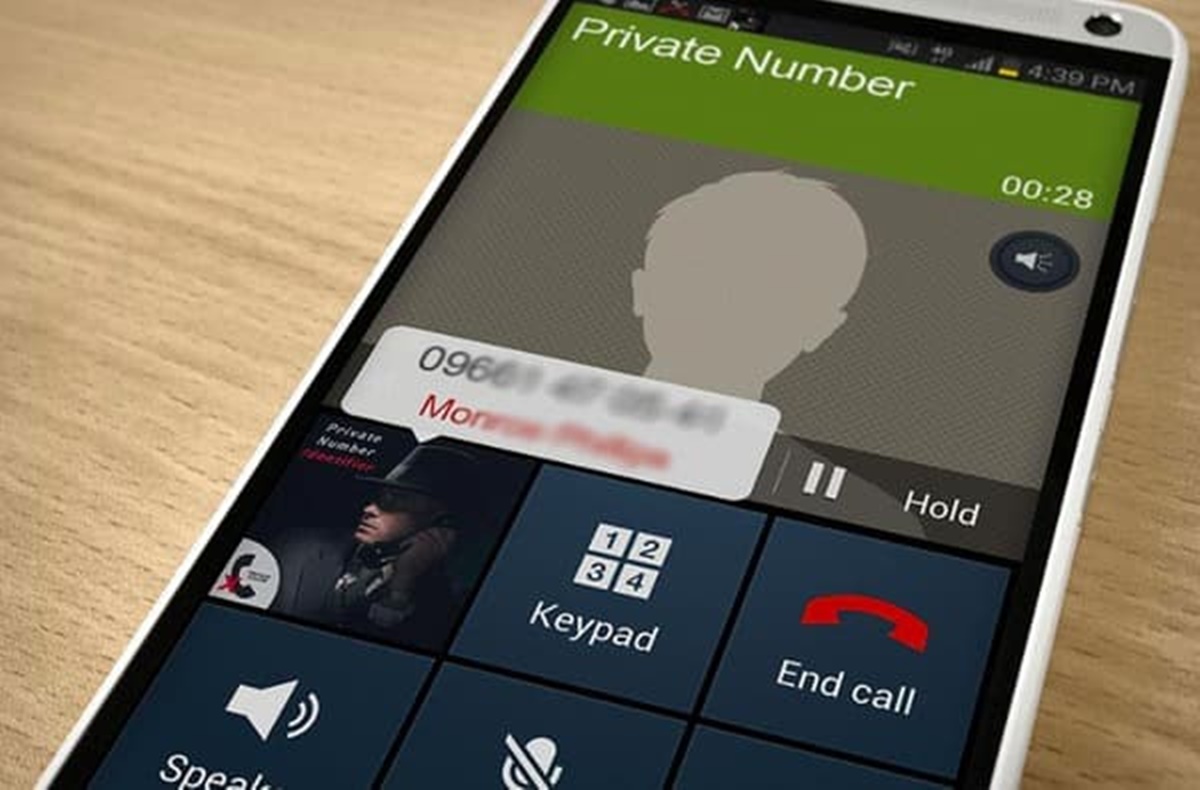Causes of Echoes in Voice Calls
When making voice calls, echoes can be a nuisance that disrupts communication and hampers the overall quality of the call. Echoes occur when sound waves from the speaker’s voice are reflected back and picked up by the microphone, resulting in repeating audio feedback. Understanding the causes of echoes can help in addressing and preventing this issue. Here are some common causes:
- Acoustic Feedback: This occurs when sound waves from the speaker escape the speakerphone and are then captured by the microphone, creating a loop of audio feedback.
- Poor Internet Connection: A weak or unstable internet connection can cause delays in transmitting audio, leading to echoes. This can be due to network congestion, bandwidth limitations, or interference.
- Microphone Settings: Incorrect microphone settings, such as high sensitivity or having the microphone volume set too high, can amplify ambient sounds and cause echoes.
- Improper Positioning and Environment: The position of the microphone or speakerphone in relation to reflective surfaces, such as walls or furniture, can contribute to echoes. Additionally, rooms with hard surfaces and minimal sound absorption can cause echoes to be more prominent.
Echoes can also be caused by issues with the voice call service provider, network latency, outdated or incompatible software, audio equipment malfunctions, or hardware compatibility problems. Identifying the specific cause of the echo is essential for finding the most effective solution.
Understanding the Echo Cancellation Process
When it comes to dealing with echoes in voice calls, echo cancellation is a vital process that helps eliminate or reduce the echo effect. Echo cancellation technology works by analyzing the incoming and outgoing audio signals and subtracting the reflected sound from the microphone audio before it reaches the speaker. Here’s a closer look at how the echo cancellation process works:
The first step in echo cancellation is capturing the audio signal from the microphone. This signal contains both the speaker’s voice and the echo caused by the sound reflection. The echo cancellation software then analyzes this audio signal to detect and identify the components that are responsible for the echo.
Once the echo components are identified, the software generates a digital filter that closely matches the characteristics of the echo. This filter is designed to cancel out the reflected sound by subtracting it from the audio signal. By doing so, the software ensures that the echo is no longer present in the output audio stream.
Echo cancellation algorithms continuously adjust and adapt the digital filter as the audio environment changes. This is crucial in scenarios where the acoustic conditions vary, such as when the speaker’s distance from the microphone or the room’s reverberation changes. The goal is to provide real-time echo cancellation to maintain clear and echo-free communication.
It’s important to note that while echo cancellation technology is effective, it is not foolproof. In some cases, the echo cancellation process may not completely eliminate echoes, especially if the echo is caused by complex acoustic conditions or hardware limitations. However, modern voice communication platforms and devices usually incorporate advanced echo cancellation techniques that can significantly reduce the echo effect, improving the overall call quality.
Understanding how the echo cancellation process works helps in troubleshooting and addressing potential issues that may arise during voice calls. If echoes persist despite having echo cancellation enabled, it may be necessary to investigate other factors, such as network quality, microphone settings, or physical setup, to ensure optimal audio clarity.
The Importance of a Good Internet Connection
A stable and reliable internet connection plays a crucial role in ensuring clear and uninterrupted voice calls. When it comes to addressing echoes in voice calls, having a good internet connection is of utmost importance. Here’s why:
1. Minimizes Network Latency: Network latency refers to the delay or lag that occurs when data travels from one point to another on the internet. High latency can lead to delays in transmitting audio, causing echoes in voice calls. A good internet connection with low latency helps minimize these delays, resulting in real-time communication without disruptive echoes.
2. Reduces Jitter: Jitter refers to the inconsistency in the delay of data packets as they traverse the internet. It can cause fluctuations in the timing of audio packets, resulting in echoes. A stable and reliable internet connection helps minimize jitter, ensuring a smooth and consistent flow of packets and reducing the chances of echoes occurring.
3. Provides Sufficient Bandwidth: Voice calls require a certain amount of bandwidth to transmit audio data. Insufficient bandwidth can result in data congestion, leading to packet loss and echoes. A good internet connection with ample bandwidth ensures that there is enough data capacity to handle voice traffic, reducing the likelihood of echoes.
4. Supports Quality of Service (QoS) Prioritization: Many internet service providers offer Quality of Service (QoS) features that allow users to prioritize certain types of traffic, such as voice calls, over other internet activities. Enabling QoS settings can help allocate sufficient bandwidth and prioritize voice traffic, minimizing the chances of echoes due to network congestion.
5. Enables HD Voice and Advanced Audio Codecs: With a good internet connection, you can take advantage of high-definition (HD) voice and advanced audio codecs, which offer superior audio quality and compression efficiency. These technologies help deliver clearer voice signals, reducing the possibility of echoes during voice calls.
When experiencing echoes in voice calls, it is essential to check the quality and reliability of your internet connection. You can perform a speed test, contact your internet service provider for assistance, or consider upgrading your internet plan if necessary. By ensuring a good internet connection, you can significantly improve the overall voice call experience and minimize the occurrence of echoes.
Checking and Adjusting Microphone Settings
When dealing with echoes in voice calls, one of the possible culprits could be the microphone settings. Misconfigured microphone settings can amplify ambient sounds and contribute to the occurrence of echoes. By checking and adjusting the microphone settings, you can help mitigate echoes and improve the overall call quality. Here are some steps to follow:
1. Adjust Microphone Sensitivity: High microphone sensitivity can pick up even subtle sounds, including echoes. Lowering the microphone sensitivity can reduce the chances of echoing. Check your computer or device’s audio settings and adjust the microphone sensitivity level accordingly.
2. Set an Appropriate Microphone Volume: Having the microphone volume set too high can also lead to echoes. Ensure that the microphone volume is set at an appropriate level that allows your voice to be clearly captured without capturing excess ambient sounds.
3. Enable Noise Cancellation or Noise Suppression: Many audio settings or communication software offer built-in noise cancellation or noise suppression features. These features can help filter out background noise, including echoes, resulting in clearer audio during voice calls. Enable these settings if available.
4. Use Push-to-Talk (PTT) Feature: If your voice communication software supports a push-to-talk feature, consider using it. With push-to-talk, the microphone is only active when you press a designated button, reducing the chance of unintended audio feedback and echoes when you are not speaking.
5. Test Different Microphone Positions: The position of the microphone can affect echo occurrence. Experiment with different positions and distances between your mouth and the microphone. Find a position where your voice is clear and echoes are minimized. Adjustable microphone boom arms or stands can be helpful in achieving the optimal position.
6. Use a Microphone with Noise-Canceling or Echo-Reducing Technology: Consider using a microphone with built-in noise-canceling or echo-reducing technology. These specialized microphones are designed to reduce ambient sounds, including echoes, resulting in clearer audio during voice calls.
By checking and adjusting the microphone settings, you can eliminate or minimize factors that contribute to echoes in voice calls. Ensure that the microphone is capturing your voice accurately without amplifying ambient sounds or picking up echoes. Experiment with different settings and positions to find the optimal configuration for echo-free communication.
Proper Positioning and Environment Setup
Creating an optimal positioning and environment setup can significantly reduce echoes in voice calls. The way your microphone and speakers are positioned, as well as the environment in which you make the calls, can contribute to the occurrence of echoes. Follow these guidelines for a better setup:
1. Keep the Microphone and Speakers at a Distance: One of the main causes of echoes is sound waves from the speakers reaching the microphone. To prevent this, position the microphone and speakers at a sufficient distance from each other. This helps reduce the chance of audio feedback and echoes caused by sound reflection.
2. Avoid Reflective surfaces: Reflective surfaces, such as bare walls or windows, can bounce sound waves back to the microphone, causing echoes. Try to minimize the presence of such surfaces near your microphone and speakers. Consider using sound-absorbing materials, like acoustic panels or curtains, to reduce sound reflections in the room.
3. Use a Quiet Room: Background noise can interfere with the clarity of your voice and contribute to echoes. Select a quiet room where external noise is minimized. Close windows, doors, and turn off any noisy appliances or fans to create a quieter environment for your voice calls.
4. Optimize Room Acoustics: Rooms with hard surfaces tend to have more reverberation, which can lead to echoes. To improve room acoustics, consider adding carpets, curtains, or furniture that absorb sound. These materials help reduce sound reflections and minimize the chances of echoes occurring.
5. Position Yourself Correctly: Position yourself in front of the microphone and speak directly into it. Avoid sitting too close to walls or other reflective surfaces as they can cause sound waves to bounce back. By positioning yourself correctly, you can reduce the likelihood of sound reflections and echoes.
6. Use Headphones or a Headset: Using headphones or a headset can eliminate the possibility of sound being picked up by the microphone from the speakers. By isolating the audio output to your ears only, you can prevent feedback loops and minimize echoes during voice calls.
By implementing proper positioning and environment setup, you can create an environment that minimizes echoes and enhances the quality of your voice calls. Pay attention to the distance between your microphone and speakers, the reflective surfaces in the room, and the overall room acoustics. With these adjustments, you can enjoy clear, echo-free communication.
Using Headphones or a Headset
Using headphones or a headset can be an effective solution to eliminate echoes in voice calls. By isolating the audio output to your ears and preventing sound leakage, headphones or a headset can significantly reduce the chances of audio feedback and echoes. Here are some reasons why using headphones or a headset can help:
1. Audio Isolation: Headphones or a headset provide audio isolation, ensuring that the sound from the speakers does not leak into the microphone. This prevents the possibility of sound waves being picked up by the microphone and causing echoes. By keeping the audio confined to your ears, you can maintain clear and echo-free communication.
2. Feedback Prevention: When using speakers, sound from the speakers can reverberate and be picked up by the microphone, resulting in a feedback loop. This feedback loop can cause echoes. By using headphones or a headset, you eliminate the possibility of this feedback loop, reducing the occurrence of echoes.
3. Clarity of Sound: Headphones or a headset provide a direct audio feed to your ears, allowing you to hear the sound without any interference or echoes. This leads to clearer and more intelligible audio during voice calls, enhancing the overall communication experience.
4. Focus on the Conversation: With headphones or a headset, you can immerse yourself in the conversation without distractions from surrounding noises. This allows you to focus on the conversation, contribute effectively, and avoid potential miscommunication caused by echoes or background noise.
5. Mobility and Convenience: Headphones or a headset offer mobility and convenience, allowing you to move around freely during a voice call. With wireless options, you can maintain clear audio quality without being tied to a specific location. This flexibility can be particularly useful for individuals who need to multitask while on a call.
6. Hands-Free Communication: Using a headset with a built-in microphone enables hands-free communication. This allows you to speak naturally without the need to hold a microphone or keep it close to your mouth. It enhances your comfort during voice calls and reduces the chances of accidental audio feedback or echoes.
Using headphones or a headset is a practical solution to eliminate echoes in voice calls. It offers audio isolation, prevents feedback loops, enhances sound clarity, and provides the convenience of hands-free communication. By opting for headphones or a headset, you can enjoy crystal-clear and echo-free conversations, improving the overall quality of your voice calls.
Updating or Replacing Your VoIP Software
If you’re experiencing echoes in your voice calls, it may be worth considering updating or replacing your Voice over Internet Protocol (VoIP) software. Outdated or incompatible software can sometimes lead to audio issues, including echoes. Here are some reasons why updating or replacing your VoIP software can help resolve echo problems:
1. Bug Fixes and Improvements: Software updates often include bug fixes and improvements to enhance the functionality and performance of the application. These updates may address specific issues related to audio processing, echo cancellation, or overall call quality. By updating your VoIP software, you can take advantage of these fixes and improvements to minimize or eliminate echoes.
2. Compatibility with Operating Systems: Sometimes, older versions of VoIP software may not be fully compatible with the latest operating systems or hardware configurations. This can result in communication issues, including echoes. Updating your VoIP software ensures compatibility with your system, reducing the chances of audio problems and improving overall call quality.
3. Advanced Echo Cancellation Algorithms: Updated versions of VoIP software often incorporate advanced echo cancellation algorithms. These algorithms are designed to accurately detect and cancel echoes, providing clearer and more streamlined audio during voice calls. Upgrading to the latest software version can give you access to these improved echo cancellation capabilities.
4. Additional Audio Enhancement Features: Newer versions of VoIP software may offer additional audio enhancement features, such as noise reduction, automatic gain control, or equalization. These features help optimize audio quality and can further reduce the occurrence of echoes. Upgrading your software allows you to benefit from these advanced audio capabilities.
5. Official Support and Troubleshooting: Software updates often come with official support from the software developer. If you’re experiencing issues with your VoIP software, updating to the latest version allows you to receive the latest bug fixes and access official support channels. The support team can assist in troubleshooting and resolving any echo-related problems you may encounter.
6. Consider Replacing Outdated Software: In some cases, updating the software may not be enough to address echo issues. If you’re using outdated or unsupported VoIP software that lacks necessary updates and features, it may be time to consider replacing it with a more modern and reputable alternative. Research and choose a reliable VoIP software solution that prioritizes audio quality and includes robust echo cancellation features.
Updating or replacing your VoIP software can make a significant difference in resolving echo problems during voice calls. Ensure that you regularly check for software updates, take advantage of new features and improvements, and seek professional support if needed. By using up-to-date software, you can enhance your overall calling experience and minimize the occurrence of echoes.
Dealing with Network Latency and Jitter
Network latency and jitter are common culprits behind echoes in voice calls. Latency refers to the delay in transmitting data packets across a network, while jitter refers to the variation in the delay of these packets. Both can lead to timing disparities and disruptions in audio transmission, resulting in echoes. Here are some strategies to address network latency and jitter:
1. Check Your Internet Connection: Start by checking the stability and speed of your internet connection. Run a speed test to measure your network’s upload and download speeds. If you notice significant fluctuations or low speeds, contact your internet service provider or consider upgrading your plan for a more reliable connection.
2. Optimize Bandwidth Usage: Bandwidth limitations can contribute to network latency and jitter. Minimize the use of bandwidth-intensive applications or downloads that may interfere with your voice calls. Prioritize your internet usage during voice calls to ensure sufficient bandwidth is allocated for real-time communication.
3. Reduce Network Congestion: Heavy network congestion can lead to increased latency and jitter. Avoid making voice calls during peak internet usage hours or in environments with high network traffic. By choosing quieter times, you can reduce the likelihood of network congestion and experience smoother voice calls with fewer echoes.
4. Use a Wired Connection: Wi-Fi connections can introduce additional latency and jitter compared to wired connections. Whenever possible, connect your device directly to the router using an Ethernet cable. This can provide a more stable and consistent network connection, reducing the chances of packet delays and echoes.
5. Prioritize Quality of Service (QoS): Quality of Service (QoS) settings on your router can help prioritize voice traffic over other activities on the network. Enable QoS features and ensure that your voice call applications are set to the highest priority level. This helps allocate sufficient bandwidth and minimize latency and jitter during voice calls.
6. Consider Network Enhancements: If you consistently experience latency and jitter issues, consider network enhancements such as upgrading your router, adding a network extender or repeater, or using a load balancer to distribute network traffic evenly. These measures can help optimize your network’s performance and reduce the likelihood of echoes in voice calls.
7. Test Different VoIP Providers: In some cases, the VoIP provider you’re using may have their own network infrastructure that affects the quality of your calls. If you frequently experience echoes, consider testing different VoIP providers to find one with a more robust network architecture and better latency and jitter management.
By addressing network latency and jitter, you can minimize the occurrence of echoes during voice calls. Optimize your internet connection, reduce network congestion, prioritize QoS, use wired connections when possible, and consider network enhancements if needed. With a stable and low-latency network, you can enjoy echo-free communication and enhance the overall quality of your voice calls.
Troubleshooting Audio Equipment and Hardware Issues
If you’re experiencing echoes in your voice calls, it is essential to consider potential audio equipment and hardware issues that could be causing the problem. Faulty or misconfigured equipment can contribute to the occurrence of echoes. Here are some troubleshooting steps to address audio equipment and hardware issues:
1. Check Microphone and Speaker Connections: Ensure that all cables connecting your microphone and speakers are securely plugged in. Loose or faulty connections can result in audio feedback and echoes. Verify that the connections are snug and inspect the cables for any visible damage.
2. Test Different Microphones and Speakers: If possible, try using different microphones and speakers to identify if any specific device is causing the echoes. Connect alternative devices to your computer or communication platform and test if the echoes persist. This can help pinpoint whether the issue lies with a particular piece of audio equipment.
3. Check Device Compatibility: Confirm that your audio equipment is compatible with your computer or VoIP communication software. Incompatible or outdated devices may experience compatibility issues that lead to audio problems, including echoes. Check the manufacturer’s website or technical documentation to ensure compatibility with your setup.
4. Update Audio Drivers: Outdated or incorrect audio drivers can cause various audio issues, including echoes. Check your computer’s manufacturer website or the audio device manufacturer’s website for the latest audio drivers. Update the drivers if necessary and restart your computer to ensure the changes take effect.
5. Adjust Sound Settings: Open the sound settings on your computer or communication software and review the settings related to your microphone and speakers. Ensure that the volume levels are appropriate and not excessively high, as this can contribute to echoes. Experiment with adjusting the microphone and speaker levels to find the optimal settings for echo-free communication.
6. Check for Software Conflicts: In some cases, conflicts between different software applications installed on your computer can cause audio issues. Temporarily disable or uninstall any recently installed or suspicious software that might be interfering with your audio devices. Restart your computer and test if the echoes persist.
7. Use Audio Troubleshooting Tools: Many operating systems and audio software provide built-in troubleshooting tools that can help diagnose and resolve audio issues. These tools can perform diagnostics, adjustments, and calibration specific to your audio devices. Consult the documentation or support resources for your operating system or audio software to access and utilize these troubleshooting tools.
8. Seek Professional Assistance: If you have tried the above troubleshooting steps and the echoes persist, it may be necessary to seek professional assistance. Contact the manufacturer of your audio equipment or consult with an audio technician who specializes in troubleshooting and repairing audio hardware. They can provide specialized expertise and guidance to resolve the issue.
By troubleshooting audio equipment and hardware issues, you can identify and rectify the causes of echoes in your voice calls. Ensure proper connections, test different devices, update drivers, adjust settings, and utilize troubleshooting tools. If needed, consult professionals for further assistance in resolving audio hardware issues and achieving clear, echo-free communication.
Seeking Professional Help and Support
If you have exhausted all troubleshooting options and are still experiencing echoes in your voice calls, it may be necessary to seek professional help and support. Professionals in the field of audio technology and communication can provide specialized expertise and guidance to resolve the issue. Here are some steps to consider when seeking professional help:
1. Contact the Manufacturer: If you have identified a specific issue with your audio equipment, reach out to the manufacturer directly. They can offer technical support, troubleshoot the problem, and provide recommendations to address the echoes. Check the manufacturer’s website for contact information or reach out to their support team via phone or email.
2. Consult an Audio Technician: Consider consulting with an audio technician or specialist who can diagnose and fix audio-related issues. Audio technicians have the knowledge and experience to troubleshoot complicated audio setups, identify hardware problems, and suggest solutions to eliminate the echoes. They can provide insights into optimization techniques for your specific audio equipment and configuration.
3. Engage with VoIP Provider Support: If the echoes seem to be related to your VoIP service, contact your service provider’s support team. They can investigate network issues, provide recommendations, or assist in resolving any service-related problems that may be causing the echoes. The support team may suggest specific settings to optimize your VoIP service or offer alternatives to improve the call quality.
4. Hire an IT Professional: If the problem persists and appears to be related to network connectivity or computer issues, consider engaging an IT professional. They can assess the network setup, check for network misconfigurations or hardware problems, and ensure that your network infrastructure is properly optimized for voice calls. IT professionals can also troubleshoot computer-related issues, perform network diagnostics, and suggest appropriate solutions.
5. Participate in Online Forums or Communities: Join online forums or communities dedicated to voice communication and audio technology. These platforms often have active communities of experts and enthusiasts who can provide advice, share their experiences, and offer solutions for echo-related issues. Participating in these discussions can provide valuable insights and alternative approaches to address the problem.
6. Consider Professional Echo Cancellation Solutions: In some cases, professional-grade echo cancellation solutions may be required. These advanced hardware or software solutions are designed to handle complex echo scenarios and provide superior echo cancellation capabilities. Consulting with an audio professional can help you identify the most suitable echo cancellation options for your specific needs.
Seeking professional help and support is crucial when standard troubleshooting methods fail to eliminate echoes in voice calls. Whether it’s contacting the manufacturer, consulting with an audio technician, engaging with your VoIP provider, hiring an IT professional, or seeking advice from online communities, professionals can offer the expertise and guidance necessary to resolve the issue and ensure clear, echo-free communication.