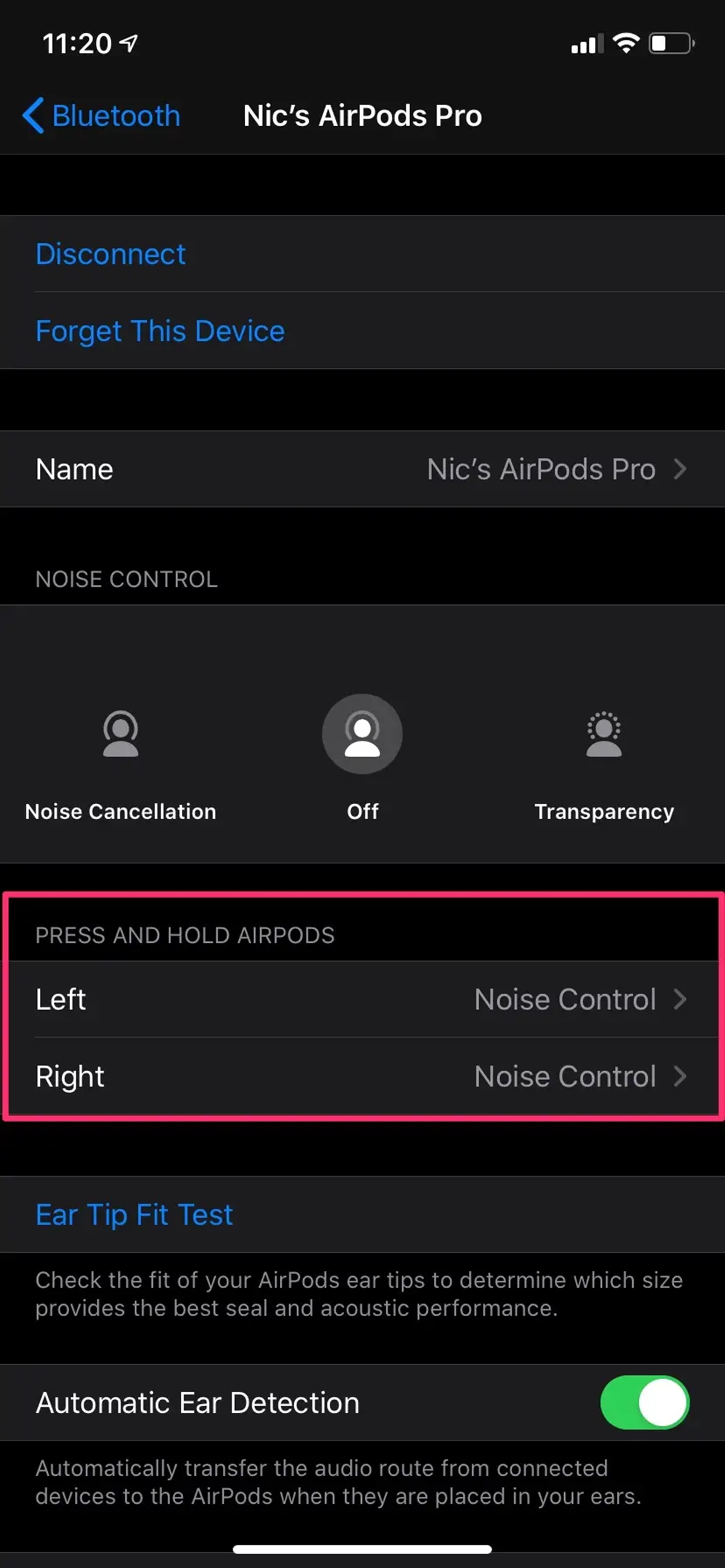Pairing AirPods with Your Device
Pairing your AirPods with your device is a simple process that allows you to enjoy wireless listening and control the playback of your favorite songs. Whether you have a new pair of AirPods or you’re connecting them to a different device, follow these steps to pair them:
- Ensure that your AirPods are charged or have sufficient battery life.
- Open the lid of the AirPods case.
- On your device, go to the Bluetooth settings and make sure Bluetooth is turned on.
- When you see your AirPods appear in the list of available devices, tap on them to connect.
- Your device will now prompt you to confirm the pairing. Follow the onscreen instructions to complete the pairing process.
Once your AirPods are successfully paired, they will automatically connect to your device whenever you open the case. This seamless connection allows you to quickly start listening to your music without any hassle.
It’s important to note that AirPods need to be paired with a compatible device that supports Bluetooth connectivity. These devices include iPhones, iPads, Macs, and certain Android smartphones or tablets. Ensure that your device meets the compatibility requirements before attempting to pair your AirPods.
Now that your AirPods are paired with your device, let’s explore how you can conveniently skip songs using the controls on your AirPods or through your device’s interface.
Understanding the Controls on Your AirPods
Before you start skipping songs on your AirPods, it’s important to familiarize yourself with the controls on these wireless earbuds. Here’s a breakdown of the different controls and their functionalities:
- Play/Pause: To play or pause a song, simply double-tap on either AirPod. This is a convenient way to quickly control your music playback.
- Skip Forward: To skip to the next song, double-tap on the right AirPod. This allows you to easily move forward in your playlist without having to reach for your device.
- Skip Backward: Similarly, to go back to the previous song, double-tap on the left AirPod. This is handy when you want to revisit a track or listen to a part of the song again.
- Activate Siri: By default, you can activate Siri on your AirPods by double-tapping on either AirPod and voicing your command. Siri can assist you in skipping songs, adjusting volume, and more.
It’s worth noting that Siri functionality may vary depending on your device and its settings. Make sure Siri is enabled and configured to work with your AirPods for optimal control.
Understanding these controls opens up opportunities for you to effortlessly manage your music playback using your AirPods. Whether you’re on the go, working out, or simply relaxing, quickly navigating through your playlist becomes a seamless experience.
Next, let’s explore different methods of skipping songs using Siri and manually on your connected device.
Using Siri to Skip Songs
Siri, Apple’s virtual assistant, offers a convenient way to skip songs on your AirPods without reaching for your device. Here’s how you can use Siri to control your music:
- Activate Siri: Double-tap on either AirPod to activate Siri. You will hear a prompt tone indicating that Siri is ready to assist.
- Skip Forward: Once Siri is activated, simply say, “Hey Siri, skip to the next song.” Siri will skip to the next track in your playlist, allowing you to effortlessly move through your music.
- Skip Backward: If you want to go back to the previous song, say, “Hey Siri, go back to the previous song.” Siri will promptly navigate to the previous track, giving you the freedom to revisit your favorite tunes.
- Specific Song: If you have a particular song in mind that you want to jump to, say, “Hey Siri, play [song name]” or “Hey Siri, play [artist name].” Siri will search your library and start playing the requested song or artist.
- Additional Controls: Apart from skipping songs, Siri can also adjust the volume, play specific playlists, shuffle your music, and more. Simply ask Siri for the desired command, and it will carry it out for you.
Siri offers a hands-free experience to control your music, making it easy to enjoy your favorite songs while on the move or engaged in other activities. However, if you prefer a more manual approach, you can also skip songs directly on your device.
Let’s explore how to do that in the next section.
Manually Skipping Songs on Your Device
If you prefer to have more control over your music playback, manually skipping songs on your connected device is a reliable option. Here’s how you can do it:
- Unlock Your Device: If your device is locked, unlock it using your passcode, Touch ID, or Face ID.
- Open Music App: Locate and open your music app of choice on your device. This could be Apple Music, Spotify, or any other music streaming or playback app.
- Select the Now Playing Interface: Once the music app is open, navigate to the “Now Playing” interface. This is typically indicated by a music note icon at the bottom or top of the screen.
- Tap on Skip Buttons: On the “Now Playing” interface, you will find skip buttons. These buttons usually have icons indicating forward (skip to the next song) and backward (go back to the previous song). Tap on the appropriate button to skip songs in the desired direction.
- Use Swipe Gestures: Some music apps also allow you to swipe left or right on the album art or song information to skip songs. This gesture-based control adds a fluid and intuitive way to skip tracks.
- Repeat as Needed: You can continue to skip songs manually using the provided controls on the “Now Playing” interface of your music app. Repeat the process to skip to different songs based on your preference.
By utilizing the manual skipping feature on your device, you have full control over your music selection and can navigate through your playlist at your own pace. This method is especially useful when you want to browse and select specific songs or if you prefer a more hands-on approach to your music listening experience.
If you find the manual method too cumbersome or want to explore more options, there are also third-party apps available that offer additional features and functionalities for skipping songs.
Let’s delve into that in the next section.
Using Third-Party Apps to Skip Songs
While the default music apps on your device offer convenient song skipping features, exploring third-party apps can provide additional options for controlling your music playback. These apps often offer unique features and customization options. Here are a few popular third-party apps that can enhance your song skipping experience:
- Spotify: If you’re an avid Spotify user, the Spotify app provides a seamless interface for effortlessly skipping songs. It offers intuitive swipe gestures, customizable playlists, and curated recommendations tailored to your music preferences.
- Google Play Music: Google Play Music is another excellent option for skipping songs. With its sleek interface and smart recommendations, you can easily navigate through your library and enjoy personalized music suggestions based on your listening habits.
- SoundCloud: SoundCloud is a popular platform for discovering and sharing music. Its app offers a range of features, including the ability to skip songs, explore trending tracks, and customize your listening experience with genre-based playlists.
- Pandora: Pandora is known for its personalized radio stations. With the Pandora app, you can skip songs within a radio station, create customized playlists, and discover new artists and genres based on your preferences.
- Tidal: Tidal caters to music enthusiasts who prioritize high-quality audio. The Tidal app allows you to skip songs, explore a vast library of high-fidelity tracks, and listen to exclusive content from your favorite artists.
These are just a few examples of the many third-party apps available that offer advanced song skipping features. Each app has its unique interface and functionalities, so make sure to explore different options and find the one that best suits your preferences and music listening habits.
Now that you have an understanding of third-party apps, let’s explore how you can customize the controls on your AirPods to further enhance your song skipping experience.
Customizing Controls for Your AirPods
One of the great advantages of using AirPods is the ability to customize the controls to suit your preferences. Through the settings on your paired device, you can personalize how your AirPods respond to different gestures and commands. Here’s how you can customize the controls for your AirPods:
- Open the Settings: On your device, open the settings app.
- Go to Bluetooth Settings: In the settings menu, locate and tap on the “Bluetooth” option.
- Find Your AirPods: Under the list of available devices, find and tap on your AirPods to access their settings.
- Configure Double-Tap Gestures: Within the AirPods settings, you will see options to configure the double-tap gestures. Here, you can assign different actions to the left and right AirPod. Some of the available options include play/pause, skip forward, skip backward, activate Siri, and more. Select the desired action for each AirPod based on your preference.
- Make Adjustments: If you’re not satisfied with the default options, you may have additional customization options available depending on your device and software version. Explore the settings and make any necessary adjustments to suit your needs.
By customizing the controls for your AirPods, you can streamline your song skipping experience and make it more intuitive. Assigning actions to each AirPod allows you to quickly skip songs, adjust volume, activate Siri, or perform other desired functions without needing to reach for your device.
Experiment with different gestures and actions to find the configuration that feels most natural and convenient for you. Keep in mind that the available customization options may vary depending on your device, so take some time to explore the settings and make adjustments as needed.
In the next section, we’ll address common issues that may arise when skipping songs on your AirPods and how to troubleshoot them.
Troubleshooting Common Issues with Skipping Songs
While using your AirPods to skip songs is generally a seamless experience, you may encounter some common issues along the way. Here are a few troubleshooting tips to help you resolve any problems you may face:
- No Response to Double-Tap: If your AirPods are not responding to double-taps, first ensure that the double-tap functionality is enabled in the settings of your device. If it’s already enabled and still not working, try resetting your AirPods by following the manufacturer’s instructions.
- Intermittent Skipping: If your music playback skips or stutters occasionally, it may be due to a weak Bluetooth connection. Try moving closer to your device or removing any obstacles that may obstruct the signal. Additionally, ensure that your AirPods are fully charged to maintain a stable wireless connection.
- Inconsistent Siri Activation: If Siri doesn’t consistently activate when double-tapping your AirPods, check if Siri is enabled in your device’s settings. Restarting your device or resetting your AirPods can also help resolve this issue.
- Playback Delay: If you experience a delay between tapping your AirPods and the action being performed, check for any software updates on your device and AirPods. Keeping both the device and AirPods updated with the latest firmware can help improve performance.
- Compatibility Issues: If you’re using your AirPods with non-Apple devices, such as Android smartphones or tablets, certain features may not work as seamlessly. Confirm the compatibility of your AirPods with the device you’re using and refer to the device’s documentation for specific instructions on how to use AirPods’ controls.
If you continue to experience issues with skipping songs on your AirPods, it’s advisable to reach out to Apple Support or refer to their official documentation for further assistance. They can provide specific troubleshooting steps based on your device and AirPods model.
With the help of these troubleshooting tips, you can overcome common issues and enjoy uninterrupted control over your music playback on your AirPods.
Now that you’re equipped with the knowledge to pair your AirPods, understand their controls, utilize Siri, customize settings, and troubleshoot potential problems, you’re ready to make the most out of your wireless listening experience.