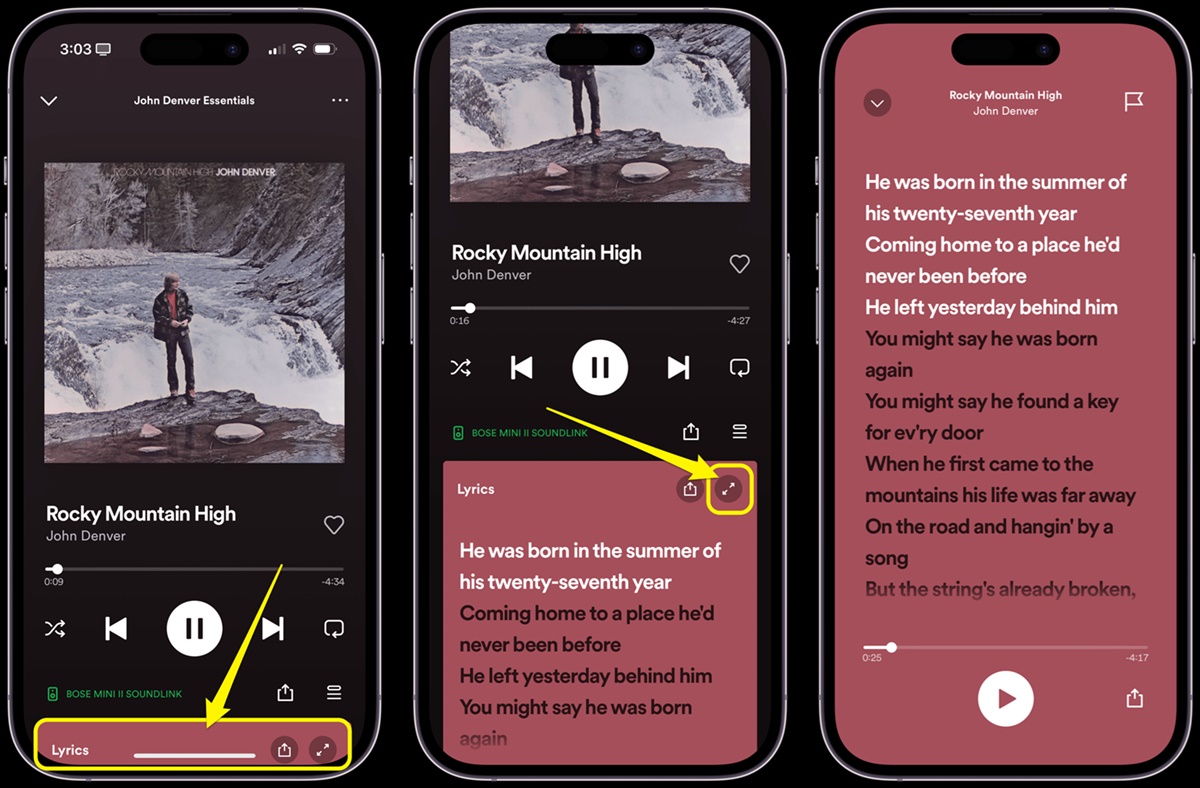Benefits of Showing Lyrics on Spotify
Music is a universal language that has the power to evoke emotions, inspire creativity, and bring people together. When listening to songs on Spotify, having the lyrics displayed can greatly enhance the overall music experience. Here are some notable benefits of showing lyrics on Spotify:
- Enhanced Sing-Along Experience: Displaying lyrics allows users to follow along with the song, making it easier for them to sing along. It adds an interactive element to the music, encouraging listeners to engage with the lyrics and become more immersed in the song.
- Improved Understanding of the Song: Many songs carry deeper meanings or storytelling elements that may not be immediately apparent upon first listen. Having the lyrics visible on Spotify enables listeners to better comprehend the lyrics’ messages, themes, and nuances, enhancing their overall understanding and appreciation of the song.
- Language Learning Tool: For those learning a new language, having the lyrics displayed on Spotify can be a valuable language learning tool. It allows language learners to practice pronunciation, vocabulary, and sentence structure while enjoying their favorite music. It creates a fun and engaging environment for language learning.
- Musical Discovery: Lyrics can also serve as a gateway to discovering new artists and songs. When users come across a catchy chorus or memorable line, they can easily search for the full song and explore more of the artist’s discography. This can lead to exciting musical discoveries and broaden one’s musical horizons.
- Accessible to All: Showing lyrics on Spotify also promotes inclusivity and accessibility. It benefits individuals who are deaf or hard of hearing, allowing them to enjoy the lyrical aspects of music. Additionally, it assists those with cognitive or memory challenges, providing support in remembering lyrics and engaging with the music on a deeper level.
By showing lyrics on Spotify, users can experience music in a more meaningful and immersive way. It enhances the overall listening experience, fosters connection to the music, and opens up new avenues of exploration and understanding. Whether you enjoy singing along, diving deep into the meaning of a song, or discovering new artists, having lyrics readily available on Spotify enriches your musical journey.
Method 1: Use Spotify’s Built-in Lyrics Feature
Spotify understands the importance of lyrics in enhancing the music experience and has introduced a built-in lyrics feature for select songs. This feature provides users with the ability to view the lyrics of a song directly within the Spotify app. Here’s how you can use Spotify’s built-in lyrics feature:
- Update Your Spotify App: Make sure you have the latest version of the Spotify app installed on your device. This feature is available on both the desktop and mobile versions of Spotify.
- Select a Song: Choose a song you want to listen to and play it within the Spotify app.
- Access the Lyrics: On the song’s playback screen, you’ll see a small lyrics icon represented by an open book. Tap or click on this icon to reveal the lyrics.
- Follow Along and Enjoy: As the song plays, the lyrics will be displayed in sync with the music. You can read and sing along, immersing yourself in the lyrics while listening to the song.
- Explore More Lyrics: If you want to discover lyrics for other songs, simply repeat the process for different tracks. Note that not all songs have the lyrics feature available, as it depends on the licensing agreements with the music publishers.
Spotify’s built-in lyrics feature adds a new dimension to your music listening experience, allowing you to connect with the songs on a deeper level. Whether you’re belting out your favorite tunes or trying to decipher the meaning behind the lyrics, the built-in lyrics feature provides a convenient way to engage with the music directly within the Spotify app.
Method 2: Use Third-Party Apps for Lyrics
If you’re looking for more extensive lyrics support or Spotify’s built-in lyrics feature is not available for a particular song, you can turn to third-party apps that specialize in providing lyrics. These apps offer a wider library of lyrics and additional features to enhance your music experience on Spotify. Here’s how you can use third-party apps for lyrics:
- Choose a Reliable Third-Party App: There are several popular third-party apps for lyrics, such as Musixmatch, Genius, and SoundHound. Research and select the app that best meets your needs.
- Download and Install the App: Go to your device’s app store and download the chosen lyrics app. Install it on your device and ensure it is compatible with Spotify.
- Link Spotify to the App: Open the lyrics app and look for an option to connect/link Spotify. Follow the provided instructions to grant the necessary permissions and link your Spotify account to the app.
- Play a Song on Spotify: Launch Spotify and choose a song to play. The lyrics app will automatically detect the song playing on Spotify.
- View and Interact with Lyrics: Once the song is detected, the lyrics will be displayed on the app’s interface. You can read along, sing along, and even search for lyrics for other songs within the app’s library.
- Utilize Additional Features: Many lyrics apps offer additional features like real-time translations, song recommendations, artist biographies, and more. Explore and make use of these features to enhance your music discovery and understanding.
Third-party apps for lyrics provide a broader selection of lyrics and often offer additional features to enrich your music listening experience. By linking Spotify to these apps, you can access lyrics for a wide range of songs and dive deeper into the meaning and context behind the music.
Method 3: Use Musixmatch Integration
Musixmatch is a popular lyrics platform that offers an extensive library of song lyrics. It provides a seamless integration with Spotify, allowing users to access lyrics directly within the Spotify app. Here’s how you can use Musixmatch integration:
- Download the Musixmatch App: Start by downloading and installing the Musixmatch app on your device. It is available for both iOS and Android.
- Open Spotify and Link Musixmatch: Launch the Spotify app and navigate to the “Settings” section. Look for the option to connect your Spotify account with Musixmatch. Follow the on-screen instructions to complete the integration.
- Play a Song on Spotify: Choose a song on Spotify and start playing it. Musixmatch will automatically detect the song being played and display the lyrics within the Musixmatch interface.
- Follow Along with the Lyrics: As the song plays, you can read the lyrics in real-time. Musixmatch syncs the lyrics with the music, ensuring a seamless and immersive experience.
- Explore Lyrics Translations and Annotations: Musixmatch not only provides the lyrics but also offers translations in multiple languages. You can toggle between different translations to understand the song’s meaning better. Additionally, Musixmatch has a community of music lovers who provide annotations and explanations for certain lyrics, adding deeper insights to the songs.
- Engage with Other Musixmatch Features: Musixmatch offers features like personalized recommendations, quizzes, and synchronized lyrics for music videos. Explore these features to enhance your music discovery and lyrics experience.
With Musixmatch integration, you can easily access a vast collection of lyrics within the Spotify app. It provides a comprehensive lyrics experience, along with valuable translations and annotations, making it a fantastic tool for understanding and enjoying your favorite songs on a whole new level.
Method 4: Use Genius Integration
Genius is a popular online platform that offers a wealth of information about music, including lyrics, annotations, and behind-the-scenes insights. By integrating Genius with Spotify, you can access song lyrics and explore the meanings and contexts behind them. Here’s how you can use Genius integration:
- Download the Genius App: Begin by downloading and installing the Genius app on your device. It is available for both iOS and Android.
- Open Spotify and Link Genius: Launch the Spotify app and navigate to the “Settings” section. Look for the option to connect your Spotify account with Genius. Follow the on-screen instructions to complete the integration.
- Play a Song on Spotify: Choose a song on Spotify and start playing it. Genius will automatically detect the song being played and open the song’s page within the Genius app.
- Read Lyrics and Annotations: Within the Genius app, you’ll find the song’s lyrics along with annotations. These annotations provide additional information, explanations, and insights about specific lines and references in the lyrics. Dive deeper into the song’s meaning and discover hidden layers of storytelling.
- Contribute and Engage: Genius is a community-driven platform where users can contribute their own annotations and interpretations. If you have your insights or interpretations of a song, you can contribute your annotations to help others understand it better. Engaging with the Genius community allows for a richer and collaborative music experience.
- Discover More About Artists and Songs: Genius not only provides lyrics and annotations but also includes artist bios, discographies, and explanations of specific songs and albums. Delve deeper into the artists’ backgrounds and explore their musical journeys.
By integrating Genius with Spotify, you gain access to a vast amount of knowledge and insights about the songs you love. Whether you’re curious about the meaning behind a particular lyric or want to explore an artist’s discography, Genius integration adds an educational and engaging element to your music listening experience.
Method 5: Use a Browser Extension
If you prefer using Spotify on your desktop browser, you can make use of browser extensions to display lyrics directly while streaming music. These extensions integrate seamlessly with Spotify, providing real-time lyrics right on your screen. Here’s how you can use a browser extension for lyrics:
- Select a Compatible Browser Extension: There are several browser extensions available that offer lyrics support for Spotify. Look for extensions like Musixmatch Lyrics for Spotify or Genius Lyrics for Spotify, depending on your preferred lyrics provider.
- Install the Extension: Go to the browser’s extension store and search for the chosen lyrics extension. Install it by following the provided instructions.
- Open Spotify Web Player: Launch the web version of Spotify on your browser by visiting the official Spotify website and logging into your account.
- Play a Song on Spotify: Choose a song to play within the Spotify web player. The browser extension will detect the song being played and display the lyrics interface.
- View and Sing Along with Lyrics: The lyrics will be displayed alongside the streaming music. You can read along and sing along with the lyrics in real-time, creating an immersive sing-along experience in your browser.
- Utilize Additional Features: Some browser extensions offer additional features like translations, customizable themes, and synchronization with music videos. Explore and make use of these features to enhance your lyrics experience.
Using a browser extension for lyrics adds convenience to your Spotify experience on your desktop browser. With real-time lyrics displayed directly on your screen, you can sing along and enjoy your favorite songs effortlessly while streaming music on Spotify.
Method 6: Use Spotify Web Player with a Lyrics Website
If you prefer using the Spotify Web Player instead of the desktop app, you can still access lyrics by using a lyrics website in conjunction with the web player. Many lyrics websites offer a wide range of song lyrics that can be easily accessed while streaming music on the Spotify Web Player. Here’s how you can use Spotify Web Player with a lyrics website:
- Open the Spotify Web Player: Launch your preferred web browser and visit the official Spotify website. Log in to your Spotify account or create one if you don’t have an account yet.
- Choose a Song on Spotify Web Player: Once you’re logged in, search for the song you want to listen to using the search bar on the Spotify Web Player. Select the song from the search results and start playing it.
- Open a Lyrics Website: In a new tab or window, open a lyrics website like Genius, Musixmatch, or AZLyrics. These websites have vast databases of song lyrics.
- Search for the Song Lyrics: On the lyrics website, use the search bar or browse through the website’s categories to find the lyrics for the song you’re currently playing on the Spotify Web Player.
- Read and Sing Along with Lyrics: Once you’ve found the lyrics for the song, follow along with the lyrics on the lyrics website while listening to the song on the Spotify Web Player. Sing along and engage with the music on a deeper level.
- Explore Additional Features: Some lyrics websites offer additional features like annotations, song explanations, artist information, and more. Take the opportunity to explore these features and gain further insights into the music you’re listening to.
By using a lyrics website alongside the Spotify Web Player, you have access to an extensive collection of song lyrics and can enjoy your favorite songs while following along with the lyrics. Engaging in this way enhances your music experience and allows you to connect more deeply with the music, even when using the Spotify Web Player.