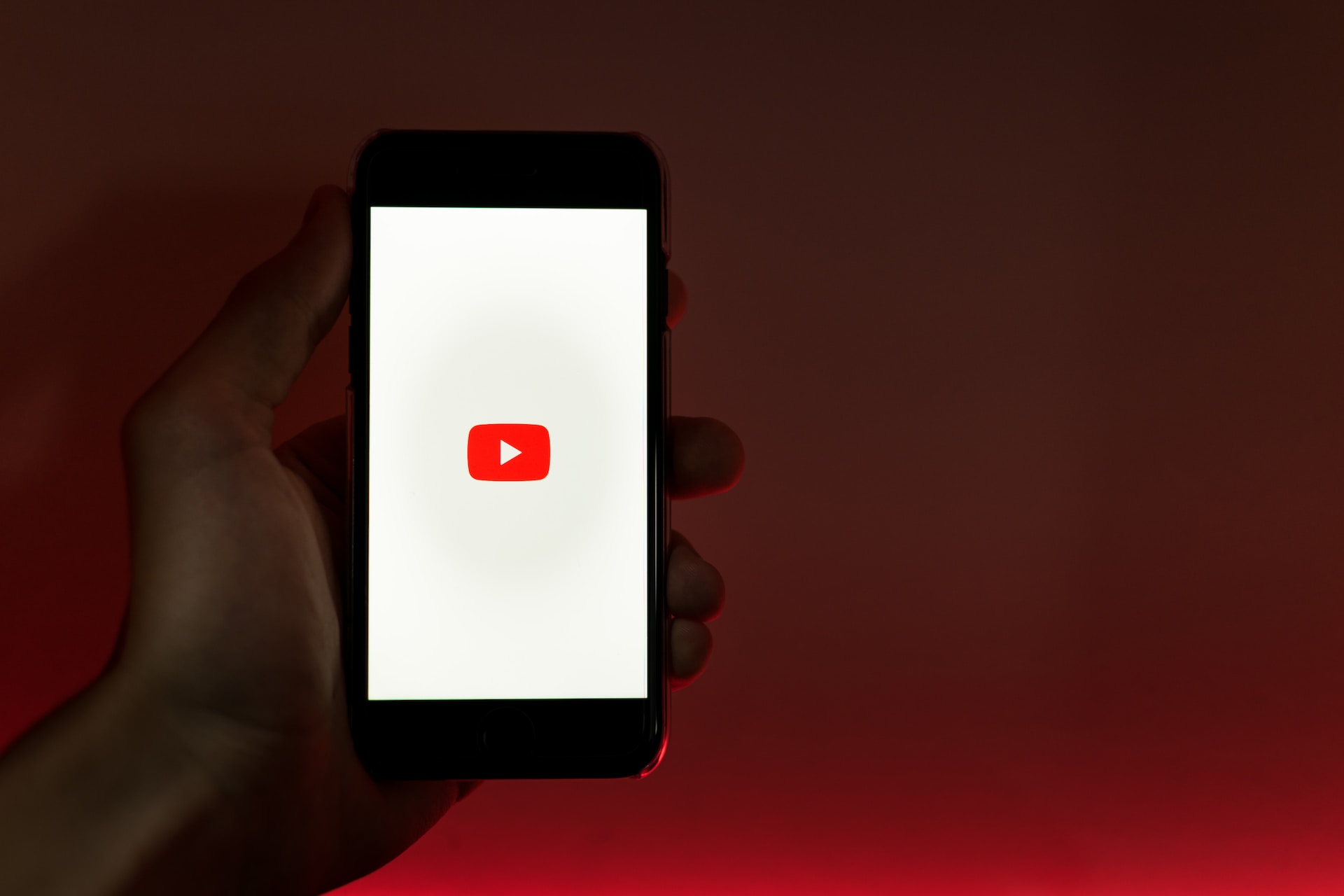Creating a YouTube Channel
Creating a YouTube channel is the first step towards sharing your videos with the world. Whether you are a creator, a business, or an individual looking to showcase your talent, having a YouTube channel is essential. Here’s how you can create your own YouTube channel:
- Sign in to YouTube: To create a YouTube channel, you need to have a Google account. If you already have a Google account, simply sign in to YouTube using your credentials. If not, you can create a new Google account and then sign in to YouTube.
- Go to YouTube Studio: Once you are signed in, click on your profile picture in the top-right corner of the page. From the dropdown menu, select “YouTube Studio.” This is where you will manage your channel and upload your videos.
- Create a new channel: In the YouTube Studio, click on the “Create” button, located in the top-right corner of the page. You will be prompted to select between creating a personal channel or a brand channel. Choose the option that aligns with your goals and preferences.
- Customize your channel: After creating your channel, it’s time to customize it to reflect your brand or personal style. Add a channel icon and cover photo that represents your content. You can also update your channel name, description, and links to your social media accounts. This will help viewers recognize and connect with your channel.
- Channel art and branding: Take advantage of the channel art feature to create a visually appealing banner that showcases your channel’s theme or message. Use high-quality images and graphics to make your channel stand out.
- Add channel sections: Organize your channel by adding sections to highlight specific types of content or playlists. This will make it easier for viewers to navigate through your channel and discover the videos they are interested in.
- Set up channel monetization: If your goal is to earn money from your YouTube channel, you can set up channel monetization. This will allow you to earn revenue from ads, channel memberships, and merchandise sales. Keep in mind that monetization requires you to meet certain eligibility criteria.
- Promote and grow your channel: Once your channel is set up, it’s time to start promoting it. Share your videos on social media platforms, collaborate with other YouTubers, and engage with your viewers. Consistently creating high-quality content and interacting with your audience will help you grow your channel and reach more viewers.
By following these steps, you can create a YouTube channel that represents your brand or individual identity. Remember to stay consistent, be authentic, and provide value to your viewers through your videos. Your YouTube channel is your platform to showcase your creativity and share your passion with the world.
Uploading a Video to YouTube
Now that you have created your YouTube channel, it’s time to start uploading your videos. Uploading a video to YouTube is a straightforward process, and here’s how you can do it:
- Sign in and go to YouTube Studio: Sign in to your YouTube account and navigate to YouTube Studio. This is where you will manage your channel and upload your videos.
- Click on the “Create” button: In YouTube Studio, click on the “Create” button located in the top-right corner of the page. From the dropdown menu, select “Upload video.”
- Select the video to upload: Choose the video file from your computer that you want to upload to YouTube. You can upload videos in various formats, including MP4, MOV, AVI, and more.
- Add video details: Fill in the required details for your video, such as the title, description, and tags. Be sure to include relevant keywords in your title and description to improve the discoverability of your video.
- Select visibility settings: Choose whether you want your video to be public, unlisted, or private. Public videos are visible to anyone on YouTube, unlisted videos can be viewed by anyone with the link, and private videos are only visible to you and those you choose to share them with.
- Choose video thumbnail: YouTube automatically generates thumbnail options for your video, but you can also upload a custom thumbnail to make your video more visually appealing and enticing for viewers to click on.
- Add subtitles and closed captions: If you have subtitles or closed captions for your video, you can upload the file or create them using YouTube’s subtitle editor. This enhances accessibility for viewers who may need captions or subtitles in their preferred language.
- Select the appropriate audience: YouTube provides options to categorize your video as suitable for kids or not suitable for kids. Make sure you select the appropriate audience setting to comply with YouTube’s guidelines and ensure that your content is easily discoverable by the right audience.
- Choose video visibility: Select whether you want your video to appear in YouTube’s search results or be recommended on the platform. You can also customize these settings based on your preferences.
- Click “Publish”: Once you have filled in all the necessary information and made your selections, click on the “Publish” button to make your video live on YouTube. Depending on the length and quality of your video, it may take some time for it to finish uploading and processing.
By following these steps, you can successfully upload your videos to YouTube and share them with your audience. Remember to optimize your video’s metadata, including the title, description, and tags, to increase its visibility in search results. Keep creating engaging content and promoting your videos to grow your YouTube channel.
Adding Title, Description, and Tags to Your Video
When uploading a video to YouTube, one of the most crucial steps is adding an attention-grabbing title, a compelling description, and relevant tags. These elements play a significant role in helping both viewers and search engines understand what your video is about. Here’s how you can optimize these elements:
- Title: The title should accurately describe the content of your video while being concise and engaging. Include relevant keywords to improve the discoverability of your video in search results. Try to make your title captivating to encourage viewers to click and watch your video.
- Description: The description provides an opportunity to give viewers more information about your video. Utilize this space to describe the key points, provide context, and include any relevant links or resources. Be sure to incorporate relevant keywords naturally while making it informative and engaging.
- Tags: Tags help categorize your video and indicate its content to both viewers and YouTube’s algorithm. Include a mix of broad and specific tags that are relevant to your video’s topic. Look for popular and trending keywords related to your content, but avoid using irrelevant or misleading tags.
When optimizing your video’s title, description, and tags, keep the following tips in mind:
- Research keywords: Conduct keyword research to identify the most relevant and popular keywords related to your video’s topic. Use tools like Google Trends or YouTube’s search suggestions to find keyword ideas.
- Be concise: Keep your title and description concise and to the point. Long titles and descriptions may get cut off in search results, so make sure the most important information is up front.
- Include a call-to-action: Encourage viewers to engage with your video by adding a call-to-action in the description. This could include asking them to like, comment, subscribe, or visit your website.
- Use natural language: Avoid keyword stuffing or overloading your title, description, and tags with irrelevant keywords. Use natural language that flows well and provides value to viewers.
- Monitor analytics: Keep an eye on your video’s performance through YouTube Analytics. This will help you analyze the effectiveness of your title, description, and tags and make adjustments if needed.
By optimizing the title, description, and tags of your YouTube video, you can increase its visibility and reach a larger audience. Remember to continually monitor and refine your video’s metadata to align with viewers’ preferences and search trends.
Customizing Video Settings
After uploading your video to YouTube, you have the option to customize various settings to enhance your viewers’ experience. These settings allow you to control how your video is displayed and interacted with on the platform. Here’s how you can customize your video settings:
- Thumbnail: YouTube automatically generates thumbnail options for your video, but you can also upload a custom thumbnail. Choose an eye-catching and relevant thumbnail that accurately represents your video’s content and makes viewers want to click on it.
- Privacy: Decide whether you want your video to be public, unlisted, or private. Public videos are visible to anyone on YouTube, unlisted videos can be viewed by anyone with the link, and private videos are only visible to you and those you choose to share them with.
- Comments: Choose whether you want viewers to be able to leave comments on your video. Enabling comments encourages engagement and interaction with your audience, but you also have the option to disable comments if you prefer.
- Responses and ratings: Determine whether you want viewers to be able to respond to your video or rate it. This can encourage feedback and participation from your audience, or you can disable these features if you prefer a more controlled environment.
- Age restrictions: If your video contains mature content or is not suitable for all audiences, you can set age restrictions to ensure that it is viewed by the appropriate audience. YouTube provides options to designate content as suitable for kids or not suitable for kids.
- End screens and annotations: Utilize end screens and annotations to promote other videos, playlists, and subscribe buttons to encourage viewers to continue watching your content or take a specific action. These interactive elements can help increase engagement and drive traffic to other videos or your channel.
- Cards: Cards are interactive elements that can be added to your video to promote related content, merchandise, or external websites. They appear as small, rectangular notifications that viewers can click on to learn more or explore further.
- Playlists: Group your videos into playlists to make it easier for viewers to navigate and discover related content. Arrange your videos in a logical order that allows for a seamless viewing experience.
- Live chat: If you are streaming a live video, you have the option to enable live chat. This allows viewers to interact with you and other viewers in real-time through the chat feature.
- Advanced settings: YouTube offers additional advanced settings that allow you to control aspects such as distribution options, video language, video location, and more. Explore these settings to customize your video according to your preferences and requirements.
By customizing your video settings, you can tailor the viewing experience for your audience and optimize your video’s performance on YouTube. Experiment with different settings to find what works best for your content and engage with your viewers in a meaningful way.
Adding Custom Thumbnails
One of the most impactful ways to attract viewers to click on your video is by adding a custom thumbnail. A thumbnail is a small image that represents your video and is displayed alongside the title and description in search results and on YouTube’s homepage. Having an eye-catching and relevant custom thumbnail can significantly increase the chances of someone clicking on your video. Here’s how you can add custom thumbnails to your videos:
- Create an engaging image: Design a visually appealing and attention-grabbing image that represents the essence of your video. Use high-quality images, clear graphics, and bold text to create a thumbnail that stands out from the crowd.
- Recommended thumbnail dimensions: The recommended size for a custom thumbnail is 1280×720 pixels, with an aspect ratio of 16:9. Make sure your custom thumbnail follows these dimensions to ensure it is displayed properly.
- Upload your custom thumbnail: When uploading your video to YouTube, you will have the option to choose a custom thumbnail. Click on the “Custom thumbnail” button and select the image file from your computer. Remember to use an image file format supported by YouTube, such as JPG, PNG, or GIF.
- Thumbnail best practices: Keep these best practices in mind when creating custom thumbnails:
- Make it relevant: Ensure that your custom thumbnail accurately represents the content of your video. Avoid misleading or clickbait thumbnails that may disappoint viewers.
- Engage emotions: Use visually appealing elements and compelling images that evoke curiosity, excitement, or intrigue. Connect with the emotions of your target audience to captivate their attention.
- Use contrast and text: Make sure your thumbnail uses contrasting colors and includes clear, legible text that complements the visual elements. Use text sparingly and strategically to highlight important aspects of your video.
- Be consistent: Create a recognizable thumbnail style or branding for your channel. Consistency in thumbnail design can help viewers identify your videos quickly and establish a visual identity for your brand.
- Avoid clutter: Keep the design clean and uncluttered. Too many elements or a chaotic layout can confuse viewers and make your thumbnail less appealing.
- Test and analyze: Experiment with different thumbnail designs to see what resonates best with your audience. Monitor your video’s performance through YouTube Analytics to identify which thumbnails drive higher click-through rates.
Remember, a custom thumbnail can greatly influence whether someone clicks on your video or not. Take the time to create compelling and visually captivating thumbnails that accurately represent your content. By following these tips and constantly refining your thumbnail approach, you can increase the clickability of your videos and attract more viewers to your channel.
Sharing Your Video on Social Media
Once you’ve uploaded a video to YouTube, it’s essential to promote it and reach a wider audience. One effective way to do this is by sharing your video on social media platforms. Social media offers a vast network of potential viewers who can discover and engage with your content. Here’s how you can effectively share your YouTube videos on social media:
- Choose the right platforms: Identify the social media platforms that align with your target audience and content. Popular options include Facebook, Instagram, Twitter, LinkedIn, and TikTok. Each platform has its own unique features and user demographics.
- Create engaging captions: Craft attention-grabbing captions that are concise and compelling. Highlight the key points of your video and include relevant hashtags to improve discoverability. Encourage viewers to watch and engage with your video by asking questions or using call-to-action phrases.
- Utilize visual elements: Incorporate appealing visuals in your social media posts, such as custom thumbnails, screenshots, or enticing snippets from your video. Visual content increases the likelihood of capturing users’ attention as they scroll through their social media feeds.
- Leverage video previews: Many social media platforms allow for video previews or embedded videos directly in the feed. Take advantage of this feature by ensuring your video is engaging from the first few seconds. Place important content towards the beginning to pique viewers’ interest and entice them to watch the full video.
- Engage with your audience: Actively respond to comments and messages from social media users who engage with your video. Show appreciation for positive feedback and address any questions or concerns. Engaging with your audience helps build rapport, loyalty, and encourages further interaction.
- Collaborate with influencers: Seek collaboration opportunities with influencers or creators in your niche. Partnering with influencers who have a significant following can expose your video to a wider audience and increase the likelihood of shares and engagement.
- Share in relevant communities and groups: Take advantage of relevant online communities and groups centered around your video’s topic or niche. Participate in discussions and share your video when appropriate. Ensure that you follow community guidelines and guidelines for self-promotion to avoid spamming or unwanted behavior.
- Share at optimal times: Pay attention to the peak engagement times on each social media platform. Posting your video at the right time can increase the likelihood of reaching a larger audience. Experiment with different posting times and monitor the engagement metrics to find the ideal posting schedule for your target audience.
- Repurpose content: Repurpose snippets or highlights from your video into shorter clips, GIFs, or images that are shareable on social media. This can create teaser content that entices viewers to watch the full video.
- Track and analyze: Use the analytics provided by each social media platform to track the performance of your video shares. Monitor metrics such as engagement, reach, and conversions to understand which social media platforms and strategies are bringing the most success.
Sharing your YouTube videos on social media can significantly increase your reach and visibility among potential viewers. Be strategic in your approach, create engaging content, and engage with your audience to foster meaningful connections. By leveraging the power of social media, you can drive more traffic to your YouTube videos and grow your audience.
Embedding Your Video on a Website or Blog
Embedding your YouTube video on your website or blog can greatly enhance its visibility, engage your website visitors, and increase overall reach. By incorporating your video directly into your website or blog post, you provide a seamless viewing experience for your audience. Here’s how you can easily embed your YouTube video:
- Access the YouTube video: Open the YouTube Studio or go to the YouTube website and navigate to the video you want to embed on your website or blog.
- Click on the “Share” button: Below the video player, click on the “Share” button. This will open a dropdown menu with various sharing options.
- Select the “Embed” option: In the sharing options, click on the “Embed” tab. This will provide you with the HTML code needed to embed the video.
- Customize the embed settings: Before copying the HTML code, you can further customize the embed settings to suit your preferences. Options include selecting the video’s start time, enabling or disabling player controls, and choosing the video size.
- Copy the HTML code: Once you have customized the embed settings, copy the provided HTML code.
- Paste the HTML code on your website or blog: Open the HTML editor of your website or blog post where you want to embed your video. Paste the previously copied HTML code into the desired location within your website’s code.
- Preview and adjust: Save your changes and preview the page to ensure that the video is properly embedded. Adjust the video’s placement, size, and other visual elements as needed.
- Ensure responsive design: If your website or blog is responsive, make sure the embedded video is responsive as well. This means that the video should automatically adapt to different screen sizes and devices for optimal viewing experiences.
- Test the video: After embedding the video, test it on different browsers and devices to make sure it loads and plays correctly without any issues.
- Optimize the video for SEO: To improve the visibility of your embedded video, optimize the surrounding content for search engine optimization. Use relevant keywords in the page title, meta tags, and descriptions for better discoverability.
By embedding your YouTube videos on your website or blog, you can provide engaging content for your website visitors and create a seamless viewing experience. This integration allows you to promote your videos to a wider audience and keeps visitors on your website for longer periods of time. It also enables you to drive traffic back to your YouTube channel and increase your subscribers.
Adding Captions and Subtitles to Your Video
Adding captions and subtitles to your YouTube videos can greatly enhance the accessibility and inclusivity of your content. Captions provide a text representation of the spoken words, while subtitles offer translations for viewers who may not understand the spoken language. Here’s how you can add captions and subtitles to your YouTube videos:
- Access the video in YouTube Studio: Sign in to your YouTube account and navigate to YouTube Studio. Locate the video for which you want to add captions or subtitles.
- Click on “Subtitles” or “CC”: In the video details section, click on the “Subtitles” or “CC” button. This will open the captions/subtitles management page for that video.
- Add subtitles or captions: Click on the “Add language” button to select the language for your subtitles or captions. Choose the appropriate language from the dropdown menu.
- Choose the caption or subtitle type: Select whether you want to upload a file or provide a transcript. If you have a pre-prepared caption or subtitle file, you can upload it in the supported file format (e.g., .SRT, .VTT). Alternatively, you can manually enter the transcript in the text box provided.
- Edit and synchronize the captions/subtitles: If you are uploading a caption or subtitle file, you may need to synchronize the timing with the video. YouTube provides a caption editor that allows you to adjust the timing and text of each caption or subtitle. Ensure that the captions/subtitles are accurately timed to match the dialogue in your video.
- Save your captions/subtitles: Once you have finished editing, save your captions or subtitles. YouTube will process the file, and once it’s ready, viewers can enable them while watching your video.
- Verify accuracy and make adjustments: After adding captions or subtitles, review them for accuracy and readability. Make any necessary adjustments or corrections to ensure that the captions/subtitles accurately represent the spoken words and provide a clear understanding of the content.
- Encourage the use of captions/subtitles: In your video description or during the video itself, encourage viewers to enable captions/subtitles if they have difficulty hearing or understanding the audio. Additionally, you can mention that subtitles are available in different languages to attract a broader international audience.
- Enable automatic captions: YouTube offers automatic captions generated through speech recognition technology. While they may not be 100% accurate, they can still provide a helpful starting point that viewers can enable and customize if needed.
- Monitor and improve captions/subtitles: Regularly review the accuracy and quality of your captions/subtitles. Over time, you may receive feedback or identify areas of improvement. Use YouTube’s caption editor to make necessary revisions and provide the best experience for all viewers.
By adding captions and subtitles to your YouTube videos, you make your content accessible to a wider audience, including those with hearing impairments or language barriers. It demonstrates inclusivity and enables viewers to fully understand and engage with your videos, ultimately fostering a more inclusive and diverse community on your channel.
Organizing Your Videos in Playlists
Organizing your videos into playlists on YouTube not only enhances the user experience for your viewers but also helps you to categorize and highlight specific content on your channel. Playlists make it easier for viewers to navigate through your videos, discover related content, and stay engaged on your channel for longer. Here’s how you can effectively organize your videos into playlists:
- Identify relevant themes: Assess the content on your channel and identify common themes or topics that can be grouped together. For example, if you have a travel channel, you may create playlists for different destinations, travel tips, or adventure activities.
- Create playlists: In YouTube Studio, click on the “Playlists” tab and then click on the “New playlist” button. Give your playlist a descriptive title that accurately represents the content it contains.
- Add videos to playlists: Once you have created a playlist, you can begin adding videos to it. In the playlist editor, click on the “Add videos” button and select the videos you want to include in the playlist. You can add both your own videos and videos from other channels that align with the playlist’s theme.
- Arrange videos: Arrange the videos within the playlist in a logical order. Consider the flow and progression of the content, ensuring that viewers can easily navigate from one video to the next. You can reorder the videos by dragging and dropping them within the playlist editor.
- Include a playlist description: Provide a brief description for each playlist to give viewers context and expectations for the content they will find within it. This can be a great opportunity to entice viewers to explore the playlist further.
- Add playlist thumbnails: Customize the thumbnail for each playlist. Create visually appealing images that represent the theme or content of the playlist. This helps attract viewers’ attention and encourages them to click on the playlist.
- Promote playlists: Feature your playlists prominently on your channel’s homepage or in the “Featured” section. Additionally, mention specific playlists in relevant video descriptions, end screens, or cards to encourage viewers to explore the curated content.
- Update playlists regularly: As you upload new videos, continue to update your playlists accordingly. Add newer videos to relevant playlists and remove outdated or irrelevant content. Keeping playlists fresh and up-to-date ensures that viewers consistently have access to your latest and most relevant content.
- Use playlist series: Consider creating series of videos within a playlist. This can be especially effective for tutorial-style content or storytelling that unfolds over multiple videos. Viewers will be more likely to follow along and watch each video in the series.
- Monitor playlist performance: Utilize YouTube Analytics to track the performance of your playlists. Monitor metrics such as views, watch time, and engagement to understand which playlists are resonating with your audience. This data can help you optimize your playlists and create more targeted content.
By organizing your videos into playlists, you provide a structured and curated viewing experience for your audience. Playlists make it easier for viewers to find and explore related content, increasing their overall engagement and keeping them connected to your channel. Invest time in creating and maintaining playlists to enhance the viewer’s journey through your content and encourage longer watch times on your YouTube channel.
Promoting Your Video through YouTube Ads
YouTube ads are a powerful tool for promoting your videos and reaching a wider audience on the platform. With YouTube’s robust advertising platform, you can create targeted campaigns to maximize the visibility and impact of your video content. Here’s how you can effectively promote your video using YouTube ads:
- Set campaign objectives: Determine your campaign goals, whether it’s to increase video views, drive website traffic, boost channel subscriptions, or enhance brand awareness. Aligning your objectives will help you optimize your advertising strategy.
- Create an engaging ad: Craft a captivating and visually appealing video ad that effectively delivers your message and entices viewers to take action. Consider the use of compelling visuals, attention-grabbing hooks, and a clear call-to-action within the ad.
- Target your audience: Utilize YouTube’s targeting options to reach your specific target audience. Define the demographics, interests, behavior, and keywords relevant to your video content to ensure that your ads are shown to the right people.
- Select ad formats: YouTube offers various ad formats, such as in-stream ads, discovery ads, and bumper ads. In-stream ads play before, during, or after other videos. Discovery ads appear in YouTube search results or related videos. Bumper ads are short, non-skippable ads that appear before the main video.
- Optimize ad placements: Choose whether to have your ads shown on all eligible YouTube videos or specific channels, topics, or placements. Consider where your target audience is likely to be, what content they consume, and the context in which your ad will appear.
- Set your budget: Determine the amount you are willing to spend on your ad campaign. YouTube offers different bidding options like cost-per-view (CPV), cost-per-click (CPC), and cost-per-thousand-impressions (CPM). Set a daily or campaign-level budget that aligns with your marketing goals.
- Monitor and optimize: Regularly analyze the performance of your YouTube ad campaign using YouTube Analytics and Ad Manager. Track metrics such as views, engagement, click-through-rates, and conversions. Based on the data, make adjustments to your targeting, ad creatives, and bidding strategies to improve campaign effectiveness.
- Experiment with A/B testing: Conduct A/B testing by running multiple variations of your ad to different target audiences. Test different ad creatives, messaging, or calls-to-action to identify the most effective approach in driving engagement and achieving your campaign objectives.
- Retarget your audience: Implement remarketing campaigns to target users who have previously engaged with your channel or videos. This allows you to re-engage with people who have shown interest in your content and increase the likelihood of conversions or further engagement.
- Explore ad sequencing: Consider creating a series of ads that tell a coherent story or convey a progressive message when viewed in sequence. This can help build interest and anticipation among viewers, encouraging them to continue engaging with your video content.
- Collaborate with influencers: Extend your advertising reach by partnering with YouTubers or influencers who have a relevant audience. Collaborate on sponsored videos or promotions to leverage their influence and tap into their loyal subscriber base.
Using YouTube ads strategically can significantly amplify the visibility and impact of your videos. Promoting your video through YouTube ads enables you to reach a broader audience, generate brand awareness, and achieve your marketing objectives. Stay observant, analyze your ad campaign performance regularly, and adapt your strategies for optimal results.
Engaging with Your Viewers through Comments and Messages
Engaging with your viewers is a crucial aspect of building a thriving community on YouTube. By actively responding to comments and messages, you foster meaningful connections, increase viewer loyalty, and encourage further engagement with your content. Here are some effective strategies for engaging with your viewers through comments and messages:
- Respond to comments: Take the time to read and reply to comments on your videos. Acknowledge viewers’ feedback, answer their questions, and show appreciation for their support. Engaging with the comment section encourages conversation and boosts viewer satisfaction.
- Be prompt in responses: Aim to respond to comments in a timely manner. This shows that you value your viewers’ contributions and are actively involved in the conversation. Prompt responses help create a positive impression and build trust with your audience.
- Show genuine interest: Demonstrate genuine curiosity and interest in your viewers’ opinions and experiences. Ask follow-up questions, seek clarification, or delve deeper into their comments to foster meaningful discussions. This level of engagement makes viewers feel valued and encourages them to continue engaging with your videos.
- Encourage interactions: Pose questions or prompts within your videos or video descriptions to encourage viewers to leave comments and share their thoughts. Ask for their feedback, suggestions, or personal experiences related to the content. By initiating conversations, you make it easier for viewers to engage with your video and each other.
- Stay respectful and positive: Maintain a respectful and positive tone when interacting with your viewers. Even when addressing criticism or negative comments, respond in a polite and constructive manner. Use the opportunity to provide further information, address concerns, or clarify any misunderstandings. Your professionalism can turn negative experiences into positive ones.
- Show your personality: Incorporate your unique voice and personality when engaging with your viewers. Infuse humor, enthusiasm, or empathy in your responses to showcase your authenticity. Letting your personality shine through helps to create a genuine connection with your audience.
- Highlight viewer contributions: Recognize valuable comments, questions, or ideas by featuring them in your videos or giving them a shout-out. This not only shows your appreciation but also encourages others to actively participate in the conversation. Viewer recognition helps build a sense of community and loyalty.
- Manage constructive criticism: Embrace constructive criticism as an opportunity for growth and improvement. Respond to thoughtful feedback with gratitude, address concerns or suggestions proactively, and let your viewers know that their opinions are valuable to you. This open-minded approach can enhance your relationship with your audience.
- Enable community contributions: Activate community contributions for your videos, allowing viewers to translate captions or subtitles in different languages. This inclusiveness encourages your audience to be actively involved in enhancing accessibility for a broader audience.
- Utilize private messages: Encourage viewers to reach out to you through private messages or direct messages on social media. Respond to these messages promptly and personally, as they provide a more personalized and private interaction. Private messages can also be a space for viewers to share more personal or sensitive feedback.
- Moderate with care: Set guidelines for your comments section to ensure a respectful and inclusive environment. Regularly review and moderate comments to remove any spam or offensive content. Encourage healthy discussions and interaction among viewers.
Engaging with your viewers through comments and messages is an invaluable way to connect with your audience on a deeper level. By fostering conversations, showing appreciation, and addressing their feedback, you can build a loyal and engaged community around your YouTube channel. Take the time to interact genuinely and authentically, and watch your viewer engagement and satisfaction flourish.
Monitoring Your Video’s Performance with YouTube Analytics
Tracking and monitoring your video’s performance is essential to understand how your content is resonating with your audience and to optimize your YouTube strategy. YouTube Analytics provides valuable insights and data that can help you make informed decisions and improve your video content. Here’s how you can effectively monitor your video’s performance using YouTube Analytics:
- Access YouTube Analytics: Sign in to your YouTube account, go to YouTube Studio, and click on the “Analytics” tab. This will bring you to the YouTube Analytics dashboard, where you can access a wealth of information about your videos.
- Overview metrics: The overview page provides a summary of your video’s performance, including key metrics such as views, watch time, likes, dislikes, and comments. Use this overview to get a high-level understanding of your video’s performance and identify any notable trends or patterns.
- Dive into specific video metrics: YouTube Analytics allows you to drill down into specific metrics for each video. Explore metrics such as watch time, audience retention, average view duration, and playback locations. These metrics provide insights into viewer behavior and can help you identify areas of improvement.
- Examine audience demographics: Gain a better understanding of your audience by analyzing demographic data. YouTube Analytics provides information on the age range, gender, and geographic location of your viewers. This data can help you tailor your content to better align with your audience’s preferences.
- Track engagement metrics: Engagement metrics such as likes, dislikes, comments, and shares provide insights into how viewers are interacting with your video. Monitor these metrics to gauge the overall viewer sentiment and identify areas where audience engagement can be improved.
- Identify traffic sources: Analyze the sources driving traffic to your videos. YouTube Analytics provides data on the origin of your viewers, ranging from YouTube search, suggested videos, external websites, or social media referrals. This information helps you understand where your audience is discovering your content.
- Utilize the real-time report: The real-time report in YouTube Analytics allows you to monitor the immediate performance of your videos. It shows the number of concurrent viewers, playback locations, traffic sources, and other real-time data. This can be useful during a premiere or live streaming event.
- Compare videos: Compare the performance of multiple videos using the “Compare to” feature in YouTube Analytics. This allows you to spot patterns, identify your top-performing videos, and understand which types of content resonate best with your audience.
- Set goals and track progress: Define specific goals for your video’s performance and use YouTube Analytics to track progress towards these goals. Monitor metrics such as views, watch time, or engagement to evaluate the success of your videos and make data-driven decisions for future content creation.
- Experiment, analyze, and adapt: Use YouTube Analytics as a tool for experimentation and improvement. Test different video formats, titles, thumbnails, or tags, and analyze how these changes impact your metrics. Adapt your content strategy based on the insights gained from YouTube Analytics to continually optimize your videos.
Monitoring your video’s performance with YouTube Analytics is a valuable practice that enables you to assess the success of your content and make informed decisions. By understanding your audience, engagement metrics, and traffic sources, you can refine your videos and create content that resonates with your viewers. Regularly analyze and adapt your strategy based on the insights gained from YouTube Analytics to grow your channel and engage your audience more effectively.