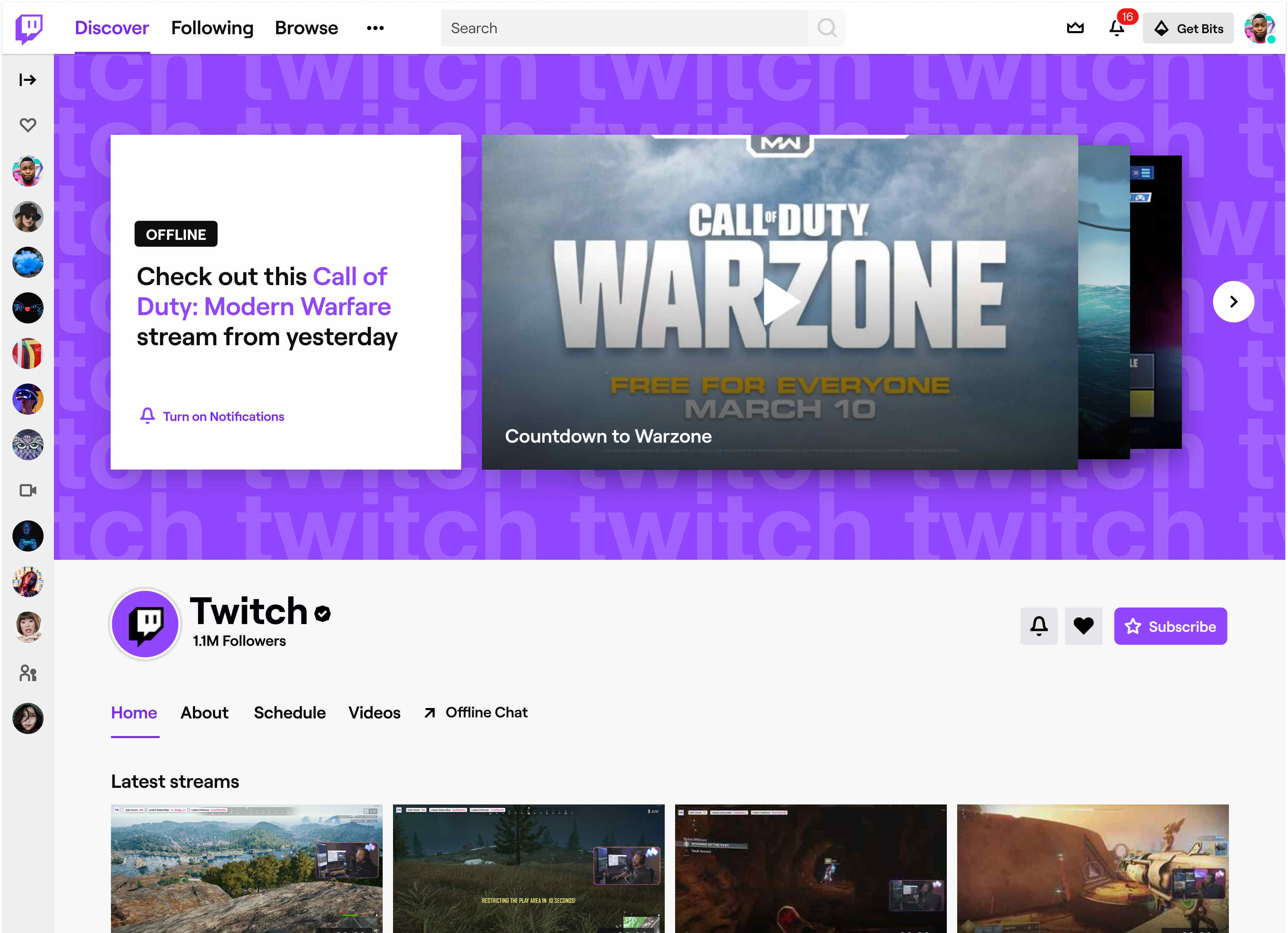What is Twitch?
Twitch is a popular online platform where users can watch and stream live video content, primarily focused on gaming. It was launched in 2011, and since then, it has become the leading destination for gamers to share their gaming experiences and connect with a vast community of like-minded individuals.
At its core, Twitch provides a wide range of live streaming content, including gameplay, esports tournaments, creative arts, music performances, and even real-life streams. It offers a unique interactive experience, allowing viewers to chat with the streamer and fellow viewers in real-time. This interactive element has contributed to Twitch’s immense popularity and engagement among its user base.
One of the key features of Twitch is its diverse community, which includes professional gamers, casual streamers, esports enthusiasts, and gaming aficionados. Twitch not only allows users to watch their favorite streamers but also encourages them to create their own channels and share their gaming skills and experiences.
Moreover, Twitch provides a variety of tools and features to enhance the streaming experience. From chat moderation tools to channel customization options, it empowers streamers to create a unique and engaging environment for their viewers.
With millions of active daily users and a vast library of content, Twitch has transformed the way people consume and engage with live streaming video. Whether you are an avid gamer looking for gaming tips, a fan of esports tournaments, or simply interested in exploring diverse creative content, Twitch offers something for everyone.
Overall, Twitch has revolutionized the gaming and streaming landscape, providing a platform for gamers to share their passion and connect with a global community. It continues to evolve and innovate, bringing new features and opportunities for users to discover, watch, and stream their favorite content. So, if you haven’t explored Twitch yet, it’s time to dive into this exciting world of live streaming and gaming entertainment!
How to Find a Twitch Link
If you’re interested in sharing a Twitch link or want to navigate to a specific Twitch channel, there are a few easy methods to find the link you’re looking for.
The simplest way to find a Twitch link is to visit the official Twitch website (twitch.tv) and use the built-in search function. Enter the name of the streamer or the game you’re interested in, and Twitch will display relevant search results. You can then click on the desired channel or stream to access its unique Twitch link.
Another way to find Twitch links is through social media platforms such as Twitter, Facebook, or Instagram. Many streamers promote their Twitch channels on these platforms and provide direct links in their profiles or posts. Simply search for the streamer’s name or handle on your preferred social media platform, and you’ll likely find the Twitch link in their bio or recent posts.
If you’re watching a Twitch stream on another website or blog, you can often find the Twitch link within the streaming window itself. Look for the streamer’s username or channel name displayed on the video player, and you can typically click on it to be redirected to their Twitch channel.
Additionnaly, if you’re new to Twitch, the Explore page on the Twitch website is a great way to discover new streamers and find interesting content. The Explore page showcases popular streams, trending games, and recommended channels. By browsing through the Explore page, you may stumble upon exciting streams and easily grab their Twitch links.
Furthermore, if you’re a member of a specific gaming community or follow gaming forums, you can often find Twitch links shared by other users. These communities frequently discuss and share Twitch streamers and channels, making it a convenient way to discover new content.
How to Copy a Twitch Link
Copying a Twitch link is a simple process that allows you to easily share a stream or channel with others. Whether you want to send the link via chat, email, or social media, here’s how you can copy a Twitch link:
1. On the Twitch website:
- Open the Twitch website in your preferred web browser.
- Navigate to the stream or channel whose link you want to copy.
- Hover your mouse over the address bar at the top of your browser. The link should appear highlighted or with a “copy” option.
- Right-click on the link and select “Copy” from the context menu that appears.
- The Twitch link is now copied to your clipboard and ready to be pasted wherever you want to share it.
2. On the Twitch mobile app:
- Launch the Twitch app on your mobile device.
- Find the stream or channel you want to copy the link from.
- Tap on the share icon, usually represented by an arrow pointing out of a box.
- Choose the option to copy the link. The app will notify you that the link has been copied to your device’s clipboard.
- You can now paste the Twitch link in a chat, social media post, or any other desired location.
3. Using the Twitch chat:
- If you’re watching a Twitch stream and want to copy the link to share it with others in the chat, simply click on the stream title or the channel name displayed in the chat window.
- This action will open the stream or channel in a new browser tab.
- Once the page is open, you can copy the link from the address bar as mentioned in the first method.
Remember, when copying a Twitch link, it’s important to ensure that you’re copying the correct link and not any additional parameters or search queries that may be present in the URL. Double-check the link before sharing to make sure it leads to the intended Twitch stream or channel.
By following these simple steps, you can effortlessly copy a Twitch link and share it with friends, followers, or anyone who might be interested in watching your favorite streams.
How to Share a Twitch Link on Social Media
Sharing a Twitch link on social media platforms is an excellent way to spread the word about your favorite streams or promote your own channel. Whether you want to share a specific stream or your Twitch channel, here’s how you can do it on some popular social media platforms:
1. Facebook:
- Open Facebook and navigate to the desired Twitch stream or your Twitch channel.
- Copy the Twitch link as mentioned in the previous section.
- In your Facebook post or comment box, paste the Twitch link. Facebook will automatically generate a preview of the link, including the stream or channel thumbnail, title, and description.
- Add any additional text or context to your post, and click the “Post” button to share the Twitch link on your Facebook profile or page.
2. Twitter:
- Visit the Twitch stream or your Twitch channel that you want to share on Twitter.
- Copy the Twitch link from the address bar or using the sharing options available.
- Compose a new tweet on Twitter and paste the Twitch link into the tweet box. Twitter will automatically shorten the link to conserve characters.
- Add a captivating message or hashtags to your tweet to engage your followers and encourage them to click on the Twitch link.
- Click the “Tweet” button to share the Twitch link on your Twitter feed.
3. Instagram:
- Due to the limitations of Instagram’s platform, you cannot directly share clickable links in regular posts or comments.
- However, you can still promote your Twitch channel by adding the Twitch link to your Instagram bio. This allows your followers to click on your bio link and be redirected to your Twitch channel.
- Edit your Instagram profile and add the Twitch link in the designated website or bio field.
- In your Instagram posts, you can mention your Twitch channel and ask your followers to check it out. Encourage them to click the link in your bio for direct access to your Twitch channel.
Remember, when sharing a Twitch link on social media, it’s essential to provide some context or engage your audience by explaining why they should check out the stream or channel. This can help generate interest and encourage more people to click on the link and discover the content you’re sharing.
By following these simple steps, you can effectively share Twitch links on popular social media platforms and reach a wider audience with your favorite Twitch streams or your own channel.
How to Share a Twitch Link via Direct Message
Sharing a Twitch link through direct messages is an effective way to privately share your favorite streams or channel with specific individuals or groups. Whether you’re using messaging platforms like WhatsApp, Messenger, or Discord, here’s how you can share a Twitch link via direct message:
1. WhatsApp:
- Open WhatsApp and navigate to the conversation where you want to share the Twitch link.
- Visit the Twitch stream or your Twitch channel that you wish to share.
- Copy the Twitch link from the address bar or by using the sharing options available.
- Return to the WhatsApp conversation and paste the Twitch link into the message box.
- Add any additional message or context to the message if desired.
- Click the send button to share the Twitch link privately with the recipient(s).
2. Messenger:
- Launch the Messenger app and open the chat with the person or group you want to share the Twitch link with.
- Find the Twitch stream or your Twitch channel that you would like to share.
- Copy the Twitch link either from the address bar or through the sharing options provided.
- Paste the Twitch link into the Messenger chat window.
- Include any additional message or explanation to provide context.
- Finally, send the message to share the Twitch link with the recipient(s) via Messenger.
3. Discord:
- Open the Discord application or website and navigate to the server or direct message where you want to share the Twitch link.
- Visit the Twitch stream or your Twitch channel that you intend to share.
- Copy the Twitch link from the address bar or utilizing the sharing options provided.
- Return to Discord, and in the chat window, paste the Twitch link.
- Add any relevant message or context for the recipient(s) to understand the purpose of the link.
- Press the enter key or click the send button to share the Twitch link via Discord.
When sharing a Twitch link through direct messages, it’s important to consider the preferences and interests of the recipient(s). Providing a brief explanation or highlighting the unique features or qualities of the Twitch stream or channel can help entice them to click on the link and discover the content.
By following these simple steps, you can easily share a Twitch link via direct message and engage with others personally, introducing them to exciting Twitch streams or your own channel.
How to Share a Twitch Link in a Twitch Chat
Sharing a Twitch link within a Twitch chat is a great way to introduce other viewers to interesting streams or specific moments. Here are the steps to share a Twitch link in a Twitch chat:
1. Copying the Twitch link:
- Visit the Twitch stream from which you want to share the link.
- Copy the Twitch link of the stream or channel by copying it from the address bar or using the sharing options available.
- Alternatively, if you want to share a specific timestamp or highlight within a stream, navigate to that specific moment and copy the link for that timeframe.
2. Pasting the Twitch link in the chat:
- Go to the Twitch chat of the stream where you want to share the link.
- Paste the Twitch link in the chat box by using the keyboard shortcut (Ctrl + V for Windows or Command + V for Mac) or right-clicking on the chat box and selecting “Paste.”
- You can also type a short message along with the link to provide context or entice others to click on it.
- Press Enter to send the message containing the Twitch link to the chat.
3. Use Twitch-specific commands:
- Twitch offers specific commands that can enhance the way you share and engage with links in chat. Utilize the “/me” command followed by the Twitch link to create an action message that highlights the link. For example, “/me Check out this awesome Twitch stream: [Twitch link]”
- Another useful command is the “/raid” command, which allows you to share a Twitch link to another streamer’s channel and encourage your viewers to join a raid or host their stream. The format for this command is “/raid [streamer name].”
Sharing a Twitch link in a Twitch chat can spark conversations and attract the attention of fellow viewers. However, it is important to be respectful of the streamer’s chat rules and guidelines when sharing links. Make sure you are not spamming or posting inappropriate links.
By following these steps, you can easily share a Twitch link within a Twitch chat and contribute to the engagement and enjoyment of the community.
How to Share a Twitch Link in a Discord Server
Sharing a Twitch link in a Discord server is a great way to introduce your fellow community members to interesting Twitch streams or specific moments. If you want to share a Twitch link in a Discord server, here’s how you can do it:
1. Copying the Twitch link:
- Visit the Twitch stream or channel that you want to share.
- Copy the Twitch link from the address bar or use the sharing options available.
- If you want to share a specific moment or highlight within a stream, navigate to that particular timestamp and copy the link for that timeframe.
2. Pasting the Twitch link in Discord:
- Open the Discord application or website and navigate to the server where you want to share the Twitch link.
- Open the desired text channel within the server.
- Paste the Twitch link in the chat box by using the keyboard shortcut (Ctrl + V for Windows or Command + V for Mac) or right-clicking on the chat box and selecting “Paste.”
- You can also include a brief message along with the link to provide context or invite others to join the stream.
- Press Enter to send the message containing the Twitch link to the Discord server.
3. Use Discord-specific features:
- Discord offers several features that can enhance the way you share Twitch links. For instance, you can directly share the Twitch link in the channel’s “Announcement” section to draw attention and generate engagement.
- If you have the appropriate permissions, you can also create a dedicated text channel in Discord specifically for sharing and discussing Twitch links. Encourage users to share their favorite streams, clips, or even their own channels within this dedicated channel.
- Additionally, some Discord bots offer integrations with Twitch, allowing you to automatically share live stream alerts or specific stream highlights within your Discord server.
When sharing a Twitch link in a Discord server, be mindful of the server’s rules and regulations regarding link sharing. Make sure your links are appropriate and relevant to the server’s focus or interests. Avoid spamming or overloading the server with excessive links.
By following these steps, you can easily share Twitch links within a Discord server and foster a sense of community and engagement around Twitch streams among your fellow Discord members.
How to Share a Twitch Link on a Website or Blog
If you own a website or blog and want to share your favorite Twitch streams or promote your own Twitch channel, here’s how you can easily share a Twitch link:
1. Hyperlink within text:
- Open the editor or CMS (Content Management System) of your website or blog.
- Write the text you want to hyperlink with the Twitch link, such as “Check out my favorite Twitch streamer here.”
- Select the text you want to hyperlink, and look for the hyperlink or insert link option in the editor toolbar.
- Paste the Twitch link in the designated field for the hyperlink.
- Save or publish your website or blog post. Visitors can now click on the hyperlinked text to be directed to the Twitch page.
2. Embedding Twitch player:
- Open the desired Twitch stream or channel.
- Look for the chat box or panel of the stream.
- Locate the “Share” button (usually represented by an arrow pointing out of a box) below the player or within the chat box.
- Click on the “Share” button to access the sharing options.
- Choose the “Embed” option to generate an HTML code snippet. Adjust the desired size if applicable.
- Copy the generated HTML code snippet.
- Paste the HTML code snippet into the HTML editor of your website or blog at the desired location.
- Save or publish your website or blog post. Visitors can now view and interact with the Twitch stream directly on your website or blog.
3. Adding a clickable Twitch logo or icon:
- Search for the official Twitch logo or icon. You can find the logo on the Twitch website or through a simple online search.
- Download the Twitch logo or icon in the desired format (PNG, SVG, etc.).
- Open the editor or CMS of your website or blog.
- Upload the Twitch logo or icon to your media library or insert it directly into the desired location within your content.
- Select the logo or icon and use the hyperlink or insert link option in the editor toolbar to add the Twitch link.
- Save or publish your website or blog post. Visitors can now click on the Twitch logo or icon to be redirected to the Twitch page.
When sharing a Twitch link on your website or blog, it’s essential to provide some context or explanation about the Twitch channel or stream you are referring to. This will help engage your visitors and encourage them to click on the link.
By utilizing these methods, you can easily share Twitch links on your website or blog and provide your visitors with direct access to your favorite Twitch content or your own Twitch channel.
How to Share a Twitch Link via Email
Sharing a Twitch link via email is a great way to introduce your friends, colleagues, or contacts to interesting Twitch streams or your own Twitch channel. If you want to share a Twitch link via email, here’s how you can do it:
1. Compose a new email:
- Open your preferred email service or client and create a new email message.
2. Enter the recipient’s email address:
- Add the email address of the person or group you wish to share the Twitch link with in the “To” field.
- If you want to send the email to multiple recipients, separate their email addresses with commas.
3. Write an engaging introduction:
- Compose a brief and engaging introduction in the email body to catch the recipient’s attention.
- Explain why you are sharing the Twitch link and what they can expect from the stream or channel.
4. Copy the Twitch link:
- Visit the Twitch stream or channel that you want to share.
- Copy the Twitch link from the address bar or through the sharing options available.
5. Paste the Twitch link in the email:
- Return to your email message and paste the Twitch link in the email body by using the keyboard shortcut (Ctrl + V for Windows or Command + V for Mac) or right-clicking and selecting “Paste.”
- You can also hyperlink the Twitch link to make it clickable. Select the text or image you want to hyperlink, click on the hyperlink icon in your email editor, and insert the Twitch link.
6. Send the email:
- Double-check the email content, ensuring that everything is accurate and the Twitch link is properly pasted or hyperlinked.
- Click the “Send” button to share the email containing the Twitch link with the recipient(s).
When sharing a Twitch link via email, it’s important to personalize the message and consider the interests of the recipient(s). Providing a concise description or mentioning any exciting moments, events, or highlights from the Twitch stream or channel can increase their curiosity and encourage them to click on the link.
By following these steps, you can easily share Twitch links via email and introduce your contacts to entertaining Twitch streams or your own Twitch channel.
How to Share a Twitch Link with Friends and Followers
Sharing a Twitch link with your friends and followers is a fantastic way to introduce them to exciting Twitch streams or promote your own channel. Whether it’s through social media, messaging apps, or other platforms, here’s how you can share a Twitch link with your friends and followers:
1. Social Media Platforms:
- Facebook: Create a new post on your Facebook profile or page. Paste the Twitch link in the post and add a catchy caption or description to entice your friends and followers to click on it.
- Twitter: Compose a tweet with the Twitch link embedded or pasted directly into the tweet. Use hashtags, mentions, or captivating text to engage your followers and encourage them to check out the Twitch stream or channel.
- Instagram: Share a photo or video related to the Twitch stream or channel on your Instagram feed. Add a caption mentioning the Twitch link in your bio or encourage your followers to click the link in your bio to access the Twitch content.
- LinkedIn: Create a LinkedIn post and provide a professional perspective on why the Twitch stream or channel is worth checking out. Include the Twitch link in the post to make it easy for your connections to access the content.
2. Messaging and Chat Apps:
- WhatsApp: Send a message to your friends or create a group chat. Paste the Twitch link and add a personal message to explain why you think they would enjoy the Twitch stream or channel.
- Messenger: Share the Twitch link directly in a Messenger chat or group chat with your friends/followers. You can also use the Messenger “Day” feature to share a story with the Twitch link.
- Discord: Post the Twitch link in a Discord server or directly message it to your friends/followers. Include some context or description to generate interest in the Twitch stream or channel.
3. Email:
- Send an email to your friends or mailing list, introducing the Twitch stream or channel. Include the Twitch link in the email and provide a brief explanation or highlights to pique their interest.
When sharing a Twitch link with your friends and followers, it’s crucial to personalize your message and consider their interests. Clearly explain why you are sharing the link, what they can expect from the Twitch stream or channel, and why it’s worth their time to check it out.
Remember, you can also share the Twitch link during conversations or within relevant discussions on various platforms to organically introduce others to the Twitch stream or channel.
By utilizing these methods, you can easily share Twitch links with your friends and followers, expand your network, and introduce others to captivating Twitch content or your own Twitch channel.
How to Share a Twitch Link on Other Platforms
Sharing a Twitch link on various platforms beyond social media, messaging apps, and websites can help expand your reach and introduce more people to Twitch streams or your own channel. Here are some additional platforms where you can share Twitch links:
1. Online Forums and Communities:
- Explore gaming forums, Reddit communities, or specialized discussion boards related to the specific game or content of the Twitch stream or channel you want to share.
- Create a new post or join existing discussions where appropriate.
- Include the Twitch link within your post or comment, providing relevant context or explanation about the stream or channel.
2. Online Gaming Platforms:
- If you’re an active player on gaming platforms like Steam, Xbox Live, or PlayStation Network, utilize the platform-specific features to share the Twitch link with your friends or fellow players.
- Send messages, post in community forums, or update your profile to include the Twitch link and encourage others to check out the stream or channel.
3. Video Streaming Platforms:
- If you are a content creator on platforms like YouTube or TikTok, leverage the video descriptions, comments section, or even create dedicated videos to promote the Twitch stream or channel and include the Twitch link for viewers to easily access it.
4. Gaming Discords and Online Communities:
- If you’re a member of gaming-focused Discord servers or online communities, engage in relevant conversations and discussions regarding the game or content of the Twitch stream or channel.
- Share the Twitch link in the appropriate channels or send it through direct messages to interested individuals.
When sharing a Twitch link on these platforms, it’s important to respect the community guidelines and rules of each platform. Ensure that you are sharing the link in relevant discussions, providing valuable context, and not engaging in spamming or self-promotion without permission.
By utilizing these additional platforms, you can reach a wider audience and introduce more people to Twitch streams or your own Twitch channel. It’s a great way to connect with like-minded individuals who share similar interests and expand your presence in the online gaming and streaming community.
How to Customize Your Twitch Link
Customizing your Twitch link can add a personal touch and make it more memorable, professional, or aligned with your brand. Although customizing the entire URL is not available on Twitch, you can personalize a part of your Twitch link using the following methods:
1. Twitch Channel Name:
- Your Twitch channel name is an essential component of your Twitch link. Choose a catchy, unique, and relevant channel name that reflects your content or brand.
- You can change your Twitch channel name once every 60 days. To customize your channel name, go to your Twitch dashboard, select the “Settings” tab, and then choose “Channel & Videos.” Here, you can update your channel name.
2. Twitch URL Shortener:
- You can use a URL shortener service, such as Bitly or TinyURL, to create a shorter, more manageable custom link for your Twitch channel.
- Copy your Twitch channel’s full link and paste it into the URL shortener service. Customize the shortened link to include your name, initials, or a relevant keyword.
- Keep in mind that using a URL shortener may not provide any SEO benefits or improve your Twitch channel’s discoverability.
3. Social Media and Website Redirects:
- If you have a personal website, blog, or social media profiles, you can use custom domain or page redirects to create a branded Twitch link.
- For example, you can register a domain name (e.g., yourname.com) and set up a redirect to your Twitch channel. This way, you can promote and share your Twitch channel using your custom domain.
4. Stream Overlays and Panels:
- Enhance your branding and make your Twitch link more visible by incorporating it into your stream overlays and panels.
- Create a panel with your customized Twitch link below your stream, allowing viewers to easily click and visit your channel.
Please note that while these methods can personalize and enhance your Twitch link, it’s important to consider any potential implications and adhere to Twitch’s guidelines and policies. Avoid using offensive or misleading customizations and ensure that your Twitch link remains clear and easy to understand for your audience.
By customizing your Twitch link, you can create a unique and memorable online presence, strengthen your brand identity, and make it easier for viewers to find and remember your Twitch channel.