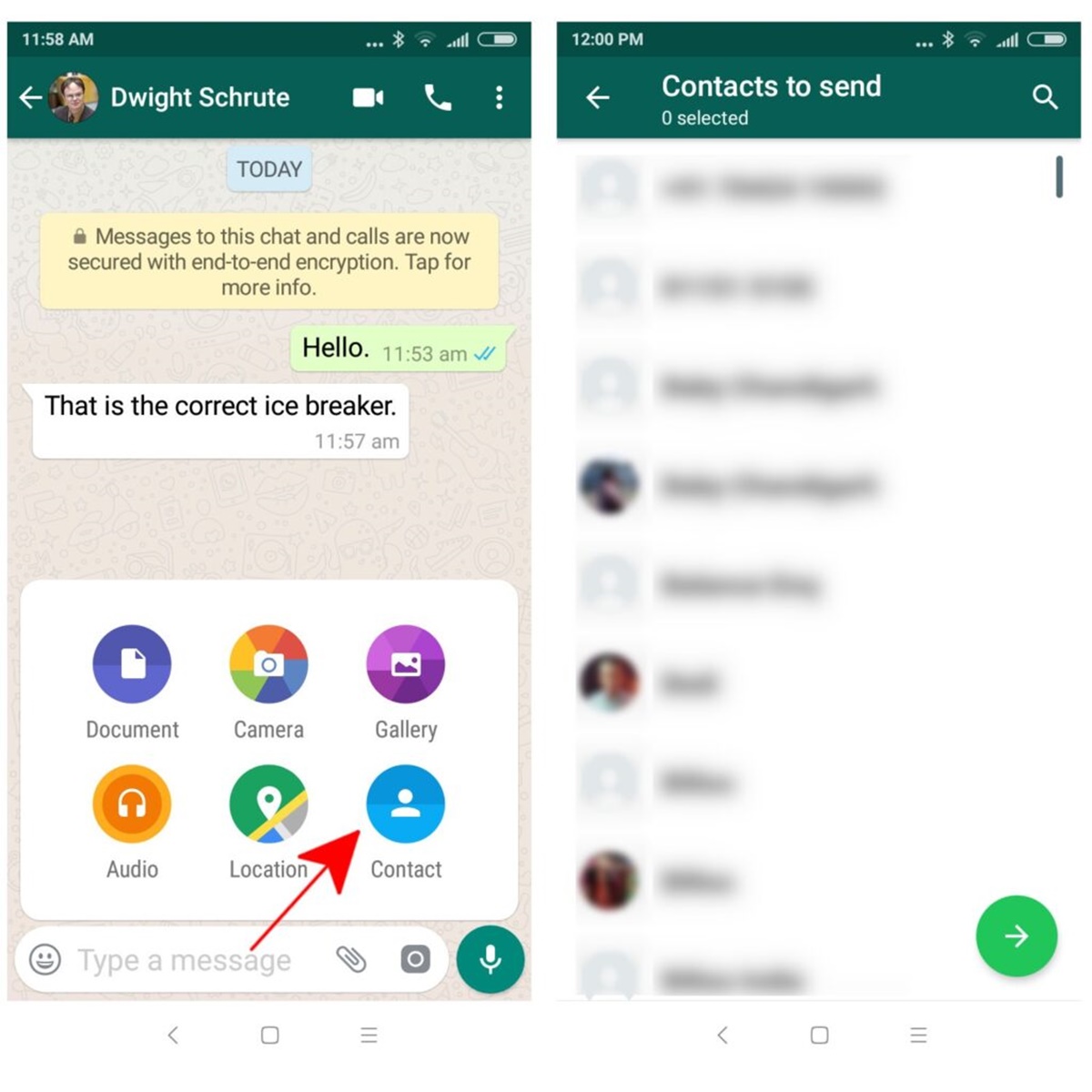Why Share a Contact on WhatsApp?
WhatsApp has become an essential communication tool for millions of people around the world. With its user-friendly interface and extensive features, it offers a convenient way to connect with friends, family, colleagues, and business partners. One of the valuable features of WhatsApp is the ability to share contacts effortlessly.
Sharing contacts on WhatsApp can be beneficial in various situations. Here are a few reasons why you might want to share a contact:
- Contact Details: Sharing a contact allows you to quickly provide someone with the phone number, email, or other contact information of a person.
- Group Communication: When you are part of a WhatsApp group and a new member joins, sharing a contact ensures that everyone has access to their contact details.
- Save Time and Effort: Instead of manually typing the contact details, you can share it directly, saving time and effort.
- Business Purposes: Sharing a business contact can be helpful in professional settings, allowing colleagues or clients to easily access contact information.
- Sharing Profiles: If you come across a notable person or a business profile on WhatsApp, sharing their contact allows others to connect with them easily.
These are just a few examples of why sharing a contact on WhatsApp can be advantageous. With this feature, you can streamline communication, save time, and ensure that everyone has quick access to the necessary contact information.
How to Share a Contact on WhatsApp
WhatsApp offers multiple methods to share a contact with others. Whether you want to share a contact from your phone’s contact list or share someone’s contact details manually, WhatsApp makes it easy. Here are five methods to share a contact on WhatsApp:
- Method 1: Share from Phone Contacts: This method allows you to share a contact directly from your phone’s contact list. To do this, follow these steps:
- Open WhatsApp and go to the chat or group where you want to share the contact.
- Tap on the attachment icon (represented by a paperclip) next to the text input field.
- Select “Contact” from the available options.
- Choose the contact you want to share and tap on the send button.
- Method 2: Share from WhatsApp Contact List: If the contact you want to share is already saved on WhatsApp, you can share it directly from the app. Here’s how:
- Open WhatsApp and go to the chat or group where you want to share the contact.
- Tap on the “+” icon next to the text input field.
- Select “Contacts” from the options.
- Choose the contact from your WhatsApp contact list and tap on the send button.
- Method 3: Share a Contact’s VCard: VCard is a universal file format for sharing contact information. To share a contact as a VCard on WhatsApp, follow these steps:
- Open the contact you want to share in your phone’s contact list.
- Tap on the share button.
- Select WhatsApp from the sharing options.
- Choose the chat or group where you want to share the VCard and tap on the send button.
- Method 4: Share from a Third-Party App: Some third-party apps allow you to share contacts directly on WhatsApp. To do this, follow these steps:
- Open the third-party app that contains the contact you want to share.
- Select the contact and choose the option to share.
- From the sharing options, select WhatsApp.
- Choose the chat or group where you want to share the contact and tap on the send button.
- Method 5: Share a Contact’s Details Manually: If none of the above methods are suitable, you can manually copy the contact’s details and share them on WhatsApp. Here’s how:
- Copy the contact’s details, including name, phone number, and any other relevant information.
- Open a chat or group on WhatsApp where you want to share the contact.
- Paste the contact details into the chat input field.
- Review the information and tap on the send button.
These methods provide flexibility and convenience when it comes to sharing contacts on WhatsApp. Choose the method that suits your needs and share contacts effortlessly with others.
Method 1: Share from Phone Contacts
One of the simplest ways to share a contact on WhatsApp is by sharing it directly from your phone’s contact list. This method allows you to quickly send a contact’s details to a chat or group on WhatsApp. Here’s a step-by-step guide on how to do it:
- Open WhatsApp on your smartphone and navigate to the chat or group where you want to share the contact.
- Tap on the attachment icon located next to the text input field. This icon is usually represented by a paperclip.
- From the available options, select “Contact.”
- You will be presented with your phone’s contact list. Browse through the list and select the contact you want to share.
- Once you have selected the contact, tap on the send button (usually represented by an arrow) to share it in the chosen chat or group.
By following these simple steps, you can effortlessly share a contact from your phone’s contact list. This method eliminates the need to manually type the contact’s details, saving you time and ensuring accuracy in sharing the information.
It’s worth noting that when you share a contact using this method, all the available information associated with the contact, such as their name, phone number, email address, and any additional details you have saved, will be shared as a vCard.
The recipient on WhatsApp will see the shared contact as a vCard attachment. They can then save the contact to their own phone’s contact list with just a few taps.
This method is particularly useful when you have recently added a new contact to your phone and want to quickly share their details with others on WhatsApp. It ensures seamless communication and eliminates the need for manual data entry.
Method 2: Share from WhatsApp Contact List
WhatsApp provides a convenient way to share contacts directly from its built-in contact list. If the contact you want to share is already saved on WhatsApp, you can quickly send their details to a chat or group. Follow these steps to share a contact from WhatsApp’s contact list:
- Open WhatsApp on your smartphone and navigate to the chat or group where you want to share the contact.
- Tap on the “+” icon located next to the text input field. This icon is usually represented by a plus sign.
- From the available options, select “Contacts.”
- You will be presented with your WhatsApp contact list, which includes all the contacts that have WhatsApp accounts.
- Browse through the list and select the contact you want to share.
- Once you have selected the contact, tap on the send button (usually represented by an arrow) to share it in the chosen chat or group.
With this method, you can easily share a contact’s details from your WhatsApp contact list without the need to switch between different apps or search for the contact in your phone’s contact list.
When you share a contact using this method, WhatsApp will send the contact’s information as a vCard attachment. The recipient will be able to view the shared contact’s name, phone number, and any other available details associated with their WhatsApp account.
Additionally, if the recipient has the “Save to Contacts” feature enabled in their WhatsApp settings, the shared contact information will be automatically saved to their phone’s contact list. This seamless integration makes it convenient for the recipient to access the contact’s details and initiate communication.
Whether you want to share a contact with a friend, family member, or colleague, using WhatsApp’s contact list method ensures a hassle-free experience. It simplifies the process of sharing contact information and streamlines communication, making it easier for everyone involved.
Method 3: Share a Contact’s VCard
If you prefer to share a contact’s details as a vCard, WhatsApp offers a simple and efficient method to do so. A vCard is a standardized file format that contains contact information, making it compatible with various devices and contact management systems. Here’s how you can share a contact’s vCard on WhatsApp:
- Open the contact you want to share in your phone’s contact list.
- Look for the option to share the contact, usually denoted by a sharing icon or the word “Share.”
- From the list of available sharing options, select “WhatsApp.”
- WhatsApp will open, displaying your chat list. Choose the chat or group where you want to send the contact’s vCard.
- Tap on the send button, and WhatsApp will send the vCard to the selected chat or group.
By sharing a contact’s vCard, you can quickly and accurately share their contact details with others through WhatsApp. The recipient will receive the vCard as an attachment, allowing them to save the contact’s information directly to their phone’s contact list or import it into their preferred contact management application.
A vCard contains various fields to store contact information, such as the contact’s name, phone number, email address, job title, company, and more. This ensures that all the necessary details are included when sharing the contact through WhatsApp.
Moreover, the vCard format is widely recognized, making it compatible with different platforms, devices, and apps. This means that the recipient can easily access and use the shared contact information, irrespective of their device or contact management system.
Sharing a contact’s vCard is especially convenient when you need to exchange detailed contact information, such as for business purposes or when introducing someone to a new contact. It eliminates the need to manually input the contact details and provides a standardized format for easy access and integration.
With WhatsApp’s vCard sharing feature, you can share contacts seamlessly, ensuring that the recipient has all the necessary information at their fingertips.
Step 1: Open the Contact in WhatsApp
Before you can share a contact on WhatsApp, you need to open the contact in the app. This step allows you to access the contact’s information and initiate the sharing process. Here’s how you can open a contact in WhatsApp:
- Launch WhatsApp on your smartphone and ensure you are logged in to your account.
- Navigate to the main chat screen, which displays your conversations and chat groups.
- Tap on the “Chats” tab at the bottom of the screen if you are not already on that tab.
- Look for the contact you want to share in the list of recent chats or search for the contact’s name using the search bar at the top.
- Once you find the contact, tap on their name or profile picture to open the conversation with them.
When you open the contact in WhatsApp, you gain access to various communication options, including sending text messages, voice messages, images, and more. Additionally, you can view and edit the contact’s details if they are saved in your phone’s contact list.
It’s worth noting that if the contact is not saved in your phone’s contact list, you will still be able to communicate with them through WhatsApp. However, their details may be limited to the information they have shared on their WhatsApp profile.
Opening the contact in WhatsApp is the first step in the process of sharing their information. Once you have their contact conversation open, you can proceed to the next step to start sharing their details with others on WhatsApp.
By following this step-by-step guide, you can conveniently access a contact’s information within WhatsApp, setting the stage for seamless communication and easy sharing of their contact details.
Step 2: Tap on the Share Button
After opening the contact in WhatsApp, the next step in sharing their details is to tap on the share button. This button allows you to initiate the sharing process and choose the method through which you want to share the contact. Here’s how you can tap on the share button:
- Once you have opened the contact’s conversation in WhatsApp, look for the share button. The location of the share button may vary depending on the device and operating system you are using.
- In most cases, you can find the share button within the conversation screen, usually indicated by an icon representing the sharing action.
- Tap on the share button to proceed with sharing the contact.
By tapping on the share button, you are signaling to WhatsApp that you want to share the contact’s details with others. This action takes you to the next step, where you can select the method of sharing, whether it’s sharing from your phone’s contact list, sharing from WhatsApp’s contact list, sharing as a vCard, or even sharing through a third-party app.
The share button is a crucial component of the sharing process in WhatsApp, as it triggers the options and methods available for sharing contacts. It simplifies the sharing process by providing a single point of access to various sharing functionalities within the app.
Once you tap on the share button, you are ready to move on to the next step, where you can choose your preferred method of sharing the contact’s details. This ensures that you have control over how the contact information is shared and allows you to tailor the sharing process to meet your specific needs.
By following this step-by-step guide, you can easily tap on the share button within the contact’s conversation in WhatsApp and proceed to the next step of selecting the method of sharing.
Step 3: Select the Method of Sharing
After tapping on the share button in WhatsApp, the next step is to select the method through which you want to share the contact’s details. WhatsApp provides multiple options to share contacts, allowing you to choose the most convenient method for your specific situation. Here’s how you can select the method of sharing:
- Once you tap on the share button within the contact’s conversation, WhatsApp will present you with a list of available sharing options.
- Depending on your device and the version of WhatsApp you are using, the available sharing options may include sharing from your phone’s contact list, sharing from WhatsApp’s contact list, sharing as a vCard, or even sharing through a third-party app.
- Select the method of sharing that best suits your needs. The method you choose may depend on factors such as the recipient’s preferred contact management system or the specific requirements of your communication.
When selecting the method of sharing, consider the context in which you are sharing the contact’s details. For example, if you want to share the contact with someone who is not on WhatsApp, sharing from your phone’s contact list as a vCard might be the most appropriate option. On the other hand, if you want to share the contact with another person using WhatsApp, you can choose to share it directly from WhatsApp’s contact list or as a vCard within the app.
Additionally, some third-party apps integrate with WhatsApp and allow you to share contacts seamlessly. If you have a specific app that you prefer for managing contacts or organizing communication, you can choose the option to share the contact through that app.
By selecting the method of sharing, you have control over how the contact’s details are shared and ensure that the process aligns with your specific requirements and preferences.
Remember, the method of sharing may vary slightly depending on the device and the version of WhatsApp you are using. It’s always helpful to familiarize yourself with the options available in your specific WhatsApp version to make the sharing process smoother and more efficient.
By following this step-by-step guide, you can easily select the method of sharing within WhatsApp and proceed to share the contact’s details with the chosen option.
Method 4: Share from a Third-Party App
WhatsApp offers the flexibility to share contacts from various third-party apps, making it convenient to share contacts from external sources directly on WhatsApp. This method allows you to leverage the features of these apps to easily share contact details with your WhatsApp contacts. Here’s how you can share a contact from a third-party app:
- Open the third-party app that contains the contact you want to share.
- Select the contact or navigate to the contact’s profile within the app.
- Look for the sharing options within the app. The location of these options may vary depending on the app you are using.
- Select WhatsApp from the list of available sharing options.
- Choose the chat or group on WhatsApp where you want to share the contact.
- Tap on the send button to share the contact from the third-party app to WhatsApp.
By sharing contacts from third-party apps directly to WhatsApp, you can streamline the sharing process and integrate multiple communication tools seamlessly.
It’s important to note that not all apps may have the direct option to share contacts to WhatsApp. In such cases, you may need to explore alternative sharing methods. For example, you can export the contact’s details from the app and then share it manually through WhatsApp using the “Method 5: Share a Contact’s Details Manually” described later in this guide.
This method is particularly useful when you have contacts stored in specialized contact management apps or other communication apps that are not directly integrated with WhatsApp. By utilizing the share functionality within these apps, you can easily share contacts with others while taking advantage of the app’s specific features and functionalities.
Ultimately, sharing contacts from third-party apps to WhatsApp enhances your ability to seamlessly connect and collaborate with others, ensuring that you can effortlessly share important contact details without any hassle.
Step 1: Open the Third-Party App
Before you can share a contact from a third-party app to WhatsApp, the first step is to open the app that contains the contact you want to share. This app could be a specialized contact management app or any other communication app that allows you to store and manage contacts. Here’s how you can open the third-party app:
- Locate the icon of the third-party app on your smartphone’s home screen or in your app drawer.
- Tap on the app icon to launch it.
Opening the third-party app provides you access to the contact stored within it, allowing you to proceed with sharing their details on WhatsApp.
It’s important to note that the steps to open the third-party app may vary depending on the app you are using and your device’s operating system. Some apps may require you to sign in or navigate through specific menus to access the contact you want to share.
Ensure that you have the latest version of the app installed on your device to avoid any compatibility issues or missing features. If you are unsure about how to navigate or open the third-party app, you can refer to the app’s documentation or seek support from the app developer or provider.
By opening the third-party app, you gain access to the contact you want to share, enabling you to proceed with sharing their details through WhatsApp. This step ensures that you have access to the required information and sets the stage for the subsequent steps in the sharing process.
Following this step-by-step guide, you can easily open the third-party app that contains the desired contact, making it ready for seamless sharing on WhatsApp.
Step 2: Select the Contact to Share
After opening the third-party app, the next step in sharing a contact to WhatsApp is to select the specific contact that you want to share. This step allows you to choose the contact from within the app’s interface and prepare it for sharing. Here’s how you can select the contact to share:
- Within the third-party app, browse through your contacts or navigate to the section where the desired contact is located.
- Search for the contact’s name or scroll through the list to find the contact you want to share.
- Once you have located the desired contact, tap on it to select it for sharing.
By selecting the contact within the third-party app, you indicate that this is the specific contact you want to share with others through WhatsApp. This step narrows down the focus to the chosen contact, ensuring that you share the correct information and avoid any confusion.
It’s essential to ensure that you have the correct contact selected, as sharing the wrong contact can lead to miscommunication or privacy concerns. Take a moment to verify the contact’s details and confirm that it is indeed the one you intended to share.
Some third-party apps may allow you to customize or edit the contact’s information before sharing it. If necessary, make any required modifications to the contact’s details within the app before proceeding with the sharing process.
By following this step-by-step guide, you can easily navigate to the desired contact within the third-party app and select it for sharing on WhatsApp. This step ensures accuracy and a smooth transition to the next step of choosing WhatsApp as the sharing platform.
Step 3: Choose WhatsApp as the Sharing Platform
Once you have selected the desired contact within the third-party app, the next step is to choose WhatsApp as the platform for sharing. This step allows you to specify WhatsApp as the destination where you want to send the contact’s details. Here’s how you can choose WhatsApp as the sharing platform:
- After selecting the contact within the third-party app, look for the sharing options or actions available in the app’s interface.
- From the list of available sharing options, locate and select “WhatsApp.”
- The app will prompt you to choose the chat or group on WhatsApp where you want to share the contact.
- Select the desired chat or group from the list presented to proceed with sharing the contact on WhatsApp.
By choosing WhatsApp as the sharing platform, you instruct the third-party app to send the selected contact’s details to WhatsApp for sharing. This seamless integration between the two applications makes it easy to share contacts across platforms and enhances the overall communication experience.
When choosing WhatsApp as the sharing platform, you can also leverage additional features offered by WhatsApp, such as the ability to add a message or customize the way the contact’s details are presented. Depending on your device and the features available in the third-party app, you may have various options and settings to explore while choosing WhatsApp as the sharing platform.
It’s important to note that the availability and functionality of sharing options may vary depending on the third-party app and your device’s operating system. Some apps may offer direct integration with WhatsApp, while others may require you to use the general sharing feature of your device and select WhatsApp as the target application.
By following this step-by-step guide, you can easily select WhatsApp as the sharing platform within the third-party app, ensuring the smooth transfer of the selected contact’s details to WhatsApp for sharing with your desired chat or group.
Method 5: Share a Contact’s Details Manually
If you prefer to share a contact’s details manually, WhatsApp provides a straightforward method to copy and paste the contact information into a chat or group conversation. This method is useful when you want more control over the shared contact details or when sharing contacts from non-integrated apps. Here’s how you can share a contact’s details manually on WhatsApp:
- Open your phone’s contact list and locate the contact you want to share.
- Tap on the contact’s name to open their details.
- Copy the desired contact details, such as their name, phone number, email address, or any additional information you want to share.
- Open a chat or group conversation on WhatsApp where you want to share the contact.
- Tap on the input field in the chat or group to activate the keyboard.
- Paste the copied contact details into the chat input field by pressing and holding the screen and selecting “Paste.”
- Review the pasted contact details and make any necessary adjustments or additions.
- Tap on the send button to share the contact’s details with the chosen chat or group.
By sharing a contact’s details manually, you have complete control over the information you share on WhatsApp. This method allows you to select and customize the contact details to include, ensuring that you provide the most relevant information to the recipient.
Additionally, sharing contacts manually comes in handy when you want to share someone’s contact details from apps that are not integrated with WhatsApp or when you want to share specific details that may not be available as separate fields in the contact’s profile.
Furthermore, manually sharing contact details gives you the flexibility to share contacts with users who may not have saved the contact’s number in their own contact list. This method allows the recipient to easily copy and save the contact’s details to their phone’s contact list if needed.
By following this step-by-step guide, you can effortlessly share a contact’s details with precision and customization, ensuring smooth communication and easy access to important contact information on WhatsApp.
Step 1: Copy the Contact’s Details
Before you can manually share a contact’s details on WhatsApp, the first step is to copy the desired contact information from your phone’s contact list. This step ensures that you have the necessary details readily available and allows you to proceed with pasting them into a WhatsApp conversation. Here’s how you can copy the contact’s details:
- Open your phone’s contact list, which contains all the contacts saved on your device.
- Locate the contact whose details you want to share and tap on their name to access their full contact information.
- Browse through the contact details, including their name, phone number, email address, and any additional information you want to share.
- Select and copy the desired contact details by tapping and holding on the information until the copy option appears. Alternatively, you can tap on the contact detail and then tap on the copy icon.
By copying the contact’s details, you ensure that the required information is stored in your device’s clipboard, ready to be pasted into a WhatsApp conversation. This step saves time and ensures accuracy when sharing the contact’s information manually.
It’s important to ensure that you select and copy the correct contact details, especially if the contact has multiple phone numbers or email addresses. Take a moment to review the copied details and verify their accuracy before proceeding to the next step.
Moreover, the specific steps to copy contact details may vary slightly depending on your device’s operating system and the contact list app you are using. If you are unsure about the copy process, refer to the documentation or help resources provided by your device manufacturer or contact list app developer.
By following this step-by-step guide, you can easily copy the desired contact’s details from your phone’s contact list, allowing for a seamless sharing experience on WhatsApp.
Step 2: Open a WhatsApp Conversation
After copying the contact’s details from your phone’s contact list, the next step in manually sharing the contact on WhatsApp is to open a conversation within the app. This step allows you to navigate to the chat or group where you want to share the contact’s information. Here’s how you can open a WhatsApp conversation:
- Launch the WhatsApp application on your smartphone.
- Navigate to the main chat screen, which displays your active conversations and chat groups.
- Tap on the desired chat or group to open the conversation where you want to share the contact’s details.
After opening the conversation, you will be able to access the chat input field, ready to paste the copied contact details.
It’s worth noting that WhatsApp allows you to open multiple conversations simultaneously by using its chat tab system. By tapping on the chat tab at the top of the screen, you can switch between different chats and groups without losing the copied contact details.
If you cannot find the chat or group in which you want to share the contact’s details, you can search for it using the search bar at the top of the chat screen. Simply input the name of the chat or group, and WhatsApp will display relevant results.
By opening a WhatsApp conversation, you ensure that you are in the appropriate chat or group to share the contact’s details. This step sets the stage for the final step of pasting the contact details and sending them to the chosen conversation.
By following this step-by-step guide, you can easily navigate to the desired WhatsApp conversation, ensuring a smooth and efficient sharing process for the contact’s details.
Step 3: Paste the Details and Send
With the WhatsApp conversation open and the contact details copied to your device’s clipboard, the final step in manually sharing the contact’s information is to paste the details into the chat input field and send them to the recipient. Here’s how you can paste the contact details and send them on WhatsApp:
- Tap on the chat input field within the WhatsApp conversation where you want to share the contact.
- Hold your finger on the screen until the “Paste” option appears. Alternatively, tap on the screen and select the “Paste” option from the context menu that appears.
- Once you have pasted the contact details, review them to ensure accuracy and completeness.
- If desired, you can add a message or additional context to accompany the shared contact details.
- Finally, tap on the send button, usually represented by an arrow or paper plane icon, to share the contact’s details with the recipient in the WhatsApp conversation.
By pasting the contact details into the chat input field, you transfer the copied information from your device’s clipboard and make it available for sharing on WhatsApp. This step ensures the quick and accurate sharing of the contact’s information with the intended recipient.
Remember to review the pasted details before sending them to ensure that all the relevant contact information is included and accurately represented. This step helps avoid any confusion or miscommunication that may arise from incomplete or incorrect details.
Additionally, you can enhance the shared contact details by adding a message or providing context to explain the purpose or relevance of sharing the contact. This additional information can facilitate better communication and understanding between you and the recipient.
By following this step-by-step guide, you can effortlessly paste the copied contact details into a WhatsApp conversation and send them to the chosen recipient. This final step completes the process of manual contact sharing on WhatsApp, enabling seamless communication and easy access to important contact information.
Tips for Sharing Contacts on WhatsApp
When sharing contacts on WhatsApp, there are several tips and best practices that can enhance the experience and ensure effective communication. Here are some useful tips to keep in mind:
- Double-check the contact details: Before sharing a contact, verify that the contact details are accurate and up to date. This ensures that the recipient receives correct information and avoids any confusion or inconvenience.
- Add context if necessary: If you are sharing a contact with a specific purpose or reason, consider providing some context or a brief explanation in the chat. This helps the recipient understand the relevance of the shared contact and facilitates smoother communication.
- Respect privacy and seek consent: Always obtain permission from the contact before sharing their details with others. Respect privacy preferences, especially when sharing contacts in a group chat or with individuals who may not be familiar with the shared contact.
- Organize and label contacts: To make it easier to share specific contacts, ensure your contacts are well-organized and properly labeled. This allows you to quickly locate and share the desired contact without any unnecessary delay or confusion.
- Use proper formatting: When manually sharing contact details, consider using proper formatting to improve readability. Add line breaks or bullet points to make the information clear and concise, ensuring that the recipient can easily understand and save the contact details.
- Double-check recipients: Before clicking the send button, double-check that you are sharing the contact with the intended recipient or group. This helps prevent accidental sharing and ensures that the contact details are shared with the right people.
- Update your own contact information: Regularly review and update your own contact details in your phone’s contact list. This ensures that others can easily share your information and stay connected with you on WhatsApp.
- Utilize contact sharing features: Take advantage of built-in contact sharing features within WhatsApp and other apps. Explore different ways of sharing contacts, such as vCard sharing, sharing from the app’s contact list, or using third-party app integration, to streamline the sharing process.
- Communicate contact changes: If any contact details change, notify the relevant recipients to ensure that they have the most up-to-date information. Keeping everyone informed helps maintain accurate and effective communication.
- Keep security in mind: Be cautious when sharing personal or sensitive contact details. Consider using privacy settings to control who can access or share your contact information to maintain your privacy and security.
By following these tips, you can make the process of sharing contacts on WhatsApp seamless and efficient. These practices ensure the accuracy of information, respect privacy preferences, and help maintain effective communication with your contacts.