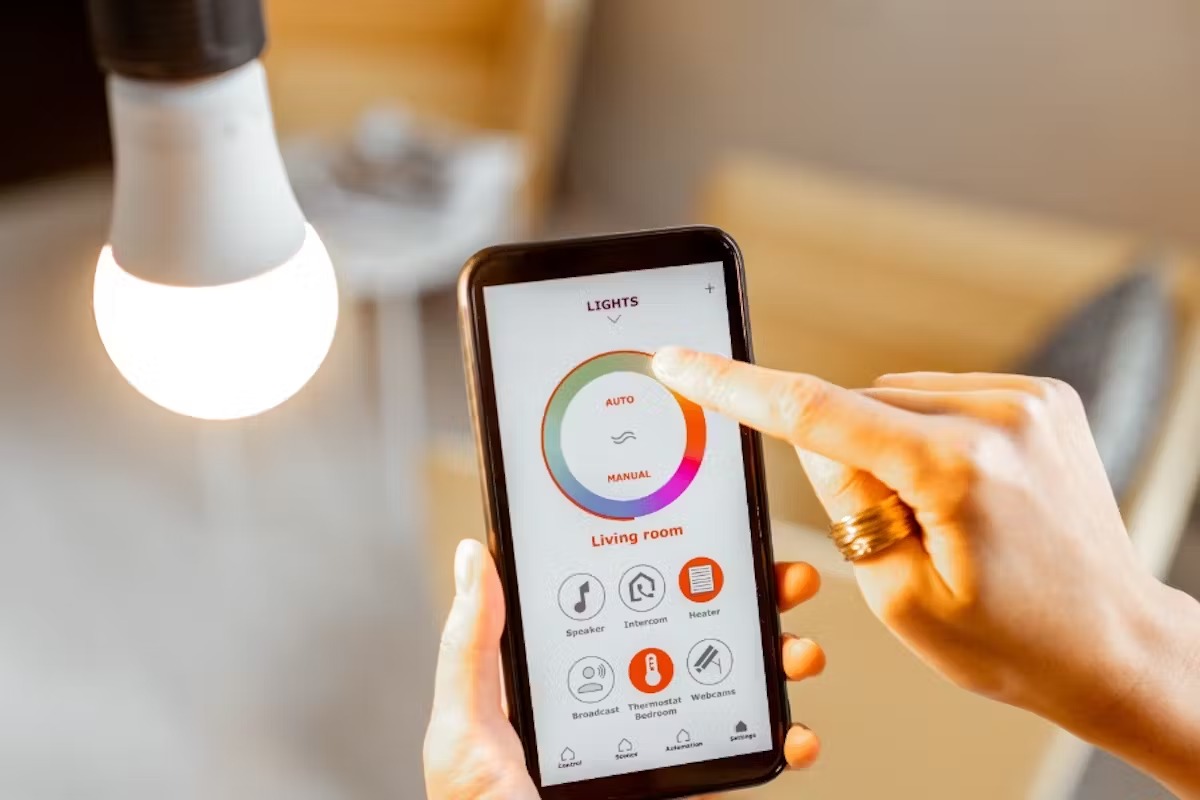What are smart lights?
Smart lights are an innovative and convenient addition to any home. Unlike traditional light bulbs, smart lights can be controlled remotely using a smartphone or voice commands, offering a new level of flexibility and control. These lights are equipped with wireless connectivity, allowing them to connect to your home network and be controlled through smart home systems like Amazon Echo.
One of the key advantages of smart lights is their versatility. You can adjust the brightness and color of smart lights to suit your mood or the occasion. From warm, cozy lighting for a relaxed evening to bright, vibrant colors for a lively party, smart lights can transform the ambiance of any space with just a few taps or voice commands.
Another great feature of smart lights is their compatibility with voice assistants like Amazon Echo. With voice commands, you can easily turn your lights on or off, dim them, change colors, and even create custom lighting scenes without having to reach for your phone or flip a switch.
In addition to convenience, smart lights are also energy-efficient. Many models come with LED technology, which consumes less energy compared to traditional incandescent bulbs. You can also set timers and schedules to automate your lighting, ensuring that they are only on when needed and helping you reduce your energy consumption and lower your electricity bills.
Furthermore, smart lights can offer security benefits for your home. With features like remote control and scheduling, you can create the illusion that someone is always home, even when you are away on vacation. This can act as a deterrent to potential intruders, making your home more secure.
Overall, smart lights provide a host of benefits including convenience, versatility, energy-efficiency, and enhanced security. Whether you are looking to create the perfect ambiance for a movie night, improve your home’s energy efficiency, or add an extra layer of security, smart lights are a fantastic choice that can elevate your home lighting experience.
Choosing the right smart lights for your home
When it comes to choosing smart lights for your home, there are several factors to consider to ensure that you make the right choice. Here are some key points to keep in mind:
- Compatibility: Before making a purchase, check if the smart lights are compatible with your existing smart home system or voice assistant. For example, if you have an Amazon Echo device, look for lights that work with Alexa.
- Type of Smart Lights: There are different types of smart lights available, including smart light bulbs, smart lightstrips, and smart light switches. Consider your specific lighting needs and preferences to determine which type would be best suited for your home.
- Features: Look for smart lights that offer the features you desire. Some lights can change colors, while others can dim or even sync with music or movies. Evaluate which features are important to you and choose accordingly.
- Quality: Opt for smart lights from reputable brands that offer good quality and durability. Read reviews and customer feedback to get an idea of the reliability and longevity of the lights.
- Price: Set a budget for your smart lights and compare prices from different brands. Keep in mind that while some lights may be more expensive upfront, they may offer better functionality and energy efficiency in the long run.
- Installation: Consider the ease of installation. Some smart lights require professional installation, while others can be easily set up by following a simple guide. Choose lights that you are comfortable installing or seek professional help if needed.
By considering these factors, you can choose the right smart lights that fit your budget, preferences, and requirements. Remember to assess the compatibility, type, features, quality, price, and ease of installation before making a decision. Doing so will ensure that the smart lights you select seamlessly integrate into your home and enhance your overall lighting experience.
Setting up your Amazon Echo device
Setting up your Amazon Echo device is the first step in integrating smart lights into your home. Here’s a step-by-step guide to help you get started:
- Choose a Location: Select a suitable location for your Amazon Echo device. It should be centrally located within your home, away from any obstructions, and have a stable Wi-Fi connection.
- Plug in the Echo: Connect the power adapter to your Echo device and plug it into a power outlet. The device will automatically turn on and enter setup mode.
- Download the Alexa App: Download the Alexa app from the App Store (for iOS) or Google Play Store (for Android). This app is essential for configuring and controlling your Amazon Echo.
- Open the Alexa App: Launch the Alexa app on your smartphone or tablet and sign in with your Amazon account.
- Add a New Device: Tap on the Devices icon in the bottom right corner of the app. Then, tap on the “+” icon to add a new device.
- Select Amazon Echo: Choose Amazon Echo from the list of available devices. Follow the on-screen prompts to complete the setup process.
- Connect to Wi-Fi: During the setup process, you will be prompted to connect your Echo to your Wi-Fi network. Select your network from the list and enter the password when prompted.
- Finish Setup: Once connected to Wi-Fi, the setup process will be completed. You will receive a confirmation message in the Alexa app.
After completing the setup process, your Amazon Echo device is ready to use. It is now time to install the smart light bulbs and connect them to your Echo device.
Note: The setup process may vary slightly depending on the specific model of your Amazon Echo device. Refer to the user manual or the Amazon website for any specific instructions related to your device.
Installing the smart light bulbs
Once you have set up your Amazon Echo device, it’s time to install the smart light bulbs. Here’s a step-by-step guide to help you with the installation process:
- Turn Off the Power: Before installing the smart light bulbs, ensure that the power to the existing light fixture is turned off. This will prevent any electrical accidents during the installation process.
- Remove the Existing Bulbs: Unscrew the existing light bulbs from the fixtures and set them aside.
- Prepare the Smart Bulbs: Take the smart light bulbs out of their packaging. Make sure to read the instructions provided by the manufacturer for any specific setup requirements.
- Screw in the Smart Bulbs: Carefully screw the smart light bulbs into the vacant sockets that the previous bulbs were removed from. Ensure that the bulbs are securely and snugly fitted.
- Power On: Turn the power back on to the light fixture. The smart light bulbs should turn on and may start blinking or pulsing, indicating that they are ready to be connected.
- Check Smart Light Compatibility: Verify that the smart light bulbs you have installed are compatible with the smart home system or voice assistant (such as Alexa) that you are using.
Once the smart light bulbs are installed, they are ready to be connected to your Wi-Fi network and synchronized with your Amazon Echo device. Follow the subsequent steps to complete the setup process.
It is important to note that the installation process may vary depending on the specific brand and model of your smart light bulbs. Be sure to consult the manufacturer’s instructions for any additional steps or specific setup details.
Connecting the smart lights to your Wi-Fi network
After installing the smart light bulbs, the next step is to connect them to your home Wi-Fi network for seamless control through your Amazon Echo device. Follow these steps to connect your smart lights to Wi-Fi:
- Open the Alexa App: Launch the Alexa app on your smartphone or tablet.
- Tap on the Devices Icon: Tap on the Devices icon located in the bottom right corner of the app.
- Select the “+” Icon: Tap on the “+” icon to add a new device.
- Choose Add Device: From the options, select Add Device and then select the type of smart light you are connecting.
- Follow the Prompts: Follow the on-screen prompts in the Alexa app to set up the smart lights. This may involve entering the credentials for your Wi-Fi network.
- Put the Smart Lights in Pairing Mode: Depending on the brand and model of your smart lights, you may need to put them into pairing mode. Consult the manufacturer’s instructions to learn how to initiate this process.
- Wait for Connection: Once the smart lights are in pairing mode, the Alexa app will search for nearby devices. Wait for the app to detect and connect to the smart lights.
- Confirm Successful Connection: Once the connection is established, you will receive a confirmation message in the Alexa app indicating a successful pairing.
At this point, your smart lights should be successfully connected to your Wi-Fi network and ready to be controlled through your Amazon Echo device.
Keep in mind that the specific steps and process may vary depending on the brand and model of your smart lights. Refer to the manufacturer’s instructions for any additional steps or specific setup details related to your particular smart light bulbs.
Connecting the smart lights to your Amazon Echo
Once your smart lights are connected to your Wi-Fi network, the next step is to link them to your Amazon Echo device for seamless voice control. Follow these steps to connect your smart lights to your Amazon Echo:
- Open the Alexa App: Launch the Alexa app on your smartphone or tablet.
- Tap on the Devices Icon: Tap on the Devices icon located in the bottom right corner of the app.
- Select the “+” Icon: Tap on the “+” icon to add a new device.
- Choose Add Device: From the options, select Add Device and then select the type of smart lights you want to connect.
- Follow the Prompts: Follow the on-screen prompts in the Alexa app to set up the smart lights. This may involve selecting the brand or manufacturer of your smart lights.
- Sign in to the Smart Light Account: If required, sign in to your smart light account or link it to your Amazon account.
- Discover the Smart Lights: The Alexa app will automatically search for your smart lights. Once they are discovered, tap on them to complete the setup process.
- Assign the Smart Lights to a Group: To easily control multiple smart lights at once, you can assign them to a group. For example, you can create a group named “Living Room Lights” and add all the relevant lights to it.
- Control Your Smart Lights: With the smart lights successfully connected to your Amazon Echo, you can now control them using voice commands. Simply say, “Alexa, turn on [light name]” or “Alexa, dim the [light name]” to adjust the lighting to your liking.
Once the smart lights are connected to your Amazon Echo, you can enjoy the convenience of hands-free control through voice commands, allowing you to effortlessly adjust the lighting in your home.
It is important to note that the specific steps and process may vary depending on the brand and model of your smart lights. Refer to the manufacturer’s instructions for any additional steps or specific setup details related to your particular smart light bulbs.
Exploring the various smart light features
Smart lights offer a range of exciting features that go beyond traditional lighting. Here are some of the key features you can explore with your smart lights:
- Dimming: Adjust the brightness of your smart lights to create the perfect ambiance for any occasion. Whether you want a bright room for reading or a soft, dimmed setting for movie nights, smart lights give you complete control over the lighting level.
- Color Changing: Many smart lights have the ability to change colors, allowing you to set the mood with vibrant hues. From relaxing blues to energizing yellows, you can customize the lighting to suit your preferences and create a captivating atmosphere.
- Light Scenes: Create predefined light scenes or presets that match different activities or moods. Whether it’s a “Movie Night” scene with dimmed lights or a “Party” scene with colorful lighting, you can easily switch between these presets using voice commands or the smart home app.
- Schedules and Timers: Set schedules to automate your smart lights, ensuring they turn on and off at specific times. This feature is great for simulating occupancy and enhancing home security. You can also set timers to have your lights turn on or off after a certain duration.
- Voice Control: With smart lights connected to your Amazon Echo, you can control them effortlessly using voice commands. Simply ask Alexa to turn the lights on or off, adjust brightness, or change colors without lifting a finger.
- Integration with Smart Home Systems: Smart lights can be integrated with other smart home devices, such as thermostats, security systems, and entertainment systems. This allows for a seamless smart home experience, where different devices work together to enhance comfort, convenience, and energy efficiency.
Explore these features and experiment with different settings to discover the full potential of your smart lights. Whether you are looking to create a cozy atmosphere, host a memorable party, or enhance your home’s security, smart lights offer a wide range of possibilities to transform your lighting experience.
Remember to consult the manufacturer’s instructions or the app associated with your smart lights for specific guidance on how to access and utilize these features.
Creating routines and schedules for your smart lights
One of the greatest benefits of smart lights is the ability to create routines and schedules to automate your lighting. This feature allows you to have your lights turn on or off at specific times, enhancing convenience, energy efficiency, and security. Here’s how you can create routines and schedules for your smart lights:
- Open the Smart Home App: Launch the app associated with your smart lights on your smartphone or tablet.
- Access the Routines or Schedules Section: Navigate to the section of the app that allows you to create routines or schedules for your smart lights.
- Create a New Routine: Select the option to create a new routine or schedule.
- Choose the Trigger: Select the trigger for your routine, such as a specific time of day, sunset or sunrise, or even an event like people arriving home or leaving the house.
- Set the Actions: Determine the actions you want your smart lights to perform when the trigger occurs. For example, you can set your lights to turn on gradually in the morning or turn off automatically before bedtime.
- Customize the Routine: Customize the routine by configuring additional settings, such as the brightness level, color, or duration of the light actions.
- Save the Routine: Once you are satisfied with the settings, save the routine. You can give it a descriptive name to easily identify it later.
- Test and Adjust: Test the routine to ensure that your smart lights are behaving as intended. If necessary, make adjustments to the settings until you achieve the desired results.
- Create Multiple Routines: Repeat the process to create multiple routines and schedules for different scenarios. For example, you can create a routine for weekday mornings and another for weekends, each with different timings and light configurations.
By creating routines and schedules for your smart lights, you can effortlessly automate your lighting based on your daily routine or specific events. This not only adds convenience to your lifestyle but also helps save energy and improve home security by simulating occupancy.
Remember to consult the app associated with your smart lights for specific instructions on creating routines and schedules, as the process may vary depending on the brand and model.
Troubleshooting common issues with smart lights
While smart lights offer numerous benefits, it’s not uncommon to encounter some issues during setup or operation. Here are some common problems you may face with smart lights and how to troubleshoot them:
- Connection Issues: If your smart lights are not connecting to your Wi-Fi network or Amazon Echo device, check that you are within the range of your network and that the Wi-Fi signal is strong. Ensure that you are following the correct setup process and that the smart lights are compatible with your devices.
- Unresponsive Lights: If your smart lights are not responding to commands, check if the power supply is stable and if the bulbs are securely screwed in. Restart your smart home system or restart your Amazon Echo device to refresh the connection.
- Interference: Sometimes, other wireless devices or appliances can interfere with the Wi-Fi signals or the communication between the smart lights and the devices. Try moving your smart lights away from potential sources of interference or consider using a Wi-Fi range extender to improve connectivity.
- Dim Lights: If your smart lights are appearing dimmer than usual, check if they are set to a lower brightness level. Adjust the brightness settings through the smart home app or using voice commands to increase the light output.
- Unreliable Schedules: If your scheduled routines are not working consistently, verify that the time and date settings on your smart home system or app are accurate. Ensure that the schedules are properly configured and that there are no conflicting settings.
- Software Updates: Regularly check for software updates for your smart lights, as manufacturers often release updates to fix bugs and enhance functionality. Keep your smart lights’ firmware up to date to ensure optimal performance.
- Resetting: If all else fails, you can try resetting your smart lights by following the manufacturer’s instructions. This will restore the lights to their default settings, allowing you to start the setup process from scratch.
If you encounter any persisting issues with your smart lights that cannot be resolved through troubleshooting, it’s recommended to consult the manufacturer’s support documentation or reach out to their customer support for further assistance. They will be able to provide specific guidance tailored to your smart light brand and model.
Remember, patience and persistence are key when troubleshooting smart lights, and with some troubleshooting steps and quick fixes, you can enjoy the full benefits of your smart lighting system.
Tips for maximizing the use of your smart lights
To fully optimize your smart lighting experience, consider incorporating these tips into your daily routine:
- Create Custom Lighting Scenes: Experiment with different combinations of brightness, color, and temperature to create customized lighting scenes for various activities, such as reading, relaxing, or entertaining.
- Use Voice Commands: Take advantage of the convenience offered by voice commands through your Amazon Echo or other voice assistant. Control your smart lights effortlessly by simply using your voice.
- Group Smart Lights: Grouping smart lights allows you to control multiple lights simultaneously. You can create groups for specific rooms or areas, making it easy to control the lighting in those spaces with a single command.
- Utilize Motion Sensors: Consider integrating motion sensors with your smart lights. This enables automated lighting control based on motion detection, improving energy efficiency and providing hands-free illumination.
- Explore Third-Party Integration: Many smart lighting systems can integrate with other smart devices and platforms. Explore the possibility of integrating your smart lights with home automation systems, virtual assistants, or advanced controls for a more cohesive smart home experience.
- Experiment with Routines and Schedules: Take advantage of scheduling and routines to automate your smart lights based on your daily routine or specific events. This saves time and ensures your lights are always adjusted appropriately without your intervention.
- Consider Geofencing: With geofencing, your smart lights can automatically adjust based on your location. For example, when you leave home, your lights can turn off, and when you return, they can turn on, creating a welcoming environment.
- Share Access: If you have multiple members in your household, consider sharing access to your smart lights. This allows others to control the lights as well, enhancing convenience and flexibility for everyone.
- Experiment and Have Fun: Don’t hesitate to experiment with different settings, colors, and scenes. Have fun exploring the possibilities and finding the lighting combinations that best suit your mood, activities, and personal preferences.
- Keep Up with Updates: Check for software updates regularly to ensure your smart lights have the latest features and bug fixes. Taking a few minutes to update your system can enhance performance and optimize your smart lighting experience.
By implementing these tips and incorporating them into your daily routine, you can make the most of your smart lights and enhance the atmosphere of your living spaces while enjoying the convenience and flexibility they offer.
Remember to refer to your specific smart lighting system’s documentation or consult the manufacturer’s website for any additional tips and advice tailored to your brand and model of smart lights.