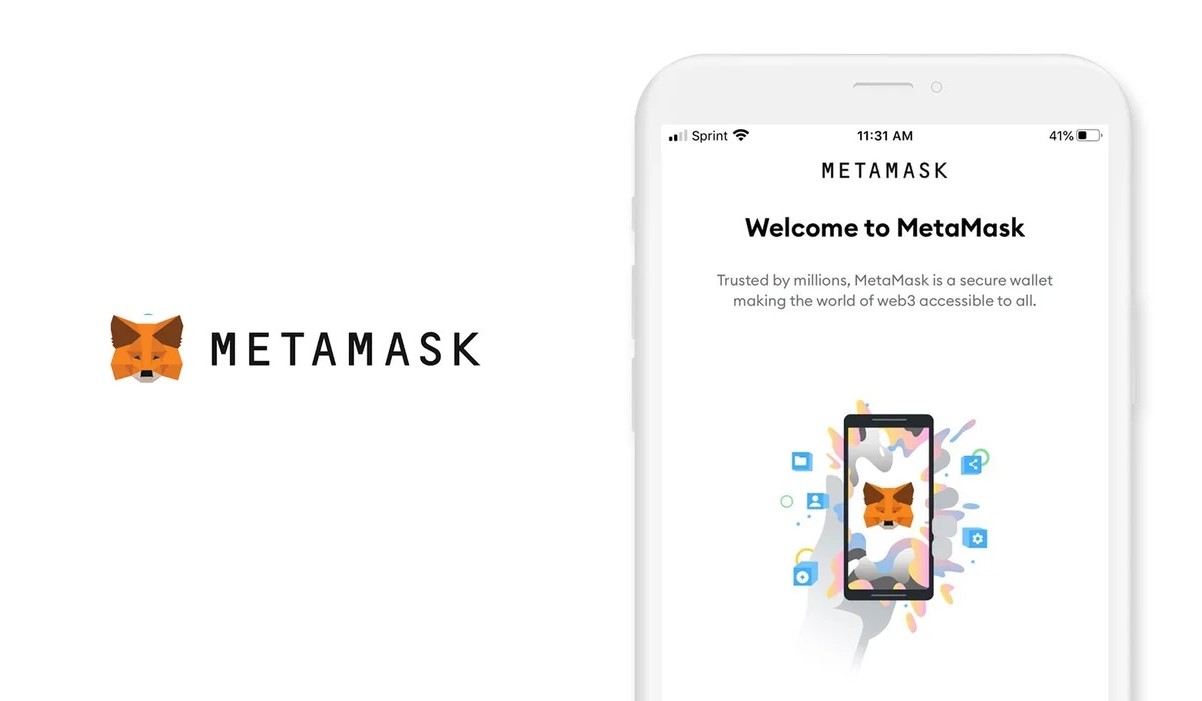What is the Ledger Nano X?
The Ledger Nano X is a hardware wallet specifically designed for securely storing your cryptocurrency assets. It is the next generation version of the popular Ledger Nano S, offering enhanced features and functionality.
Unlike online wallets or software wallets that are connected to the internet, the Ledger Nano X provides offline storage, also known as cold storage. This means that your private keys and sensitive data are stored on a secure chip within the device, keeping them isolated from potential online threats such as hacking or malware.
The Ledger Nano X is a compact device that resembles a small USB drive. It has a built-in screen and buttons for easy navigation and interaction. With its Bluetooth connectivity, it can be paired with your smartphone or computer, allowing you to manage your cryptocurrency assets on the go.
One of the key advantages of the Ledger Nano X is its support for a wide range of cryptocurrencies. It is compatible with over 1,800 different cryptocurrencies, including Bitcoin, Ethereum, Litecoin, and many more. This makes it a versatile wallet for those who hold multiple digital assets.
The Ledger Nano X prioritizes security above all else. It utilizes a secure element chip that provides advanced cryptographic algorithms to protect your private keys and transactions. Additionally, it incorporates a secure boot process to prevent any tampering or unauthorized access.
In terms of usability, the Ledger Nano X is straightforward to set up and use. It comes with a user-friendly interface and clear instructions to guide you through the setup process. Additionally, it supports various wallet management software, including the popular MetaMask.
Overall, the Ledger Nano X offers a robust and secure solution for storing your cryptocurrency assets. With its offline storage capabilities, wide cryptocurrency support, and user-friendly interface, it is an ideal choice for individuals seeking to safeguard their digital wealth.
What is MetaMask?
MetaMask is a popular browser extension that serves as a digital wallet for managing Ethereum-based cryptocurrencies and interacting with decentralized applications (DApps) on the Ethereum blockchain. It allows users to securely store their private keys and easily access their cryptocurrency holdings directly from their web browser.
MetaMask acts as a bridge between your web browser and the Ethereum network, providing a user-friendly interface for interacting with decentralized applications. It eliminates the need for users to run a full Ethereum node, making it more convenient for everyday users to access the Ethereum ecosystem.
Using MetaMask, you can create multiple Ethereum accounts to store different cryptocurrencies. Each account has a unique address that you can use to send and receive Ethereum and other ERC-20 tokens. MetaMask also provides a seed phrase or secret backup phrase that you must keep secure as it can be used to restore your wallet if needed.
One of the core features of MetaMask is its ability to connect with various DApps. By integrating with MetaMask, DApps can access your Ethereum account and interact with smart contracts on your behalf. This allows you to participate in ICOs, decentralized exchanges, and other blockchain-based applications with ease.
MetaMask enables seamless integration with popular web browsers like Chrome, Firefox, and Brave. Once installed, it adds a small fox icon to your browser toolbar, providing quick access to your wallet. You can also set custom network configurations, such as connecting to test networks or private Ethereum networks.
Privacy and security are paramount in MetaMask. It ensures that your private keys are encrypted and stored locally on your device, safeguarding them from unauthorized access. Additionally, MetaMask allows you to set up a password or biometric authentication to further protect your wallet.
Overall, MetaMask is a powerful tool for anyone looking to engage with the Ethereum blockchain and Ethereum-based applications. With its user-friendly interface, secure storage, and seamless integration with web browsers, MetaMask simplifies the process of managing your Ethereum assets and participating in the decentralized web.
Why should you use Ledger Nano X with MetaMask?
Combining the Ledger Nano X with MetaMask offers a powerful and secure way to manage your cryptocurrency assets. Here are some compelling reasons to use these two tools together:
- Enhanced Security: The Ledger Nano X provides an extra layer of security by keeping your private keys stored offline on a secure chip. When you connect your Ledger to MetaMask, you can enjoy the convenience of managing your funds through an intuitive interface while ensuring that your private keys are protected from potential online threats.
- Wide Cryptocurrency Support: The Ledger Nano X supports a vast array of cryptocurrencies, while MetaMask primarily focuses on Ethereum and ERC-20 tokens. By using both tools together, you can benefit from the Ledger’s extensive cryptocurrency compatibility and seamlessly interact with Ethereum-based DApps using MetaMask.
- Easy Wallet Management: The Ledger Live Manager, the companion software for the Ledger Nano X, allows you to easily manage multiple cryptocurrency accounts and perform transactions. By integrating MetaMask with your Ledger, you can conveniently access your Ethereum accounts and connect to various DApps without the need to switch between different wallets or interfaces.
- Convenient Mobile Access: The Ledger Nano X features Bluetooth connectivity, making it compatible with mobile devices. This allows you to use MetaMask on your smartphone or tablet, enabling you to manage your cryptocurrency assets and interact with decentralized applications on the go. The combination of the Ledger Nano X and MetaMask provides flexibility and convenience without compromising security.
- Trusted Reputation: Both Ledger and MetaMask have established themselves as reputable and trusted names in the cryptocurrency industry. The Ledger Nano X has gained recognition for its robust security features, while MetaMask is widely regarded as a reliable and user-friendly Ethereum wallet. By using these two tools together, you can benefit from their combined strengths and ensure a reliable and secure cryptocurrency experience.
By using the Ledger Nano X with MetaMask, you can have peace of mind knowing that your cryptocurrency assets are well-protected, while still being able to conveniently manage and interact with the Ethereum ecosystem. Whether you are a seasoned cryptocurrency user or a beginner, this combination offers a comprehensive solution for securely managing your digital wealth.
Requirements for setting up Ledger Nano X with MetaMask
Before you can start using your Ledger Nano X with MetaMask, there are a few requirements that you need to fulfill:
- Clear Understanding of Cryptocurrency and Blockchain: To ensure a successful setup and usage of the Ledger Nano X with MetaMask, it is important to have a basic understanding of cryptocurrencies, blockchain technology, and how wallets function. Familiarize yourself with concepts such as private keys, public addresses, and transaction fees.
- A Ledger Nano X Hardware Wallet: You will need to have a Ledger Nano X device in your possession. Ensure that you purchase it from the official Ledger website or from an authorized reseller to guarantee the authenticity and security of the device.
- A Computer or Mobile Device: You will require a computer or a mobile device with an internet connection to initiate the setup process and install the necessary software.
- Supported Operating System: Ensure that your computer or mobile device contains a supported operating system, as specified by the Ledger Live Manager and MetaMask. For example, Ledger Live Manager supports macOS 10.10+ and Windows 8+.
- Latest Firmware and Software Versions: Before using your Ledger Nano X with MetaMask, make sure that both devices have the latest firmware and software versions installed. This ensures compatibility and enhances security by taking advantage of any available updates or bug fixes.
- Compatible Web Browser: MetaMask is a browser extension that is compatible with various web browsers such as Chrome, Firefox, and Brave. Ensure that you have a compatible browser installed on your computer.
- The MetaMask Browser Extension: Install the MetaMask browser extension from the official website or the extension store of your chosen web browser. Make sure to download it from reliable sources to avoid installing any malicious or fake extensions.
By meeting these requirements, you can ensure a smooth setup and usage of your Ledger Nano X with MetaMask. It’s important to always prioritize security and download software from trusted sources to avoid any potential risks or compromises to your cryptocurrency assets.
Step 1: Install the Ledger Live Manager
The first step in setting up your Ledger Nano X with MetaMask is to install the Ledger Live Manager, the companion software for your Ledger device. The Ledger Live Manager serves as a hub for managing your cryptocurrencies and installing firmware updates.
To install the Ledger Live Manager, follow these steps:
- Visit the Official Ledger Website: Open your web browser and go to the official Ledger website (https://www.ledger.com/). Make sure to access the website directly instead of clicking on any suspicious links to protect yourself from potential phishing attempts.
- Select Your Device: From the main menu, navigate to the “Products” section and select “Ledger Nano X” as your device. This will ensure that you download the correct software for your Ledger Nano X.
- Go to the Ledger Live Page: On the Ledger Nano X product page, click on the “Discover Ledger Live” button. This will take you to the Ledger Live page, where you can download the software.
- Choose Your Operating System: On the Ledger Live page, you will see options for different operating systems. Click on the download button that corresponds to your computer’s operating system (e.g., Windows, macOS, or Linux). This will initiate the download of the Ledger Live installer file.
- Install Ledger Live: Once the download is complete, locate the installer file on your computer and run it. Follow the on-screen instructions to complete the installation process. The Ledger Live Manager will be installed on your computer.
After completing these steps, you have successfully installed the Ledger Live Manager on your computer. You are now ready to proceed with the next steps to set up your Ledger Nano X with MetaMask.
It is essential to regularly check for updates to the Ledger Live Manager and install them to ensure that you have the latest features and security enhancements. Keeping your Ledger Live Manager up to date is crucial for maintaining the optimal performance and security of your Ledger Nano X.
Step 2: Update the firmware of your Ledger Nano X
Before you can start using your Ledger Nano X with MetaMask, it is essential to ensure that your device has the latest firmware installed. Firmware updates often include bug fixes, performance improvements, and enhanced security features.
To update the firmware of your Ledger Nano X, follow these steps:
- Connect your Ledger Nano X: Using the provided USB cable, connect your Ledger Nano X to your computer or mobile device.
- Enter your PIN: On the Ledger Nano X device, enter your PIN by using the physical buttons on the device. Make sure to enter the correct PIN to unlock the device.
- Open the Ledger Live Manager: Launch the Ledger Live Manager on your computer. If you have not installed it yet, refer to Step 1 to install the Ledger Live Manager.
- Connect your Ledger Nano X to Ledger Live: On the Ledger Live Manager, click on “Manager” in the left sidebar. Then, click on the “Connect and unlock your device” button to establish a connection between your Ledger Nano X and Ledger Live.
- Check for firmware updates: Once your Ledger Nano X is connected, click on the “Manager” tab and look for the firmware version of your device. If there is a firmware update available for your Ledger Nano X, you will see a “Update” button next to the firmware version.
- Install the firmware update: Click on the “Update” button and follow the on-screen instructions to install the firmware update. Make sure to keep your Ledger Nano X connected and wait for the update process to complete. Do not disconnect the device during the update.
- Confirm firmware update on the Ledger Nano X: During the firmware update process, your Ledger Nano X will display instructions on its screen. Follow the instructions on the device, which may include verifying and confirming the update.
- Complete the firmware update: Once the firmware update is successful, you will receive a confirmation message on your computer. Your Ledger Nano X is now updated with the latest firmware.
Keeping your Ledger Nano X’s firmware up to date is crucial for maintaining the highest level of security and ensuring compatibility with the latest features and improvements. It is recommended to periodically check for firmware updates and install them when available.
Step 3: Install the MetaMask extension
To set up your Ledger Nano X with MetaMask, you will need to install the MetaMask browser extension. MetaMask is available as an extension for popular web browsers like Chrome, Firefox, and Brave. The extension enables you to securely manage Ethereum-based cryptocurrencies and interact with decentralized applications (DApps).
Follow these steps to install the MetaMask extension:
- Open your preferred web browser: Launch the web browser on your computer or mobile device.
- Go to the MetaMask website: Visit the official MetaMask website by typing “metamask.io” in the browser’s address bar and pressing Enter.
- Install MetaMask from the extension store: On the MetaMask website, click on the “Get Started” or “Download Now” button. This will redirect you to the extension store of your web browser.
- Add MetaMask to your browser: In the extension store, click on the “Add to …” button to install MetaMask as an extension in your web browser. You may need to review and accept any necessary permissions requested by the extension.
- Create a new MetaMask wallet: Once the installation is complete, click on the MetaMask extension icon in your web browser’s toolbar. Follow the prompts to create a new wallet. Make sure to set a strong password and securely store your seed phrase, as it is crucial for wallet recovery.
- Agree to the terms and conditions: Review and accept the terms and conditions presented by MetaMask. This step confirms your agreement to use MetaMask and its services.
- Customize your account: Set a nickname and select an avatar for your MetaMask account if you wish to personalize it. This step is optional and can be skipped if desired.
After completing these steps, the MetaMask extension is successfully installed in your web browser. You can now proceed to the next steps to connect your Ledger Nano X with MetaMask and securely manage your Ethereum-based assets.
Remember to keep your MetaMask extension updated to benefit from the latest features, security enhancements, and bug fixes. Regularly check for updates in your web browser’s extension store and install them when available.
Step 4: Connect Ledger Nano X to MetaMask
Once you have installed the MetaMask extension and set up your wallet, you can proceed to connect your Ledger Nano X with MetaMask. This step establishes a secure connection between your Ledger device and the MetaMask extension, enabling you to manage your cryptocurrencies with enhanced security.
Here are the steps to connect your Ledger Nano X to MetaMask:
- Ensure that your Ledger Nano X is unlocked: Enter your PIN on the Ledger Nano X and unlock the device.
- Open the MetaMask extension: Click on the MetaMask extension icon in your web browser’s toolbar to open the MetaMask wallet interface.
- Click on the account switcher: In the MetaMask wallet interface, click on the account switcher located at the top of the screen. Select the option to “Connect Hardware Wallet.”
- Select Ledger: In the hardware wallet options, choose “Ledger” as your device. MetaMask will prompt you to connect your Ledger Nano X to your computer.
- Connect your Ledger Nano X to your computer: Using the provided USB cable, connect your Ledger Nano X to your computer or mobile device. Make sure to follow any on-screen instructions on your Ledger Nano X device.
- Open the Ethereum app on your Ledger Nano X: On your Ledger Nano X, navigate to the Ethereum app and open it. This step ensures that MetaMask can communicate with your Ledger device.
- Confirm the connection on your Ledger Nano X: On your Ledger Nano X device, follow the instructions displayed on the screen. You may be asked to verify the connection and allow the pairing between Ledger and MetaMask.
- Access your Ledger-based Ethereum accounts: After successfully connecting your Ledger Nano X to MetaMask, you will be able to access your Ethereum accounts associated with your Ledger device. These accounts will appear in the MetaMask wallet interface.
By connecting your Ledger Nano X to MetaMask, you can securely manage your Ethereum-based cryptocurrencies, view your account balances, and interact with decentralized applications (DApps) using your Ledger device for secure transactions.
Ensure that your Ledger Nano X remains connected to your computer or mobile device for as long as you need to access and manage your Ethereum accounts within MetaMask. Always follow the device instructions displayed on your Ledger Nano X for additional security measures during connection and account access.
Step 5: Verify the address on Ledger Nano X
Verifying the address on your Ledger Nano X is an essential step to ensure that you are sending and receiving cryptocurrency to the correct wallet address. By verifying the address directly on your Ledger Nano X device, you can confirm its authenticity and protect yourself from potential phishing attacks or compromised addresses.
Follow these steps to verify the address on your Ledger Nano X:
- Ensure that your Ledger Nano X is connected: Connect your Ledger Nano X to your computer or mobile device using the provided USB cable.
- Unlock your Ledger Nano X: Enter your PIN on the Ledger Nano X device to unlock it.
- Open the Ethereum app: Navigate to the Ethereum app on your Ledger Nano X and open it. This step is necessary for accessing the Ethereum accounts associated with your Ledger device.
- Access the account address on MetaMask: Open the MetaMask extension on your web browser. In the MetaMask wallet interface, click on the account switcher to select the Ethereum account you want to verify.
- Verify the address on your Ledger Nano X: On your Ledger Nano X device, navigate to the account associated with the selected Ethereum account on MetaMask. Check the address displayed on your Ledger Nano X screen.
- Ensure address matches on both devices: Compare the address shown on your Ledger Nano X device with the address displayed in MetaMask. Make sure they match exactly.
- Verify through multiple sources (optional): For added security, you can cross-reference the address with other trusted sources, such as block explorers or reliable cryptocurrency websites. This step can give you further assurance that the address is legitimate.
By verifying the address on your Ledger Nano X, you can confirm that you are interacting with the correct address and mitigate the risk of sending funds to an incorrect or malicious address. It is crucial to always verify the address whenever you receive or send cryptocurrency transactions to ensure the accuracy and security of your funds.
If you notice any inconsistencies or discrepancies between the address displayed on your Ledger Nano X and the address in MetaMask, refrain from proceeding with the transaction and seek assistance to investigate any potential security risks.
Step 6: Transfer cryptocurrencies to Ledger Nano X through MetaMask
Once you have successfully connected your Ledger Nano X with MetaMask, you can transfer cryptocurrencies to your Ledger device for secure storage. The process involves sending cryptocurrencies from an external wallet or exchange to your Ethereum account associated with the Ledger Nano X.
Follow these steps to transfer cryptocurrencies to your Ledger Nano X through MetaMask:
- Ensure that your Ledger Nano X is connected and unlocked: Connect your Ledger Nano X to your computer or mobile device using the provided USB cable. Enter your PIN to unlock the device.
- Open the MetaMask extension: Launch the MetaMask extension in your web browser.
- Select the Ethereum account: In the MetaMask wallet interface, click on the account switcher and select the Ethereum account associated with your Ledger Nano X.
- Obtain the recipient address: Copy the recipient’s Ethereum address from their wallet or exchange. Ensure that you have the correct and valid address to prevent any loss of funds.
- Initiate the transaction in MetaMask: In the MetaMask wallet interface, click on the “Send” button to initiate a cryptocurrency transaction. Enter the recipient’s Ethereum address in the recipient field.
- Specify the amount and gas fee: Enter the amount of cryptocurrency you want to transfer to your Ledger Nano X. Adjust the gas fee if needed, keeping in mind that higher fees ensure faster transaction confirmation.
- Review and confirm the transaction: Double-check the transaction details, including the recipient address, amount, and gas fee. Once you are satisfied, click on the “Confirm” button in MetaMask to execute the transaction.
- Approve the transaction on your Ledger Nano X: On your Ledger Nano X device, verify the transaction details displayed on the screen. Follow the instructions on the device to confirm and approve the transaction.
- Wait for transaction confirmation: After approving the transaction on your Ledger Nano X, wait for the transaction to be confirmed on the Ethereum network. The time it takes for confirmation can vary depending on network congestion and the gas fee used.
- Verify the transaction completion: Once the transaction is confirmed, you can verify the received funds in your Ethereum account associated with your Ledger Nano X. Check your account balance in MetaMask or use a block explorer to track the transaction status.
By following these steps, you can securely transfer cryptocurrencies to your Ledger Nano X through MetaMask. Always ensure that you have the correct recipient address and carefully review the transaction details before executing it to prevent any potential loss or error in your cryptocurrency transfers.
Remember to keep your Ledger Nano X and recovery phrase secure to protect your cryptocurrencies. Regularly update your Ledger Live Manager and MetaMask extension to maintain the latest features and security enhancements.
Step 7: Making transactions with Ledger Nano X on MetaMask
Once you have transferred cryptocurrencies to your Ledger Nano X through MetaMask, you can start making transactions using your Ledger device to securely authorize and sign the transactions. Whether you want to send cryptocurrencies, interact with decentralized applications (DApps), or execute smart contracts, MetaMask enables you to make transactions with ease.
Follow these steps to make transactions with your Ledger Nano X on MetaMask:
- Ensure that your Ledger Nano X is connected and unlocked: Connect your Ledger Nano X to your computer or mobile device using the provided USB cable. Enter your PIN to unlock the device.
- Open the MetaMask extension: Launch the MetaMask extension in your web browser.
- Select the Ethereum account: In the MetaMask wallet interface, click on the account switcher and select the Ethereum account associated with your Ledger Nano X.
- Choose the transaction type: Determine the type of transaction you want to make. It could be sending cryptocurrencies to another address, interacting with a DApp, or executing a smart contract. Choose the appropriate option in MetaMask to proceed.
- Enter the transaction details: Depending on the transaction type, enter the necessary details such as the recipient’s address, amount of cryptocurrency, and any additional data required by the DApp or smart contract.
- Review and confirm the transaction: Double-check the transaction details to ensure accuracy. Confirm the transaction in MetaMask, which will prompt your Ledger Nano X to display the transaction details.
- Approve the transaction on your Ledger Nano X: On your Ledger Nano X device, verify the transaction details shown on the screen. Follow the instructions on the device to confirm and approve the transaction.
- Wait for transaction confirmation: After approving the transaction on your Ledger Nano X, wait for the transaction to be confirmed on the Ethereum network. This process may take some time, depending on network congestion and the gas fee used.
- Verify the transaction completion: Once the transaction is confirmed, you can verify its completion in MetaMask or use a block explorer to track the transaction status. Check your account balance or DApp interaction results to ensure the transaction was successful.
By following these steps, you can confidently make transactions with your Ledger Nano X on MetaMask, leveraging the secure hardware wallet capabilities of your Ledger device combined with the user-friendly interface of MetaMask.
Ensure that you have sufficient funds and pay attention to gas fees when making transactions to avoid any issues or delays. Regularly update your Ledger Live Manager and MetaMask extension to maintain the latest features and security enhancements.