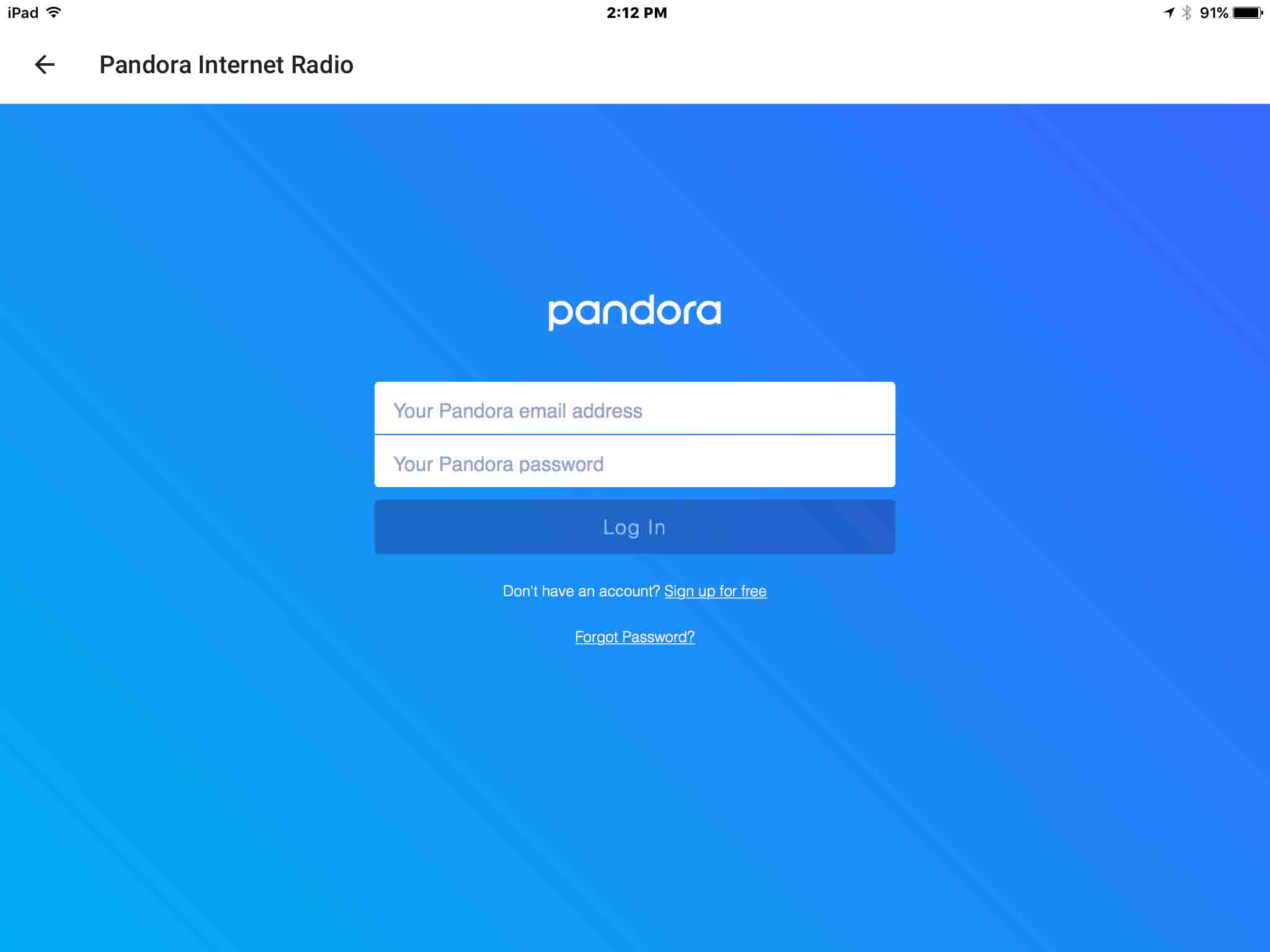Benefits of Using Pandora Radio
Pandora Radio is a popular streaming service that offers a range of benefits to its users. Whether you’re a music enthusiast or just looking for some background tunes, Pandora has something to offer. Here are some of the key benefits of using Pandora Radio:
- Personalized Listening Experience: One of the greatest advantages of Pandora is its ability to create personalized stations based on your musical preferences. By analyzing your favorite genres, artists, and songs, Pandora curates a unique listening experience tailored specifically to your tastes.
- Discover New Music: Pandora’s algorithmic recommendations introduce you to a wide variety of artists and songs that you may have never stumbled upon otherwise. With Pandora, you can expand your musical horizons and continually discover new tunes to add to your playlist.
- Ad-Supported Free Option: Pandora offers a free version supported by ads, allowing users to enjoy unlimited music without spending a dime. Although there may be occasional ads, the free option is a fantastic choice for those on a budget.
- High-Quality Audio: Pandora ensures that you enjoy your favorite songs in high-quality audio. With a robust infrastructure, Pandora delivers smooth and clear playback, making your listening experience even more enjoyable.
- Customizable Stations: With Pandora, you have the ability to fine-tune your stations to match your mood or specific preferences. You can provide feedback on songs by giving them a thumbs up or thumbs down, helping Pandora refine its selections according to your taste.
- Offline Listening Mode: Pandora Premium subscribers have the option to download their favorite songs and playlists for offline listening. This feature allows you to enjoy your music even when you’re in an area without internet connectivity.
- Seamless Integration: Pandora integrates smoothly with various devices and platforms, including mobile phones, tablets, smart TVs, and car audio systems, ensuring you can enjoy your music wherever and whenever you want.
- Social Sharing: Pandora enables you to share your favorite songs, playlists, and stations on social media platforms. This feature allows you to connect with friends and discover what they’re listening to, fostering a sense of musical community.
With its personalized listening experience, vast music library, and seamless integration across platforms, Pandora Radio offers numerous benefits to its users. Whether you choose the free ad-supported version or upgrade to the premium options for an enhanced experience, Pandora is an excellent choice for music lovers seeking a curated and enjoyable streaming experience.
Step 1: Visit the Pandora Radio website
If you’re looking to set up a free Pandora Radio account, the first step is to visit the official Pandora website. Here’s a detailed guide on how to get started:
To begin, open your preferred web browser and type in the Pandora Radio website address (www.pandora.com) in the address bar. Press Enter or click on the search icon to navigate to the site.
Once you’re on the Pandora website, you’ll notice the homepage with an inviting layout, showcasing popular artists and songs. Take a moment to explore the various sections of the website, including top charts, new releases, and featured playlists, to get a sense of the vast music library available.
To proceed with creating your account, locate the “Sign Up” or “Register” button on the Pandora homepage. It is usually prominently displayed, usually in the top right corner or in the center of the page. Click on this button to progress to the account creation page.
On the account creation page, you’ll be prompted to provide your email address and create a password. Make sure to choose a strong, secure password that you can remember easily. It is recommended to include a combination of letters, numbers, and special characters to enhance the security of your account.
After entering your email and password, click on the “Next” or “Continue” button to proceed to the next step. Pandora may ask you to verify your email address by sending a confirmation link to the email you provided. Check your inbox and click on the verification link to complete the process.
Once your email is verified, you’ll be directed to a page where you need to provide some additional information. This includes selecting your gender and entering your birth year. This information helps Pandora personalize your music recommendations and tailor the listening experience to your preferences.
After completing the required fields, click on the “Next” or “Continue” button to proceed. At this point, Pandora will ask you to select your favorite genres and artists. You can either manually select your preferences or use Pandora’s suggestions based on your previous music choices. This step helps Pandora curate your personalized stations and recommend songs that align with your musical taste.
Once you’ve made your selections, click on the “Finish” or “Create Account” button to complete the account setup process. Congratulations! You have successfully created your free Pandora Radio account.
Remember to save your login credentials in a secure place so you can easily access your account in the future. With your Pandora account set up, you’ll now have access to a world of music at your fingertips. Start exploring and enjoying the vast selection of songs and personalized stations that Pandora has to offer.
Step 2: Click on “Sign Up” or “Register”
Once you’ve visited the Pandora Radio website, the next step in setting up your free Pandora account is to click on the “Sign Up” or “Register” button. This step will guide you through the account creation process to start enjoying the features of Pandora. Here’s a breakdown of how to proceed:
When you land on the Pandora homepage, take a moment to familiarize yourself with the layout and explore the various sections and recommendations. Look for the “Sign Up” or “Register” button, which is typically located in the top right corner of the website or presented prominently in the center of the page.
Clicking on the “Sign Up” or “Register” button will redirect you to the account creation page. This is where you’ll input the necessary information to create your Pandora account. Pandora may require you to provide your email address and create a password to secure your account. Be sure to choose a unique password that you can remember easily, and avoid sharing it with anyone.
After entering your email and creating a password, click on the “Next” or “Continue” button to proceed to the next step. Pandora may ask you to verify your email address by sending a confirmation link to the email you provided. Check your inbox and click on the verification link to complete the process.
Once your email is verified, you’ll be directed to a page where you may need to fill in some additional information. This could include details such as your name, date of birth, or other optional profile information. While these fields may not be mandatory to complete the registration, providing additional details can help tailor the music recommendations to your preferences.
After filling in any additional required or optional information, click on the “Next” or “Continue” button to proceed. Pandora may present you with certain terms and conditions or privacy policy information. It is important to read and understand these terms before accepting them. You may be required to check a box to indicate your agreement to the terms and proceed with the account creation.
Finally, click on the “Finish” or “Create Account” button to complete the account setup process. Congratulations! You have successfully created your free Pandora Radio account. You can now start exploring the vast music library, creating personalized stations, and enjoying all the features Pandora has to offer.
Remember to keep your login credentials secure and easily accessible so that you can log in to your account whenever you want to listen to your favorite songs or discover new music. With your Pandora account set up, you’re ready to immerse yourself in the world of music and enjoy a personalized streaming experience.
Step 3: Enter your email and create a password
When setting up a free Pandora Radio account, the next step after clicking on the “Sign Up” or “Register” button is to enter your email and create a password. This step is crucial as it ensures the security and accessibility of your Pandora account. Follow these instructions to complete this step:
On the account creation page, you’ll find a form where you can input your email address and create a password. Start by entering a valid email address that you have access to. This email will serve as your unique identifier for your Pandora account and will be used for all future communication regarding your account.
When creating a password, it’s essential to choose a strong and secure one. A strong password typically includes a combination of uppercase and lowercase letters, numbers, and special characters. Avoid using easily guessable passwords or personal information to ensure the safety of your Pandora account.
Make sure to remember or store your password in a secure location. It’s best to avoid saving your password on public or shared devices to prevent unauthorized access to your account. If you have difficulty remembering passwords, consider using a password management tool to securely store and retrieve your login credentials.
After entering your email and password, double-check that both fields are accurate and free from any typos. Mistyped or incorrect email addresses can lead to issues with accessing your account in the future. Similarly, a typo in your password could result in login difficulties or a compromised account. Take a moment to review the information before proceeding to the next step.
Once you’re confident that your email and password are correct, click on the “Next” or “Continue” button to move forward. Pandora may prompt you to verify your email address by sending a confirmation link to the email you provided. Check your inbox and follow the instructions in the confirmation email to verify your email address.
Verifying your email is an important step as it helps protect your Pandora account and ensures that you receive important notifications and updates regarding your account. It also helps in case you need to reset your password in the future.
By entering your email and creating a secure password, you have successfully completed the third step in setting up your free Pandora Radio account. Proceed to the next steps to further personalize your account and start enjoying the world of music that Pandora has to offer.
Step 4: Choose your gender and birth year
After entering your email and creating a password, the next step in setting up your free Pandora Radio account is to choose your gender and birth year. While not mandatory, providing this information helps Pandora tailor the music recommendations to your preferences. Follow these steps to complete this stage:
On the account creation page, you’ll likely find a section where you can select your gender. This step is optional and allows Pandora to personalize your listening experience based on your gender preferences. To select your gender, click on the dropdown menu and choose the option that best represents your identity.
After selecting your gender, the next field to fill is your birth year. Similar to selecting your gender, providing your birth year is optional but highly recommended. It enables Pandora to curate age-appropriate recommendations and tailor the content to suit your musical tastes and preferences at different stages of your life.
When choosing your birth year, find the field dedicated to this information and select the appropriate year from the dropdown menu. Make sure to choose the correct year to ensure accurate recommendations and personalized features based on your age range.
Take a moment to review your choices and ensure that the selected gender and birth year accurately represent you. If you change your mind or need to modify any selections, most registration forms allow you to go back and make changes before proceeding further.
After choosing your gender and birth year, click on the “Next” or “Continue” button to move to the next step. Pandora may present you with additional profile questions or preferences to further customize your listening experience. Feel free to provide any optional information that you’re comfortable sharing and interested in using for a more personalized experience.
Remember that all the information you provide is used solely for the purpose of enhancing your Pandora Radio experience. Pandora values your privacy and ensures the security of your personal data in accordance with its privacy policy.
By choosing your gender and birth year, you have completed the fourth step in setting up your free Pandora Radio account. Continue to follow the subsequent steps to complete the account setup process and start exploring and enjoying the vast music library and personalized recommendations that Pandora has to offer.
Step 5: Select your favorite genres and artists
Once you’ve entered your email, created a password, and provided your gender and birth year, the next step in setting up your free Pandora Radio account is to select your favorite genres and artists. This step is crucial as it helps Pandora curate personalized stations and recommend songs that align with your musical taste. Follow these steps to complete this stage:
On the account creation page, you’ll likely find a section where you can select your favorite genres and artists. This step allows you to define your music preferences and helps Pandora create customized stations tailored to your taste.
Start by exploring the list of available genres and artists. Pandora offers a wide range of options to choose from, covering various music styles and categories. You can browse through the list or use the search function to find specific genres or artists that you enjoy.
To select a genre or artist, simply click on its name or icon. You may be able to select multiple genres or artists, allowing you to build a diverse and personalized music catalogue. If you’re unsure about a certain genre or artist, you can click on it to preview a sample of the music associated with it.
Take your time to consider your choices and select the genres and artists that resonate with your musical preferences. Think about the types of music you enjoy listening to and the artists that have inspired or captivated you in the past. This step is instrumental in helping Pandora understand your musical taste and present you with the most relevant recommendations.
After making your selections, click on the “Next” or “Continue” button to move to the next stage of the account creation process. Pandora may present you with additional options or recommendations based on your chosen genres and artists. Take the opportunity to explore these suggestions and make any adjustments or additions as desired.
Remember that your music preferences can evolve over time. If you discover new genres or artists you enjoy, or if your musical taste changes, you can always update your preferences in your Pandora account settings to ensure a continuously personalized listening experience.
By selecting your favorite genres and artists, you have completed the fifth step in setting up your free Pandora Radio account. Proceed to the next steps to further customize your account, create personalized stations, and start enjoying the vast selection of songs and recommendations that Pandora has to offer.
Step 6: Customize your stations
After selecting your favorite genres and artists, the next step in setting up your free Pandora Radio account is to customize your stations. This step allows you to fine-tune your listening experience and create personalized stations based on your musical preferences. Follow these steps to customize your stations:
Once you’ve completed the previous steps of the account setup process, you’ll typically be directed to the Pandora Radio player interface. Here, you’ll find a selection of pre-created stations based on the genres and artists you selected earlier.
To begin customizing your stations, click on one of the pre-created stations that aligns with your musical taste. This will open the station and start playing music in that genre or by that artist.
While listening to a station, pay attention to the songs being played. If you come across a song that you particularly enjoy, click the thumbs-up icon or the “Like” button to indicate your preference. This action helps Pandora understand your musical preferences better and curate similar songs in the future.
If, on the other hand, you encounter a song that doesn’t resonate with your taste, click the thumbs-down icon or the “Dislike” button. This feedback helps Pandora refine its selections and ensures that only songs you enjoy are played in the station.
Additionally, Pandora gives you the option to add variety to your station by adding new artists or songs. You can do this by clicking on the “Add Variety” button or searching for specific artists or songs in the search bar provided. Adding variety allows you to expand the range of music played in the station and discover new songs and artists within the same genre or vibe.
As you continue to customize and fine-tune your station, Pandora’s algorithm will learn from your feedback and suggestions, further tailoring the music selection to your taste.
Keep in mind that Pandora also offers the option to create new stations from scratch. If you have a specific genre or artist in mind that wasn’t included in the pre-created stations, you can search for it in the search bar and create a new station dedicated to that specific genre or artist.
Pandora allows you to have multiple personalized stations, each focusing on different genres, artists, or moods. This gives you the flexibility to create a diverse range of stations that cater to different music preferences and moments.
By customizing your stations, you have completed the sixth step in setting up your free Pandora Radio account. Continue exploring, fine-tuning, and personalizing your stations to enjoy a customized and tailored music listening experience.
Step 7: Upgrade to Pandora Plus for an ad-free experience
If you want to enhance your Pandora Radio experience and remove ads while listening to your favorite songs, upgrading to Pandora Plus is the next step to consider. Here’s what you need to know about upgrading:
Pandora Plus is a premium subscription service offered by Pandora Radio. It provides several benefits, including ad-free listening, unlimited skips, and the ability to replay songs. With Pandora Plus, you can enjoy uninterrupted music streaming without any interruptions from ads.
To upgrade to Pandora Plus, navigate to your account settings. You can usually find this option by clicking on the profile icon or your username on the Pandora website or mobile app. Look for a section called “Upgrade” or “Subscription” to begin the process.
Click on the “Upgrade” or “Subscribe” button to explore the features and pricing options available for Pandora Plus. Pandora typically offers monthly or annual subscription plans, allowing you to choose the option that best suits your needs and budget.
Review the details of the Pandora Plus subscription, including the cost, payment frequency, and the benefits it provides. Consider the features you value the most, such as ad-free listening or unlimited skips, to ensure that Pandora Plus aligns with your preferences.
Once you’re ready to proceed, select the subscription plan that suits you and click on the “Upgrade” or “Subscribe” button. Follow the prompts to enter your payment information and complete the upgrade process. Pandora accepts various payment methods, including credit cards and third-party payment providers.
After successful payment, your Pandora account will be upgraded to Pandora Plus, and you can start enjoying the ad-free experience immediately. You’ll no longer have to endure interruptions from ads between songs, allowing you to fully immerse yourself in your favorite music.
Alongside ad-free listening, Pandora Plus also provides unlimited skips, which means you can freely skip songs you don’t want to listen to and explore new music without any restrictions. Additionally, Pandora Plus offers the option to replay songs, allowing you to replay a track you enjoyed.
It’s important to note that Pandora Plus is a subscription-based service, and the subscription will renew automatically based on the billing cycle you selected. If you ever decide to cancel your subscription or make changes to your subscription settings, you can do so through your account settings or by contacting Pandora customer support.
By upgrading to Pandora Plus, you can enjoy an enhanced listening experience with no ads, unlimited skips, and the ability to replay songs. Consider the benefits and pricing options available to determine if Pandora Plus is the right choice for you.
Step 8: Download the Pandora app for mobile access
For convenient access to Pandora Radio on your mobile device, downloading the Pandora app is the next step. The Pandora app allows you to enjoy your personalized stations and favorite songs on the go. Here’s how you can download and install the app:
If you have an iOS device, such as an iPhone or iPad, go to the App Store. If you’re using an Android device, like a Samsung or Google Pixel phone, head to the Google Play Store. You can find the appropriate app store on your device’s home screen or in your app drawer.
Open the app store and use the search function to look for the Pandora app. Type “Pandora” in the search bar and tap on the official Pandora app when it appears in the search results. Look for the familiar Pandora logo to ensure that you’re downloading the official app.
Tap the “Get” or “Install” button to initiate the download and installation process. Depending on your device and internet connection speed, the app may take a few moments to download. Ensure that you have a stable internet connection to ensure a successful download.
Once the download is complete, the app will automatically install on your device. You can then find the Pandora app on your home screen or in your app drawer. Tap on the Pandora icon to launch the app and begin the setup process.
When you open the Pandora app for the first time, you’ll be prompted to log in to your account. Enter the email and password associated with your Pandora account to access your personalized stations and music library.
The Pandora app provides a user-friendly interface that is optimized for mobile devices. You can easily navigate through your stations, browse recommended songs, and customize your listening experience right from the app.
By downloading the Pandora app, you gain the flexibility to enjoy your favorite music wherever you go. Whether you’re commuting, working out, or relaxing at home, the Pandora app allows you to have your personalized music library in the palm of your hand.
Remember to keep your Pandora app updated to ensure that you have access to the latest features and improvements. App updates often include bug fixes and performance enhancements, providing a smoother and more enjoyable music streaming experience.
With the Pandora app on your mobile device, you can listen to your personalized stations, discover new music, and immerse yourself in the vast world of music that Pandora offers, all at your fingertips.
Step 9: Connect Pandora to other devices through Bluetooth
One of the great features of Pandora Radio is the ability to connect it to other devices through Bluetooth. This allows you to listen to your favorite Pandora stations on speakers, headphones, or even in your car. Here’s how you can connect Pandora to other devices using Bluetooth:
Start by ensuring that the device you want to connect to has Bluetooth capabilities. This could be a Bluetooth-enabled speaker, headphones, car stereo, or any other compatible device. Check the user manual or the manufacturer’s website to confirm if Bluetooth is supported.
On your mobile device, open the Bluetooth settings. This can usually be found in the settings menu, often under the “Connections” or “Network & Internet” section. Enable Bluetooth by toggling the switch to “On” or “Enabled”.
On the device you want to connect to, make sure that Bluetooth is enabled as well. Refer to the device’s user manual for specific instructions on how to activate Bluetooth mode.
Once both devices have Bluetooth enabled, they will start searching for each other. On your mobile device, tap on the name of the device you want to connect to when it appears in the list of available devices.
Depending on the device, you may be prompted to enter a pairing code or confirm the connection. Follow the on-screen instructions to complete the pairing process. Once the devices are successfully paired, you will see a confirmation message indicating that they are connected via Bluetooth.
Now, open the Pandora app on your mobile device and start playing your preferred station. The audio will be wirelessly transmitted through the Bluetooth connection to the connected device.
If you’re connecting to a Bluetooth-enabled speaker or headphones, make sure that the device’s volume is turned up and set to an appropriate level. You may need to adjust the volume on both your mobile device and the connected device to achieve the desired audio level.
If you’re connecting Pandora to a Bluetooth-enabled car stereo, consult your car’s user manual for specific instructions on how to connect your mobile device via Bluetooth. Once successfully connected, you’ll be able to control Pandora and enjoy your personalized stations right from your car’s audio system.
Remember that the Bluetooth range is limited, typically up to 30 feet (10 meters). As a general tip, keep your mobile device in close proximity to the connected device for optimal connectivity and audio quality.
By connecting Pandora to other devices through Bluetooth, you can enjoy your favorite stations on a larger scale and experience your personalized music in a way that suits your preferences and lifestyle.
Step 10: Explore other features and settings in Pandora
Once you’ve set up your free Pandora Radio account and have started enjoying your personalized stations, there are still many other features and settings within the app that you can explore. These features can further enhance your listening experience and allow you to customize Pandora according to your preferences. Here are some key features and settings to discover:
1. Thumbs Up and Thumbs Down: As you listen to songs, use the thumbs-up and thumbs-down icons to provide feedback. Thumbs up tells Pandora you like a particular song, while thumbs down indicates that you don’t. This helps Pandora refine its recommendations and tailor your stations even more accurately to your taste.
2. Playlist Creation: Create personalized playlists by adding songs that you love to your collection. You can create playlists for different moods, genres, or occasions, allowing you to easily access your favorite songs in one place.
3. Music Discovery: Discover new music using the “Browse” feature. Explore curated playlists, top charts, and new releases to find fresh and exciting songs and artists that align with your taste.
4. Podcasts and Comedy: In addition to music, Pandora offers a wide selection of podcasts and comedy shows. Explore different genres and topics to find podcasts that entertain, educate, and inspire you.
5. Sleep Timer: If you enjoy falling asleep to music, Pandora’s sleep timer feature is handy. Set a timer to automatically stop playback after a certain duration, allowing you to fall asleep peacefully without worrying about leaving your music playing all night.
6. Alarm Clock: Wake up to your favorite songs with Pandora’s alarm clock feature. Set an alarm within the app, choose a specific station or playlist, and start your day off with the music that energizes you.
7. Audio Quality: Adjust the audio quality settings in Pandora to optimize your listening experience. Depending on your internet connection and device capability, choose from options such as standard quality, high quality, or higher fidelity audio for the best sound reproduction.
8. Station Sharing: Share your favorite stations, songs, or playlists with friends and family. Pandora allows you to share your music discoveries via social media platforms, email, or messaging apps, fostering a sense of musical community and connection.
9. Account Settings: Explore the account settings to manage your Pandora profile, update personal information, change your password, and adjust notification preferences. You can also review your listening history and delete any unwanted or outdated information.
10. Offline Listening: If you have a Pandora Premium subscription, you have the option to download songs and playlists for offline listening. This feature is particularly useful when you’re in an area without internet connectivity, allowing you to enjoy your music on the go without disruptions.
These are just a few examples of the features and settings that Pandora offers. Take some time to navigate through the app, explore the various menus and options, and familiarize yourself with all the customization possibilities available.
By actively exploring the features and settings in Pandora, you can personalize your listening experience to a greater degree, discover new music and podcasts, and make the most of all the functionalities that Pandora Radio has to offer. So dive in, have fun, and enjoy the world of music and entertainment at your fingertips!