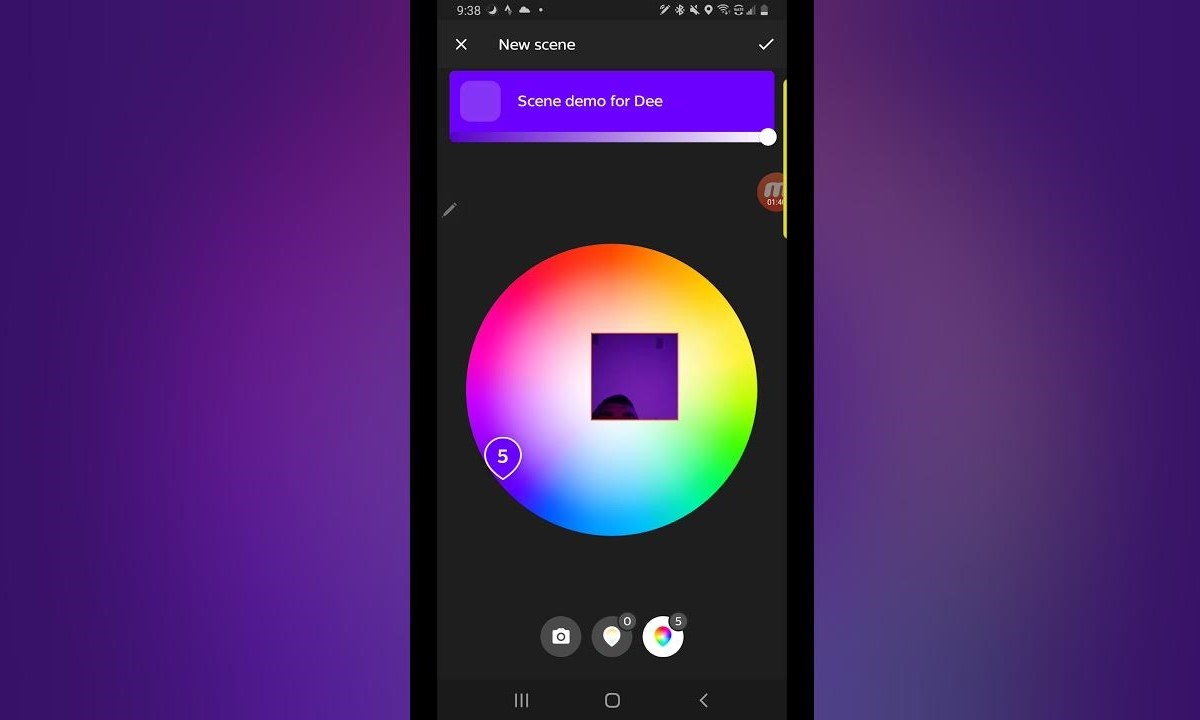Why Use Color-Changing Routines
Color-changing routines are a fantastic way to elevate the ambiance of any space and create a personalized lighting experience. With Philips Hue lights, you can transform your home or office with a simple tap of a button, allowing you to set the mood for any occasion. Here are a few reasons why you should consider using color-changing routines:
- Enhance the Atmosphere: Color has a significant impact on our mood and emotions. By integrating color-changing routines into your lighting setup, you can create a dynamic and immersive environment that matches your current activity or desired ambiance.
- Increase Productivity: Research has shown that certain colors can help boost productivity and focus. By utilizing color-changing routines, you can tailor your lighting to align with specific tasks or work sessions, increasing your efficiency and concentration.
- Set the Perfect Scene: Whether you’re hosting a dinner party, enjoying a movie night, or simply relaxing after a long day, color-changing routines allow you to effortlessly set the ideal scene. From warm and cozy tones to vibrant and energetic hues, you can easily create the perfect ambiance for any occasion.
- Improve Sleep Quality: The color of light can impact our sleep patterns. By utilizing color-changing routines, you can gradually transition from bright, energizing light during the day to calming, soothing tones in the evening, promoting a healthier sleep routine.
- Personalize Your Space: With color-changing routines, you have complete control over the look and feel of your space. You can choose from millions of colors and create unique combinations to reflect your personal style and preferences.
By incorporating color-changing routines into your Philips Hue setup, you can transform your living or working space into a dynamic and captivating environment that suits your every need. So, let your creativity soar and explore the endless possibilities of color with Philips Hue lights.
Choosing the Right Philips Hue Lights
When it comes to setting up color-changing routines with Philips Hue, selecting the right lights is crucial. Here are some factors to consider when choosing your Philips Hue lights:
- Light Bulb Types: Philips Hue offers various types of bulbs, including standard bulbs, light strips, and spotlights. Consider the specific areas you want to illuminate and the type of lighting effect you want to achieve to determine which bulb type is most suitable for your needs.
- Brightness: Different Philips Hue lights have varying brightness levels. If you need intense and vibrant colors, opt for higher brightness options, while for more subtle and ambient lighting, lower brightness options may be more suitable.
- Color Range: Philips Hue lights offer a wide range of colors to choose from. Consider whether you want lights that can display the full spectrum of colors or if you prefer lights that provide specific shades and tones for your desired lighting effect.
- Compatibility: Check the compatibility of the Philips Hue lights with other smart home systems or devices you have. Ensure that they can seamlessly integrate into your existing setup for a smooth and hassle-free experience.
- Budget: Set a budget for your Philips Hue lights and explore the options within your price range. Consider the number of lights you need and any additional accessories that may enhance your color-changing routine experience.
Ultimately, the right Philips Hue lights for your color-changing routines will depend on your specific preferences and the desired lighting effects you want to achieve. Take your time to research and compare different options, read reviews, and consider seeking expert advice if needed. With the right lights, you can create stunning and immersive lighting experiences in your home or workspace.
Setting Up Your Philips Hue Bridge
The Philips Hue Bridge serves as the central hub for your Philips Hue lights and is essential for setting up color-changing routines. Follow these steps to set up your Philips Hue Bridge:
- Connect the Bridge: Start by plugging in the Philips Hue Bridge to a power outlet and connect it to your home router using the included Ethernet cable.
- Download the Philips Hue App: On your smartphone or tablet, download the Philips Hue app from the App Store or Google Play Store. Ensure that your device is connected to the same Wi-Fi network as the Philips Hue Bridge.
- Open the App: Launch the Philips Hue app and follow the on-screen instructions to create a Philips Hue account.
- Discover the Bridge: In the app, go to “Settings” and select “Add/Find New Bridge”. The app will search for the Philips Hue Bridge on your home network.
- Press the Bridge Button: Locate the round button on the Philips Hue Bridge and press it. This button needs to be pressed during the discovery process to allow the app to connect to the bridge.
- Bridge Connection: Once the app successfully discovers the Philips Hue Bridge, follow the prompts to connect the bridge to your account.
Once your Philips Hue Bridge is set up, you can now start adding and controlling your Philips Hue lights through the app. The bridge acts as a bridge between your lights and the app, allowing you to create and manage color-changing routines according to your preferences.
Remember to keep the Philips Hue Bridge connected to your home router and powered on at all times to ensure seamless communication with your lights. Additionally, the Philips Hue Bridge can support up to 50 lights, so you can expand your setup as needed.
Installing the Philips Hue App
The Philips Hue app is your gateway to controlling and managing your Philips Hue lights, including setting up color-changing routines. Follow these steps to install the Philips Hue app:
- Device Compatibility: Ensure that your smartphone or tablet is compatible with the Philips Hue app. The app is available for both iOS and Android devices.
- App Store or Play Store: Open the App Store (for iOS devices) or the Google Play Store (for Android devices) on your smartphone or tablet.
- Search for the Philips Hue App: In the search bar, type “Philips Hue” and look for the official Philips Hue app developed by Signify.
- Download and Install: Tap on the app to open its download page, and then tap on the “Download” or “Install” button. Wait for the app to install on your device.
- Launch the App: Once the installation is complete, tap on the app icon to launch it.
- Create an Account: Upon launching the app, you will be prompted to create a Philips Hue account. Follow the on-screen instructions to set up your account.
- Grant Necessary Permissions: The app may ask for certain permissions, such as access to your location or notifications. Grant the necessary permissions to ensure the app functions properly.
After successfully installing the Philips Hue app and creating an account, you will be ready to connect and control your Philips Hue lights.
It’s important to keep the app updated to the latest version to ensure you have access to the latest features and improvements. Additionally, make sure your device is connected to the same Wi-Fi network as your Philips Hue Bridge to establish a seamless connection between the app and your lights.
Creating a New Color-Changing Routine
Once you have set up your Philips Hue Bridge and installed the Philips Hue app, you can start creating your own color-changing routines. Follow these steps to create a new routine:
- Open the Philips Hue App: Launch the Philips Hue app on your smartphone or tablet.
- Navigate to Routines: Look for the “Routines” tab or icon within the app’s navigation menu. Tap on it to access the routines section.
- Create a New Routine: In the routines section, look for the option to create a new routine. Tap on it to start the process.
- Name Your Routine: Give your routine a descriptive name that reflects its purpose or the specific scene you want to create.
- Select Lights: Choose the Philips Hue lights you want to include in the routine. You can select individual lights or groups of lights to synchronize their color changes.
- Choose Colors: Determine the colors you want to use in your routine. The Philips Hue app offers a color picker tool, allowing you to select specific shades or even create your own custom colors.
- Set Transition Time: Define the duration of color transitions between different scenes or colors. You can make the transitions smooth and gradual or faster and more dynamic, depending on your preferences.
- Save Your Routine: Once you have customized all the settings, save the routine. It will now be accessible within the routines section of the Philips Hue app.
Congratulations! You have successfully created a new color-changing routine with your Philips Hue lights. You can now activate and deactivate the routine with a simple tap of a button.
Experiment with different combinations of lights, colors, and transition times to create unique and captivating lighting effects for any occasion or mood. Plus, remember that you can always go back and edit or delete your routines as your preferences change.
Customizing Your Color-Changing Routine
Once you have created a color-changing routine with your Philips Hue lights, you can further customize it to suit your specific preferences. Here are some ways you can personalize your routine:
- Adjust Colors: Fine-tune the colors used in your routine by experimenting with different shades, intensities, and combinations. Tailor the colors to the specific ambiance or mood you want to create.
- Modify Transition Times: Change the duration of color transitions between scenes or colors. Play around with different transition times to achieve the desired effect, whether it’s a smooth and gradual change or a more rapid transition.
- Add Effects: Add special effects to enhance your color-changing routine. The Philips Hue app offers various effects, such as color loops, candle flickers, and dynamic scenes, to bring an extra dimension to your lighting experience.
- Sync with Music or Movies: Connect your color-changing routine to your favorite music or movies for a synchronized experience. Some Philips Hue apps and third-party integrations allow you to sync your lights with the beat or action, immersing you in a captivating visual display.
- Create Multiple Routines: Don’t limit yourself to just one color-changing routine. Create multiple routines for different occasions, moods, or activities. Whether it’s a cozy movie night or a vibrant party atmosphere, having multiple routines gives you the flexibility to match your lighting to any situation.
- Explore Third-Party Apps: Expand your customization options by exploring third-party apps that offer advanced features and effects. These apps can provide additional ways to customize your routines and unleash your creativity.
Remember, the beauty of color-changing routines is that they can be as unique as you are. Experiment with different settings, get creative, and find the perfect combination that best reflects your personality and desired ambiance.
Keep in mind that customization options may vary depending on the app or software you are using with your Philips Hue lights. Take advantage of available resources and user communities to learn more about advanced customization techniques and share your own creations with fellow Philips Hue enthusiasts.
Adding Time Triggers to Your Routine
One of the great features of Philips Hue lights is the ability to schedule your color-changing routines based on specific time triggers. By setting up time triggers, you can automate your routines to activate or deactivate at predetermined times. Here’s how you can add time triggers to your color-changing routine:
- Open the Philips Hue App: Launch the Philips Hue app on your smartphone or tablet.
- Navigate to Routines: Access the “Routines” tab or section within the app’s navigation menu.
- Select the Desired Routine: Choose the color-changing routine that you want to add time triggers to.
- Edit the Routine: Look for the option to edit the routine or access its settings.
- Add Time Triggers: Within the routine settings, you should find an option to add time triggers. Tap on it to proceed.
- Specify Days and Times: Set the specific days and times at which you want the routine to activate or deactivate. You can choose specific days of the week, weekdays, weekends, or even individual days.
- Save the Triggers: Once you have set up the time triggers according to your preferences, save the changes to apply them to the routine.
With time triggers added to your routine, your color-changing routine will automatically activate or deactivate at the specified times. This is perfect for setting up daily or weekly lighting schedules that align with your routine or lifestyle.
For example, you can create a routine that gradually transitions your lights to warmer tones in the evening to help wind down before bed. By adding a time trigger, the routine will automatically start at a specific time each day, ensuring a seamless and effortless experience.
Keep in mind that time triggers can also be used in combination with other triggers, such as sunrise or sunset, motion sensors, or voice assistants like Amazon Alexa or Google Assistant, to further enhance the automation and convenience of your color-changing routines.
Syncing Your Routine with Other Devices
Philips Hue lights can be easily synced with other devices, allowing you to control your color-changing routines through various platforms and integrations. Here’s how you can sync your routines with other devices:
- Explore Phillips Hue Integrations: Philips Hue has integrations with popular smart home platforms, such as Amazon Alexa, Google Assistant, and Apple HomeKit. Set up these integrations to control your routines using voice commands or through their respective apps.
- Enable Third-Party Apps: There are numerous third-party apps available that can sync with your Philips Hue lights. These apps provide additional features, effects, and customization options. Explore the app store for options that best match your needs.
- Utilize Philips Hue Sync: Philips Hue Sync is a software application that syncs your lights with the content on your computer or television screen, creating an immersive experience. This allows your color-changing routines to react in real-time to movies, music, and games.
- Connect with Wearable Devices: Some wearable devices, like smartwatches or fitness trackers, have Philips Hue apps or integrations. Use these connections to control your routines directly from your wrist or wearable device.
- Set up IFTTT (If This Then That): IFTTT is a web-based service that allows you to create customized applets to connect different devices and services. Explore the various Philips Hue applets available on IFTTT to sync your routines with other apps, devices, or triggers.
- Explore Entertainment Sync Box: If you have a Philips Hue Entertainment Sync Box, you can sync your routines with your television and other entertainment devices. This creates a dynamic and immersive lighting experience that reacts to the on-screen action.
Syncing your routines with other devices opens up a whole new world of possibilities. Whether it’s controlling your routines with your voice, syncing them with your favorite movies or music, or integrating them into your existing smart home setup, syncing enhances the versatility and convenience of your color-changing routines.
Remember to follow the specific instructions provided by each integration, app, or device to ensure a seamless and successful sync with your Philips Hue lights.
Troubleshooting Common Issues
While setting up and using color-changing routines with Philips Hue lights is generally a smooth and enjoyable experience, you may encounter some common issues along the way. Here are a few troubleshooting tips to help you resolve these problems:
- Connection Issues: If you’re experiencing connection issues between your Philips Hue Bridge and lights, check that all devices are properly connected to the same Wi-Fi network. Ensure that the Bridge and lights are within range and that there are no obstructions interfering with the signal.
- Unresponsive Lights: If your lights are not responding to the app commands, try power cycling them by turning them off and on again. If the issue persists, check if there are any firmware updates available for your lights, Bridge, or app, and ensure they are all up to date.
- Dim or Flickering Lights: Dim or flickering lights could be caused by power supply issues. Ensure that your lights are connected to a stable power source, and check if the bulbs are securely screwed into the fixtures. If the issue continues, consider replacing any faulty bulbs.
- Routine Not Activating: If your color-changing routine is not activating at the specified time or through other triggers, double-check the routine settings in the Philips Hue app. Verify that the time triggers or other trigger conditions are correctly set up.
- App Compatibility: If you’re experiencing issues with the Philips Hue app or third-party apps, check if your device is running the latest software updates. Some compatibility issues may be resolved by updating the app to the latest version.
- Routine Customization Limitations: Depending on the app or software you’re using, you may encounter limitations in the customization options for your routines. Explore alternative apps or consult online communities for advice on advanced customization techniques.
If you’ve tried these troubleshooting tips and are still facing issues, consider reaching out to Philips Hue customer support or consulting their online resources for further assistance. They can provide specific guidance based on your setup and help resolve any persisting issues.
Remember, patience and persistence are key when troubleshooting. With a little troubleshooting and assistance, you’ll be able to enjoy the full benefits of your color-changing routines with Philips Hue lights.