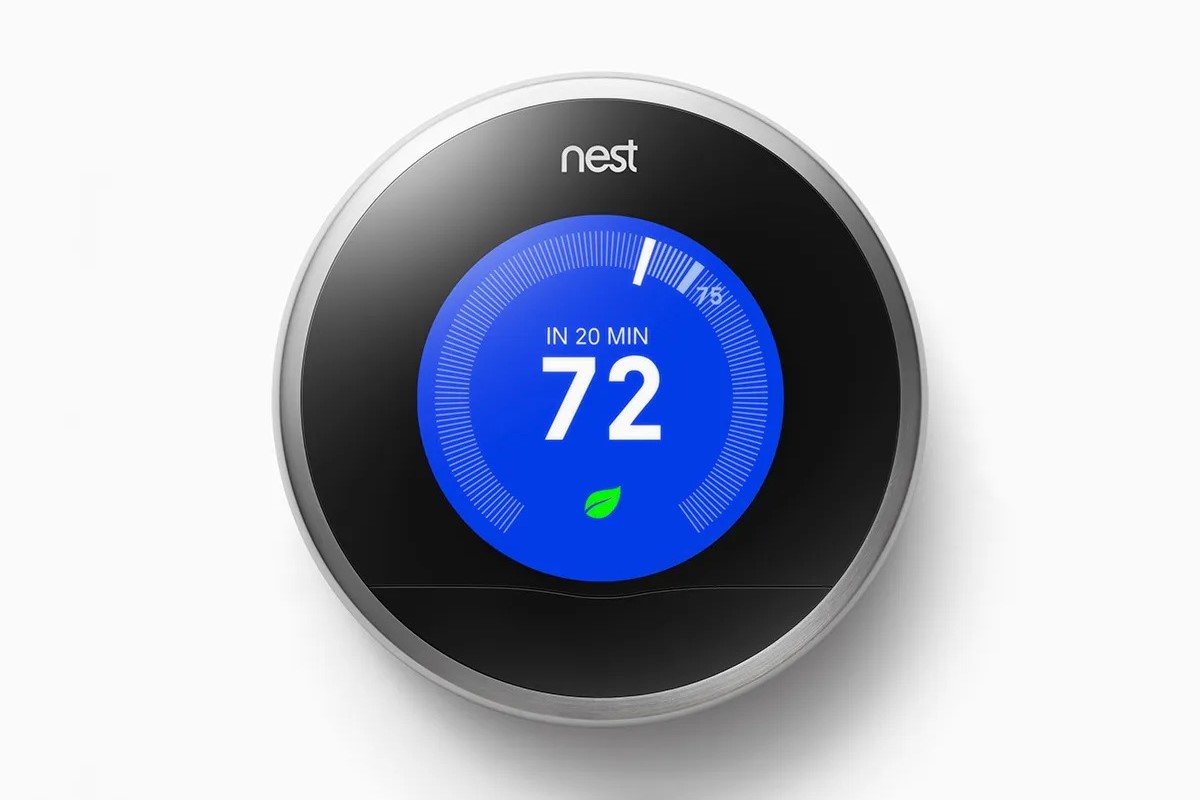Choose Your Cooling Schedule
Setting a cooling schedule for your Nest thermostat ensures that your home stays comfortable while minimizing energy consumption. With the Nest thermostat, you have the flexibility to customize your cooling settings for different times of the day and days of the week. Follow these steps to set up your cooling schedule:
- Open the Nest app or access the thermostat’s settings from the device itself.
- Select the schedule option, usually located under the “Settings” or “Preferences” tab.
- Choose the days of the week for which you want to set up a cooling schedule.
- Adjust the temperature for each time period throughout the day, such as morning, afternoon, evening, and night.
- Consider your household’s routine and preferences when setting the temperatures. For example, you may prefer a slightly higher temperature during the day when everyone is at work or school, and a lower temperature in the evening when everyone is home.
- Save your schedule and let the Nest thermostat handle the rest.
By setting a cooling schedule, you can optimize energy usage and avoid unnecessary cooling when you’re not at home or when the weather doesn’t require it. It also ensures that you come home to a comfortable environment without having to manually adjust the thermostat.
Remember, you can always make changes to the schedule if needed. The Nest thermostat is designed to learn your preferences over time, so it may suggest adjustments based on your usage patterns and local weather conditions.
By taking a few minutes to set up your cooling schedule, you can enjoy the benefits of a smart thermostat and have better control over your home’s climate while saving on energy costs.
Next, we’ll explore how to further customize your Nest thermostat’s temperature settings according to your preferences.
Adjust the Temperature Settings
One of the key features of the Nest thermostat is its ability to easily adjust the temperature settings to suit your comfort level and energy efficiency needs. Here’s how you can make the most of this feature:
- Access the temperature settings by opening the Nest app or navigating to the thermostat’s settings on the device itself.
- Select the temperature option, which is usually located under the “Settings” or “Preferences” tab.
- Adjust the desired temperature for both cooling and heating modes. The Nest thermostat allows you to set precise temperatures, so you can find the perfect balance for your comfort.
- Consider using the “Eco Temperature” feature which helps you save energy by automatically adjusting the temperature when you’re away from home. Enable this feature for maximum energy efficiency.
- Take advantage of the “Temperature Range” setting, which allows you to set a lower and upper limit for cooling and heating. This feature can be useful if you want to prevent the thermostat from going below or above a certain temperature range.
- Enable the “Auto-Schedule” feature to allow the Nest thermostat to learn your preferred temperature settings over time. This feature will adjust the temperature based on your usage patterns, making it even more effortless for you to maintain a comfortable environment.
Experiment with different temperature settings to find the ones that work best for you. Keep in mind that small adjustments can make a significant difference in both your comfort and energy usage. A temperature that is too high or too low can result in discomfort or unnecessary energy consumption.
It’s worth noting that the Nest thermostat also keeps track of your energy usage and provides insights through the app. Use this information to monitor your energy consumption and make informed decisions about your temperature settings.
By taking advantage of the temperature settings and features offered by the Nest thermostat, you can create a comfortable indoor environment while optimizing energy efficiency. Keep exploring to discover more ways to maximize the benefits of your Nest thermostat.
Set up the Cooling Mode
Configuring the cooling mode on your Nest thermostat is crucial for maintaining a comfortable temperature in your home. Follow these steps to set up the cooling mode:
- Access the settings of your Nest thermostat by using the Nest app or directly on the device itself.
- Look for the “Mode” or “Cooling” option, usually found under the “Settings” or “Preferences” tab.
- Select the desired cooling mode. The options may include “Cool”, “Auto”, or “Fan Only”.
- If you choose the “Cool” mode, the Nest thermostat will actively cool your home to reach the temperature set on the device.
- If you prefer the “Auto” mode, the Nest thermostat will automatically switch between heating and cooling modes based on the temperature you have set.
- In the “Fan Only” mode, the Nest thermostat will only circulate air without heating or cooling it. This mode can be useful on mild days when you want to enhance air circulation or when you just want to enjoy the comfort of a gentle breeze.
Consider your comfort preferences and the current weather conditions when choosing the cooling mode. For example, if it’s a scorching summer day, the “Cool” mode may be best, while the “Auto” mode can provide a more balanced approach for varying temperatures throughout the day.
Make sure your selected cooling mode aligns with your cooling schedule and desired temperature settings. This way, your Nest thermostat will seamlessly adjust to keep your home at your desired comfort level while prioritizing energy efficiency.
Take note that the Nest thermostat offers additional advanced features such as the ability to override the cooling mode temporarily when needed. This can be convenient during unexpected hot spells or if you have guests who prefer a different temperature.
Explore and experiment with the different cooling modes available to find the best fit for your lifestyle and comfort needs. By leveraging the cooling mode feature of your Nest thermostat, you can ensure a refreshing and comfortable environment in your home while maximizing energy savings.
Enable Eco Mode for Energy Savings
One of the key features of the Nest thermostat is its Eco mode, which can significantly contribute to energy savings without compromising your comfort. By enabling Eco mode, your Nest thermostat will adjust the temperature to save energy when you’re away from home. Follow these steps to enable Eco mode:
- Access the settings of your Nest thermostat through the Nest app or directly on the device itself.
- Look for the “Eco mode” or “Energy-saving mode” option, typically located under the “Settings” or “Preferences” tab.
- Select the option to enable Eco mode.
- Set the temperature range within which you want your Nest thermostat to operate when in Eco mode. This range is usually slightly higher for cooling and slightly lower for heating compared to your regular temperature settings.
- Choose whether you want to have a pre-determined schedule for Eco mode or have it activated automatically when the thermostat detects that you’re away from home.
Eco mode is a smart feature that helps you save energy by adjusting the temperature when you’re not at home. It ensures that your home remains energy-efficient without compromising your comfort when you return.
By using the Nest app, you can also manually activate Eco mode when you know you’ll be away for an extended period. This allows you to have complete control over the energy savings of your thermostat.
Keep in mind that the Nest thermostat will gradually learn your schedule and the times when you typically leave and return home. This learning capability enhances the effectiveness of Eco mode, making it more tailored to your lifestyle and maximizing energy savings.
Enabling Eco mode is a simple yet effective way to save energy and reduce your carbon footprint. By allowing your Nest thermostat to optimize temperature settings and minimize energy usage when you’re away, you can enjoy substantial energy savings while maintaining a comfortable living environment.
Next, we’ll explore how you can utilize the Nest app to conveniently control and monitor your Nest thermostat.
Use the Nest App to Control Your Thermostat
The Nest app is a powerful tool that allows you to have full control over your Nest thermostat right from your smartphone or tablet. With the app, you can conveniently adjust temperature settings, set up schedules, monitor energy usage, and more. Here’s how you can make the most of the Nest app:
- Download the Nest app from the App Store (for iOS) or Google Play Store (for Android) and install it on your device.
- Sign in or create a Nest account if you haven’t already. Make sure to link your thermostat to your account.
- Open the Nest app and navigate to the thermostat tab, where you’ll be able to access all thermostat features and settings.
- Adjust the temperature settings with just a few taps. You can increase or decrease the temperature, switch between cooling and heating modes, and even activate the fan-only mode.
- Create custom cooling schedules for individual days of the week to match your unique routine. The app provides a user-friendly interface for setting up and editing schedules.
- Monitor energy usage and receive personalized insights and tips on how to save energy and reduce costs. The app visualizes your energy consumption data in an easy-to-understand format.
- Enable Eco mode or override it temporarily if needed. The app allows you to make quick adjustments to suit your preferences and changing circumstances.
- Set up notifications and alerts to stay informed about important thermostat events, such as when the temperature reaches a certain threshold or if there are any issues with your HVAC system.
- Connect your Nest thermostat to other smart home devices, such as voice assistants like Google Assistant or Amazon Alexa, for seamless control using voice commands.
The Nest app not only provides convenient access to your thermostat’s settings but also offers valuable insights and features to enhance your overall home comfort and energy efficiency. It empowers you to make informed temperature adjustments and monitor your energy usage, ultimately helping you save energy and reduce costs.
Take advantage of the capabilities of the Nest app to effortlessly control and manage your Nest thermostat from anywhere, ensuring that your home’s temperature is always optimized to your liking.
Next, let’s explore how you can set up a cooling schedule for individual days of the week to further personalize your comfort.
Set Up a Cooling Schedule for Individual Days of the Week
A great feature of the Nest thermostat is the ability to set up a personalized cooling schedule for each day of the week. This allows you to tailor the temperature settings to match your unique routine and preferences. Follow these steps to set up a cooling schedule for individual days:
- Open the Nest app or access the thermostat’s settings directly from the device.
- Select the schedule option, usually located under the “Settings” or “Preferences” tab.
- Choose the days of the week for which you want to set up a cooling schedule. This can include weekdays, weekends, or specific days.
- For each selected day, set the desired temperature for different time periods, such as morning, afternoon, evening, and night. Consider your daily routine when choosing the ideal temperature settings.
- You can also add additional time periods, if necessary, to further customize the cooling schedule. This can be beneficial if your daily activities require specific temperature adjustments.
- Save your cooling schedule, and the Nest thermostat will automatically adjust the temperature according to your preferences for each specified day.
The ability to set up individual cooling schedules for each day of the week allows you to accommodate varying routines and temperature preferences. For example, you may prefer a cooler temperature during the weekends when you spend more time at home, and a slightly warmer temperature during weekdays when you’re away for work or school.
The Nest thermostat’s learning capabilities also come into play when setting up a cooling schedule. As you make adjustments and utilize the scheduled cooling feature, the thermostat learns your patterns and can suggest improvements to further enhance your comfort and energy efficiency.
Remember, you are not limited to a fixed cooling schedule. The Nest app allows you to make changes or override the schedule at any time if your plans change or if you desire a temporary adjustment.
By personalizing your cooling schedule for individual days of the week, you can ensure that your home is always at an optimal temperature, tailored to your lifestyle and preferences.
Next, let’s explore how you can adjust the fan settings on your Nest thermostat.
Adjust the Fan Settings
The Nest thermostat provides you with the flexibility to customize the fan settings to suit your comfort and energy efficiency needs. Adjusting the fan settings can help improve air circulation and create a more comfortable environment in your home. Here’s how you can make changes to the fan settings on your Nest thermostat:
- Access the settings of your Nest thermostat through the Nest app or directly on the device.
- Look for the “Fan” or “Fan settings” option, typically found under the “Settings” or “Preferences” tab.
- Select the desired fan mode that suits your requirements. The options may include “Auto”, “On”, or “Circulate”.
- In the “Auto” mode, the fan will automatically turn on when cooling or heating is needed, as determined by the temperature settings.
- If you prefer the “On” mode, the fan will continuously run, providing constant air circulation regardless of whether the cooling or heating system is active. This mode is useful for maintaining a consistent temperature throughout your home or improving indoor air quality.
- The “Circulate” mode is a combination of the two modes. In this mode, the fan runs at scheduled intervals to circulate air even when cooling or heating is not required to improve comfort and air quality throughout the day.
Consider your preferences and specific needs when choosing the fan mode. If you’re looking to enhance energy efficiency, using the “Auto” mode is recommended as it ensures that the fan operates only when necessary. However, if air circulation is a priority, you may opt for the “On” or “Circulate” mode to keep the air moving consistently.
It’s worth noting that the fan settings can be adjusted independently of the cooling or heating settings on your Nest thermostat. This allows you to fine-tune your comfort and energy usage according to your preferences.
Additionally, the Nest thermostat provides you with the ability to manually control the fan settings via the Nest app. This convenience allows you to turn on or off the fan or make adjustments remotely, giving you flexibility and control over your home’s environment even when you’re away.
Experiment with different fan settings to find the one that works best for you. By adjusting the fan settings on your Nest thermostat, you can optimize air circulation, improve comfort, and enhance energy efficiency in your home.
Next, we’ll explore how you can make use of the Sunblock feature to optimize cooling.
Utilize the Sunblock Feature for Optimal Cooling
The Nest thermostat offers a unique feature called Sunblock, designed to optimize cooling efficiency and maintain a comfortable temperature in your home, even in direct sunlight. By utilizing the Sunblock feature, you can prevent excessive heating caused by sunlight and enhance your overall cooling experience. Here’s how you can make the most of this feature:
- Access the settings of your Nest thermostat through the Nest app or directly on the device.
- Look for the “Sunblock” or “Sunblock feature” option, typically located under the “Settings” or “Preferences” tab.
- Enable the Sunblock feature by selecting the appropriate setting.
- If available, set the exposure level or choose the sensitivity level to customize how the Sunblock feature responds to sunlight.
- The Sunblock feature works by using built-in sensors to detect direct sunlight on your thermostat. When sunlight is detected, the thermostat will preemptively adjust the cooling to offset the heat gain and provide optimal cooling.
- By actively monitoring sunlight exposure, the Sunblock feature ensures that your home’s temperature remains comfortable and energy-efficient, even on sunny days.
Utilizing the Sunblock feature is particularly useful if your thermostat is exposed to direct sunlight or if certain areas of your home receive intense sunlight during certain times of the day. This feature helps prevent overheating by preemptively adjusting the cooling, ensuring that your home stays at your desired temperature without excessive energy consumption.
It’s important to note that the sensitivity level can be adjusted based on your specific needs. For instance, if you notice that the thermostat reacts too quickly to sunlight exposure, you can decrease the sensitivity level. Conversely, increasing the sensitivity level can help if you feel that the thermostat is slow to respond to changing sunlight conditions.
By leveraging the Sunblock feature of your Nest thermostat, you can optimize cooling efficiency and maintain a comfortable indoor environment even in the presence of direct sunlight. This feature enhances your overall cooling experience and helps you achieve energy savings by reducing the workload on your cooling system.
Next, let’s explore how you can further customize your Nest thermostat settings to match your preferences and lifestyle.
Customize Your Nest Thermostat Settings
The Nest thermostat provides a range of customizable settings that allow you to tailor the device to your specific preferences and lifestyle. By tweaking these settings, you can optimize comfort, energy efficiency, and overall performance. Here’s how you can customize your Nest thermostat settings:
- Access the settings menu on your Nest thermostat, either through the Nest app or directly on the device.
- Explore the different options available, such as display settings, sound settings, and language preferences.
- Adjust the display settings to personalize the appearance of your Nest thermostat. You can choose between a digital or analog-style display, adjust the brightness, and set other visual preferences.
- Customize the sound settings to control the volume and choose whether you want audible feedback when interacting with the thermostat.
- Set your preferred language for the thermostat’s interface to ensure clear communication and easy navigation through the settings and options.
- Take advantage of the airwave feature, if available, which can reduce energy consumption by automatically turning off the cooling system compressor before the cooling cycle completes. This feature uses the remaining cool air in the system to maintain comfortable temperatures without running the compressor.
- Consider adjusting the hysteresis settings, which determine the temperature range within which the thermostat activates the heating or cooling system. Fine-tuning the hysteresis can help prevent short cycling and unnecessary energy usage.
- Connect your Nest thermostat to other smart home devices and platforms, such as Amazon Alexa or Google Assistant, to enable voice control and integration with your existing smart home ecosystem.
- Utilize the occupancy sensor settings to adjust the behavior of your Nest thermostat based on whether people are present in the room or not. This feature can help optimize energy usage when rooms are unoccupied.
- Experiment and make adjustments as needed based on your preferences and daily routines. Keep in mind that the Nest thermostat also learns from your manual adjustments and can suggest optimizations over time.
By customizing your Nest thermostat settings, you can fine-tune its behavior to match your lifestyle and preferences. Whether it’s adjusting the display, sound, language, or implementing advanced features like airwave and occupancy sensing, the customization options ensure a tailored experience.
Don’t be afraid to explore and experiment with the settings on your Nest thermostat. By finding the optimal settings for your specific needs, you can achieve maximum comfort, energy efficiency, and control over your home’s climate.
Next, let’s dive into troubleshooting any cooling issues that you may encounter with your Nest thermostat.
Troubleshoot Any Cooling Issues
If you are experiencing cooling issues with your Nest thermostat, there are several troubleshooting steps you can take to identify and resolve the problem. Here are some common issues and their possible solutions:
- Check the power source: Ensure that your Nest thermostat is receiving power by checking the wiring and connections. Make sure the circuit breaker is not tripped and that there is no power outage in your area.
- Verify the temperature settings: Double-check the temperature settings on your thermostat to ensure they are set correctly for cooling. Ensure that the desired temperature is lower than the current room temperature.
- Confirm the cooling mode: Make sure your Nest thermostat is set to the cooling mode and not accidentally set to the heating mode. Verify that the fan is set to “Auto” or “On”, depending on your preference.
- Check the air filter: A dirty or clogged air filter can restrict airflow and affect cooling performance. Remove the filter and clean or replace it if necessary.
- Inspect the vents: Ensure that the air vents are open and unobstructed. Blocked vents can hinder proper airflow, causing cooling issues.
- Verify compatibility: If you recently installed a new HVAC system or updated your wiring, confirm that your Nest thermostat is compatible with your system. Refer to the Nest compatibility guide or consult with a professional if needed.
- Restart the thermostat: Sometimes, a simple restart can fix minor glitches. Try turning off the power to your Nest thermostat and turning it back on after a few minutes.
- Update the firmware: Check for any available firmware updates for your Nest thermostat and ensure it is running the latest version. Updates can address software bugs and improve performance.
- Reset the thermostat: If all else fails, consider performing a factory reset on your Nest thermostat. This will restore the thermostat to its default settings and can help resolve any persistent issues.
- Seek professional assistance: If you’ve exhausted all troubleshooting steps and are still experiencing cooling issues with your Nest thermostat, it may be time to consult an HVAC professional. They can inspect your system and provide specialized guidance and assistance.
Remember, if you’re unsure about any specific troubleshooting steps or if you need further assistance, it’s always wise to consult the Nest support documentation or contact their customer support for personalized guidance.
By systematically troubleshooting and resolving cooling issues with your Nest thermostat, you can ensure optimal performance and enjoy a comfortable and efficiently cooled home.
Next, let’s explore how you can sync your Nest thermostat with other smart home devices for enhanced control and automation.
Sync Your Nest Thermostat with Other Smart Home Devices
One of the significant advantages of the Nest thermostat is its compatibility with various smart home devices, allowing you to create a seamless and integrated smart home ecosystem. By syncing your Nest thermostat with other smart devices, you can enhance control, automation, and overall convenience. Here’s how you can make the most of this feature:
- Ensure that your Nest thermostat is connected to your Wi-Fi network and your Nest account.
- Open the respective app or platform for your other smart home devices, such as Google Home, Amazon Alexa, or Apple HomeKit.
- Follow the instructions provided by the specific app or platform to add your Nest thermostat as a compatible device.
- Once your Nest thermostat is successfully added, you can use voice commands, app controls, or automation routines to control and manage your thermostat alongside other smart devices.
- For example, you can use voice commands with a Google Home or Amazon Alexa device to adjust the temperature or change the thermostat mode without having to physically interact with the thermostat.
- Integrate your Nest thermostat with other smart devices, such as smart lighting or motion sensors, to create automation routines. For instance, you can have the thermostat adjust the temperature when a motion sensor detects that nobody is in the room.
- Sync your Nest thermostat with a smart home hub or automation platform to centralize control and streamline your smart home experience.
The ability to sync your Nest thermostat with other smart home devices opens up a world of possibilities for convenient control, energy savings, and automation. By creating a synchronized smart home ecosystem, you can enjoy enhanced comfort, increased energy efficiency, and a seamless user experience.
Keep in mind that the compatibility and integration options may vary depending on the specific smart home devices and platforms you are using. Refer to the documentation and support resources for your devices to ensure compatibility and to learn more about specific integration possibilities.
By syncing your Nest thermostat with other smart home devices, you can create a truly connected and intelligent home environment that is tailored to your preferences, lifestyle, and energy-saving goals.
With that, we have explored various aspects of optimizing your Nest thermostat for cooling, customization, troubleshooting, and integration with smart home devices. By implementing these tips and utilizing the features of your Nest thermostat, you can create a more comfortable, energy-efficient, and convenient living space.