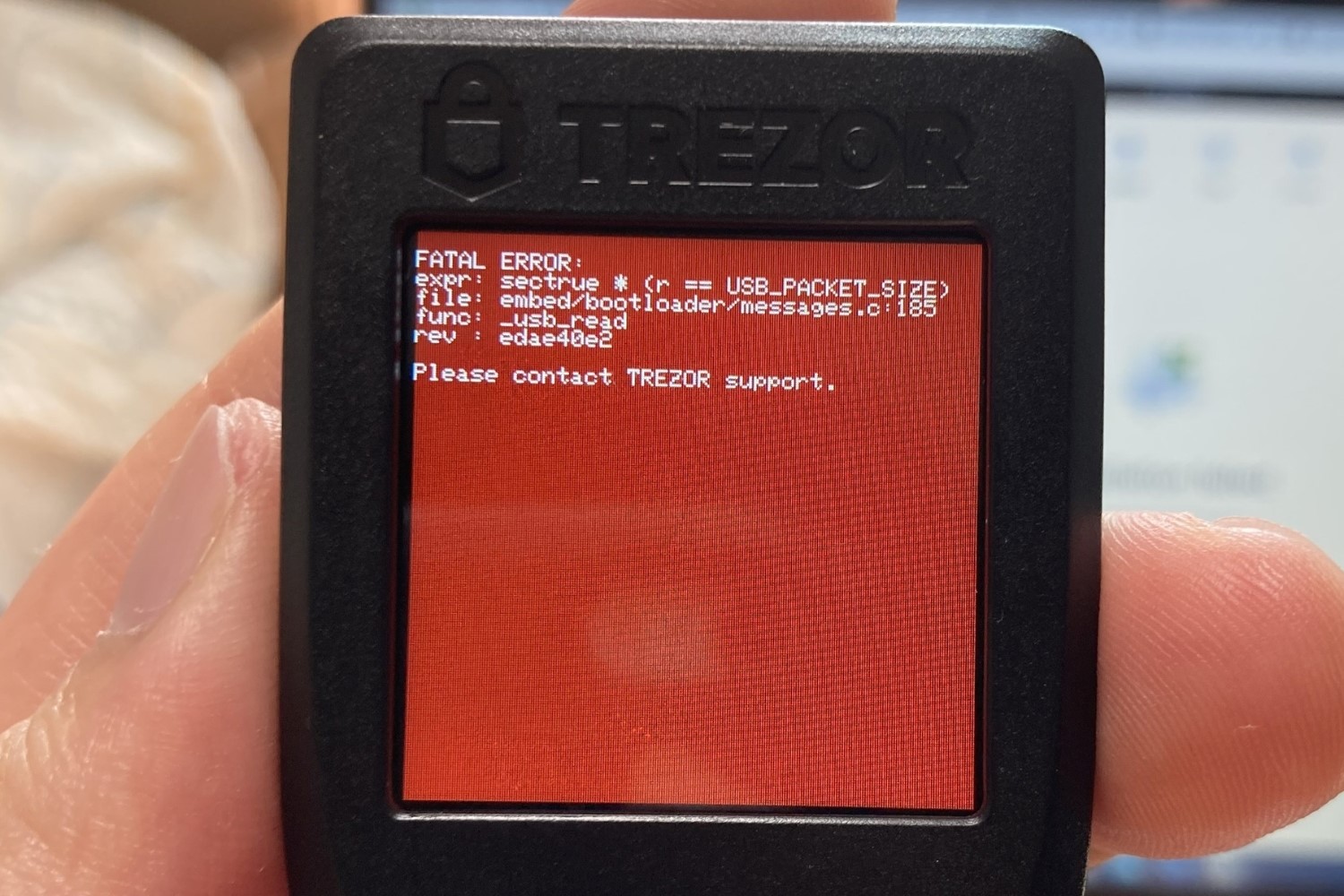Reasons to Submit a Support Ticket to Trezor
Trezor, the leading hardware wallet provider, offers top-notch customer support to ensure a smooth and secure cryptocurrency experience for its users. While their products are designed with utmost reliability, it’s important to remember that technical issues can still arise. In such cases, it is highly recommended to submit a support ticket to Trezor for assistance. Here are a few reasons why you might need to reach out to their support:
- Device Set-up: If you’re a new Trezor user, you might encounter difficulties during the initial setup process. Whether it’s navigating the user interface or connecting the device to your computer or mobile device, Trezor’s support team can guide you through each step.
- Software Compatibility: In the fast-paced world of cryptocurrencies, software updates are frequent. If you find that your Trezor device is not working seamlessly with the latest updates of your chosen cryptocurrency wallet or exchange platform, contacting Trezor support can help troubleshoot the compatibility issues.
- Security Concerns: The primary reason for using a hardware wallet like Trezor is to ensure the safety of your digital assets. If you suspect any security vulnerabilities, have questions about the encryption process, or need assistance with implementing additional security measures, Trezor support can provide the necessary guidance.
- Transaction Issues: If you’re facing trouble with sending or receiving cryptocurrency transactions using your Trezor device, submitting a support ticket to Trezor can help resolve the problem. Whether it’s a software glitch, connectivity issue, or an error message that you can’t decipher, their support team can assist you in resolving the matter.
- Account Recovery: Losing access to your cryptocurrency wallet can be a distressing experience. Whether it’s due to a forgotten PIN, a misplaced recovery seed, or any other account recovery issue, Trezor support can guide you through the necessary steps to regain access to your funds.
- General Inquiries: If you have any general questions, concerns, or need clarification about Trezor products or services, their support team is readily available to provide answers and assistance.
Remember, submitting a support ticket to Trezor is the most effective way to receive personalized assistance for any issues or concerns you may have. Their dedicated support team is equipped with the knowledge and expertise to provide timely solutions to ensure your crypto journey remains smooth and secure.
Step 1: Gather Required Information
Before submitting a support ticket to Trezor, it’s important to gather all the necessary information related to your issue. This will help expedite the troubleshooting process and ensure that the support team has all the relevant details to provide an accurate resolution. Here are some key pieces of information you should gather:
- Device Model: Identify the specific model of your Trezor device, such as Trezor Model T or Trezor One. This information is crucial as troubleshooting steps may vary depending on the device.
- Firmware Version: Check the firmware version currently installed on your Trezor device. This can be found in the device’s settings. Providing the firmware version will help the support team identify any known issues or compatibility conflicts.
- Operating System: Determine the operating system of the device you are using, whether it’s a Windows PC, Mac, Linux system, or mobile device (iOS, Android). This detail is essential because troubleshooting steps can differ based on the operating system.
- Software/App Version: Note down the version of the cryptocurrency wallet or exchange platform you are using with your Trezor device. This information is crucial as compatibility issues often arise due to software updates.
- Error Messages: If you encountered any error messages or unusual behavior, make a note of them. Describing the error messages in detail or providing screenshots can greatly assist the support team in diagnosing the issue.
- Steps to Reproduce: If the issue is reproducible, document the steps to replicate it. This will help the support team understand the problem and find a suitable solution.
- Transaction Details: If you are experiencing transaction-related issues, gather relevant details such as the cryptocurrency involved, transaction ID, recipient address, and transaction amount. These details will aid the support team in investigating and resolving the problem effectively.
By gathering all the necessary information, you’ll be well-prepared to submit a comprehensive support ticket to Trezor. Providing accurate and detailed information from the start can save time and ensure that the support team can assist you more effectively.
Step 2: Access the Trezor Support Center
When you’re ready to submit a support ticket to Trezor, the first step is to access their dedicated support center. The support center is a valuable resource that provides helpful guides, frequently asked questions, and a platform to submit your support ticket. Here’s how you can access the Trezor Support Center:
- Visit the Trezor Website: Open your web browser and navigate to the official Trezor website. You can easily find it by searching for “Trezor Support” or by entering trezor.io/support in the address bar.
- Navigate to the Support Center: Once on the Trezor website, look for the “Support” section. It is usually located in the main menu at the top of the page. Click on the “Support” link to proceed.
- Browse the Support Center: Once you’re in the support center, take some time to explore the available resources. You’ll find troubleshooting guides, frequently asked questions, and other helpful articles that might address your issue without the need to submit a support ticket.
By accessing the Trezor Support Center, you can gain valuable insights and potentially find solutions to your issue without having to wait for a support team response. It is always recommended to utilize the available resources before submitting a support ticket, as this can save both time and effort.
If, after reviewing the support center, you’re unable to find a satisfactory answer or solution, proceed to the next step to submit your support ticket.
Step 3: Select the Appropriate Category
Once you’re in the Trezor Support Center and are ready to submit a support ticket, it’s essential to select the appropriate category for your issue. Categorizing your ticket correctly ensures that it reaches the right team within the support organization, maximizing the chances of a swift and accurate response. Here’s how you can select the appropriate category:
- Review the Category Options: Look for the available categories or topics within the support center. Trezor typically categorizes issues based on general topics like “Device Setup,” “Software Compatibility,” “Security,” “Transactions,” and more. Take a moment to understand the different categories and their scope.
- Identify Your Issue: Identify the specific area that best matches your issue or question. Carefully read the category descriptions to ensure your ticket falls within the correct category.
- Choose the Correct Category: Once you’ve identified the category that aligns with your issue, click on it to proceed with selecting the appropriate sub-category, if available. Sub-categories help further refine the nature of your issue, enabling the support team to provide targeted assistance.
Remember to select the most relevant category and sub-category options to ensure your ticket reaches the appropriate support team. Proper categorization ensures that your query receives the attention it deserves and helps expedite the resolution process. If you’re unsure about which category to choose, you can explore the available options and read the descriptions to make an informed decision.
Selecting the correct category is a crucial step in submitting an effective support ticket and can significantly improve the efficiency and accuracy of the support team’s response.
Step 4: Choose the Correct Device
When submitting a support ticket to Trezor, it’s important to choose the correct device associated with your issue. Trezor offers different models, each with its own unique features and functionalities. Selecting the correct device ensures that the support team understands the specific device you’re using, allowing them to provide accurate and tailored assistance. Here’s how you can choose the correct device:
- Identify Your Trezor Device: Take a moment to identify the specific model of your Trezor device. Trezor offers various models, such as Trezor Model T, Trezor One, and Trezor Model E. This information can usually be found on the device itself or in its packaging.
- Choose the Device Option: In the support ticket submission form, you’ll typically find a dropdown menu or a selection area where you can choose your device. Click on the dropdown or selection area and locate your specific Trezor device model.
- Select Your Device: Once you’ve located your device model, select it from the dropdown menu or click on it to confirm your choice. This step is crucial as it ensures that the support team is aware of the specific device you’re using, allowing for more accurate troubleshooting and guidance.
Choosing the correct device associated with your support ticket helps the Trezor support team better understand your device’s specifications, firmware, and any specific issues related to your model. This ensures that the assistance you receive is relevant and aligned with the device you’re using.
Remember to double-check your selection before submitting the support ticket to ensure that you have chosen the correct device. This small but crucial step can significantly impact the support team’s ability to resolve your issue effectively.
Step 5: Browse the Troubleshooting Guides and Frequently Asked Questions
Before proceeding with submitting your support ticket to Trezor, it’s worth taking the time to browse through the troubleshooting guides and frequently asked questions (FAQs) provided in the Trezor Support Center. These resources often contain valuable information that can help address common issues or questions you might have. Here’s how you can make the most of the troubleshooting guides and FAQs:
- Explore the Troubleshooting Guides: Look for the troubleshooting guides available in the support center. These guides are specifically designed to help users resolve common issues or errors that can arise with Trezor devices. Check if there is a troubleshooting guide related to your specific issue or question.
- Read the FAQs: Frequently Asked Questions (FAQs) provide concise answers to common queries and concerns. These FAQs are organized into different categories to help you quickly find relevant information. Take a moment to explore the FAQs to see if your issue or question is addressed there.
- Follow the Step-by-Step Instructions: If you find a troubleshooting guide or FAQ that relates to your issue, carefully read through the instructions provided. They will typically guide you through the necessary steps to resolve the problem. Follow the instructions closely and see if you can solve the issue without the need to submit a support ticket.
Browsing the troubleshooting guides and FAQs is beneficial for two main reasons. First, you may find an immediate solution to your issue without having to wait for a support team response. Second, even if you still need to submit a support ticket, familiarizing yourself with the available resources can provide you with a better understanding of your issue and help you communicate it more effectively in your support ticket.
By utilizing the troubleshooting guides and FAQs, you can potentially resolve your issue swiftly and save time. Furthermore, it shows the support team that you have made an effort to find a solution independently before seeking their assistance.
Step 6: Check for Known Issues or System Updates
Before submitting your support ticket to Trezor, it’s important to check for any known issues or system updates that may be related to your problem. Trezor regularly releases updates to address bugs, enhance security, and improve functionality. Additionally, they maintain an open and transparent approach by providing information about known issues and their status. Here’s how you can check for known issues and system updates:
- Check the Trezor Blog: Visit the official Trezor blog, which often contains articles and announcements regarding known issues and system updates. Look for any recent posts that may address your specific problem or mention system updates related to your device or software.
- Review the Release Notes: If there has been a recent software or firmware update, review the release notes provided by Trezor. These notes outline the changes and improvements made in the update and may address issues that you are experiencing.
- Visit the Trezor GitHub Repository: Trezor maintains an active GitHub repository where they track and document known issues. Browse the repository to see if there are any reported issues similar to yours, and check whether there are any active discussions or solutions available.
- Search the Trezor Community: Join the Trezor Community, such as the official Trezor subreddit or other reputable cryptocurrency forums. Use the search function to look for threads or posts related to your issue. Often, fellow users or community moderators may have shared solutions or workarounds.
Checking for known issues and system updates is essential for two reasons. First, you may find that your issue has already been documented, and a solution or workaround may be available. Second, if there is a system update that addresses your problem, applying the update may resolve your issue without the need to submit a support ticket.
By staying informed about known issues and system updates, you demonstrate a proactive approach to resolving your problem and ensure that you have the most updated information at your disposal. This knowledge will enable you to provide accurate details when submitting your support ticket, potentially expediting the resolution process.
Step 7: Review Existing Support Tickets
Before submitting your support ticket to Trezor, it’s worthwhile to review any existing support tickets that may be relevant to your issue. Trezor’s support center typically allows users to browse through previously submitted tickets and their corresponding responses. This step can provide valuable insights and potentially offer solutions without the need to create a new ticket. Here’s how you can review existing support tickets:
- Access the Support Ticket Archive: Look for the section within the Trezor support center that allows you to browse existing support tickets. This may be labeled as “Support Ticket Archive” or a similar term.
- Search for Related Tickets: Use the available search function or browse through the existing tickets to see if any of them address a similar issue or question to yours. Pay attention to the ticket titles and summaries to find the most relevant ones.
- Read the Ticket Details and Responses: Select the tickets that appear to be related to your issue and review their details and responses. Take note of any troubleshooting steps, solutions, or recommendations provided by the support team. This information can be extremely valuable in addressing your own issue.
- Consider Additional Questions or Issues: While reviewing existing support tickets, keep an eye out for any additional questions or issues raised by users. It’s possible that these questions could be relevant to your situation as well, providing additional insights or solutions.
Reviewing existing support tickets serves two primary purposes. First, it can help you find a solution or workaround that has already been shared by the support team, saving you time and effort. Second, even if you still need to submit a support ticket, the information from existing tickets can provide a better understanding of your issue and help you communicate it more effectively.
By taking the time to review existing support tickets, you demonstrate a proactive approach to finding a solution and ensure that you benefit from the knowledge and experience shared by others. This step can potentially lead to a quicker resolution of your issue.
Step 8: Submit a New Support Ticket
Once you have gathered all the necessary information, explored the support center, and reviewed existing support tickets, it’s time to submit a new support ticket to Trezor. By following these steps, you can ensure that your ticket contains all the relevant details and increases the chances of receiving prompt and accurate assistance. Here’s how you can submit a new support ticket:
- Locate the Support Ticket Submission Form: Within the Trezor support center, look for the option to submit a new support ticket. This is usually prominently displayed in a “Submit Ticket” or similar section.
- Fill in the Required Information: Complete the support ticket submission form, providing accurate and detailed information about your issue. Make sure to include relevant details such as device model, firmware version, operating system, software/app version, error messages, and steps to reproduce the problem.
- Choose the Correct Category and Sub-category: Select the appropriate category and sub-category that best align with your issue, ensuring that your ticket reaches the right team within the support organization.
- Compose a Detailed Description: In the description section, clearly explain your issue or question. Be as specific and detailed as possible, including any relevant steps you have already taken to troubleshoot the problem.
- Attach Relevant Files or Screenshots: If applicable, attach any files or screenshots that support your ticket. This can include error logs, transaction details, or images that help illustrate the issue more effectively.
- Review and Submit: Before submitting, review all the information you have provided to ensure its accuracy and completeness. Once you are satisfied, click the “Submit” or similar button to send your support ticket.
Submitting a clear and comprehensive support ticket enables the Trezor support team to understand your issue in detail and respond with the most relevant assistance. By following these steps, you maximize the chances of receiving a prompt and accurate response tailored to your specific situation.
After submitting your support ticket, make sure to keep an eye on your provided contact information for any updates or responses from the Trezor support team. They will communicate with you through the preferred method of contact you provided in the support ticket submission form.
Step 9: Provide Detailed Information
When submitting a support ticket to Trezor, it is crucial to provide the support team with detailed information regarding your issue or question. The more specific and comprehensive your description, the better equipped the team will be to understand and address your concerns. Here are some key points to consider when providing detailed information in your support ticket:
- Clear Explanation: Clearly explain the issue or question you are facing. Use concise and specific language to describe the problem, avoiding any ambiguity. A well-defined problem statement helps the support team grasp the nature of your issue.
- Relevant Context: Provide any relevant context related to the situation. For example, share details about when the problem started occurring, any recent software updates or changes you made, or any specific actions that led to the issue. Including this information can help the support team understand the possible causes of the problem.
- Error Messages and Codes: If you encounter any error messages or error codes, include them in your support ticket. Describe when and where these messages appear, the exact wording, and any specific numbers or codes provided. Error messages are valuable clues for troubleshooting.
- Steps to Reproduce: If the issue is reproducible, provide step-by-step instructions on how to recreate the problem. Include specific actions, settings, or conditions that lead to the issue occurring. This information helps the support team replicate the problem and generate an accurate solution.
- Any Relevant Software or Hardware Configurations: If the issue is related to software or hardware configurations, provide details about your setup. For example, mention the operating system you are using, the version of the Trezor firmware, the specific cryptocurrency wallet or exchange platform involved, and any other relevant information pertaining to your configuration.
- Recent Changes or Updates: Inform the support team if you made any recent changes or updates, such as installing new software, updating firmware, or modifying any settings. These changes could have an impact on the issue you are experiencing, and the support team needs to be aware of them.
When providing detailed information in your support ticket, remember to be accurate, specific, and concise. Precise details and relevant information allow the support team to assess your situation more efficiently and offer targeted assistance, ultimately facilitating a quicker resolution to your issue.
Step 10: Attach Relevant Files or Screenshots
When submitting a support ticket to Trezor, attaching relevant files or screenshots can greatly enhance the support team’s understanding of your issue. Visual aids provide valuable context and allow the team to assess the situation more effectively. Here are some guidelines for attaching files or screenshots to your support ticket:
- Error Screenshots: If you encounter any error messages or unusual behavior, capture screenshots of the relevant screens or messages. Screenshots can help the support team identify the precise error or problem you are facing, aiding in their analysis and troubleshooting.
- Transaction Details: If your issue involves transaction-related problems, such as failed or stuck transactions, include relevant transaction details. This may include the transaction ID, recipient address, approximate time of the transaction, and any other pertinent information that can help the support team investigate the issue.
- Device Connection Images: If your issue involves connectivity or device recognition problems, capturing images of how your Trezor device is connected to your computer or mobile device can be helpful. This provides visual information about the setup, allowing the support team to better understand any connection issues you may be experiencing.
- Log Files or Reports: If you have access to log files or reports related to your issue, attach them to your support ticket. This can include error logs, system logs, or any other files that may contain relevant information about the problem you are facing.
- Relevant Configuration Files: If your issue is linked to specific software or hardware configurations, consider attaching any relevant configuration files. This can include wallet configuration files, exchange API settings, or any other files that are directly related to your issue.
When attaching files or screenshots, ensure that they are clear, properly labeled, and in a widely accepted file format (e.g., JPEG or PNG for images, TXT or PDF for text-based files). Compress larger files if necessary to avoid any size limitations set by the support ticket submission system.
Remember, attaching relevant files or screenshots provides the support team with valuable visual information and additional data points to diagnose and resolve your issue. By including these assets in your support ticket, you enhance the effectiveness and efficiency of the troubleshooting process.
Step 11: Wait for a Response from Trezor Support
After submitting your support ticket to Trezor, it’s time to patiently wait for a response from their dedicated support team. It’s important to understand that response times may vary depending on the volume of support requests they receive. Here are some points to keep in mind while waiting for a response:
- Be Patient: Support teams often receive a high volume of tickets, and it may take some time before they can attend to yours. While waiting, remind yourself to be patient and understand that they are working diligently to address each inquiry.
- Check Your Inbox Regularly: The support team will communicate with you using the contact information provided in your support ticket. Keep a close eye on your email inbox or the preferred method of contact you provided. Check your spam or junk folder as well, in case any responses get filtered there.
- Avoid Submitting Duplicate Tickets: Resist the temptation to submit multiple support tickets for the same issue. This can create confusion and delays in the resolution process. Trust that the support team will reach out to you as soon as they are able.
- Prepare for Follow-up Questions: In some cases, the support team may require additional information or clarification to effectively address your issue. Be prepared to provide any requested details promptly and in a thorough manner. Responsiveness on your part can help expedite the resolution.
- Be Professional and Courteous: When you receive a response from the support team, maintain a professional and courteous tone in your communication. Clearly articulate any additional information or updates related to your issue and express gratitude for their assistance.
While waiting for a response, take the opportunity to explore other resources such as online forums or community channels. Fellow Trezor users may have encountered similar issues and could provide insights or workarounds that could help in the interim.
Remember, the Trezor support team prioritizes providing accurate and personalized assistance. Rest assured that they are committed to resolving your issue and will get back to you as soon as they are able. Patience and cooperation will contribute to a smoother support experience.
Step 12: Follow Up If Necessary
If you have not received a response or if your issue remains unresolved after a reasonable amount of time, it may be necessary to follow up with Trezor support. Here are some steps you can take to follow up effectively:
- Check Response Times: Review the expected response times provided by Trezor in their support documentation or email correspondence. Ensure that the response time has not been exceeded before following up. Keep in mind that response times can vary depending on the volume of support requests.
- Reply to Existing Ticket: If you have already received a response but your issue is still not resolved, reply to the existing support ticket. Provide clear and concise information about the current status of your problem and any additional details or developments. This ensures that the support team is updated on your issue and can continue working towards a resolution.
- Use the Correct Communication Channel: Ensure that you are using the appropriate communication channel specified by Trezor for ticket follow-ups. This can be an email thread, support ticket platform, or another designated method. Using the correct channel ensures that your message reaches the support team promptly.
- Be Persistent Yet Courteous: While it’s important to advocate for a timely resolution, maintain a polite and respectful tone in your follow-up communication. Express your concerns or frustrations clearly but without resorting to rudeness or impatience. Trezor support team members are more likely to respond positively to courteous inquiries.
- Provide Updated Information: If there have been any new developments or relevant changes regarding your issue, be sure to include them in your follow-up communication. This might include additional error messages, updated software or firmware versions, or any troubleshooting steps you have attempted since your initial support ticket submission.
- Consider Other Channels of Support: If necessary, explore alternative avenues for support. Trezor may offer additional support options such as live chat, community forums, or social media channels. Engaging through these channels may lead to quicker responses or resolutions.
Following up with Trezor support demonstrates your commitment to resolving the issue and ensures that they are aware of any lingering concerns. However, be mindful that it may still take some time to receive a response, especially during times of high support ticket volumes.
By maintaining open lines of communication and providing pertinent information, you increase the likelihood of a resolution to your issue. Remember to remain patient and professional, as Trezor support is dedicated to helping users like you with their hardware wallet needs.