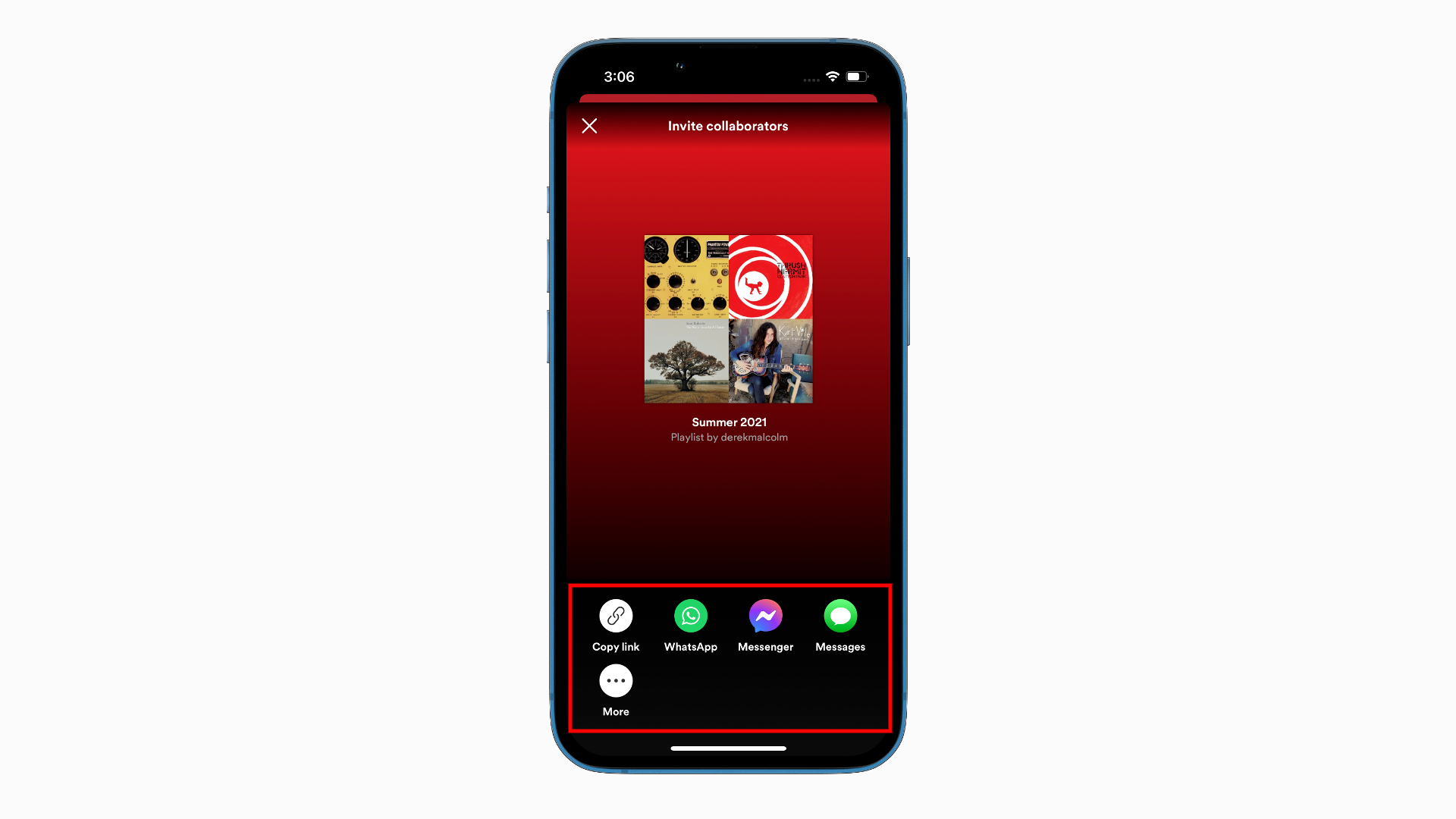Choosing the Right Platform to Send a Spotify Playlist
When it comes to sharing a Spotify playlist, the first thing you need to consider is the platform or method you will use to send it. There are several options available, each with its own benefits and limitations. Let’s explore some of the most popular methods:
-
Sharing a Spotify Playlist on Social Media
Social media platforms like Facebook, Twitter, and Instagram offer convenient ways to share your favorite Spotify playlists with your friends and followers. You can simply post the playlist link on your profile or share it as a status update. This method allows for easy accessibility and the ability to reach a wide audience. However, keep in mind that privacy settings might affect who can see your shared playlists.
-
Sending a Spotify Playlist via Messaging Apps
If you prefer a more personal approach, you can send the Spotify playlist directly to your friends or family through messaging apps such as WhatsApp or Facebook Messenger. Most messaging apps allow you to share links or files, making it easy to send the playlist with just a few taps. This method is ideal for sharing playlists with specific individuals, ensuring a more targeted and intimate sharing experience.
-
Using Spotify’s Collaborative Playlist Feature
Another great option for sharing Spotify playlists is to utilize Spotify’s collaborative playlist feature. By creating a collaborative playlist, you can invite others to add their favorite tracks and contribute to the playlist. Once the playlist is complete, you can share it with others who can then listen to it and even collaborate further. This method is perfect for collaborative projects, group events, or for simply curating a playlist with friends.
-
Sharing a Spotify Playlist via Email
If you prefer a more formal approach, you can share your Spotify playlist via email. Simply compose an email, include the playlist link, and send it to your desired recipients. This method allows for a more professional presentation and is suitable for sharing playlists with colleagues, clients, or anyone who prefers email communication.
-
Sharing a Spotify Playlist with a Link
Finally, the most straightforward method to share a Spotify playlist is to generate a link and share it through any desired platform. You can copy the playlist link from the Spotify app or website and share it via text message, email, or any other medium. This method is versatile and allows the recipient to access the playlist directly without the need for additional steps.
Consider the nature of your playlist and your intended audience when choosing the method to send a Spotify playlist. Whether you’re sharing it on social media, through messaging apps, using collaborative playlist features, or via email, the key is to make it as easy and convenient as possible for others to access and enjoy your curated collection of tracks.
Method 1: Sharing a Spotify Playlist on Social Media
One of the easiest and most popular ways to share a Spotify playlist is by posting it on social media platforms such as Facebook, Twitter, and Instagram. By doing so, you can effortlessly reach a large audience and expose your curated collection of tracks to friends, followers, and potentially even new listeners. Here’s how you can share a Spotify playlist on social media:
-
Open the Spotify app or website and navigate to the playlist you want to share.
-
Once you have the playlist open, click on the three-dot menu icon located next to the playlist’s name.
-
In the drop-down menu, select the “Share” option.
-
A new window will appear with various sharing options. Choose the social media platform you prefer.
-
Compose a catchy caption or description for the playlist to engage your audience. You can also add any relevant hashtags to increase the visibility of your post.
-
Finally, click the “Post” or “Share” button to publish your playlist on your selected social media platform.
Sharing a Spotify playlist on social media is a great way to showcase your music taste and introduce others to new songs and artists. Whether you’re sharing a playlist of your favorite workout tracks, relaxing tunes for a lazy Sunday, or an energetic party mix, social media platforms provide a convenient and accessible platform to connect with others through music.
It’s important to ensure that your playlist’s privacy settings allow for sharing on social media. If your playlist is set to private, only you and those you’ve explicitly shared it with will be able to access it. So double-check your playlist’s settings before sharing it on social media to make sure it’s visible to the intended audience.
Remember to engage with your audience by responding to comments, likes, and shares. Encourage listeners to contribute their favorite tracks or provide feedback on your playlist. This interaction can lead to interesting conversations and help you discover new music as well.
By sharing your Spotify playlist on social media, you can connect with others who have similar music interests, expand your musical horizons, and ensure that your carefully curated collection of tracks gets the recognition it deserves.
Method 2: Sending a Spotify Playlist via Messaging Apps
If you prefer a more personal approach to sharing your Spotify playlist, you can send it directly to your friends, family, or specific individuals through messaging apps such as WhatsApp, Facebook Messenger, or even direct messages on social media platforms. Here’s how you can do it:
-
Open the Spotify app on your mobile device or the Spotify web player on your computer.
-
Navigate to the playlist you want to send.
-
Tap on the three-dot menu icon located next to the playlist’s name.
-
Select the “Share” option from the drop-down menu.
-
Choose the messaging app you want to use to send the playlist.
-
In the messaging app, select the recipient or group you want to send the playlist to.
-
Add a message or description along with the playlist to provide some context or personalize the sharing experience.
-
Finally, hit the send button to share the Spotify playlist through the messaging app.
Sending a Spotify playlist via messaging apps allows for a more intimate and targeted sharing experience. It’s perfect for sharing your favorite tunes with a friend who asked for recommendations, sending a themed playlist to set the mood for a special occasion, or simply surprising someone with a curated collection of tracks that you think they will enjoy.
One of the advantages of using messaging apps is that they often provide a seamless way to share links or files, making it easier for the recipient to access the playlist directly. They can simply click on the shared link to open it in their Spotify app or web player and start listening to the tracks you’ve hand-picked.
Additionally, messaging apps often include features like reactions, replies, and notifications, allowing you to have real-time conversations about the playlist and receive immediate feedback from the recipient. This can enhance the sharing experience and make it more interactive.
Remember to respect the privacy settings of the messaging app you’re using and ensure that you have the recipient’s permission before sending them a playlist. Not everyone may appreciate unexpected song recommendations or receiving unsolicited music, so it’s important to be considerate of their preferences.
By sending a Spotify playlist via messaging apps, you can create a personal connection through music, expand your network of music-loving friends, and share the joy of discovering new tracks with those closest to you.
Method 3: Using Spotify’s Collaborative Playlist Feature
Spotify offers a unique and collaborative way to share playlists by using its built-in collaborative playlist feature. With this feature, you can invite others to contribute their favorite tracks and create a playlist together. Here’s how you can use Spotify’s collaborative playlist feature:
-
Open the Spotify app on your mobile device or the Spotify web player on your computer.
-
Create a new playlist or navigate to an existing playlist that you want to make collaborative.
-
Click on the three-dot menu icon next to the playlist’s name.
-
Select the “Collaborative Playlist” option.
-
A blue circle icon will appear next to the playlist’s name, indicating that it is now a collaborative playlist.
-
Share the playlist link with the people you want to invite to collaborate.
-
The invitees can open the playlist and click on the “Follow” button to start contributing to the playlist.
-
Each collaborator can add, remove, and rearrange tracks within the playlist.
Using Spotify’s collaborative playlist feature is ideal for group projects, collaborative events, or simply for curating a playlist with friends or colleagues. It allows everyone involved to have a say in the selection of tracks, making it a fun and interactive experience.
By inviting others to contribute to the playlist, you can discover new artists, genres, and songs that you may not have come across otherwise. It’s a fantastic way to broaden your musical horizons and create a truly eclectic and diverse playlist.
Collaborative playlists are not only limited to a specific group of people. You can also make them public, allowing anyone with the playlist link to follow and contribute. This can be a great way to connect with other Spotify users who share similar music tastes and foster a sense of community through a shared playlist.
Remember that while anyone can add or remove tracks from a collaborative playlist, the person who created the playlist retains control and can choose to remove collaborators or disable the collaborative feature if needed.
Using Spotify’s collaborative playlist feature adds a layer of social interaction and creativity to the playlist-sharing experience. It’s an ideal method for collaborative music projects, bringing people together through music and creating a unique and vibrant musical tapestry.
Method 4: Sharing a Spotify Playlist via Email
If you prefer a more formal approach to sharing your Spotify playlist, you can do so by sending it via email. This method is ideal for sharing playlists with colleagues, clients, or anyone who prefers communication through email. Here’s how you can share a Spotify playlist via email:
-
Open the Spotify app on your mobile device or the Spotify web player on your computer.
-
Locate the playlist you want to share and click on the three-dot menu icon next to its name.
-
Select the “Share” option from the drop-down menu.
-
A new window will appear with various sharing options. Choose the “Copy Playlist Link” or “Copy Embed Code” option.
-
Compose a new email or reply to an existing email message.
-
Paste the copied playlist link or embed code into the body of the email.
-
Add any additional information, context, or personalization to the email to enhance the sharing experience.
-
Finally, send the email containing the Spotify playlist link to the desired recipient(s).
Sharing a Spotify playlist via email offers a more professional and structured way of sharing music. It allows you to provide additional information or context about the playlist, making it suitable for sharing with colleagues or clients who may appreciate a more formal presentation.
By sharing a playlist via email, you provide the recipient with a direct and easily accessible link to the playlist. They can click on the link to open it in their Spotify app or web player, where they can listen to the tracks you’ve carefully curated.
This method also allows for offline access to the playlist. The recipient can save the playlist within their Spotify library and listen to it at their convenience, even if they don’t have an internet connection.
When sharing a playlist via email, keep in mind that some email clients or servers may limit the size of attachments or the length of URLs allowed in emails. Therefore, it’s essential to ensure that the playlist link is not too long or exceeds any size restrictions. If necessary, you can use URL shortening services to create a shorter and more manageable link for your playlist.
Sharing a Spotify playlist via email provides a more formal and professional way to introduce others to your favorite tracks or share curated collections. Whether used for business-related purposes or personal communication, this method allows you to present your playlists in a structured and easily accessible manner.
Method 5: Sharing a Spotify Playlist with a Link
One of the simplest and most versatile methods to share a Spotify playlist is by generating a link and sharing it through various platforms. This method allows you to share the playlist with anyone, regardless of whether they have a Spotify account or not. Here’s how you can share a Spotify playlist with a link:
-
Open the Spotify app or website and navigate to the playlist you want to share.
-
Click on the three-dot menu icon next to the playlist’s name.
-
Select the “Share” option from the drop-down menu.
-
A new window will appear with various sharing options. Choose the “Copy Playlist Link” option.
-
Paste the copied playlist link into the desired platform, such as a text message, email, social media post, or any other medium.
-
Send or share the link with the intended recipient(s).
Sharing a Spotify playlist with a link is a straightforward and convenient method that allows the recipient to access the playlist directly. They can simply click on the shared link to open it in their Spotify app or web player, where they can listen to the tracks you’ve curated.
This method is versatile and can be used to share playlists through various platforms, including text messages, emails, social media posts, blog articles, and more. It’s an excellent way to share your music recommendations or collections with friends, family, followers, or the public.
One of the advantages of sharing a playlist with a link is that it doesn’t require the recipient to have a Spotify account. Even if they don’t have a Spotify account, they can still listen to the playlist in the web player, which is accessible to anyone.
Keep in mind that the playlist link may expire or become invalid if you make changes to the playlist’s privacy settings. So, if you want to ensure long-term access to the playlist, make sure your privacy settings allow for sharing and accessibility.
Sharing a Spotify playlist with a link offers a simple and universal way to connect others with your curated collection of tracks. It provides a seamless experience for the recipient and eliminates any barriers or limitations associated with account requirements or specific platforms.