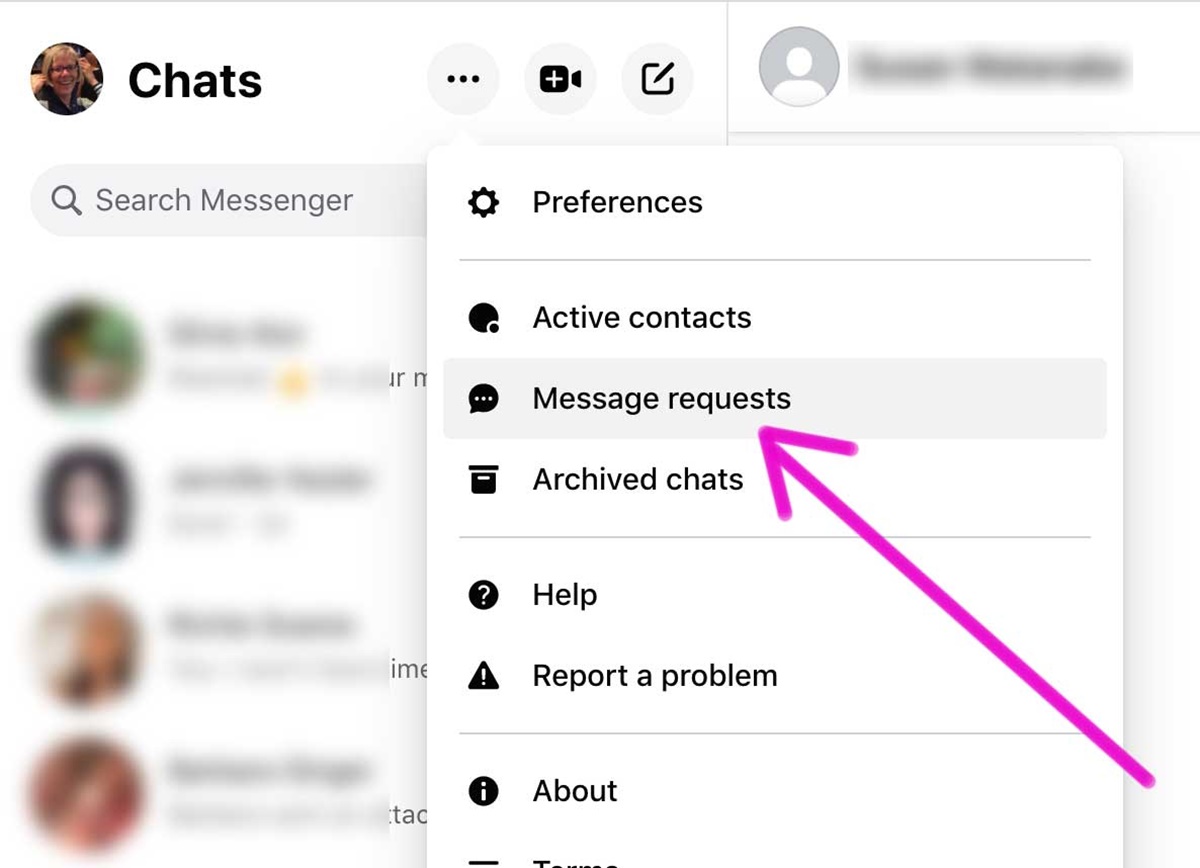Creating a Facebook Account
How to Create a Facebook Account
If you’re new to Facebook and want to connect with friends and family, the first step is to create a Facebook account. Follow these simple steps to join the millions of users on this popular social media platform:
- Visit the Facebook homepage at www.facebook.com.
- Fill out the required information in the sign-up form on the right-hand side of the page. This includes your name, email or mobile phone number, password, date of birth, and gender.
- Click on the “Sign Up” button to proceed.
- Facebook will then prompt you to verify your account. You can do this by entering the confirmation code that is sent to your email or mobile phone.
- Once your account is verified, you’ll be asked to complete your profile. You can add a profile picture, provide information about your education, work, and interests, and even upload photos and videos to share with your friends.
- After completing your profile, you’ll be presented with options to find and connect with friends. Facebook allows you to search for friends using their names, email addresses, phone numbers, or even import contacts from your email provider.
- Once you’ve found friends you want to connect with, simply click on the “Add Friend” button next to their name or profile picture. This will send them a friend request.
That’s it! You’ve successfully created a Facebook account and are ready to connect with friends, share updates, and explore the endless possibilities of this social media platform. Remember to review and adjust your privacy settings to customize your experience and protect your personal information.
Join the Facebook community today and start connecting with people from around the world!
Finding the Person You Want to Send a Friend Request
How to Find Someone on Facebook
Once you have created your Facebook account, the next step is to find the person you want to send a friend request to. Here are a few methods you can use to locate and connect with friends:
- Using the Search Bar: The quickest and easiest way to find someone on Facebook is to use the search bar at the top of the page. Simply type in the person’s name or any other identifying information, such as their email address or phone number, and Facebook will display a list of matching profiles.
- Browsing through Friends’ Lists: If you have mutual friends with the person you want to connect with, you can navigate to their profile through your friends’ list. Click on the “Friends” tab on your profile page and select the friend whose list you want to explore. From there, you can use the search bar to narrow down your search.
- Exploring Groups and Pages: Facebook groups and pages can also be a great way to find and connect with like-minded individuals. If you know the person you want to friend is a member of a specific group or has liked a particular page, you can search for that group or page and explore the members or followers.
- Importing Contacts: Facebook provides an option to import contacts from your email provider. By doing this, you can see if any of your email contacts are already on Facebook and easily send them friend requests.
- Utilizing Facebook Suggestions: Facebook uses algorithms to suggest potential friends based on mutual connections, shared interests, and other factors. Take advantage of these suggestions by clicking on the “People You May Know” section on your profile page.
Remember to take the time to verify the person’s profile to ensure that you are sending the friend request to the right person. Look for mutual friends, check their photos, and read their bio to confirm their identity.
By following these methods, you’ll be able to find and connect with people on Facebook, expanding your network and strengthening your social connections.
Clicking on the Person’s Profile
How to Access Someone’s Facebook Profile
Once you have found the person you want to connect with on Facebook, the next step is to click on their profile to view more information about them. Here’s how you can access someone’s profile:
- From the search results or your friends’ list, click on the person’s name or profile picture to navigate to their profile page.
- On their profile page, you will find an overview of their basic information, including their name, profile picture, cover photo, and bio. You can also see their recent posts, photos, and other activities they have shared on their timeline.
- Take some time to explore their profile and get a sense of their interests, activities, and updates. This will help you determine if you share common interests and if you would like to initiate a connection by sending a friend request.
Keep in mind that you can only access the information that the person has chosen to make public or share with their friends. Facebook allows users to adjust their privacy settings to control who can see their posts, photos, and personal details.
If you want to learn more about the person or get in touch with them, you can navigate to different sections of their profile, such as photos, about, and friends. These sections provide insights into their personal life, interests, and connections.
Remember to respect the person’s privacy and only access the information that is available to you. It’s important to maintain mutual respect and boundaries when browsing someone’s Facebook profile.
By clicking on the person’s profile, you can gain a better understanding of who they are and decide if you want to initiate a friend request and establish a connection on Facebook.
Clicking on the “Add Friend” Button
How to Send a Friend Request on Facebook
Now that you have accessed the person’s profile and decided that you want to connect with them, it’s time to send a friend request. Follow these steps to click on the “Add Friend” button:
- On the person’s profile page, look for the “Add Friend” button located below their cover photo and to the right of their profile picture. It is typically highlighted with a blue color and a person with a “+” sign.
- Click on the “Add Friend” button to send a friend request to the person.
Once you have clicked on the “Add Friend” button, Facebook will send the person a notification that you have sent them a friend request. The person will then have the option to accept or decline your request.
If the person accepts your friend request, you will become friends on Facebook. You will be able to see each other’s posts, photos, and updates on your respective timelines. You can also interact with each other’s content by liking, commenting, and sharing.
It’s important to note that not all friend requests are accepted. The person you send a friend request to may choose to ignore your request, especially if they do not know you or feel comfortable connecting with you on Facebook.
However, don’t take it personally if your friend request is not accepted. Facebook is a platform where individuals have the freedom to choose who they want to connect with and share their personal information. Respect their decision and move on.
By clicking on the “Add Friend” button, you are expressing your interest in establishing a connection with the person on Facebook. This step brings you one step closer to building your network and expanding your social circle on this popular platform.
Adding a Personalized Message (optional)
How to Include a Personalized Message with Your Friend Request
When sending a friend request on Facebook, you have the option to add a personalized message along with it. This message allows you to introduce yourself, mention how you know the person, or express your interest in connecting with them. While adding a message is optional, it can help make a stronger impression and increase the likelihood of your friend request being accepted. Here’s how you can include a personalized message:
- After clicking on the “Add Friend” button on the person’s profile, a small pop-up window will appear.
- In the pop-up window, you will see a text box where you can type a message.
- Compose a friendly and concise message that introduces yourself and explains why you would like to connect with the person. You can mention any common interests, shared connections, or any specific reason for wanting to be friends.
- Once you have written your message, click on the “Send Request” button to send the friend request along with your personalized message.
Keep in mind that the message should be genuine and respectful. Avoid using generic or overly promotional language. Remember that the purpose is to build a meaningful connection on Facebook, so be authentic in your approach.
Adding a personalized message shows that you have taken the time to craft a thoughtful request and are genuinely interested in connecting with the person. It can help create a positive impression and establish a stronger basis for the friendship.
However, it’s important to note that some people may decide not to add a personalized message, especially if they have a pre-existing relationship or connection with the person they are sending the friend request to. In such cases, the connection itself may be enough.
By adding a personalized message, you have the opportunity to enhance your friend request and make a memorable first impression. Even if the person doesn’t accept your request, your thoughtful message can leave a positive impression for future interactions.
Confirming the Friend Request
How to Accept or Decline a Friend Request on Facebook
After you have sent a friend request to someone on Facebook, it is up to the recipient to accept or decline your request. Here’s how to confirm a friend request:
- When someone sends you a friend request, you will receive a notification on Facebook. You can also access pending friend requests by clicking on the “Friends” tab on your profile and selecting “Pending Requests.”
- Click on the notification or navigate to the pending requests section to view the friend request.
- On the friend request, you will see options to accept or decline the request. If you want to connect with the person, click on the “Accept” button. If you choose to decline the request, click on the “Decline” button.
Once you have accepted a friend request, you will become friends on Facebook. This means that you’ll be able to see each other’s posts, photos, and updates on your respective timelines. You’ll also be able to interact with each other’s content by liking, commenting, and sharing.
If you decide to decline a friend request, the person who sent the request will not be notified. They will not be able to send you another friend request, but they may still be able to see your public posts and information depending on your privacy settings.
It’s important to consider your comfort level and relationship with the person when deciding whether to accept or decline a friend request. Remember that Facebook is a platform where you have control over who you connect with and the level of information you share.
Additionally, you can always modify your friendship settings after accepting a request. You can choose to unfollow or limit the visibility of the person’s posts if you don’t want to see all of their updates in your news feed.
By confirming a friend request, you create a mutual connection on Facebook, opening the door to further interactions, shared experiences, and a stronger online presence within your network.