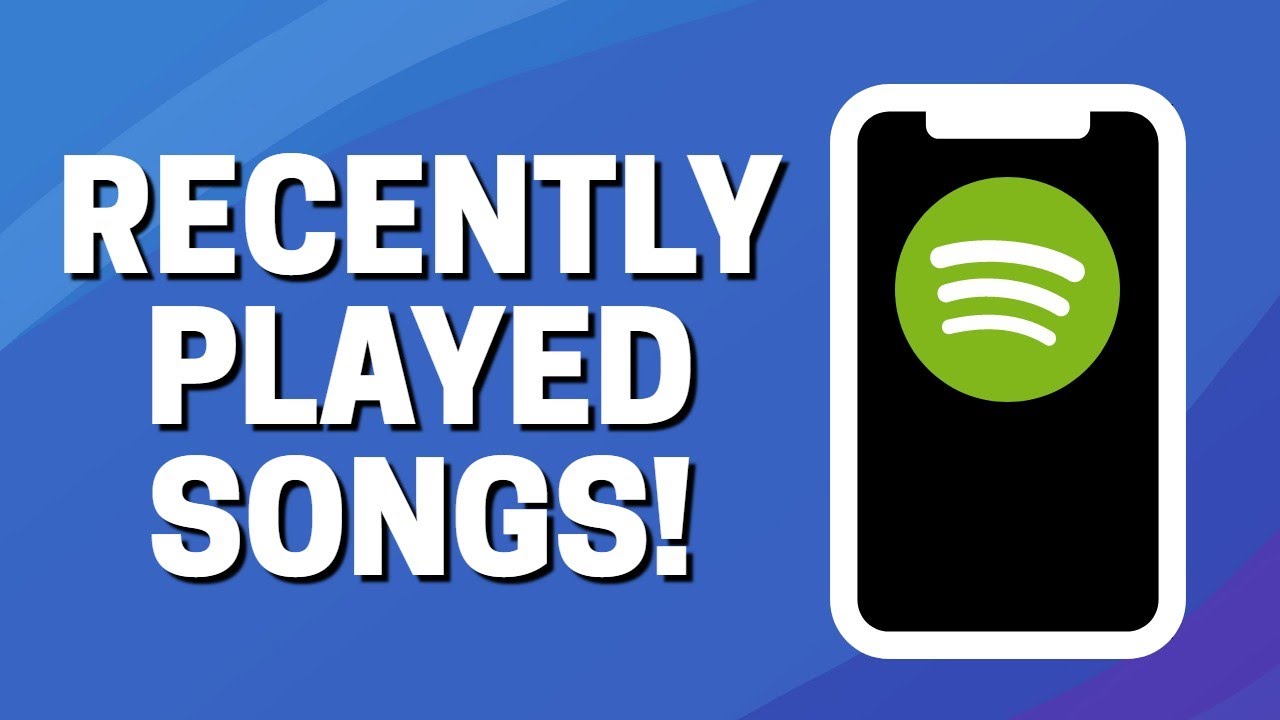Why is it important to see recently played songs on Spotify?
Spotify, the popular music streaming platform, has revolutionized the way we listen to music. With its extensive library of songs and personalized playlists, Spotify offers a seamless music experience. One feature that many users find valuable is the ability to see their recently played songs. But why is it important to have access to this information? Let’s explore a few reasons:
1. Rediscover favorite tracks: Over time, our musical tastes evolve, and we may forget about certain songs that used to be our favorites. By seeing our recently played songs on Spotify, we can rediscover those hidden gems and enjoy them once again. It’s a great way to bring back memories and reignite our passion for particular artists or genres that may have slipped our minds.
2. Track listening habits: Seeing our recently played songs allows us to gain insight into our listening habits. We can analyze which genres, artists, or albums dominate our playlist, helping us understand our music preferences better. This knowledge can be useful for discovering new artists or for curating playlists that align with our current musical interests.
3. Sharing music with others: Music brings people together, and sharing our favorite tracks is a common way to connect with others. By being able to see our recently played songs, we can easily share our musical preferences with friends, family, or even on social media platforms. This feature allows us to start conversations, recommend songs, or even create collaborative playlists, enhancing our musical connections.
4. Replayability: Some songs have an undeniable charm that makes us want to listen to them repeatedly. The ability to see our recently played songs enables us to quickly revisit those tracks without the hassle of searching through Spotify’s vast library. Whether it’s a catchy tune that boosts our mood or a soothing melody that helps us relax, knowing our recently played songs ensures that our favorite tracks are just a click away.
5. Personalized music recommendations: Spotify’s algorithms are known for their ability to curate personalized playlists based on our listening habits. By seeing our recently played songs, Spotify can analyze our preferences and provide even more accurate recommendations. This feature enables us to explore new music that is tailored to our unique tastes, expanding our musical horizons.
Overall, the ability to see our recently played songs on Spotify offers several advantages. It allows us to rediscover hidden gems, track our listening habits, share music with others, easily replay our favorite tracks, and receive personalized recommendations. So, next time you want to explore your recent musical journey, make sure to check out your recently played songs on Spotify.
Method 1: Using the Spotify desktop app
The Spotify desktop app provides a convenient way to access and manage your music library. If you’re using Spotify on your computer, here’s how you can see your recently played songs:
Step 1: Launch the Spotify desktop app on your computer. Ensure that you are logged into your account.
Step 2: Look for the “Recently Played” section located in the left sidebar of the Spotify app interface. It should be located under the “Your Library” section.
Step 3: Click on the “Recently Played” section to expand it and view your recently played songs. Spotify will display a list of tracks in the order of their most recent play.
Step 4: To play any of the recently played songs, simply click on the desired track. Spotify will automatically start playing it.
Note: If you don’t see the “Recently Played” section in the left sidebar, make sure you have recent play history. If you have just started using Spotify or haven’t played any tracks recently, this section may not appear until you have some play history.
By using the Spotify desktop app, you can easily access and enjoy your recently played songs. Whether you want to replay a favorite track or create a playlist based on your recent listens, this method provides a seamless way to navigate your music history on Spotify.
Method 2: Using the Spotify mobile app
If you prefer using Spotify on your mobile device, you can also easily see your recently played songs. Here’s how:
Step 1: Open the Spotify mobile app on your smartphone or tablet. Make sure you are logged into your account.
Step 2: Tap on the “Your Library” tab located at the bottom right corner of the app interface. It is represented by an icon that looks like three horizontal lines.
Step 3: In the “Your Library” section, scroll down until you find the “Recently Played” option. This is usually located under playlists and followed by other categories like artists, albums, and podcasts.
Step 4: Tap on “Recently Played” to access your recently played songs. Spotify will display a list of tracks in the order of their most recent play.
Step 5: To play any of the recently played songs, simply tap on the desired track. Spotify will immediately start playing it.
Note: If you do not see the “Recently Played” option in your “Your Library” tab, it could be because you have not played any tracks recently or your play history is disabled in the Spotify settings. Ensure that you have played some tracks and check your settings to enable play history.
Using the Spotify mobile app, you can effortlessly access your recently played songs on the go. Whether you want to revisit a beloved track or create a playlist based on your recent listens, this method provides a convenient way to navigate your music history on Spotify right from the palm of your hand.
Method 3: Using the Spotify web player
If you prefer using Spotify on your web browser, you can still access your recently played songs using the Spotify web player. Here’s how:
Step 1: Open your preferred web browser and go to the Spotify website. Make sure you are logged into your Spotify account.
Step 2: Once you are on the Spotify website, click on the “Log In” button located at the top right corner of the page. Enter your Spotify credentials to log into your account.
Step 3: After logging in, you will be redirected to the Spotify web player interface. Look for the “Recently Played” section on the left sidebar of the web player. It should be located under the “Your Library” section.
Step 4: Click on the “Recently Played” section to expand it and view your recently played songs. Spotify will display a list of tracks in the order of their most recent play.
Step 5: To play any of the recently played songs, simply click on the desired track. Spotify will start playing it immediately.
Note: If you do not see the “Recently Played” section in the left sidebar, it could be because you have not played any tracks recently or your play history is disabled in the Spotify settings. Ensure that you have played some tracks and check your settings to enable play history.
With the Spotify web player, you can conveniently access your recently played songs from any computer with an internet connection. Whether you want to relive a favorite song or create a playlist based on your recent listens, this method provides a seamless way to explore your music history on Spotify through your web browser.
Troubleshooting common issues
While accessing your recently played songs on Spotify is usually straightforward, there might be some common issues that you could encounter. Here are a few troubleshooting tips to help you overcome these problems:
1. Delayed updates: Sometimes, the recently played songs list might not update immediately after playing a new track. If you notice a delay in the updates, try closing and reopening the app or refreshing the web page. This can often force the app or web player to sync and display the most recent plays.
2. Missing recently played section: If you cannot find the “Recently Played” section in the Spotify app or web player, it may be due to lack of play history or disabled play history settings. Make sure you have played some tracks recently and check your settings to enable the saving of play history.
3. Inconsistencies across devices: Sometimes, you may notice discrepancies in the recently played songs list between different devices. This can happen when there are synchronization issues between your devices and the Spotify servers. To resolve this, try logging out and back in on all devices or reinstalling the app to ensure a fresh installation.
4. Clearing play history: If you want to clear your play history and reset the recently played songs list, you can do so in the Spotify settings. Keep in mind that this will remove all your play history and reset your recommendations based on your listening habits.
5. Privacy concerns: Some users may have privacy concerns about the recently played songs feature. If you’d prefer not to share your play history, you can disable the saving of play history in the Spotify settings. However, note that this will also affect the accuracy of recommendations and personalized playlists.
If you encounter any other issues related to accessing your recently played songs on Spotify, it’s recommended to check the Spotify support website or community forums for further assistance. These resources often have solutions to common problems and can provide guidance for more specific issues.
By troubleshooting common issues, you can ensure a smooth experience when accessing your recently played songs on Spotify and enjoy seamless music discovery and playback.