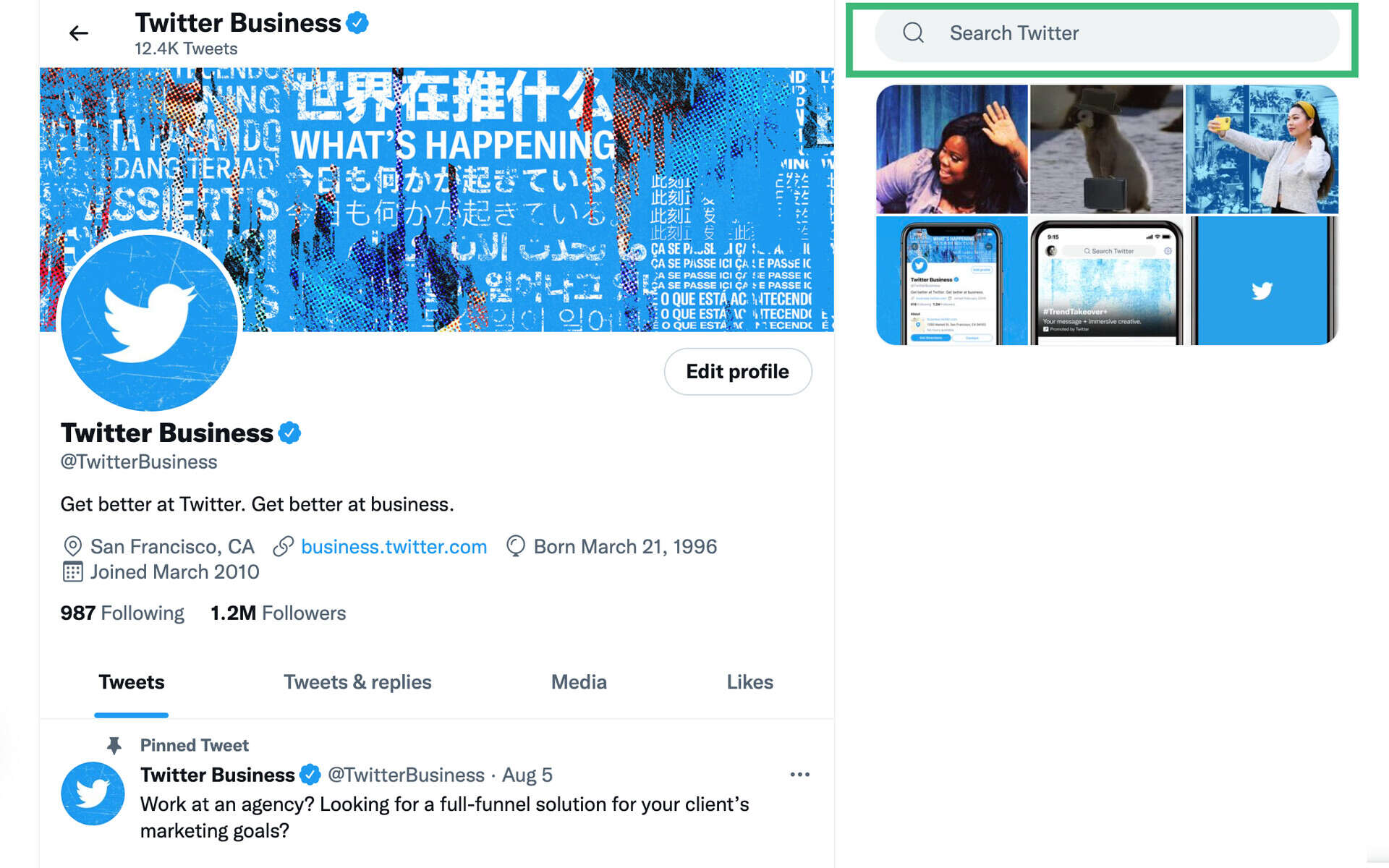Benefits of Searching Your Own Tweets
Twitter has become a powerful tool for sharing thoughts, insights, and updates with the world. Whether you’re an individual, a business, or a public figure, your Twitter feed is a treasure trove of information about your thoughts, interests, and activities. However, as your tweet history grows, it becomes increasingly difficult to find specific tweets within your timeline. This is where the search functionality offered by Twitter comes in handy. Searching your own tweets allows you to quickly locate past tweets, reference previous conversations, and discover valuable insights buried deep within your feed. Here are some of the benefits of searching your own tweets:
- Recall important information: With the ability to search your own tweets, you can easily find that quote, link, or piece of advice that you shared a few months ago. This can be particularly helpful if you want to revisit a valuable resource or retrieve contact information shared in a tweet.
- Monitor brand reputation: If you manage a business or personal brand, searching your own tweets allows you to keep tabs on what people are saying about you. By searching for mentions of your brand or username, you can identify any potential issues, respond to feedback, or join in conversations to build positive relationships.
- Track engagement: By searching your own tweets, you can gauge the level of engagement and interaction your tweets receive. This information can help you measure the impact of your content, identify which tweets resonate most with your audience, and adjust your social media strategy accordingly.
- Rediscover past conversations: Searching your own tweets enables you to find past conversations you had with followers, clients, or colleagues. This can be useful for referencing discussions, recalling important points, or continuing ongoing conversations.
- Improve content strategy: By analyzing your past tweets, you can uncover patterns and insights that inform your future content strategy. You may notice which types of tweets generate the most engagement, what topics resonate with your audience, or which formats (such as images or videos) are the most effective.
These are just a few of the benefits that come with searching your own tweets. Twitter’s search functionality gives you the power to harness the vast information stored in your tweet history, enabling you to enhance your social media presence, improve engagement, and make the most of your Twitter experience.
How to Search Your Own Tweets on Twitter’s Website
Searching your own tweets on the Twitter website is a straightforward process that can help you discover past tweets, conversations, and insights. Here’s a step-by-step guide on how to search your own tweets:
- Go to twitter.com and log into your account using your username and password.
- Click on the search bar located at the top-right corner of the screen.
- Type your desired keywords or phrases into the search bar. You can search for specific words, hashtags, usernames, or a combination of these.
- As you type, Twitter will start displaying search suggestions. You can click on one of these suggestions to refine your search or press Enter to see the entire search results.
- Once you press Enter or click on the search button, Twitter will display the search results page. By default, it will show you the “Top” tweets matching your search criteria.
- To view only your own tweets, click on the “More options” dropdown button on the left sidebar of the search results page. Then, select “From these accounts” and choose your own Twitter handle.
- Twitter will now filter the search results to show only your own tweets that match your search criteria.
- You can further refine your search by using the filters on the left sidebar. For example, you can filter by date range, media, or engagement.
- Scroll through the search results to find the specific tweet or conversation you’re looking for.
By following these steps, you can easily search your own tweets on the Twitter website and retrieve valuable information, insights, and conversations from your tweet history.
How to Search Your Own Tweets on the Twitter Mobile App
With the Twitter mobile app, you can easily search your own tweets on the go, accessing your tweet history and uncovering past conversations with just a few taps. Here’s a step-by-step guide on how to search your own tweets on the Twitter mobile app:
- Open the Twitter app on your mobile device and log into your account, if you’re not already logged in.
- Tap on the magnifying glass icon, which is usually located at the bottom of the screen, in the app’s navigation bar. This will take you to the search page.
- At the top of the search page, you will see a search bar. Tap on the search bar to activate it.
- Type your desired keywords or phrases into the search bar. You can search for specific words, hashtags, usernames, or a combination of these.
- As you type, Twitter will start displaying search suggestions. You can tap on one of these suggestions to refine your search or continue typing to see the full search results.
- Once you have entered your search query, tap on the search button or the “Enter” key on your device’s keyboard.
- The search results page will appear, showing the tweets that match your search criteria.
- To view only your own tweets, tap on the three horizontal lines icon, also known as the “hamburger” menu, usually located at the top-left corner of the screen.
- In the menu that appears, scroll down and tap on your profile picture or username to navigate to your profile.
- On your profile page, tap on the “Tweets” tab to filter the search results to show only your own tweets that match your search criteria.
- You can further refine your search by using the search filters and options provided by the Twitter app, such as date range, media, or engagement.
- Scroll through the search results to find the specific tweet or conversation you’re looking for.
By following these steps, you can easily search your own tweets on the Twitter mobile app, allowing you to access past tweets, conversations, and valuable information wherever you are.
Using Advanced Search to Find Specific Tweets in Your Timeline
Twitter’s advanced search feature provides a powerful way to refine your tweet search and find specific tweets in your timeline. Whether you’re looking for a specific tweet from a particular date, a tweet containing specific keywords, or tweets with media attachments, the advanced search can help you narrow down your results. Here’s how to use advanced search to find specific tweets in your timeline:
- Go to twitter.com/search-advanced and log into your Twitter account, if you’re not already logged in.
- You’ll see various search options to narrow down your results. Let’s explore some of the key search criteria:
- Words: Enter specific words or phrases that you want to find in your tweets. You can search for multiple words by separating them with commas.
- From these accounts: Enter your own Twitter handle to search for tweets from your own account.
- To these accounts: If you want to search for tweets sent to a specific account, enter the account’s Twitter handle here.
- Hashtags: Enter specific hashtags you want to search for in your tweets.
- Language: Select a specific language to filter tweets in that language.
- Once you have entered your desired search criteria, click on the “Search” button to see the search results page.
- You can further refine your search by using additional search options such as “Dates,” “Engagement,” “Media,” and “Places” on the advanced search page.
- For example, to filter by date, click on the “Dates” dropdown menu and specify the desired date range for your search.
- To filter by media, click on the “Media” dropdown menu and select options such as “Photos” or “Videos” to find tweets that contain specific media types.
- Continue adjusting the search criteria to narrow down your results until you find the specific tweets you’re looking for.
By utilizing the advanced search feature, you can easily find specific tweets within your timeline. This powerful tool allows you to filter the search results based on various criteria, providing a more targeted and efficient way to locate the tweets you’re seeking.
Filtering Your Tweets by Date Range
Filtering your tweets by date range allows you to narrow down your search and find specific tweets from a particular time period. This can be particularly useful if you’re looking for tweets from a specific event, campaign, or period in your timeline. Here’s how you can filter your tweets by date range:
- Visit the Twitter website or open the Twitter mobile app and log into your account, if you’re not already logged in.
- Access the search bar, either by clicking on it on the website or tapping on the magnifying glass icon on the mobile app.
- Enter your desired keywords or phrases into the search bar to start your search.
- If you’re using the Twitter website, the search results page will appear, displaying all tweets that match your search criteria.
- On the left side of the search results page, you’ll find a list of search filters. Look for the “Dates” filter and click on it.
- A dropdown menu will appear, allowing you to select a specific date range for your search.
- You can choose from common options such as “Past 24 hours,” “Past week,” “Past month,” or select the “Custom” option to set a specific start and end date.
- If you’re using the Twitter mobile app, follow the same steps to access the search results page and tap on the filter icon (usually represented by three vertically aligned dots) to find the “Dates” filter.
- Adjust the date range according to your desired timeframe.
- Once you’ve filtered your tweets by date range, the search results will update to only display tweets from the specified period.
- Scroll through the search results to find the specific tweets you’re looking for.
By filtering your tweets by date range, you can easily navigate through your tweet history and find tweets from a specific time period. This feature is extremely helpful in recalling past events, campaigns, or discussions, and allows for a more organized and efficient search experience.
Filtering Your Tweets by Keyword or Phrase
Filtering your tweets by keyword or phrase allows you to refine your search and find specific tweets that contain the exact words or phrases you’re looking for. This feature is incredibly useful when you want to find tweets related to a particular topic, hashtag, or specific conversation. Here’s how you can filter your tweets by keyword or phrase:
- Log into your Twitter account either on the Twitter website or using the Twitter mobile app.
- Locate the search bar on the website or tap on the magnifying glass icon on the mobile app to activate the search function.
- Type the desired keyword or phrase you want to search for into the search bar.
- Press Enter or tap on the search button to see the search results page.
- You will now see a list of tweets that match your search criteria.
- If you want to filter the tweets further, look for the “Filter” or “Refine” option. On the Twitter website, it is usually located on the left side of the search results page.
- Click on the “Filter” or “Refine” option to open a dropdown or sidebar with various filtering options.
- Select the option that allows you to filter tweets by keyword or phrase.
- Enter the specific keyword or phrase you want to filter for and apply the filter.
- The search results will update to only display tweets that contain the specified keyword or phrase.
- Scroll through the search results to find the specific tweets you’re looking for.
By filtering your tweets by keyword or phrase, you can easily find tweets that are directly relevant to your search query. Whether you’re looking for a specific topic, hashtag, or conversation, this feature helps you retrieve the most relevant tweets from your tweet history, making it easier to find the information you need.
Filtering Your Tweets by Media or Link
Filtering your tweets by media or link allows you to narrow down your search and find specific tweets that contain images, videos, or links. This feature is particularly useful when you’re trying to locate tweets that include visual content or shared articles. Here’s how you can filter your tweets by media or link:
- Log into your Twitter account on either the Twitter website or the Twitter mobile app.
- Access the search bar by either clicking on it on the website or tapping on the magnifying glass icon on the mobile app.
- Enter your desired keywords or phrases into the search bar to begin your search.
- If you’re using the Twitter website, the search results page will appear, displaying all tweets that match your search criteria.
- Look for the “More options” or “Filters” option on the left side of the search results page.
- Click on the “More options” or “Filters” option and a dropdown menu or sidebar will appear.
- Find the filter option that allows you to filter tweets based on media or links.
- Select the desired media or link filter option.
- If you’re using the Twitter mobile app, follow the same steps to access the search results page and tap on the filter icon (usually represented by three vertically aligned dots) to find the media or link filter option.
- Apply the filter by selecting the filter option.
- The search results will update to only display tweets that contain the specified media or link.
- Scroll through the search results to find the specific tweets you’re looking for.
By filtering your tweets by media or link, you can easily locate tweets that contain the specific type of content you’re interested in. Whether you’re searching for images, videos, or links to articles, this feature allows for a more targeted search, making it easier to find the tweets that contain the media or link you’re looking for.
Using Twitter Analytics to Find Specific Tweets
Twitter Analytics is a valuable tool that provides insights and data about your Twitter account’s performance. It not only helps you understand how your tweets are performing but also enables you to find specific tweets based on various filters. Here’s how you can utilize Twitter Analytics to find specific tweets:
- Visit the Twitter Analytics website and log into your Twitter account.
- Once you’re logged in, you’ll be taken to the Twitter Analytics homepage.
- Click on the “Tweets” tab in the navigation menu to access the tweet data section. This section provides valuable information about your tweet activity.
- On the “Tweets” page, you’ll see a variety of data, such as impression metrics, engagements, and engagement rate for your tweets.
- To find specific tweets, you can use the filtering options available at the top of the page.
- Filter your tweets by time period: You can select a specific date range using the calendar function or choose from the predefined options like “Last 7 days” or “Last 28 days”.
- Filter your tweets by engagement type: Twitter Analytics offers the ability to filter tweets based on engagements like retweets, replies, likes, or link clicks.
- Filter your tweets by tweet type: You can choose to view only tweets with images, videos, or tweets that included a specific link.
- Enter additional keyword filters: You can further narrow down your search by entering specific keywords in the search box provided.
- After applying the desired filters, the tweet data will update to display only the tweets that match your selected criteria.
- Scroll through the filtered tweets to find the specific ones you’re looking for.
Twitter Analytics provides powerful filtering options to help you find specific tweets and gain insights into their performance. By utilizing this tool, you can identify your most engaging tweets, measure the impact of your content, and discover valuable information buried within your tweet history.
Tips for Effective Tweet Searching
Searching for specific tweets can be a valuable way to retrieve past information, engage in conversations, and gain insights from your tweet history. To make the most out of your tweet searching experience, here are some tips to help you effectively find the tweets you’re looking for:
- Use specific keywords: When searching for tweets, use specific keywords or phrases that are relevant to the information you’re seeking. This helps narrow down the search results and improves the chances of finding the desired tweets.
- Utilize advanced search operators: Twitter’s advanced search operators allow you to refine your searches with greater precision. For example, using quotation marks around a phrase will search for tweets containing that exact phrase, while using the “OR” operator between keywords will expand the search to include tweets that contain either keyword.
- Filter by date range: If you have a specific time period in mind, make use of the date range filters available on Twitter’s search function. This ensures that you only see tweets from the desired timeframe, helping you find information from a specific event or campaign.
- Use hashtags and mentions: If you’re searching for tweets related to a specific topic or involving a particular user, include hashtags or mentions in your search. This helps narrow down the results to tweets that are directly relevant to the subject.
- Consider alternative spellings or variations: Keep in mind that not all users may adhere to strict spelling or usage conventions. If you’re searching for a specific keyword or phrase, consider variations or different spellings that users might have used in their tweets.
- Combine search filters: To further refine your search, combine multiple search filters. For example, you can search for tweets containing specific keywords within a certain date range or tweets sent by a particular user.
- Experiment with different search combinations: If your initial search doesn’t yield the desired results, don’t be afraid to experiment with different combinations of keywords, operators, or filters. Trying different search variations can help uncover the tweets you’re looking for.
- Save successful searches: If you frequently search for specific tweets, consider saving your successful searches for future reference. This can save you time and effort in performing the same searches repeatedly.
By following these tips, you can enhance your tweet searching skills and efficiently find the specific tweets you’re looking for. Whether you’re seeking important information, engaging with others, or gaining insights from your tweet history, an effective tweet search can be a highly valuable tool.