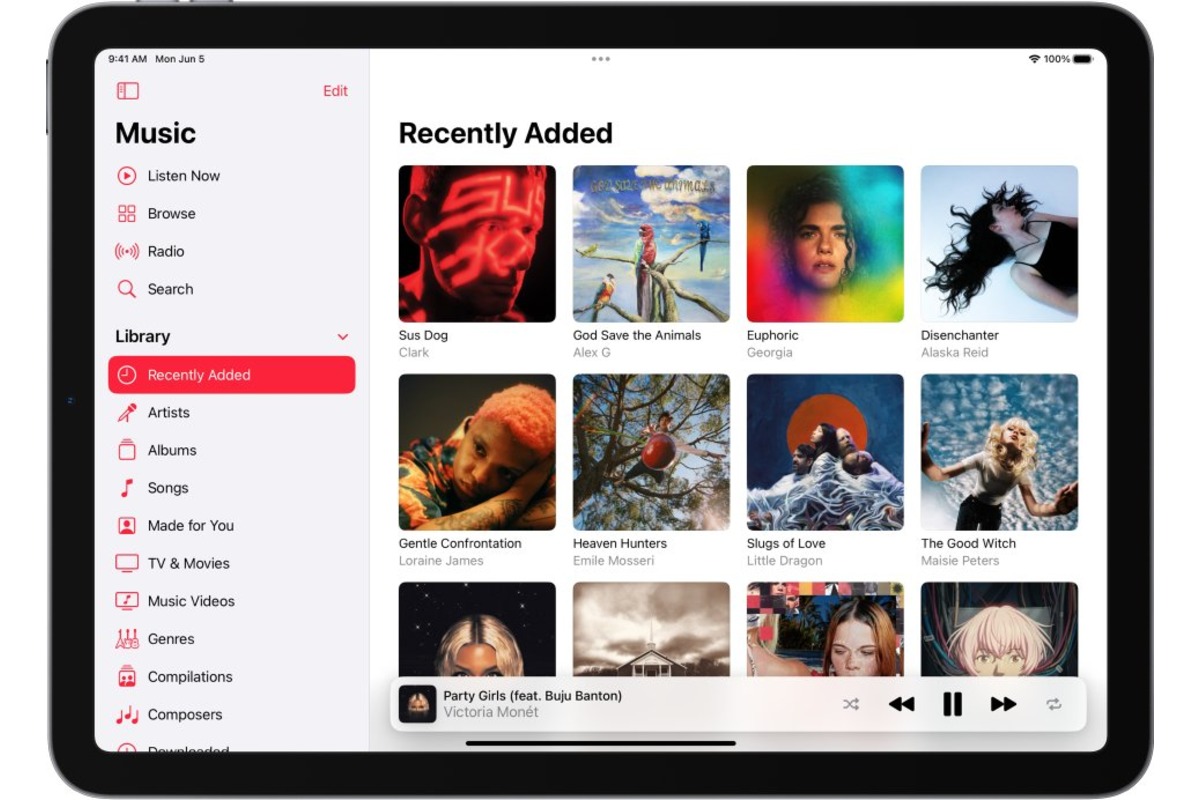How to Search for Apps
Searching for apps on your iPad can be a breeze if you know the right techniques. Whether you’re looking for a specific app or simply exploring new ones, here are some tips to help you make the most of your search:
- Utilize the App Store: The App Store is the primary source for downloading apps on your iPad. Open the App Store app and tap on the Search tab located at the bottom of the screen. This will bring up the search field where you can enter keywords related to the app you’re looking for.
- Use Filters: To narrow down your search results, take advantage of the various filters available in the App Store. You can filter apps based on categories, ratings, prices, and more. Simply tap on the Filters button at the top right corner of the search results page and customize your settings.
- Explore App Collections: If you’re not sure what app to look for, consider browsing through the curated app collections in the App Store. These collections are categorically organized and often feature top picks, trending apps, and editor’s choices. Tap on the Today, Games, or Apps tab in the bottom bar of the App Store to explore these collections.
- Read Reviews and Ratings: Before downloading an app, it’s always a good idea to read reviews and check the ratings. This can give you valuable insights into the quality, usability, and user satisfaction of the app. Tap on an app’s listing in the search results to view its detailed page, where you can find reviews and ratings by scrolling down.
- View Related Apps: When you find an app you like, take a look at the “More by this Developer” section on its detailed page. This will show you other apps from the same developer, which could be worth exploring. Sometimes, developers create a suite of related apps that you might find useful.
- Utilize Siri or Spotlight Search: If you have the latest iPadOS, you can also use Siri or the Spotlight Search feature to search for apps on your iPad. Simply swipe down on the home screen to access the Spotlight Search bar, or activate Siri by holding down the home button or saying “Hey Siri” if enabled. Then, speak or type the app name, and the search results will appear.
By using these tips, you can efficiently search for apps on your iPad and find the ones that best suit your interests and needs. Whether you’re looking for productivity tools, entertainment apps, or games, the App Store has a vast selection to explore.
How to Search for Music
The iPad offers a fantastic platform to indulge in your favorite music. Whether you want to discover new artists or find a specific song, here are some tips on how to effectively search for music on your device:
- Use the Music App: The Music app is your go-to tool for accessing and searching for music on your iPad. Open the Music app and tap on the Search tab at the bottom of the screen. This will bring up the search bar where you can enter keywords related to the song, artist, or album you’re looking for.
- Refine Your Search: To narrow down your search results, consider using additional filters within the Music app. Once you’ve performed a search, tap on the filter icon located at the top right corner of the screen. You can filter by artists, albums, songs, playlists, and more.
- Discover New Music: If you’re in the mood to explore new music, the Music app offers various curated playlists, personalized recommendations, and genre-specific sections. Tap on the Browse tab at the bottom of the screen to access the different categories and browse through featured playlists and new releases.
- Use Siri or Voice Commands: Taking advantage of Siri or voice commands can be a convenient way to search for music on your iPad. Activate Siri by holding down the home button or saying “Hey Siri” if enabled. Then, simply ask Siri to play a specific song, artist, or genre, and it will pull up relevant results.
- Connect with Apple Music: If you have an Apple Music subscription, you can enjoy unlimited access to a vast library of music. With Apple Music, you can search for specific songs, explore curated playlists, and even create your own personalized playlists. Simply tap on the For You or Browse tab within the Music app to delve into the Apple Music experience.
- Explore Other Music Streaming Services: Besides Apple Music, there are several other music streaming services available for the iPad, such as Spotify, Pandora, and YouTube Music. Install these apps from the App Store, sign in with your account, and you can search for music within their respective interfaces.
By following these tips, you can efficiently search for music on your iPad and enjoy a personalized listening experience. Whether you’re a music enthusiast or simply looking to unwind with your favorite tunes, the iPad offers a plethora of options to satisfy your musical cravings.
How to Search for Movies
If you’re in the mood for a movie night, your iPad can serve as the perfect entertainment hub. Whether you’re looking for a specific film or exploring new releases, here are some tips on how to effectively search for movies on your device:
- Use the iTunes Store or Apple TV app: The iTunes Store and Apple TV app are both fantastic sources for finding and streaming movies on your iPad. Open either of these apps and tap on the Search tab located at the bottom of the screen. This will allow you to enter keywords related to the movie you’re looking for.
- Apply Filters: To refine your search and find movies that match your preferences, take advantage of the available filters. Within the iTunes Store or Apple TV app, you can filter movies by genre, rating, release date, and more. Simply tap on the Filters button to access these options and customize your search.
- Explore Recommended Movies: If you’re undecided about which movie to watch, consider browsing the recommended movie selections in the iTunes Store or Apple TV app. These sections often showcase popular films, new releases, and curated collections. Tap on the Home or Discover tab within the app to access these recommendations.
- Check Trailers and Reviews: Before committing to a movie, it can be helpful to watch trailers and read reviews to gauge its quality and suitability. Tap on a movie’s listing in the search results to access its detailed page, where you can find trailers, reviews, and ratings. This will give you a better idea of whether the movie aligns with your interests.
- Connect with Streaming Services: If you subscribe to streaming services like Netflix, Hulu, or Amazon Prime Video, you can search for and stream movies directly from their dedicated apps on your iPad. Install these apps from the App Store, sign in with your account, and use their search feature to find movies within their libraries.
- Utilize Siri or Voice Commands: Take advantage of Siri or voice commands on your iPad to search for movies effortlessly. Enable Siri by holding down the home button or saying “Hey Siri.” Then, ask Siri to find movies by a specific title, actor, or genre, and it will provide you with relevant results.
By utilizing these tips, you can easily search for movies on your iPad and enjoy a cinematic experience. Whether you’re in the mood for a thrilling action flick, a heartwarming romance, or an engaging documentary, your iPad can be your ticket to an enjoyable movie night.