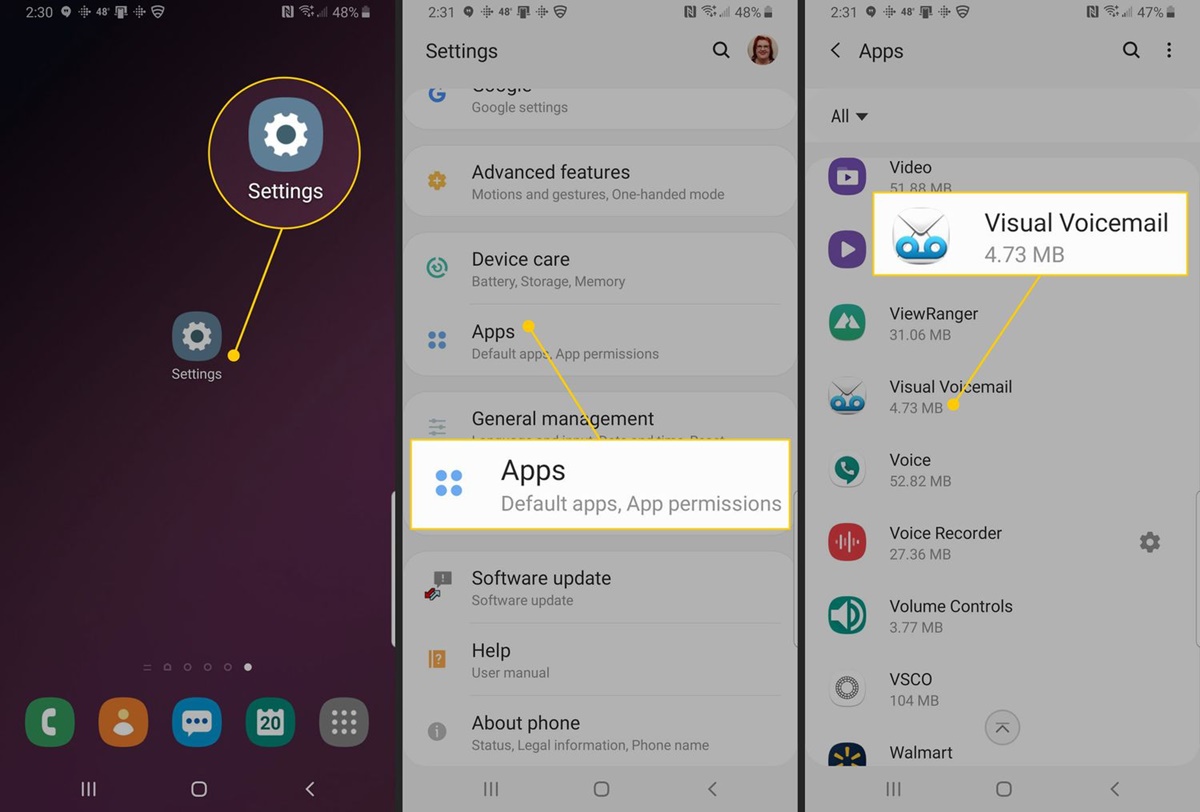Why Save Voicemails on Android
Voicemails are an integral part of our everyday communication. They contain important messages from loved ones, colleagues, or even potential clients. With the advancement in technology, saving voicemails on your Android device has become effortless and convenient. But why should you bother saving them?
1. Nostalgic Value: Voicemails hold sentimental value and can evoke cherished memories. Whether it’s a heartfelt message from a loved one or a funny voicemail that always brings a smile to your face, saving these messages allows you to revisit them at any time.
2. Business Purposes: In a professional setting, voicemails can be crucial for keeping track of important information. Whether it’s a client’s contact details, a meeting reminder, or an important instruction, having a saved voicemail ensures that you never miss an essential piece of information.
3. Legal Documentation: In certain situations, voicemails can serve as legal evidence. If you ever encounter a dispute or need to prove a conversation took place, a saved voicemail can be a valuable tool to present as evidence in legal proceedings.
4. Reference and Reminder: Voicemails can be used as a reference or a reminder for future tasks. For instance, if you receive a voicemail with important instructions or details about a project, saving it allows you to refer back to it whenever needed, avoiding any potential misunderstandings or mistakes.
5. Security and Data Loss Prevention: Saving voicemails on your Android device acts as a backup to protect against accidental deletion or device failure. By preserving these messages, you ensure that they won’t be lost even if something were to happen to your phone.
Overall, saving voicemails on your Android device offers numerous benefits, from sentimental value to practicality and security. It allows you to have a record of important messages that can be accessed whenever necessary.
How to Save Voicemails Using Visual Voicemail
Visual voicemail is a built-in feature available on many Android devices that allows you to view and manage your voicemails in a visual interface. Saving voicemails using visual voicemail is a simple and straightforward process. Here’s a step-by-step guide:
- Open the Phone app on your Android device.
- Tap on the voicemail icon, usually located at the bottom of the screen.
- Scroll through the list of voicemails and find the one you want to save.
- Tap and hold on the voicemail message until a menu appears.
- Select the option to save the voicemail. The exact wording may vary depending on your device.
- Choose a location to save the voicemail, such as your device’s internal storage or an external SD card.
- Confirm the saving process, and the voicemail will be saved to the selected location.
It’s important to note that the steps may vary slightly depending on the manufacturer and model of your Android device. If you’re unable to find the visual voicemail option or encounter any difficulties, refer to your device’s user manual or contact the manufacturer for specific instructions.
Remember to regularly back up your saved voicemails to avoid data loss. You can transfer them to your computer or cloud storage for added security and accessibility.
By using the visual voicemail feature on your Android device, you can easily save and manage your voicemails without the need for third-party applications or services. This convenient feature simplifies the process and ensures that your important messages are safely stored for future reference.
How to Save Voicemails Using a Voicemail App
If your Android device doesn’t have a visual voicemail feature or if you prefer more advanced voicemail management options, you can use a voicemail app to save and organize your voicemails. These apps offer additional features like transcription, voicemail-to-text conversion, and more. Here’s how you can save voicemails using a voicemail app:
- Open the Google Play Store on your Android device and search for a reliable voicemail app. Popular options include YouMail, Google Voice, and Visual Voicemail by MetroPCS.
- Install the voicemail app of your choice and open it.
- Follow the app’s setup instructions, which may include linking your phone number and granting necessary permissions.
- Once set up, the app will start managing your voicemails directly.
- Open the voicemail app and locate the voicemail message you want to save.
- Look for the option to save the voicemail within the app’s interface.
- Select the voicemail and choose the appropriate saving location, such as the app’s designated storage or your device’s internal storage.
- Confirm the saving process, and the voicemail will be saved to the specified location within the voicemail app.
Voicemail apps provide additional features like voicemail transcription, which converts voicemail messages into text. This can be particularly useful for easily accessing and searching for specific information within your voicemails.
Remember to customize the app’s settings according to your preferences to ensure a seamless and personalized voicemail management experience.
By utilizing a voicemail app on your Android device, you can have more control over your voicemail management while enjoying additional features that enhance the way you interact with your voicemails.
How to Save Voicemails Using a Voicemail-to-Email Service
If you prefer to have your voicemails delivered directly to your email inbox for easy access and archiving, you can use a voicemail-to-email service. These services automatically convert your voicemails into audio files that are emailed to you. Here’s how you can save voicemails using a voicemail-to-email service:
- Sign up for a voicemail-to-email service that is compatible with your Android device. Google Voice and YouMail are popular options that offer this feature.
- Follow the service’s registration process, which usually involves linking your phone number and email address.
- Once set up, configure the service to send voicemails to your email address. This may require adjusting settings within the voicemail-to-email service’s website or mobile app.
- When you receive a voicemail, the service will automatically convert it into an audio file and send it to your email inbox.
- Open your email inbox and locate the voicemail message.
- Download the attached audio file to your Android device.
- Create a dedicated folder on your device’s internal storage or SD card to save your voicemail files.
- Move the downloaded audio file to the dedicated folder to save it as a voicemail.
With a voicemail-to-email service, you have the flexibility to access and save your voicemails across multiple devices, including your Android device and computer. It ensures that your voicemails are easily searchable, organized, and accessible whenever you need them.
Remember to regularly check your email inbox and save important voicemails to your Android device for offline access in case you don’t have an internet connection available. Additionally, consider creating backups of your saved voicemails to prevent any accidental data loss.
By utilizing a voicemail-to-email service, you can save and manage your voicemails conveniently while leveraging the power of your email platform for enhanced organization and accessibility.
How to Save Voicemails Using a Voicemail Backup App
If you want a dedicated solution for backing up and saving your voicemails on your Android device, you can utilize a voicemail backup app. These apps allow you to easily export and store your voicemails for future reference. Here’s how you can save voicemails using a voicemail backup app:
- Search for a reliable voicemail backup app on the Google Play Store, such as Voicemail Saver, Voicemail Saver PRO, or Voicemail Backup.
- Download and install the voicemail backup app of your choice.
- Open the voicemail backup app and follow any setup instructions provided.
- Connect the app to your voicemail system by granting necessary permissions and configuring your voicemail settings.
- Once set up, the app will automatically detect and save your voicemails.
- Open the voicemail backup app and locate the voicemail you want to save.
- Select the voicemail and choose the option to save it within the app.
- Specify the desired saving location, such as your device’s internal storage or an external SD card.
- Confirm the saving process, and the voicemail will be saved to the designated location within the voicemail backup app.
Voicemail backup apps often provide additional features like the ability to organize and categorize your saved voicemails, add notes or tags to voicemails for easier identification, and even share voicemails with others if needed.
Remember to periodically back up your saved voicemails to prevent any potential data loss. You can easily transfer the saved voicemails to your computer or upload them to cloud storage for added security.
By using a voicemail backup app on your Android device, you can have a dedicated solution for saving and backing up your voicemails. This ensures that your important messages are securely stored and easily accessible whenever you need them.
Tips for Saving and Organizing Voicemails
Saving and organizing your voicemails can help you easily access and retrieve important messages whenever you need them. Here are some tips to effectively save and organize your voicemails on your Android device:
- Create Folders or Labels: Use the built-in file manager or an organizing app to create folders or labels specifically for storing your voicemails. Categorize them based on the contact, project, or any other criteria that make sense to you.
- Add Descriptive Names: When saving voicemails, give them descriptive names that reflect the content or purpose of the message. This will make it easier to search for and identify specific voicemails in the future.
- Utilize Voice-to-Text Transcription: If your voicemail service or app offers voice-to-text transcription, take advantage of it. By having a written record of your voicemails, you can easily search for specific keywords or phrases within the transcriptions.
- Backup Regularly: Regularly back up your voicemails to prevent any loss of important messages. You can save them to your computer, upload them to cloud storage, or use a dedicated voicemail backup app to ensure their security and accessibility.
- Delete Unnecessary Voicemails: Periodically review your saved voicemails and delete any outdated or unimportant messages. This will free up storage space and make it easier to find the voicemails that truly matter.
- Sync Across Devices: If you use multiple devices, make sure your voicemails are synced across all of them. This way, you can access and manage your voicemails seamlessly regardless of the device you’re using.
- Use Voice Notes Feature: Some voicemail apps or services offer a voice notes feature, allowing you to record and save short voice memos. Utilize this feature to save quick reminders or important ideas that come to mind.
- Secure Your Voicemails: If your voicemails contain sensitive or confidential information, consider securing them with a passcode or encryption. This will add an extra layer of protection to your important messages.
Remember to choose the voicemail saving and organizing methods that work best for you and fit your specific needs. Experiment with different approaches until you find a system that helps you efficiently manage and retrieve your voicemails.
By implementing these tips, you can ensure that your voicemails are well-organized, easily accessible, and safely stored for future reference.
What to Do If You Accidentally Delete a Voicemail
Accidentally deleting a voicemail that you intended to keep can be frustrating, but there are steps you can take to potentially recover the deleted message. Here’s what to do if you accidentally delete a voicemail on your Android device:
- Check the Deleted Voicemail Folder: Some voicemail systems have a deleted voicemail folder where deleted messages are temporarily stored. Open the voicemail app and look for a “Deleted” or “Trash” folder. If the deleted voicemail is there, you can usually undelete or restore it to its original location.
- Call Your Voicemail Service Provider: If the voicemail was not stored in a deleted voicemail folder, contact your voicemail service provider. Explain the situation and provide them with details such as the date and time of the deleted message. They may have the ability to recover the voicemail for you.
- Check Backup Services: If you have enabled backup services on your device, such as Google Backup or a third-party backup app, you may be able to retrieve the deleted voicemail from a previous backup. Restore your device to a previous backup point that includes the voicemail and check if the deleted message is restored.
- Recover from Trash or Recycle Bin: If you have recently deleted the voicemail and have not emptied your device’s trash or recycle bin, there is a chance that you can recover the deleted file from there. Check the trash or recycle bin on your device and look for any voicemail-related files.
- Seek Professional Help: If none of the above methods work, you can consult professional data recovery services. These services specialize in retrieving deleted files and may be able to recover the deleted voicemail from your device’s storage. Keep in mind that such services may come with a cost and success cannot be guaranteed.
It’s important to note that the success of recovering a deleted voicemail depends on various factors, including how quickly you take action, the specific voicemail service or app you are using, and the storage capacity and settings of your Android device.
To prevent accidental deletion of important voicemails in the future, consider implementing backup solutions, regularly saving important voicemails to a secure location, and exercising caution when managing your voicemail messages.
By following these steps and exploring available options, you may have a chance to recover an accidentally deleted voicemail and avoid the disappointment of losing valuable information.
FAQs about Saving Voicemails on Android
Here are some frequently asked questions about saving voicemails on Android:
-
Can I save voicemails directly to my Android device?
Yes, you can save voicemails directly to your Android device using features like visual voicemail, voicemail apps, voicemail-to-email services, or voicemail backup apps. These methods allow you to store voicemails on your device for future reference. -
Can I save voicemails to an external storage option like an SD card?
Depending on your Android device, you may be able to save voicemails to an external storage option like an SD card. Check your device’s settings or consult the manufacturer’s instructions to see if this option is available. -
Can I organize my saved voicemails into folders?
Yes, you can organize your saved voicemails into folders. Use the built-in file manager on your device or utilize apps specifically designed for organizing files to create custom folders and categorize your voicemails based on your preference. -
Can I access my saved voicemails from multiple devices?
Yes, if you use cloud-based solutions or sync your voicemails across devices, you can access your saved voicemails from multiple devices. This ensures that your voicemails are conveniently available on your Android phone, tablet, or computer. -
Are there any third-party apps for saving and organizing voicemails?
Yes, there are several third-party apps available on the Google Play Store that can help you save and organize your voicemails. These apps offer additional features like transcription, voicemail-to-text conversion, and advanced organization options. -
Can I retrieve a deleted voicemail?
In some cases, you may be able to retrieve a deleted voicemail. Check your voicemail app’s deleted voicemail folder, contact your voicemail service provider, explore backup options, or consult professional data recovery services for a chance to recover the deleted voicemail.
If you have further questions or encounter specific issues with saving voicemails on your Android device, refer to the user manual of your device, contact the manufacturer, or seek assistance from relevant support resources.