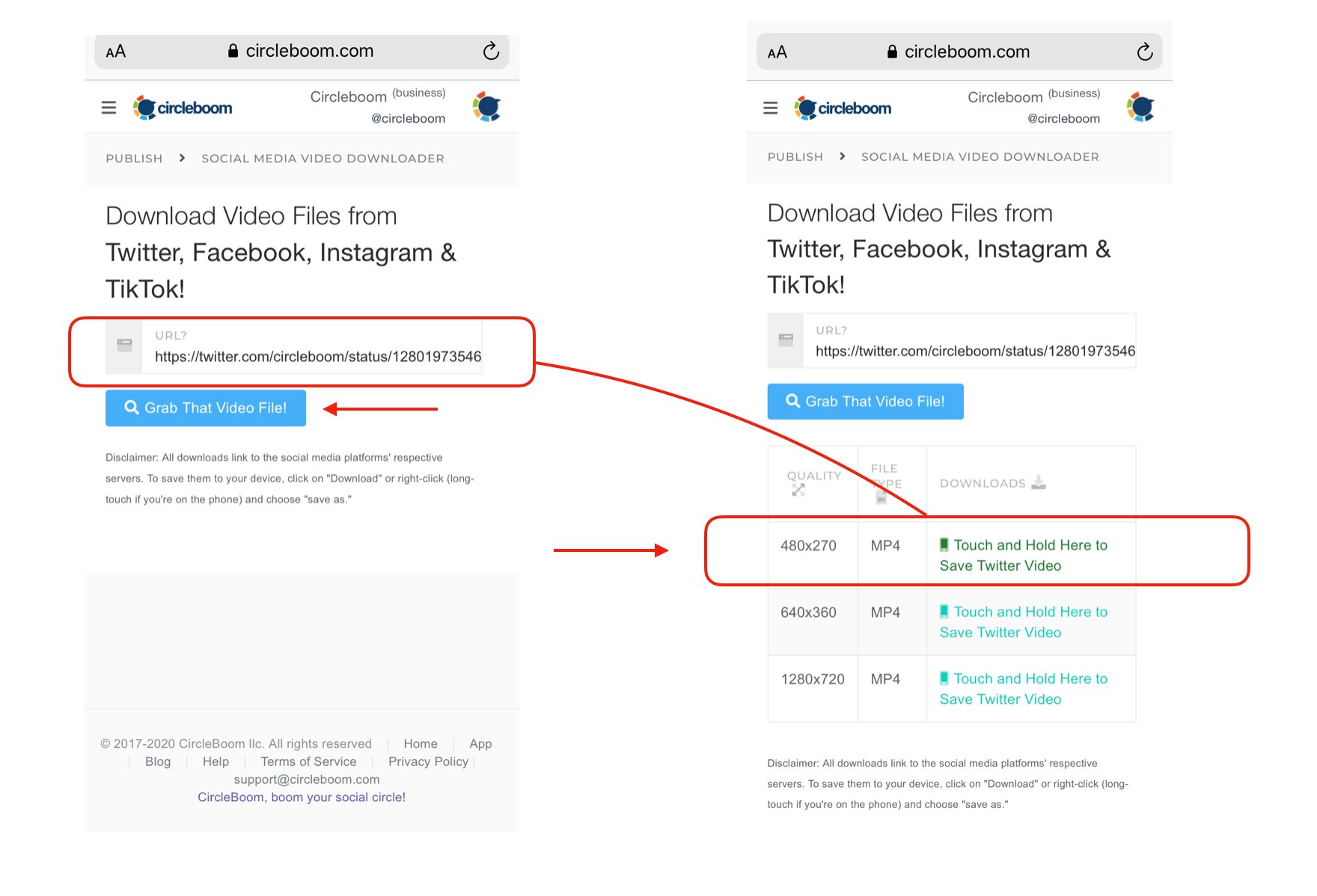Saving Twitter Videos on iOS
If you’re an iOS user and want to save a video from Twitter to your device, there are a few methods you can try. Here are three different ways to accomplish this:
- Using the Twitter App: The easiest and most straightforward method is to use the Twitter app itself.
Here’s how:
- Open the Twitter app on your iOS device and navigate to the tweet containing the video you want to save.
- Tap on the share icon (the arrow pointing upwards) located at the bottom of the tweet.
- From the share menu, select the option to “Share Tweet via…”
- In the share menu, you will see various options. Scroll through them and tap on the option to “Save Video” or “Save Video to Camera Roll.” This will download the video to your device’s Photos app.
- Open the Photos app on your device and you’ll find the downloaded Twitter video in your camera roll.
- Using a Third-party App: If you’re looking for more options and control over the video downloading process, you can use a third-party app.
There are several apps available on the App Store that specialize in video downloads, such as “Documents by Readdle” or “Video Downloader+”. Here’s how to use one of these apps:
- Install and open the third-party app of your choice.
- Launch the Twitter app and find the tweet with the video you want to save.
- Tap on the share icon and select the option to “Share Tweet via…”
- In the share menu, choose the option to copy the tweet link.
- Switch back to the third-party app and paste the link into the app’s built-in browser or downloader.
- Follow the app’s instructions to download the video to your device.
- Using Online Twitter Video Downloaders: If you prefer not to download any additional apps, you can use online Twitter video downloaders.
These websites allow you to input the tweet link and download the video directly to your iOS device. Some popular options include “SaveTweetVid” and “TWOffline.” Here’s how to use them:
- Copy the tweet link of the video you want to save.
- Open your preferred online Twitter video downloader in Safari or any other browser on your iOS device.
- Paste the tweet link into the provided field on the website.
- Click on the download button or follow the website’s instructions to save the video to your device.
Whichever method you choose, always be mindful of copyright and respect the content creator’s rights. Use these methods responsibly and only download videos that you have permission to save.
With these simple techniques, you can easily save Twitter videos on your iOS device and enjoy them offline or share them with others.
Saving Twitter Videos on Android
If you’re an Android user and want to save a video from Twitter to your device, there are multiple ways you can do it. Here are three different methods you can try:
- Using the Twitter App: The most straightforward way to save Twitter videos on Android is by using the official Twitter app. Follow these steps:
1. Open the Twitter app on your Android device and find the tweet containing the video you want to save.
2. Tap on the share icon (the arrow pointing upwards) located at the bottom of the tweet.
3. From the share menu, select the option to “Share Tweet via…”.
4. You will see a list of sharing options. Select your preferred method to share the tweet, such as through a messaging app or email.
5. The video will be attached to the shared message or email. You can then save the video from the shared message to your device’s gallery.
- Using a Video Downloader App: If you want more control and additional features for downloading videos, you can use a dedicated video downloader app from the Google Play Store. Here’s how:
1. Install a video downloader app like “Advanced Download Manager” or “Snaptube” from the Google Play Store.
2. Open the Twitter app and find the tweet with the video you want to save.
3. Tap the share icon and choose the option to “Copy link to Tweet”.
4. Launch the video downloader app you installed earlier.
5. Paste the tweet link into the downloader app’s search or download bar.
6. Follow the app’s instructions to download the video to your device’s storage.
- Using Online Twitter Video Downloaders: If you prefer not to install any additional apps, you can use online Twitter video downloaders to save videos on your Android device. Follow these steps:
1. Copy the link of the tweet containing the video you want to save.
2. Open any web browser on your Android device and search for “Twitter video downloader.”
3. Choose a reliable online Twitter video downloader, such as “SaveTweetVid” or “TWOffline”.
4. Paste the tweet link into the online downloader’s input field.
5. Click on the download button or follow the website’s instructions to save the video to your device.
Remember to respect copyright laws and only download videos that you have permission to save. Make sure to use these methods responsibly and avoid infringing on content creators’ rights.
By following these simple steps, you can easily save Twitter videos on your Android device and watch them offline or share them with others.
Saving Twitter Videos on Windows
If you’re using a Windows PC and want to save a video from Twitter, there are several methods you can try. Here are three different ways to accomplish this:
- Using a Web Browser: One of the simplest methods to save a Twitter video on Windows is by using a web browser. Follow these steps:
1. Open your preferred web browser (such as Google Chrome, Mozilla Firefox, or Microsoft Edge) on your Windows PC.
2. Navigate to Twitter’s website and find the tweet containing the video you want to save.
3. Right-click on the video and select the “Save video as” or “Save target as” option.
4. Choose a destination folder on your computer where you want to save the video.
5. Click “Save” to start the download. The video will be saved to your chosen folder on your Windows PC.
- Using a Video Downloader Software: If you want more control and additional features for downloading videos, you can use dedicated video downloader software on your Windows PC. Here’s how:
1. Install a video downloader software like “4K Video Downloader” or “Internet Download Manager” on your Windows PC.
2. Launch the video downloader software and open the Twitter app or website.
3. Find the tweet with the video you want to save and copy the tweet’s URL.
4. Paste the tweet URL into the video downloader software’s URL bar or designated download field.
5. Select your preferred video quality and destination folder on your Windows PC.
6. Click on the “Download” or “Start” button to begin the video download process.
7. The video will be downloaded to the specified folder on your Windows PC.
- Using Online Twitter Video Downloaders: If you prefer not to install any software, you can use online Twitter video downloaders to save videos on your Windows PC. Follow these steps:
1. Copy the URL of the tweet containing the video you want to save.
2. Open any web browser on your Windows PC and search for “Twitter video downloader.”
3. Choose a reliable online Twitter video downloader, such as “SaveTweetVid” or “TWOffline”.
4. Paste the tweet URL into the online downloader’s input field.
5. Click on the download button or follow the website’s instructions to save the video to your computer.
Please ensure that you respect copyright laws and only download videos that you have permission to save. Be responsible and avoid infringing on content creators’ rights.
With these methods, you can easily save Twitter videos on your Windows PC and enjoy them offline or share them with others.