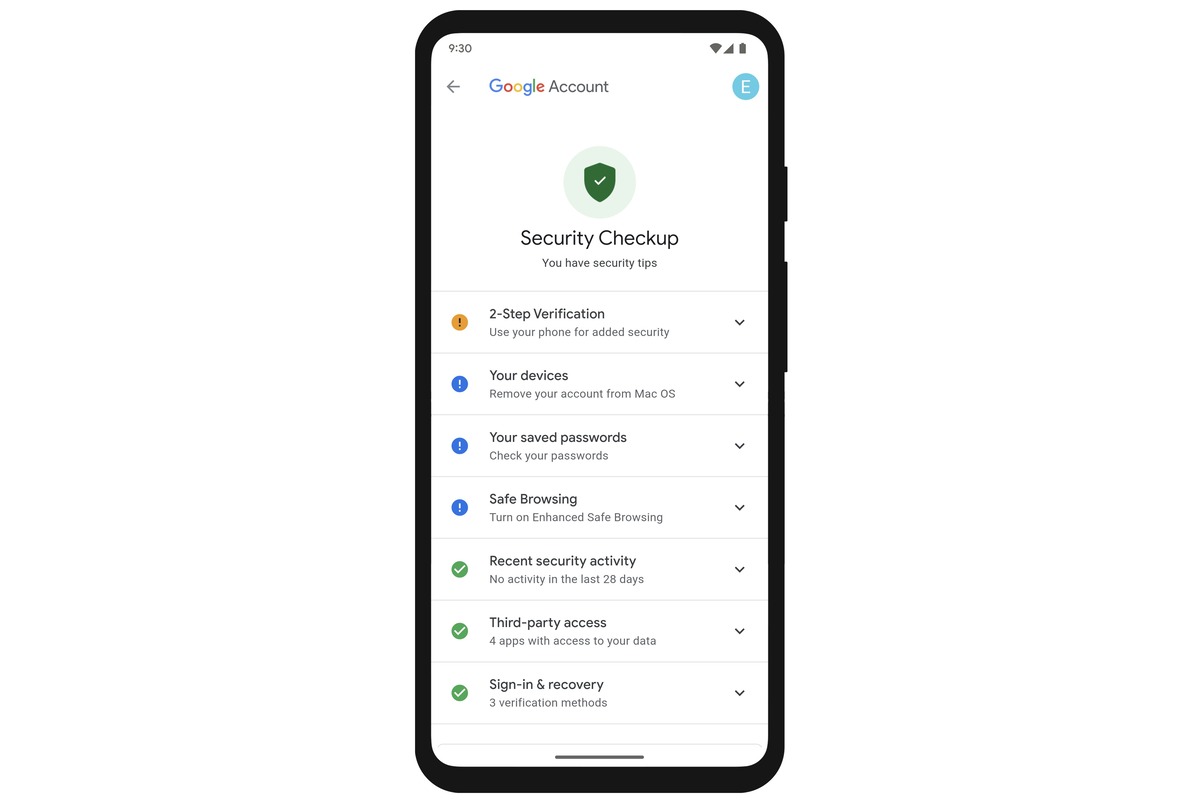Review your account recovery options
Having strong and secure account recovery options is essential to protect your Google account from unauthorized access. By reviewing and updating your account recovery options, you can ensure that you have a reliable method to regain access to your account if you ever forget your password or encounter any security issues.
To review your account recovery options, follow these simple steps:
- Go to the Google Account page and sign in to your account.
- Click on the “Security” tab, located on the left-hand side of the page.
- Scroll down to the “Ways we can verify it’s you” section, where you will find the different recovery options available.
- Make sure that your recovery email address and phone number are up to date. These are the primary methods through which you can verify your identity and reset your password.
- If you haven’t added a recovery email address or phone number, click on the respective option and follow the prompts to provide the necessary information.
- In addition to recovery email and phone number, consider adding a secondary email address and setting up the Google Authenticator app for added security.
It is also important to regularly check the alternative email addresses listed in your account settings. If any of them are outdated or no longer accessible, remove them to minimize the risk of potential exploitation.
By reviewing and maintaining your account recovery options, you can have peace of mind knowing that you have a secure and reliable way to regain access to your Google account in case of any unforeseen circumstances.
Check your connected devices and activity
Regularly reviewing the devices connected to your Google account and monitoring activity is crucial for ensuring the security of your account. By doing so, you can identify and take action against any suspicious or unauthorized access. Follow these steps to check your connected devices and activity:
- Visit the Google Account page and sign in.
- Click on the “Security” tab on the left-hand side of the page.
- Scroll down to the “Your devices” section to see a list of devices that have accessed your account.
- Verify that all the listed devices are yours. If you notice any unfamiliar devices, remove them immediately by clicking on the “Manage devices” option.
- Next, scroll down to the “Recent security events” section to review the activity on your account.
- Look for any suspicious activity or logins from unfamiliar locations or IP addresses.
- If you notice any unauthorized access, click on the respective event and follow the provided instructions to secure your account.
- Consider enabling the “2-Step Verification” feature for an added layer of security. This will require a secondary verification step when signing in from a new device.
Regularly checking your connected devices and activity can help you detect any potential security breaches or unauthorized access. By taking immediate action, such as removing unfamiliar devices and enabling additional security measures, you can enhance the overall security of your Google account.
Secure your saved passwords
With Google’s password manager, you can securely store and manage your passwords across devices. However, it is essential to take extra steps to ensure the safety of your saved passwords. Follow these tips to secure your saved passwords:
- Go to the Google Password Manager page and sign in to your account.
- Review the list of saved passwords and remove any passwords that are no longer needed or associated with unused accounts.
- Ensure that you have a strong and unique password for your Google account to protect all your saved passwords.
- Consider using a password manager tool, such as LastPass or Dashlane, to generate and store complex passwords securely.
- Enable two-factor authentication for your Google account to add an extra layer of protection.
- Avoid using the same password across multiple accounts. Use unique passwords for each account to minimize the risk of a data breach compromising multiple accounts.
- Regularly update your saved passwords, especially for critical accounts like banking, email, and social media.
- Be cautious of phishing attempts and never share your passwords with anyone.
Adhering to these best practices will help safeguard your saved passwords and reduce the risk of unauthorized access to your accounts. Remember, maintaining good password hygiene is crucial in today’s digital landscape to protect your personal information and online identities.
Review your third-party app access
Over time, you may have granted various third-party apps access to your Google account. It’s important to periodically review and manage these permissions to ensure the security and privacy of your data. Follow these steps to review and control your third-party app access:
- Visit the Google Account page and sign in.
- Navigate to the “Security” tab, located on the left-hand side of the page.
- Scroll down to the “Third-party apps with account access” section.
- Click on the “Manage third-party access” option to view the list of apps that have access to your Google account.
- Review the list of apps carefully and identify any that you no longer use or recognize. Remove their access by clicking on the respective app and selecting “Remove Access”.
- For any apps that you decide to keep, ensure that you understand the level of access they have and the data they can access.
- Consider using the “Sign in with Google” feature sparingly, as it grants the associated app access to certain account information.
- Regularly monitor this section and revoke access for any apps that you no longer trust or use.
By regularly reviewing and managing your third-party app access, you can minimize the potential risk of data breaches and unauthorized access to your Google account. Stay vigilant and only grant access to apps that you trust and actively use.
Update your account recovery phone number and email address
Having up-to-date and reliable account recovery options, such as a phone number and email address, is crucial for maintaining the security of your Google account. By regularly updating this information, you ensure that you can easily recover your account if you ever lose access or encounter any security issues. Follow these steps to update your account recovery phone number and email address:
- Go to the Google Account page and sign in.
- Navigate to the “Security” tab on the left-hand side of the page.
- Scroll down to the “Ways we can verify it’s you” section, where you will find your current recovery phone number and email address.
- If you need to update your phone number, click on the “Update phone” option. Follow the prompts to enter your new phone number and verify it.
- If you need to update your email address, click on the “Update email” option. Follow the prompts to enter your new email address and verify it.
- Ensure that the new recovery phone number and email address you provide are accurate and accessible by you.
- Consider adding a secondary email address and setting up the Google Authenticator app for additional account recovery options.
Regularly updating your account recovery phone number and email address is a proactive way to protect your Google account. It ensures that you have a reliable means of regaining access and receiving account recovery instructions if needed. Keep these details up to date to maintain the security and continuity of your Google account.
Check your app permissions
When you connect third-party apps to your Google account, they may request various permissions to access certain information or perform specific actions. Periodically reviewing and managing these app permissions is crucial for ensuring the security and privacy of your data. Follow these steps to check and control your app permissions:
- Visit the Google Account page and sign in.
- Navigate to the “Security” tab, located on the left-hand side of the page.
- Scroll down to the “Third-party apps with account access” section.
- Click on the “Manage third-party access” option to view the list of apps that have access to your Google account.
- For each app, carefully review the permissions it has been granted.
- If you no longer use or trust an app, click on the respective app and select “Remove Access” to revoke its permissions.
- For apps that you want to keep, ensure that the granted permissions are necessary and appropriate for the app’s functionality.
- If you come across any suspicious or unfamiliar apps, immediately remove their access and change your Google account password for added security.
Regularly checking your app permissions allows you to have better control over your data and reduces the risk of unauthorized access or misuse. It’s important to only grant permissions to apps that are trustworthy and genuinely require access to specific features or information. Stay vigilant and review your app permissions on a regular basis to maintain the security of your Google account.
Enable two-step verification
Two-step verification adds an extra layer of security to your Google account, significantly reducing the risk of unauthorized access. By enabling this feature, you will be prompted to provide a second verification step, such as a unique code or a fingerprint, in addition to your password when signing in to your Google account. Follow these steps to enable two-step verification:
- Visit the Google Account page and sign in.
- Navigate to the “Security” tab on the left-hand side of the page.
- Scroll down to the “Two-Step Verification” section.
- Click on the “Turn on” or “Get Started” button to begin the setup process.
- Follow the instructions provided, which may involve choosing your preferred second verification method, such as a text message, phone call, or a security key.
- Verify your account by entering the verification code or confirming the security key, depending on your chosen method.
- Once the setup is complete, you will be required to provide the second verification step each time you sign in to your Google account from an unrecognized device or location.
Enabling two-step verification significantly enhances the security of your Google account. Even if someone manages to obtain your password, they won’t be able to access your account without the second verification step. This added layer of protection helps safeguard your sensitive information and ensures that only authorized individuals can access your account.
Stay alert and take action when necessary
Maintaining the security of your Google account requires ongoing vigilance and proactive measures. By staying alert and taking immediate action when necessary, you can protect your account from potential threats and enhance its overall security. Here are some important steps to follow:
- Regularly monitor your account activity by reviewing the “Recent security events” section in your Google Account page. Look for any suspicious login attempts or unauthorized activity.
- If you notice any unfamiliar or suspicious activity, immediately change your account password and enable two-step verification to add an extra layer of security.
- Be cautious of phishing attempts and never click on suspicious links or provide sensitive information in response to unsolicited emails, messages, or phone calls.
- Regularly update your devices and apps to ensure that you have the latest security patches and bug fixes.
- Use a strong and unique password for your Google account, and consider using a password manager to securely store and generate complex passwords.
- Be mindful of the permissions you grant to third-party apps and regularly review and remove access for any apps you no longer use or trust.
- Frequently review and update your account recovery options, including your phone number and email address, to ensure they are up to date and reliable.
- Report any suspicious or unauthorized activity to Google’s support team and take their recommended actions to secure your account.
- Stay informed about the latest security practices and updates by following reputable sources such as Google’s Security Blog and official announcements.
By staying alert and promptly taking action when necessary, you can significantly reduce the risk of your Google account being compromised. It’s essential to remain proactive and adhere to best security practices to safeguard your personal information and maintain the integrity of your account.