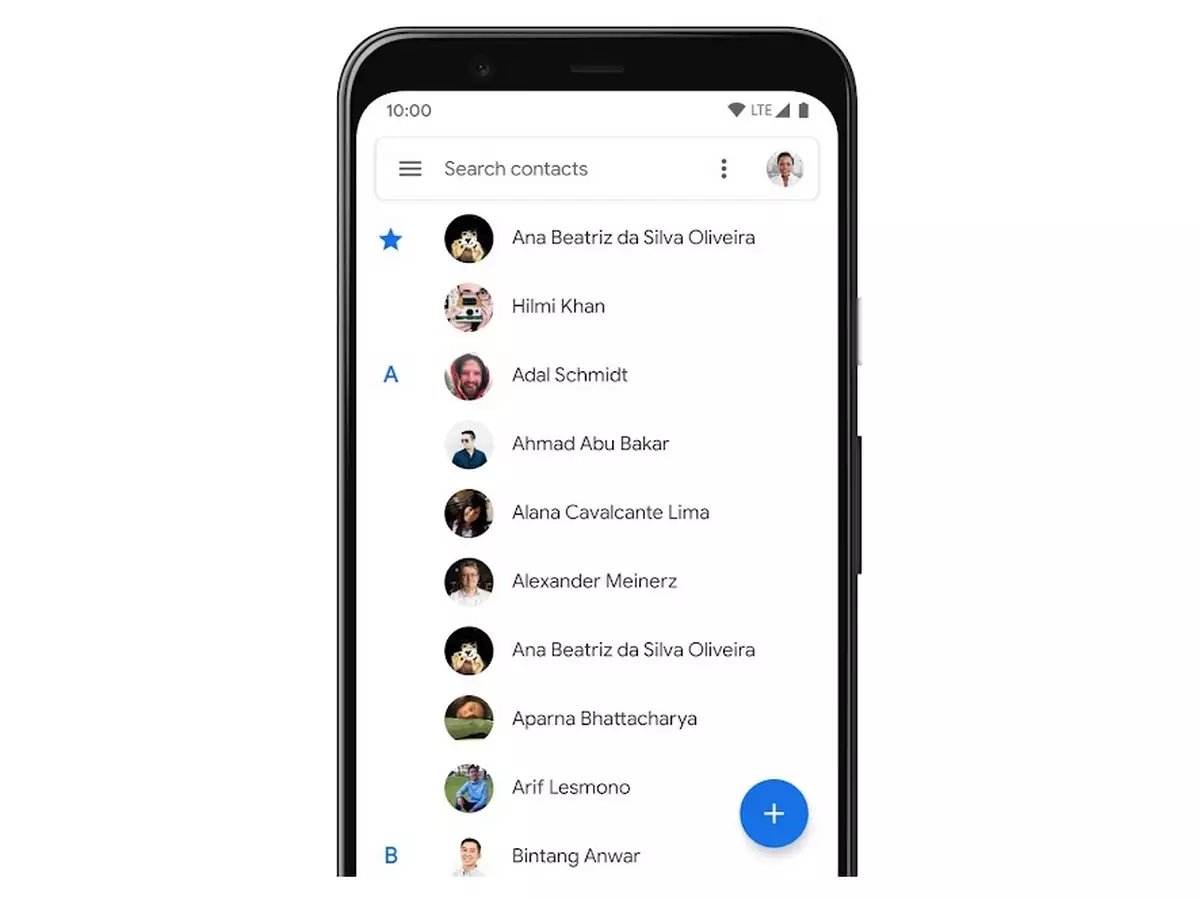Common Reasons for Losing Phone Numbers
Losing phone numbers can be a frustrating experience, especially if you rely heavily on your Android device for communication. While the thought of losing important contacts can cause panic, it is essential to understand the common reasons for such losses. By doing so, you can take the necessary steps to retrieve your deleted phone numbers and prevent future data loss. Let’s explore some of the common reasons that can lead to the loss of phone numbers:
- Accidental Deletion: One of the most common reasons for losing phone numbers is accidentally deleting contacts from your Android device. This can happen when you are attempting to delete a single contact but inadvertently delete multiple contacts or even your entire contact list.
- Software Update: Another possible cause of losing phone numbers is a software update on your Android device. Sometimes, during the update process, contacts can get overwritten or deleted unintentionally. It is crucial to backup your contacts before performing any software updates to avoid losing valuable data.
- Syncing Errors: Syncing your Android device with other devices or cloud services like Google Contacts is beneficial for keeping your contacts updated across multiple platforms. However, sometimes syncing errors can occur, resulting in the loss of contacts. It is important to regularly check your sync settings and ensure that your contacts are being properly backed up.
- Hardware or SD Card Issues: Physical damage to your Android device or issues with the SD card can lead to the loss of phone numbers. If there are any problems with the device’s memory or the SD card where contacts are stored, it can prevent you from accessing or retrieving your contacts.
- Virus or Malware Attack: While relatively rare, a virus or malware attack on your Android device can lead to the loss of phone numbers among other data. It is essential to have reliable antivirus software installed on your device and regularly scan for any potential threats.
Understanding the common reasons for losing phone numbers can help you narrow down the possible solutions to retrieve your deleted contacts. In the following sections, we will explore various methods to recover your lost phone numbers on Android devices.
Check Your Google Account
If you have synced your Android device with your Google account, there is a good chance that your deleted phone numbers are backed up and can be easily restored. Here’s what you can do to check and retrieve your deleted phone numbers:
- Open the Contacts app on your Android device.
- Tap on the Menu icon (usually three vertical dots) to open the options menu.
- Select Settings or Accounts, depending on your device’s interface.
- Look for the Google or Accounts option and tap on it.
- Make sure that the Sync Contacts option is enabled. If it is disabled, toggle it on.
- Next, go to your computer and open a web browser.
- Visit the Google Contacts website and sign in with the same Google account linked to your Android device.
- In the left panel, you will see a list of contacts. Check if your deleted phone numbers are present in this list.
- If you find your deleted phone numbers, select the contacts you want to restore.
- Click on the More option (usually represented by three vertical dots) and choose Restore.
- Confirm the restoration process, and your deleted phone numbers will be recovered and synced back to your Android device.
Checking your Google account for backed up contacts is often a simple and effective method to retrieve deleted phone numbers. However, keep in mind that this method relies on your contacts being synced with your Google account. If you haven’t enabled contact syncing, or if your deleted contacts are not backed up, you will need to explore other options for data recovery.
Check Your SIM Card
If you store phone numbers directly on your SIM card, there is a possibility that your deleted contacts can still be retrieved. Here’s how you can check your SIM card for lost phone numbers:
- Remove the SIM card from your Android device. The location of the SIM card slot varies depending on the device model, so refer to the user manual or manufacturer’s website for instructions.
- Carefully inspect the SIM card for any physical damage or signs of wear. If the SIM card is damaged, it may affect the data stored on it.
- Place the SIM card back into your Android device.
- Open the Contacts app on your Android device.
- Tap on the Menu icon (usually three vertical dots) to open the options menu.
- Select Settings or Accounts, depending on your device’s interface.
- Look for the Import/Export or Import SIM Card option and tap on it.
- Choose the Import from SIM card option to import contacts stored on the SIM card to your Android device.
- Wait for your device to retrieve and import the contacts from the SIM card.
- Once the import process is complete, check your contacts list to see if your deleted phone numbers have been restored.
Checking your SIM card for deleted phone numbers is a quick and straightforward method. However, it is important to note that not all Android devices have the ability to directly store contacts on the SIM card. Additionally, SIM cards have limited storage capacity, so if you have a large number of contacts, they may not all fit on the SIM card. In such cases, it is recommended to explore other data recovery options.
Use Android Data Recovery Software
If other methods have failed to retrieve your deleted phone numbers, using specialized Android data recovery software can be an effective solution. These software applications are designed to scan your Android device’s internal storage or SD card and recover deleted contacts and other lost data. Here’s how you can use Android data recovery software to recover your deleted phone numbers:
- Research and select a reputable Android data recovery software that suits your needs and is compatible with your device.
- Connect your Android device to your computer using a USB cable.
- Enable USB debugging on your Android device by going to Settings, selecting About phone, and tapping on the Build number multiple times until you see the message confirming that you are now a developer.
- Return to the main Settings menu and select Developer options.
- Enable the USB debugging option.
- Launch the Android data recovery software on your computer.
- Follow the on-screen instructions provided by the software to initiate the scanning process.
- Wait for the software to scan your Android device’s internal storage or SD card for deleted data, including phone numbers.
- Once the scanning is complete, the software will present a list of recoverable data, including deleted phone numbers.
- Select the deleted phone numbers that you want to recover and choose a location on your computer to save the recovered data.
- Proceed with the data recovery process, and the software will restore the deleted phone numbers to your computer.
- Transfer the recovered phone numbers back to your Android device or save them as a backup.
Using Android data recovery software can be a powerful solution to recover deleted phone numbers. However, it is important to note that not all software options guarantee 100% success, and the effectiveness may vary depending on the specific circumstances of data loss. It is recommended to try multiple reputable software options and analyze user reviews before making a final decision.
Restore from a Backup
If you have previously backed up your Android device, restoring from a backup is one of the most reliable methods to recover deleted phone numbers. Whether you have created a backup using an external storage device, such as an SD card, or utilized cloud backup services like Google Drive, here’s how you can restore your deleted phone numbers:
- Check if you have a backup file available. If you have been regularly backing up your Android device, there is a high chance that your deleted phone numbers are included in the backup.
- Connect your Android device to a computer using a USB cable, or ensure you have access to the cloud backup service associated with your device.
- If you have backed up your device to an external storage device, such as an SD card, insert the SD card into your Android device.
- Open the backup application or service on your Android device, such as Google Drive, or access the backup file stored on your computer.
- Follow the instructions provided by the backup application or service to restore your data.
- During the restoration process, select the option to restore contacts or phone numbers.
- Wait for the restoration process to complete, and your deleted phone numbers will be restored to your Android device.
- Double-check your contacts list to ensure that all the deleted phone numbers have been successfully restored.
Restoring from a backup is an effective method to retrieve deleted phone numbers, as long as you have a recent and complete backup available. It is crucial to regularly backup your Android device to prevent data loss. If you don’t have a backup available, consider enabling automatic backups or utilizing cloud backup services to safeguard your important data in the future.
Contact Your Service Provider
If all else fails and you are still unable to retrieve your deleted phone numbers, reaching out to your service provider can be a potential solution. Your service provider may be able to assist you in recovering your deleted contacts or provide alternative solutions. Here’s what you can do:
- Locate the contact information of your service provider. This can usually be found on their website, your billing statement, or by calling their customer service hotline.
- Contact your service provider and explain the situation. Provide details about the deleted phone numbers and any relevant information that may help them assist you.
- Inquire if they have any backup or recovery options available for deleted contacts.
- Follow their instructions and provide any necessary information or permissions they may require to retrieve your deleted phone numbers.
- If your service provider is unable to help you directly, ask if they have any recommendations or suggestions for data recovery services or software that they trust or have experience with.
- Consider asking about any potential fees or charges for their assistance or recommendations before proceeding.
- Implement the recommended steps or use the suggested data recovery services/software, keeping in mind any associated costs or other considerations.
While contacting your service provider may not always guarantee a solution, they often have resources and expertise that can help in recovering deleted phone numbers. Remember to be patient and provide all necessary information to increase the chances of a successful resolution.
Preventing Data Loss in the Future
Experiencing the loss of phone numbers can be a frustrating ordeal. To avoid such situations in the future and protect your valuable data, it is important to implement preventive measures. Here are some key steps you can take to prevent data loss on your Android device:
- Regularly Backup Your Contacts: Make it a habit to regularly backup your contacts to an external storage device or cloud-based services. This ensures that even if you accidentally delete your phone numbers or encounter any other data loss, you can easily restore them from a backup.
- Enable Automatic Backup Services: Take advantage of the automatic backup features available on your Android device. Services like Google Drive offer seamless synchronization and backup options for your contacts, ensuring that your data is consistently backed up.
- Be Mindful When Deleting Contacts: Exercise caution when deleting contacts from your Android device. Double-check the selection before confirming deletion to avoid accidentally removing important phone numbers.
- Keep Your Android Device Secure: Protect your Android device from unauthorized access by setting up a strong password, PIN, or pattern lock. This helps prevent potential data breaches and ensures that your contacts and other personal information remain secure.
- Stay Updated with Software Updates: Keep your Android device up to date with the latest software updates. These updates often include security patches and bug fixes that can help prevent data loss and improve overall device performance.
- Install Reliable Antivirus Software: Install a reputable antivirus application on your Android device to safeguard it from potential threats, such as viruses or malware. Regularly scan your device for any malicious content that could potentially lead to data loss.
- Avoid Rooting Your Android Device: Rooting your Android device can provide you with more control and customization options, but it also increases the risk of data loss. Avoid rooting your device unless you fully understand the risks involved and are prepared to handle the consequences.
- Be Cautious with Third-Party Apps: Exercise caution when installing and using third-party applications on your Android device. Stick to trusted sources like the Google Play Store and read user reviews before downloading any apps. Some apps may have vulnerabilities that could lead to data loss or privacy breaches.
By following these preventive measures, you can significantly reduce the risk of data loss on your Android device, including the loss of phone numbers. Remember, prevention is always better than seeking a solution after the fact, so make data protection a priority to ensure a seamless and stress-free experience with your Android device.