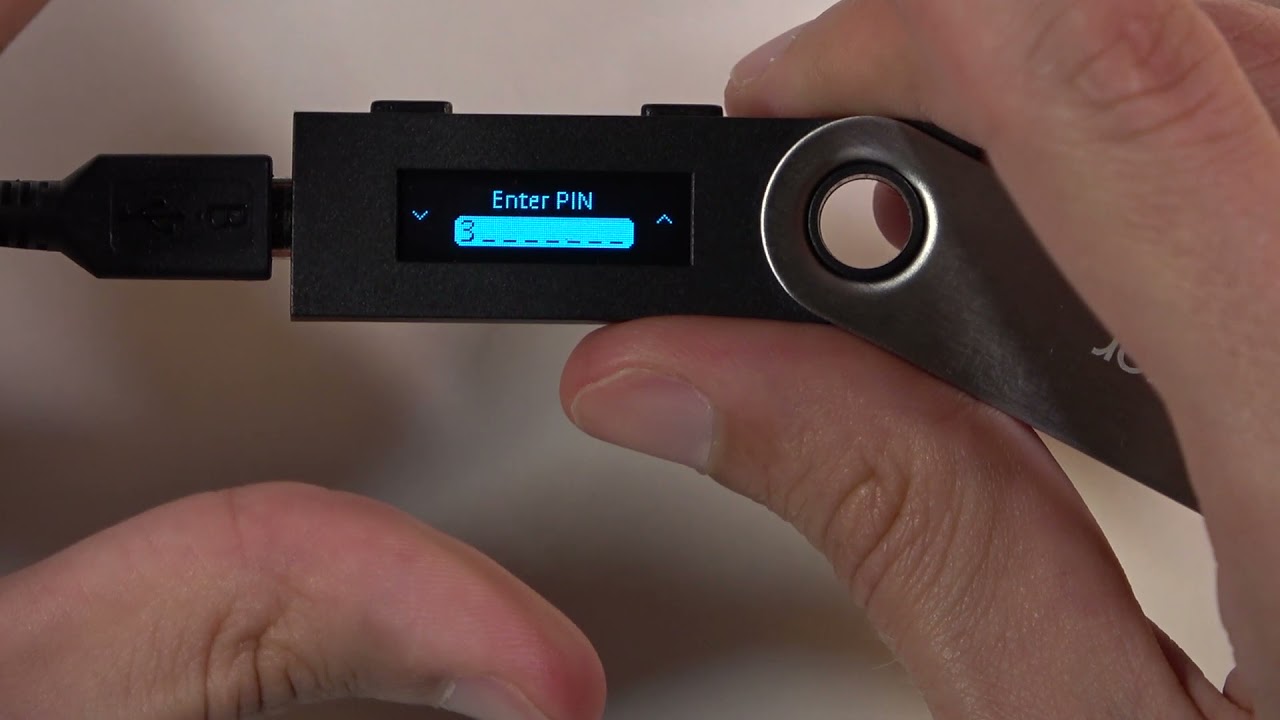Overview of the Ledger Nano S
The Ledger Nano S is a popular hardware wallet that is used to securely store and manage cryptocurrencies such as Bitcoin, Ethereum, and many others. It is a compact and portable device that offers a high level of security for your digital assets. With its offline storage and encryption features, the Ledger Nano S provides peace of mind by protecting your private keys from potential hacking attempts.
The Ledger Nano S is designed with a small screen and navigation buttons that allow you to easily navigate through its user-friendly interface. It is powered by a microcontroller chip and can be connected to a computer or mobile device via USB. Once connected, you can use the Ledger Live software to manage your crypto assets, view transaction history, and even make secure transactions.
One of the key advantages of using the Ledger Nano S is its ability to keep your private keys offline. This offline storage means that your private keys are never exposed to the internet, reducing the risk of them being compromised. Additionally, the Ledger Nano S uses a secure element chip to provide extra protection for your private keys, making it resistant to physical attacks.
The Ledger Nano S also supports the use of multiple cryptocurrencies, allowing you to manage and store a wide variety of digital assets in one device. It supports over 1,500 different cryptocurrencies and tokens, making it a versatile solution for crypto enthusiasts and investors.
In addition to its security features, the Ledger Nano S offers firmware updates that provide improved functionality and compatibility with new cryptocurrencies. These updates ensure that your device remains up to date and protected against any potential vulnerabilities.
Overall, the Ledger Nano S is a reliable and user-friendly hardware wallet that offers a secure way to store and manage your cryptocurrencies. Its offline storage, encryption features, and compatibility with various cryptocurrencies make it a popular choice among crypto users. In the following sections, we will explore the reasons for restarting the Ledger Nano S and the steps involved in the process.
Reasons for Restarting the Ledger Nano S
There may be several reasons why you might need to restart your Ledger Nano S. Here are a few common scenarios where a restart is recommended:
- Software update: If you have recently updated the Ledger Live software or have installed a new firmware update for your device, you may need to restart your Ledger Nano S to apply the changes. This ensures that the device functions properly with the updated software and firmware.
- Device freeze or unresponsiveness: In some cases, the Ledger Nano S may become unresponsive or freeze due to various factors such as a software glitch or a hardware issue. Restarting the device can help resolve these issues and restore its normal functionality.
- Restoring from a backup: If you have previously backed up your wallet data and need to restore it onto your Ledger Nano S, a restart might be necessary. This allows the device to initiate the restoration process and sync the data with your device.
- Troubleshooting connectivity issues: Sometimes, your Ledger Nano S may face connectivity issues with your computer or mobile device. Restarting both the Ledger Nano S and the connected device can help establish a fresh connection and resolve any connectivity issues.
Restarting your Ledger Nano S is a useful troubleshooting step that can often resolve various issues you may encounter. However, it’s important to note that restarting the device will not erase your wallet data or cryptocurrencies stored on the device. Your private keys remain securely stored on the device throughout the restart process.
Before proceeding with the restart, it’s recommended to ensure that you have a backup of your wallet data and any necessary recovery phrases. This ensures that you can recover your wallet in case of any unforeseen issues during the restart process.
In the following sections, we will discuss the steps involved in restarting the Ledger Nano S using both the physical button on the device and the Ledger Live software. Additionally, we will provide troubleshooting tips for common restart issues to help you have a smooth experience with your Ledger Nano S.
Preparing for Restart
Before you proceed with restarting your Ledger Nano S, it’s important to take a few preparatory steps to ensure a smooth and hassle-free restart process. Here are the key things you should consider before restarting your device:
- Check for firmware updates: Before restarting, it’s recommended to check if there are any available firmware updates for your Ledger Nano S. Visit the Ledger website or open the Ledger Live software to check for updates. If there are any updates available, make sure to install them before proceeding with the restart. Firmware updates often come with improved security features and bug fixes, ensuring that your device operates optimally.
- Backup your wallet data: It’s always crucial to have backups of your wallet data in case of any unexpected issues. Before restarting, make sure to backup the recovery phrase for your Ledger Nano S. This phrase is used to restore your wallet and access your funds if necessary. Keep this phrase in a safe and secure place, preferably offline.
- Disconnect from other applications: Before restarting, ensure that your Ledger Nano S is disconnected from any other applications or wallets that might be using it. Close any open cryptocurrency wallets or software that may have been accessing your Ledger Nano S. This ensures that there are no conflicts during the restart process.
Taking these preparatory steps will help ensure a seamless restart experience and minimize the risk of any data loss or complications. By keeping your firmware up to date and having a backup of your wallet data, you can have peace of mind during the restart process.
In the next sections, we will outline the steps involved in restarting your Ledger Nano S using both the physical button on the device and the Ledger Live software. These methods provide different options depending on your preferences and the specific requirements of your device.
Restarting the Ledger Nano S using the Button
Restarting your Ledger Nano S using the physical button is a straightforward process. Here are the steps to follow:
- Ensure the device is disconnected: Before initiating the restart process, make sure your Ledger Nano S is disconnected from any computer or mobile device.
- Press and hold the button: Locate the button on your Ledger Nano S. Press and hold the button for approximately five seconds. This will initiate the restart process.
- Wait for the device to restart: After holding the button for five seconds, the Ledger Nano S will display the Ledger logo on the screen indicating that it is restarting. Be patient and wait for the process to complete.
- Reconnect the device: Once the device has restarted, you can reconnect your Ledger Nano S to your computer or mobile device using the provided USB cable. Follow the instructions on your computer or mobile device to reconnect and access your wallet.
It’s important to note that restarting your Ledger Nano S using the button does not affect the funds or wallet data stored on the device. Your private keys remain securely stored, and you can access your cryptocurrencies as usual after the restart.
If you encounter any issues during the restart process, make sure to check the Ledger Support website for troubleshooting tips or contact their support team for further assistance. They are available to help you navigate any difficulties you may encounter.
In the next section, we will explore an alternative method for restarting the Ledger Nano S using the Ledger Live software. This method provides additional options and flexibility for managing your device.
Restarting the Ledger Nano S using Ledger Live
If you prefer a software-based method for restarting your Ledger Nano S, you can use the Ledger Live application. Here’s how to do it:
- Open Ledger Live: Ensure that the Ledger Live application is installed and open on your computer or mobile device.
- Connect your Ledger Nano S: Use the provided USB cable to connect your Ledger Nano S to your computer or mobile device.
- Enter PIN on the device: On your Ledger Nano S, enter your PIN using the device’s buttons. This will unlock the device and allow it to communicate with Ledger Live.
- Access the device settings: In the Ledger Live application, navigate to the “Settings” section. This is usually located in the top menu or sidebar of the application.
- Find the restart option: Within the device settings, look for the option to restart your Ledger Nano S. It may be labeled as “Restart Device” or a similar term.
- Confirm the restart: Click on the restart option and follow the on-screen prompts to confirm the restart process. This will initiate the restart of your Ledger Nano S.
- Wait for the restart: Allow the Ledger Live application to complete the restart process. Be patient and do not disconnect your Ledger Nano S during this time.
- Reconnect the device: Once the restart is complete, you can disconnect the Ledger Nano S from your computer or mobile device. Then, reconnect it using the USB cable.
- Unlock the device: On your Ledger Nano S, enter your PIN to unlock the device.
After following these steps, your Ledger Nano S will have successfully restarted using the Ledger Live application. You can now access your wallet and manage your cryptocurrencies as usual.
If you encounter any difficulties during the restart process, refer to the Ledger Support website for troubleshooting tips or reach out to their support team for assistance.
In the next section, we will discuss some common restart issues and provide troubleshooting tips to help you overcome them.
Troubleshooting Common Restart Issues
While restarting your Ledger Nano S is generally a straightforward process, you may encounter some common issues. Here are a few troubleshooting tips to help you overcome them:
- Device not responding: If your Ledger Nano S does not respond or appears to be frozen during the restart process, try disconnecting and reconnecting the device to your computer or mobile device. If the issue persists, try using a different USB cable or port. You can also try restarting your computer or mobile device.
- Software connectivity issues: If Ledger Live is not recognizing your Ledger Nano S or if you are experiencing connectivity issues, make sure you have the latest version of Ledger Live installed. You can also try restarting Ledger Live, disconnecting and reconnecting the device, and ensuring that the USB cable is securely connected.
- Update errors: If you encounter errors while attempting to update the firmware or the Ledger Live software, check your internet connection and ensure that your device has sufficient battery power. You can also try using a different USB port or cable, and make sure you are following the instructions provided by Ledger accurately.
- Restoration issues: If you are trying to restore your wallet data onto your Ledger Nano S and are experiencing difficulties, ensure that you have the correct recovery phrase and are entering it accurately. Double-check that you have selected the correct cryptocurrency account to restore. If the issue persists, contact Ledger Support for further assistance.
- Device stuck on boot: In rare cases, your Ledger Nano S may get stuck on the boot screen during the restart process. If this happens, try performing a “hard reset” by holding down both buttons on the device for about ten seconds. This will force the device to restart. If the problem persists, contact Ledger Support for further guidance.
If you encounter any other issues or have questions during the restart process, it’s always recommended to refer to the Ledger Support website or reach out to their support team for assistance. They have a wealth of resources and knowledgeable staff available to help you resolve any problems you may encounter.
In the final section, we will conclude with some additional thoughts and precautions to keep in mind when restarting your Ledger Nano S.
Final Thoughts and Precautions
Restarting your Ledger Nano S can be a simple and effective way to resolve various issues and ensure the optimal performance of your hardware wallet. To wrap up, here are some final thoughts and precautions to keep in mind:
Stay informed about firmware updates: Regularly check for firmware updates for your Ledger Nano S and install them when available. Firmware updates often include important security enhancements and bug fixes that can enhance the overall functionality of your device.
Backup your wallet data: Before performing a restart or any other major changes to your Ledger Nano S, always ensure that you have a backup of your wallet recovery phrase. This is crucial in case of unexpected issues or the need to restore your wallet data onto your device.
Follow instructions carefully: When performing a restart or any other actions on your Ledger Nano S, it is important to carefully follow the instructions provided by Ledger. Double-check each step to ensure accuracy and minimize the risk of making mistakes.
Contact Ledger support if needed: If you encounter any difficulties or have questions during the restart process, do not hesitate to reach out to Ledger Support. Their knowledgeable staff can provide guidance and assistance to resolve any issues you may face.
Protect your device and recovery phrase: Always keep your Ledger Nano S in a safe and secure place, protected from physical damage, theft, or unauthorized access. Additionally, ensure that your recovery phrase is stored in a secure and confidential manner, away from prying eyes and potential threats.
By following these precautions and being mindful of security best practices, you can ensure a smooth and secure restart process for your Ledger Nano S.
Restarting your Ledger Nano S can help resolve various issues and keep your device functioning optimally. Whether you choose to use the physical button or the Ledger Live software, the restart process is straightforward and should not affect your wallet data or cryptocurrencies stored on the device.
Remember, if you encounter any difficulties or have questions, consult the Ledger Support website or contact their support team for assistance. They are dedicated to helping you navigate any issues and ensure the smooth operation of your Ledger Nano S.
With proper care and attention, your Ledger Nano S can continue to provide a secure and convenient way to store and manage your cryptocurrencies for years to come.