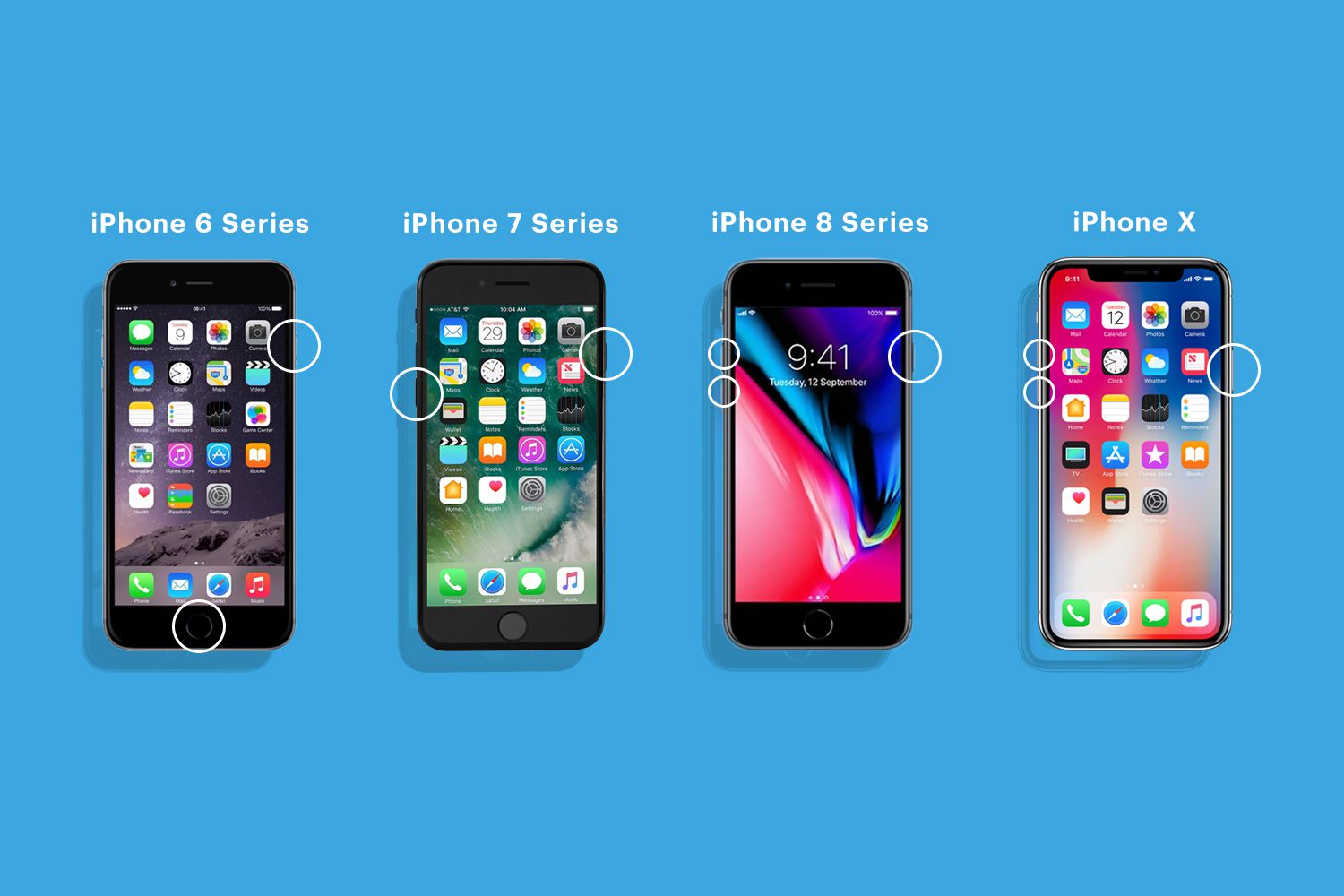The Benefits of Restarting your iPhone
Restarting your iPhone may seem like a simple task, but it can have several significant benefits for your device’s performance and overall user experience. Whether you’re dealing with a sluggish device, unresponsive apps, or other issues, a restart can often provide a quick and effective solution. Here are some key benefits of restarting your iPhone.
1. Improved Performance: Over time, your iPhone’s memory can become cluttered with various processes and background tasks. Restarting your device clears out this temporary data and refreshes the system, resulting in improved performance and faster app launches.
2. Reduced Battery Drain: If you’ve noticed a significant drop in your iPhone’s battery life, a simple restart can help. It closes any unnecessary background apps or processes that may be consuming power, allowing your device to run more efficiently and extend its battery life.
3. Resolved Software Glitches: Random software glitches can sometimes affect the performance of your iPhone. These glitches may cause apps to crash, slow down the device, or even freeze the screen. Restarting your iPhone clears out any temporary software issues, helping to resolve these glitches and restore normal functionality.
4. Memory Management: Restarting your iPhone can free up memory and optimize its usage. This can be especially beneficial if you regularly use resource-intensive apps or multitask heavily. By restarting your device, you give it a clean slate and ensure that memory is properly allocated for optimal performance.
5. Network Refresh: If you’re experiencing connectivity issues, such as slow Wi-Fi or a weak cellular signal, a restart can help refresh the network settings. This may resolve network-related problems and improve your iPhone’s ability to connect to Wi-Fi networks or cellular data.
In summary, restarting your iPhone on a regular basis can provide several benefits, including improved performance, reduced battery drain, resolved software glitches, better memory management, and network refresh. It’s a simple yet powerful troubleshooting technique that can help maintain your device’s optimal functionality. So, the next time you encounter any issues with your iPhone, don’t hesitate to give it a restart—it might just be the solution you need!
How to Restart an iPhone 4 or 4s
Restarting an iPhone 4 or 4s is a straightforward process that can help resolve common issues and improve device performance. Here’s how you can restart your iPhone 4 or 4s:
- Press and hold the power button located at the top of your iPhone.
- After a few seconds, a red “slide to power off” button will appear on the screen.
- Swipe the button from left to right to power off your iPhone.
- Wait for your iPhone to completely shut down.
- Once the screen goes black, press and hold the power button again.
- Continue holding the power button until the Apple logo appears on the screen.
- Release the power button, and your iPhone will restart.
It’s important to note that when you restart your iPhone, all unsaved data and open apps will be closed. Make sure to save any important work before proceeding with the restart.
Restarting your iPhone 4 or 4s can help resolve various issues like unresponsive apps, slow performance, or frozen screens. It allows your device to clear out temporary data and refresh the system, giving it a clean start.
By following these simple steps, you can easily restart your iPhone 4 or 4s whenever needed. It’s a quick and effective solution for troubleshooting common problems and maintaining optimal performance. So, the next time you encounter any issues with your iPhone 4 or 4s, give it a restart and see if it resolves the problem.
How to Restart an iPhone 5, 5c, or 5s
If you’re using an iPhone 5, 5c, or 5s and experiencing any issues or sluggish performance, restarting your device can often provide a quick fix. Here’s a simple guide on how to restart your iPhone 5, 5c, or 5s:
- Locate the power button, also known as the sleep/wake button, on the top right corner of your iPhone.
- Press and hold the power button until you see a red slider appear on the screen.
- Swipe the slider from left to right to power off your iPhone.
- Wait for your iPhone to completely shut down.
- Once the screen goes black, press and hold the power button again.
- Continue holding the power button until the Apple logo appears.
- Release the power button, and your iPhone will restart.
When you restart your iPhone, the device clears out temporary data and refreshes its system, which can help resolve various issues and enhance performance.
It’s important to note that restarting your iPhone will close any unsaved data or open apps, so make sure to save your work before proceeding with the restart.
By following these simple steps, you can easily restart your iPhone 5, 5c, or 5s whenever you encounter any issues. It’s a quick and effective troubleshooting method that can help restore normal functionality.
So, if you’re experiencing sluggishness or encountering any glitches on your iPhone 5, 5c, or 5s, don’t hesitate to give it a restart. It might just be the solution you need to get your device back on track.
How to Restart an iPhone 6 or 6 Plus
If you’re using an iPhone 6 or 6 Plus and experiencing performance issues or encountering any glitches, restarting your device can often help resolve these problems. Here’s a simple guide on how to restart your iPhone 6 or 6 Plus:
- Locate the power button on the right side of your iPhone.
- Press and hold the power button until a red slider appears on the screen.
- Swipe the slider from left to right to power off your iPhone.
- Wait for your iPhone to completely shut down.
- Press and hold the power button again.
- Continue holding the power button until the Apple logo appears.
- Release the power button, and your iPhone will restart.
Restarting your iPhone 6 or 6 Plus can help clear out temporary data and refresh the system, potentially resolving any temporary software glitches or performance issues.
It’s important to note that restarting your iPhone will close any unsaved data or open apps, so make sure to save your work before proceeding with the restart.
By following these simple steps, you can easily restart your iPhone 6 or 6 Plus whenever needed. This troubleshooting method is often effective in restoring normal functionality to your device.
So, if you’re experiencing slow performance or encountering any issues on your iPhone 6 or 6 Plus, don’t hesitate to give it a restart. It can be a simple yet powerful solution to get your device back on track.
How to Restart an iPhone SE (1st generation)
If you’re using an iPhone SE (1st generation) and facing any performance issues or experiencing glitches, restarting your device can often help resolve these problems. Here’s a simple guide on how to restart your iPhone SE (1st generation):
- Locate the power button on the top edge of your iPhone SE.
- Press and hold the power button until a red slider appears on the screen.
- Swipe the slider from left to right to power off your iPhone.
- Wait for your iPhone to completely shut down.
- Press and hold the power button again.
- Continue holding the power button until the Apple logo appears.
- Release the power button, and your iPhone will restart.
Restarting your iPhone SE (1st generation) allows the device to clear temporary data and refresh its system, potentially resolving temporary software glitches or performance issues.
It’s important to remember that restarting your iPhone will close any unsaved data or open apps. Remember to save your work before proceeding with the restart.
By following these simple steps, you can easily restart your iPhone SE (1st generation) whenever necessary. This troubleshooting method is often effective in restoring normal functionality to your device.
So, if you’re experiencing sluggish performance or encountering any issues on your iPhone SE (1st generation), don’t hesitate to give it a restart. It can provide a simple yet powerful solution to get your device functioning optimally again.
How to Restart an iPhone 6s or 6s Plus
If you’re using an iPhone 6s or 6s Plus and encountering any performance issues or glitches, restarting your device can often help resolve these problems. Here’s a simple guide on how to restart your iPhone 6s or 6s Plus:
- Locate the power button, also known as the sleep/wake button, on the right side of your iPhone.
- Press and hold the power button until a red slider appears on the screen.
- Swipe the slider from left to right to power off your iPhone.
- Wait for your iPhone to completely shut down.
- Press and hold the power button again.
- Continue holding the power button until the Apple logo appears.
- Release the power button, and your iPhone will restart.
Restarting your iPhone 6s or 6s Plus helps clear temporary data and refreshes the system, potentially resolving temporary software glitches or performance issues.
Remember that restarting your iPhone will close any unsaved data or open apps, so ensure you save your work before proceeding with the restart.
By following these simple steps, you can easily restart your iPhone 6s or 6s Plus whenever necessary. This troubleshooting method can be an effective way to restore normal functionality to your device.
So, if you’re experiencing slow performance or encountering any issues on your iPhone 6s or 6s Plus, don’t hesitate to give it a restart. It’s a simple yet powerful solution that can get your device back on track.
How to Restart an iPhone SE (2nd generation)
If you’re using an iPhone SE (2nd generation) and experiencing any performance issues or glitches, restarting your device can often resolve these problems. Follow these steps to restart your iPhone SE (2nd generation):
- Locate the side button, also known as the power button, on the right side of your iPhone SE.
- Press and hold the side button until the power off slider appears on the screen.
- Swipe the slider from left to right to power off your iPhone.
- Wait for your iPhone to completely shut down.
- Press and hold the side button again.
- Continue holding the side button until the Apple logo appears on the screen.
- Release the side button, and your iPhone will restart.
By restarting your iPhone SE (2nd generation), you allow the device to clear temporary data and refresh its system, potentially resolving temporary software glitches or performance issues.
It’s important to note that restarting your iPhone will close any unsaved data or open apps, so make sure to save your work before proceeding with the restart.
By following these simple steps, you can easily restart your iPhone SE (2nd generation) whenever necessary. Restarting is a simple yet effective troubleshooting method that can help restore normal functionality to your device.
So, if you’re experiencing sluggish performance or encountering any issues on your iPhone SE (2nd generation), try restarting it. It may just be the solution you need to get your device working smoothly again.
How to Restart an iPhone 7 or 7 Plus
If you’re using an iPhone 7 or 7 Plus and facing any performance issues or glitches, restarting your device can often help resolve these problems. Follow these steps to restart your iPhone 7 or 7 Plus:
- Locate the volume down button and power button on your iPhone.
- Press and hold both the volume down button and power button simultaneously.
- Keep holding the buttons until the Apple logo appears on the screen.
- Release both buttons, and your iPhone will restart.
Restarting your iPhone 7 or 7 Plus clears temporary data and refreshes the system, which can resolve temporary software glitches or performance issues.
It’s important to remember that when you restart your iPhone, all unsaved data and open apps will be closed. Be sure to save any important work before proceeding with the restart.
By following these simple steps, you can easily restart your iPhone 7 or 7 Plus whenever necessary. Restarting is a quick and effective troubleshooting method that can restore normal functionality to your device.
So, if you’re experiencing slow performance or encountering any issues on your iPhone 7 or 7 Plus, don’t hesitate to give it a restart. It’s a simple yet powerful solution that can get your device back on track.
How to Restart an iPhone 8, 8 Plus, or X
If you’re using an iPhone 8, 8 Plus, or X and encountering performance issues or glitches, restarting your device can often help resolve these problems. Follow these steps to restart your iPhone 8, 8 Plus, or X:
- Press and hold the side button and either volume button simultaneously.
- Keep holding the buttons until the power off slider appears on the screen.
- Swipe the slider from left to right to power off your iPhone.
- Wait for your iPhone to completely shut down.
- Press and hold the side button again.
- Continue holding the side button until the Apple logo appears on the screen.
- Release the side button, and your iPhone will restart.
Restarting your iPhone 8, 8 Plus, or X clears temporary data and refreshes the system, potentially resolving temporary software glitches or performance issues.
It’s important to note that restarting your iPhone will close any unsaved data or open apps. Make sure to save your work before proceeding with the restart.
By following these simple steps, you can easily restart your iPhone 8, 8 Plus, or X whenever necessary. Restarting is a quick and effective troubleshooting method that can help restore normal functionality to your device.
So, if you’re experiencing slow performance or encountering any issues on your iPhone 8, 8 Plus, or X, give it a restart. It’s a simple yet powerful solution that can get your device back on track.
How to Restart an iPhone XR or SE (2nd generation)
If you’re using an iPhone XR or SE (2nd generation) and experiencing any performance issues or glitches, restarting your device can often help resolve these problems. Here’s a simple guide on how to restart your iPhone XR or SE (2nd generation):
- Press and hold the side button until the power off slider appears on the screen.
- Swipe the slider from left to right to power off your iPhone.
- Wait for your iPhone to completely shut down.
- Press and hold the side button again.
- Continue holding the side button until the Apple logo appears on the screen.
- Release the side button, and your iPhone will restart.
Restarting your iPhone XR or SE (2nd generation) allows the device to clear temporary data and refresh its system, potentially resolving temporary software glitches or performance issues.
Remember that when you restart your iPhone, all unsaved data and open apps will be closed. Be sure to save any important work before proceeding with the restart.
By following these simple steps, you can easily restart your iPhone XR or SE (2nd generation) whenever necessary. This troubleshooting method can be an effective way to restore normal functionality to your device.
So, if you’re experiencing sluggish performance or encountering any issues on your iPhone XR or SE (2nd generation), don’t hesitate to give it a restart. It’s a simple yet powerful solution that can get your device back on track.
How to Restart an iPhone 11, 11 Pro, or 11 Pro Max
If you’re using an iPhone 11, 11 Pro, or 11 Pro Max and experiencing any performance issues or glitches, restarting your device can often help resolve these problems. Here’s a simple guide on how to restart your iPhone 11, 11 Pro, or 11 Pro Max:
- Press and hold either the volume up or volume down button and the side button simultaneously.
- Keep holding the buttons until the power off slider appears on the screen.
- Drag the slider from left to right to power off your iPhone.
- Wait for your iPhone to completely shut down.
- Press and hold the side button again.
- Continue holding the side button until the Apple logo appears on the screen.
- Release the side button, and your iPhone will restart.
Restarting your iPhone 11, 11 Pro, or 11 Pro Max clears temporary data and refreshes the system, potentially resolving temporary software glitches or performance issues.
It’s important to note that restarting your iPhone will close any unsaved data or open apps. Be sure to save your work before proceeding with the restart.
By following these simple steps, you can easily restart your iPhone 11, 11 Pro, or 11 Pro Max whenever necessary. Restarting is a quick and effective troubleshooting method that can help restore normal functionality to your device.
So, if you’re experiencing slow performance or encountering any issues on your iPhone 11, 11 Pro, or 11 Pro Max, don’t hesitate to give it a restart. It’s a simple yet powerful solution that can get your device back on track.
How to Restart an iPhone 12, 12 mini, 12 Pro, or 12 Pro Max
If you’re using an iPhone 12, 12 mini, 12 Pro, or 12 Pro Max and encountering any performance issues or glitches, restarting your device can often help resolve these problems. Here’s a simple guide on how to restart your iPhone 12 series:
- Press and hold either the volume up or volume down button and the side button simultaneously.
- Keep holding the buttons until the power off slider appears on the screen.
- Drag the slider from left to right to power off your iPhone.
- Wait for your iPhone to completely shut down.
- Press and hold the side button again.
- Continue holding the side button until the Apple logo appears on the screen.
- Release the side button, and your iPhone will restart.
Restarting your iPhone 12, 12 mini, 12 Pro, or 12 Pro Max clears temporary data and refreshes the system, potentially resolving temporary software glitches or performance issues.
Remember that restarting your iPhone will close any unsaved data or open apps. It’s important to save your work before proceeding with the restart.
Following these simple steps, you can easily restart your iPhone 12 series whenever necessary. Restarting is a quick and effective troubleshooting method that can help restore normal functionality to your device.
So, if you’re experiencing slow performance or encountering any issues on your iPhone 12, 12 mini, 12 Pro, or 12 Pro Max, don’t hesitate to give it a restart. It’s a simple yet powerful solution that can get your device back on track.
How to Restart an iPhone 13, 13 mini, 13 Pro, or 13 Pro Max
If you’re using an iPhone 13, 13 mini, 13 Pro, or 13 Pro Max and experiencing any performance issues or glitches, restarting your device can often help resolve these problems. Here’s a simple guide on how to restart your iPhone 13 series:
- Press and hold either the volume up or volume down button and the side button simultaneously.
- Keep holding the buttons until the power off slider appears on the screen.
- Drag the slider from left to right to power off your iPhone.
- Wait for your iPhone to completely shut down.
- Press and hold the side button again.
- Continue holding the side button until the Apple logo appears on the screen.
- Release the side button, and your iPhone will restart.
Restarting your iPhone 13 series clears temporary data and refreshes the system, potentially resolving temporary software glitches or performance issues.
Keep in mind that restarting your iPhone will close any unsaved data or open apps. Ensure you save your work before proceeding with the restart.
By following these simple steps, you can easily restart your iPhone 13, 13 mini, 13 Pro, or 13 Pro Max whenever necessary. Restarting is a quick and effective troubleshooting method that can help restore normal functionality to your device.
So, if you’re experiencing slow performance or encountering any issues on your iPhone 13 series, don’t hesitate to give it a restart. It’s a simple yet powerful solution that can get your device back on track.
How to Force Restart an iPhone
Sometimes, when your iPhone becomes unresponsive or frozen, a regular restart may not work. In such cases, you can force restart your iPhone to help resolve the issue. Here’s how you can force restart different iPhone models:
Force Restart an iPhone 6s or older:
- Press and hold the home button and the power button simultaneously.
- Keep holding both buttons until you see the Apple logo on the screen.
- Release the buttons, and your iPhone will force restart.
Force Restart an iPhone 7 or 7 Plus:
- Press and hold the power button and the volume down button simultaneously.
- Keep holding both buttons until the Apple logo appears on the screen.
- Release the buttons, and your iPhone will force restart.
Force Restart an iPhone 8 or newer:
- Quickly press and release the volume up button.
- Quickly press and release the volume down button.
- Press and hold the side button until the Apple logo appears on the screen.
- Release the button, and your iPhone will force restart.
Force restarting your iPhone forcibly shuts down the device and restarts it. It can help fix unresponsive apps, frozen screens, or other software-related issues.
It’s important to note that when you force restart your iPhone, it won’t cause any data loss. However, it’s always a good idea to save any unsaved work before attempting a force restart.
By following these steps, you can easily force restart your iPhone and resolve certain issues. If the problem persists, it’s recommended to seek further assistance from Apple Support or visit an authorized service center.
How to Restart an iPhone with a Non-Functioning Home Button
If you have an iPhone with a non-functioning home button, restarting your device may seem challenging. However, there is still a way to restart your iPhone without using the home button. Here’s how you can do it:
- Go to the “Settings” app on your iPhone.
- Navigate to “General” and then “Accessibility”.
- Scroll down to the “Interaction” section and tap on “AssistiveTouch”.
- Turn on the “AssistiveTouch” toggle to enable it.
- A small floating button will appear on your screen. Tap on it to open the AssistiveTouch menu.
- In the AssistiveTouch menu, tap on “Device” and then “More”.
- Finally, tap on “Restart” to initiate the restart process.
By enabling AssistiveTouch, you can access a virtual home button on your iPhone’s screen, allowing you to perform various functions, including restarting your device.
It’s important to note that enabling AssistiveTouch does not fix the home button issue itself but provides an alternative method to navigate and restart your iPhone.
If you encounter any other issues with your iPhone’s hardware or the home button, it’s recommended to contact Apple Support or visit an authorized service center for further assistance.
By following these steps, you can easily restart your iPhone with a non-functioning home button. It’s a practical solution that allows you to troubleshoot your device and resolve any software-related issues.
How to Restart an iPhone using AssistiveTouch
AssistiveTouch is a helpful feature on your iPhone that provides a virtual button overlay on your screen. If you’re unable to use the physical buttons on your iPhone or if they’re not functioning properly, you can still restart your device using AssistiveTouch. Here’s how you can do it:
- Open the “Settings” app on your iPhone.
- Go to “Accessibility” and then “Touch”.
- Under the “Physical and Motor” section, tap on “AssistiveTouch”.
- Toggle on the “AssistiveTouch” option to enable it.
- A floating button will appear on your screen. Tap on it to open the AssistiveTouch menu.
- In the AssistiveTouch menu, tap on “Device” and then press and hold the “Lock Screen” icon.
- After a few seconds, the “slide to power off” slider will appear on the screen.
- Drag the slider from left to right to power off your iPhone.
- To turn your iPhone back on, connect it to a power source or press and hold the side button until the Apple logo appears.
Enabling AssistiveTouch gives you access to a range of actions, including the ability to restart your iPhone without relying on the physical buttons. It’s a helpful workaround if you’re experiencing issues with your device’s buttons.
Remember, using AssistiveTouch does not fix any underlying hardware issues but provides an alternative way to navigate and perform functions on your iPhone.
If you encounter persistent problems with your iPhone’s buttons or any other hardware-related issues, it’s recommended to contact Apple Support or visit an authorized service center for further assistance.
By following these steps, you can easily restart your iPhone using AssistiveTouch. It’s a convenient solution that allows you to troubleshoot your device and resolve any software-related issues when physical buttons are inaccessible or malfunctioning.
Troubleshooting Common Restart Issues
While restarting your iPhone is generally a simple and effective way to resolve various issues, there are times when you might encounter some common problems. Here are a few troubleshooting tips to help address these issues:
1. iPhone doesn’t turn off or restart:
- Ensure that you’re pressing and holding the buttons correctly for the specified time.
- If the screen remains unresponsive, try force restarting your iPhone by following the specific steps for your model.
- If the issue persists, check if your iPhone’s battery level is critically low. Connect it to a power source and try restarting again.
2. iPhone gets stuck on the Apple logo during restart:
- Allow your iPhone sufficient time to complete the restart process. In some cases, it may take longer than usual.
- If the problem persists, force restart your device again.
- If the issue continues, consider resetting your iPhone’s settings or restoring it using iTunes or Finder.
3. iPhone keeps restarting or gets stuck in a restart loop:
- Check for any recently installed apps or updates that may be causing conflicts. Try uninstalling the problematic app or updating to the latest software version.
- Perform a hard reset by force restarting your iPhone and see if it resolves the loop.
- If the issue persists, consider restoring your iPhone to factory settings using iTunes or Finder (make sure to back up your data first).
4. iPhone freezes or becomes unresponsive after a restart:
- Try force restarting your iPhone to see if it resolves the freezing issue.
- If the problem continues, check for any software updates and install them to address any known issues.
- If none of these steps work, consider contacting Apple Support or visiting an authorized service center for further assistance.
Keep in mind that if you’re encountering persistent issues after attempting these troubleshooting steps, it’s recommended to seek professional help to diagnose and resolve any hardware or software problems.
By following these troubleshooting tips, you can effectively address common restart-related issues on your iPhone and ensure optimal performance.
Final Thoughts
Restarting your iPhone is a simple yet powerful solution to address various performance issues and glitches. Whether you’re dealing with a sluggish device, unresponsive apps, or other software-related problems, a restart can often provide a quick and effective fix. By following the appropriate steps for your iPhone model, you can easily restart your device and enjoy improved performance and functionality.
It’s important to note that while restarting your iPhone can resolve many common issues, it may not be a permanent solution for more complex problems. If you encounter persistent issues even after restarting, it’s recommended to seek further assistance from Apple Support or authorized service centers.
In addition to restarting, it’s also helpful to keep your iPhone updated with the latest software version. Regular updates often include bug fixes and performance improvements that can further enhance your device’s stability and functionality.
Remember to back up your iPhone regularly to prevent data loss and ensure peace of mind. Backing up your device allows you to restore your data in case of any unexpected issues that may require a factory reset or restore.
Overall, restarting your iPhone should be part of your regular troubleshooting routine. It’s a simple and effective way to refresh your device and resolve many common software-related problems. By combining regular restarts with other maintenance practices, you can keep your iPhone running smoothly and enjoy a seamless user experience.