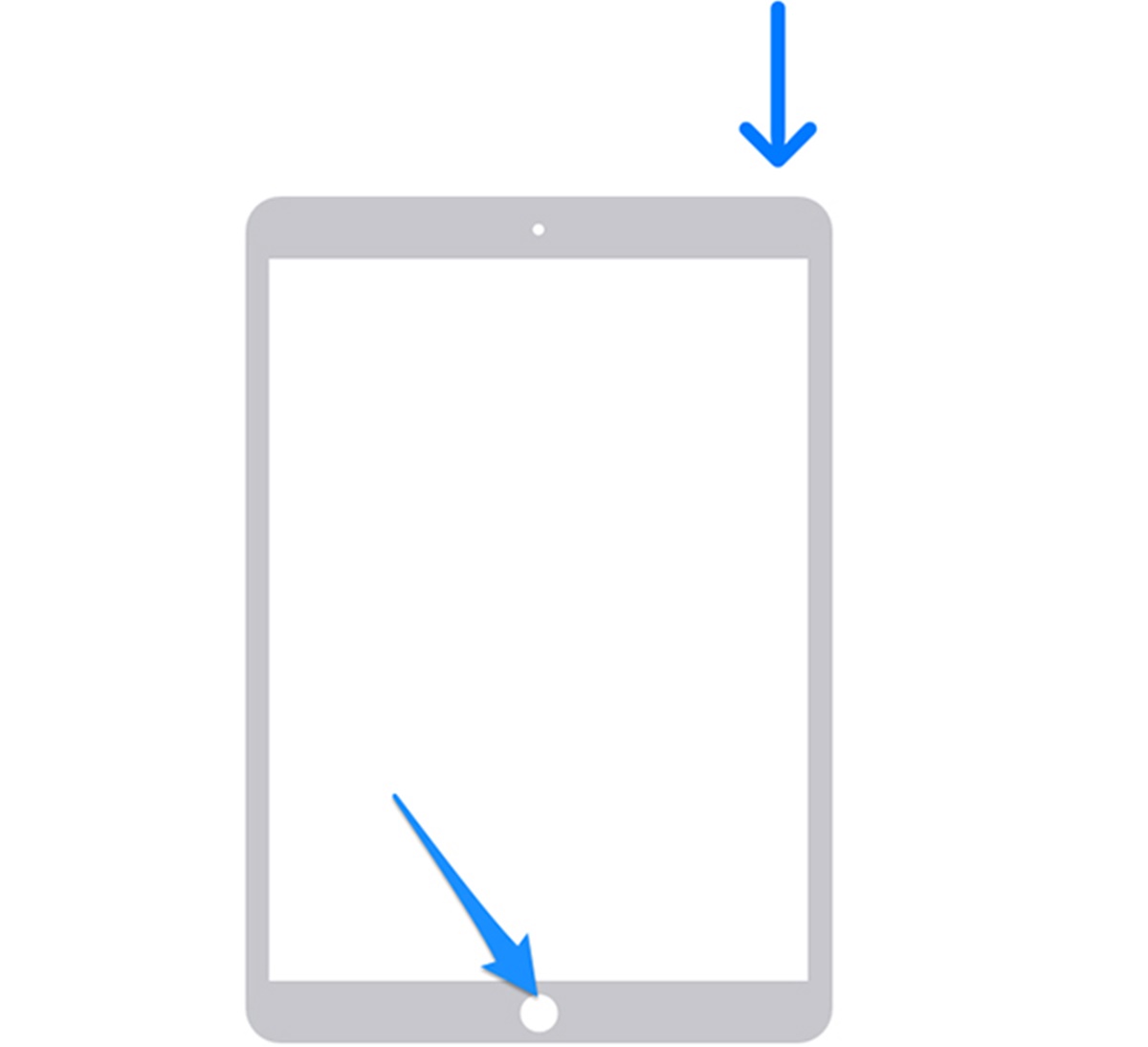Reasons to Reset an iPad Without a Password
There may come a time when you need to reset your iPad but find yourself locked out because you don’t remember the password. This can happen for various reasons, such as forgetting the password, purchasing a used iPad with a locked screen, or inheriting an iPad from someone else and not knowing the password. No matter the reason, being unable to access your iPad can be frustrating.
Resetting an iPad without a password can offer a solution to regain access to your device. Here are a few reasons why you might need to reset your iPad without a password:
- Forgotten password: It’s not uncommon to forget the password for your iPad, especially if you haven’t used it for a while.
- Purchased a used iPad: If you bought a second-hand iPad, the previous owner may have forgotten to remove their passcode.
- Inherited an iPad: If you’ve received an iPad from a family member or friend who no longer needs it, they may not remember the password.
- Child lock: If your child managed to set a passcode on your iPad without your knowledge, resetting it can help regain access.
- Security concerns: If you suspect that your iPad has been compromised or hacked, resetting it without a password can be a quick and effective solution.
Regardless of the reason, it’s important to proceed with caution and ensure that resetting your iPad without a password is the best course of action. Keep in mind that resetting your device will erase all data, including apps, documents, and media, so it’s vital to have a backup if possible.
Method 1: Resetting an iPad Using iTunes
If you have previously synced your iPad with iTunes on a computer, you can use this method to reset your iPad without a password. Here’s how:
- Connect your iPad to the computer using a USB cable and open iTunes.
- Select your iPad when it appears in iTunes.
- Click on the “Summary” tab and then click on “Restore iPad”.
- Follow the on-screen instructions to initiate the restore process.
- Once the restore process is complete, your iPad will be reset to its factory settings and the passcode will be removed.
Please note that resetting your iPad using iTunes will erase all data and settings on your device. Therefore, it’s crucial to have a recent backup of your iPad data before proceeding with this method. You can restore your data from the backup after the reset is complete.
In the event that you haven’t previously synced your iPad with iTunes or you don’t have access to the computer you synced with, you can try one of the other methods mentioned below.
Method 2: Using iCloud to Reset an iPad
If you have enabled the Find My feature on your iPad and have access to an internet connection, you can utilize iCloud to reset your iPad without a password. Here’s how:
- Visit the iCloud website (www.icloud.com) on a computer or another iOS device.
- Sign in to your iCloud account using the Apple ID associated with your iPad.
- Click on “Find iPhone” and then select “All Devices” at the top of the screen.
- Choose your iPad from the list of devices.
- Click on “Erase iPad” to initiate the reset process.
- Follow the instructions on the screen to confirm the reset.
After the reset is complete, your iPad will be restored to its factory settings and the passcode will be removed. You can then set up your iPad as a new device or restore from a backup.
It’s important to note that using iCloud to reset your iPad requires your device to be connected to the internet. Additionally, resetting your iPad using this method will erase all data, so it’s essential to have a backup to restore your data afterward.
If you haven’t enabled the Find My feature on your iPad or you don’t have access to an internet connection, you can explore the other methods mentioned below.
Method 3: Erasing an iPad Without a Computer
If you don’t have access to a computer or prefer not to use iTunes or iCloud, you can still reset your iPad without a password using the device itself. Follow these steps:
- On your iPad, go to the “Settings” app.
- Scroll down and tap “General”.
- Scroll to the bottom and tap “Reset”.
- Choose “Erase All Content and Settings”.
- If prompted, enter your Apple ID and password.
- Confirm the reset by tapping “Erase”.
Wait for the reset process to complete, and your iPad will be restored to its factory settings with no passcode. You can then set it up as a new device or restore it from a backup.
Keep in mind that resetting your iPad without a computer using this method erases all data and settings. It’s important to have a recent backup of your iPad’s data if you wish to restore it after the reset.
If you’re unable to reset your iPad using this method, or if you encounter any issues, you can try the other methods mentioned below.
Method 4: Recovering a Forgotten Apple ID Password
If you’re unable to reset your iPad because you’ve forgotten your Apple ID password, don’t worry. You can follow these steps to recover your Apple ID password and gain access to your iPad:
- On any device with an internet connection, open a web browser and go to the Apple ID account page (appleid.apple.com).
- Click on “Forgot Apple ID or password?”.
- Enter your Apple ID and click on “Continue”.
- Choose the option to reset your password. You can reset it using your email address, answer security questions, or by using two-factor authentication.
- Follow the instructions provided to reset your Apple ID password.
- Once you’ve reset your Apple ID password, use the new password to sign in to iCloud on your iPad.
- From there, you can utilize iCloud to reset your iPad by following the instructions mentioned earlier in Method 2.
Recovering your Apple ID password will provide you with access to your iPad, as well as any other Apple devices and services linked to your Apple ID. It’s important to ensure the security of your Apple ID by creating a strong and unique password.
If you encounter any difficulties or need further assistance during the password recovery process, you can reach out to Apple Support for guidance.
Precautions Before Resetting an iPad
Before you proceed with resetting your iPad without a password, it’s important to take certain precautions to ensure a smooth and successful process. Here are some precautions to keep in mind:
- Backup your data: Resetting your iPad will erase all data and settings. Therefore, it’s crucial to have a recent backup of your iPad’s data. You can back up your iPad using iCloud or iTunes.
- Remove activation lock: If your iPad has Find My enabled, make sure to disable Activation Lock before resetting. This can be done by signing out of iCloud and removing the device from your Find My devices list.
- Check internet connection: If you plan to use methods like iTunes or iCloud to reset your iPad, ensure that you have a stable internet connection for a smooth reset process.
- Ensure sufficient power: Make sure that your iPad has enough battery power or is connected to a power source throughout the reset process to avoid interruptions.
- Be patient: The reset process may take some time, depending on the method you use and the amount of data on your iPad. It’s important to be patient and not interrupt the process to avoid any issues.
By taking these precautions, you can minimize the risks and ensure a successful reset of your iPad without a password. Remember to follow the instructions carefully and make necessary preparations to avoid any potential data loss.
Frequently Asked Questions (FAQs)
Here are some commonly asked questions about resetting an iPad without a password:
-
- Can I reset my iPad without a password?
Yes, you can reset your iPad without a password using various methods such as iTunes, iCloud, or directly from the device’s settings.
-
- Will resetting my iPad delete all data?
Yes, resetting your iPad will erase all data and settings on the device. It’s important to create a backup of your data before performing a reset.
-
- Can I use someone else’s computer to reset my iPad?
Yes, you can use someone else’s computer to reset your iPad using iTunes. However, you should ensure that you trust the computer and the person who owns it.
-
- What should I do if I forgot my Apple ID password?
If you’ve forgotten your Apple ID password, you can recover it by visiting the Apple ID account page and following the steps to reset your password.
-
- Will erasing my iPad remove the iCloud activation lock?
Yes, resetting your iPad will remove the iCloud activation lock. However, you should make sure to disable Find My and remove the device from your iCloud account beforehand.
-
- Can I reset my iPad if it’s in recovery mode?
If your iPad is in recovery mode, you can use iTunes to restore it and reset it to its factory settings. Follow the steps in the respective method to initiate the reset.
If you have more specific questions or encounter any difficulties while resetting your iPad without a password, it’s recommended to refer to the official Apple support website or contact their support team for personalized assistance.