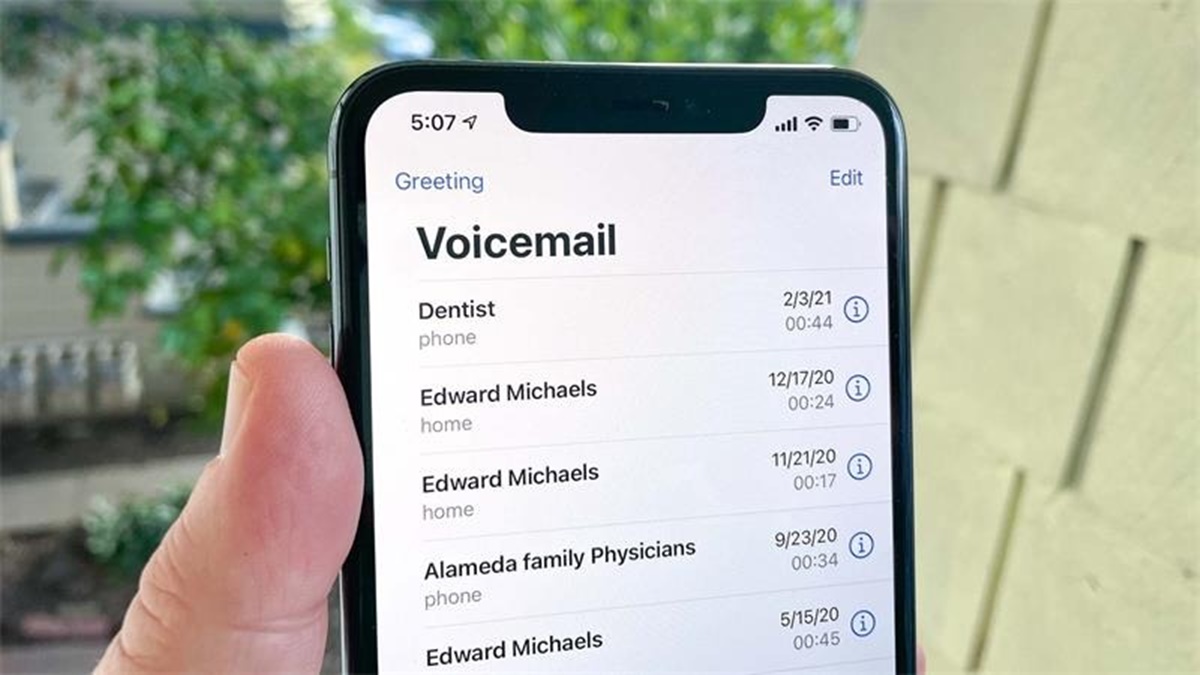What is a Voicemail Password?
In the world of telecommunications, a voicemail password plays a key role in securing your voicemail messages and protecting your privacy. It is a unique combination of characters or digits that acts as a barrier, preventing unauthorized access to your voicemail account.
When you set up your voicemail, you are often prompted to create a password. This password serves as a form of authentication, ensuring that only you or individuals with the authorized access code can access your voicemail messages. It acts as a virtual lock, safeguarding your personal and professional messages from prying eyes.
A voicemail password is crucial for maintaining the confidentiality and security of your voicemail information. Without a password, anyone who has physical access to your phone can potentially listen to or delete your voicemails, compromising your privacy and potentially exposing sensitive or confidential information.
While the specifics of voicemail password requirements may vary depending on your mobile carrier or service provider, it is generally a good idea to choose a password that is both strong and easy for you to remember. A strong voicemail password typically includes a combination of letters, numbers, and special characters, making it more difficult for someone to guess or crack your password.
Remember, your voicemail password is like the key to your personal voicemail vault. It is essential to keep it private and change it periodically to maintain the security of your voicemail account. By doing so, you can ensure that only authorized individuals have access to your voicemail messages.
Now that we understand the importance of a voicemail password let’s explore some of the reasons why you might need to reset this password.
Reasons to Reset a Voicemail Password
There are several circumstances that may prompt you to reset your voicemail password. Here are some common reasons why you might need to take this step:
- Forgotten Password: One of the most common reasons for resetting a voicemail password is forgetting the current one. It happens to the best of us – with so many passwords to remember, it’s easy to mix them up or simply forget them over time.
- Security Concerns: If you suspect that your voicemail password has been compromised or if you’ve shared it with someone who you no longer trust, it is important to reset it immediately. Changing your password ensures that only you have access to your voicemail messages and protects your privacy.
- Employee Changes: If you are an employer or manager, situations like employee turnover or changes in job roles may require resetting voicemail passwords. It is important to disable access for former employees and assign new passwords to new team members to maintain data security.
- Phone Upgrade or Replacement: When you upgrade your phone or get a new device, the voicemail password may not carry over automatically. In this case, resetting the password is necessary to gain access to your voicemail messages on the new device.
- System Upgrades or Maintenance: Occasionally, mobile carriers or service providers may perform system upgrades or maintenance that could require resetting your voicemail password. This is done as a precautionary measure to enhance security and ensure the smooth functioning of the voicemail system.
Regardless of the reason, resetting your voicemail password is a straightforward process, and there are multiple methods available to accomplish it. The method you choose may depend on your mobile carrier and the specific voicemail platform you are using.
Now that we understand the reasons behind resetting a voicemail password, let’s explore some of the methods you can use to reset a voicemail password on an Android device.
Method 1: Resetting Voicemail Password with the Phone App
If you’re using an Android device, one of the most convenient ways to reset your voicemail password is through the phone app itself. Follow these steps to reset your voicemail password:
- Open the phone app on your Android device.
- Tap the menu icon (usually represented by three vertical dots) in the top-right corner of the screen to access the settings.
- Scroll down and select “Settings” or “Call settings” from the menu.
- Look for the “Voicemail” or “Voicemail settings” option and tap on it.
- Depending on your device and carrier, you may need to enter your current voicemail password to proceed. If you don’t remember the current password, you may have an option to select “Forgot password” or a similar link.
- Follow the on-screen prompts to reset your voicemail password. You may be asked to enter a new password and confirm it. Make sure to choose a strong and secure password that you can easily remember.
- Once you’ve reset your voicemail password, you should receive a confirmation message on the screen. It is advisable to test your new voicemail password by dialing your voicemail number and accessing your voicemail messages.
Note that the specific steps to reset your voicemail password may vary slightly depending on the phone model and the version of Android you are using. If you’re unsure, you can consult the user manual or contact your mobile carrier for assistance.
Now that we’ve covered the method of resetting voicemail passwords using the phone app, let’s explore another approach: resetting voicemail passwords through the carrier’s website.
Method 2: Resetting Voicemail Password with the Carrier’s Website
If you prefer a web-based method for resetting your voicemail password, many mobile carriers provide online platforms where you can manage your account settings, including your voicemail password. Here’s how you can reset your voicemail password using the carrier’s website:
- Open your preferred web browser on your Android device or computer.
- Visit your mobile carrier’s official website.
- Look for the “My Account” or “Login” section on the website. Click on it to access your account.
- Enter your account credentials, such as your username and password, to log in. If you don’t have an account already, you may be required to create one.
- Navigate to the “Voicemail” or “Voicemail Settings” section in your account dashboard.
- Locate the option to reset your voicemail password. This may be labeled as “Reset Password,” “Change Password,” or something similar.
- Follow the instructions provided on the website to reset your voicemail password. You may be asked to enter your current password or provide other forms of verification to confirm your identity.
- Create a new password for your voicemail account, ensuring that it meets the specified criteria (if any).
- Save the changes and log out of your account.
Once you’ve completed these steps, your voicemail password should be reset, and you can now access your voicemail messages with the new password. It is a good practice to test the new voicemail password by dialing your voicemail number and signing in to your voicemail account.
If you encounter any issues during the process or have difficulty finding the necessary options on the carrier’s website, don’t hesitate to contact their customer support for assistance. They will be able to guide you through the steps specific to your carrier and help you reset your voicemail password successfully.
Now that we’ve covered resetting voicemail passwords through the phone app and the carrier’s website, let’s move on to another method: resetting voicemail passwords by calling the carrier’s customer service.
Method 3: Resetting Voicemail Password by Calling the Carrier’s Customer Service
If you’re unable to reset your voicemail password using the phone app or the carrier’s website, another option is to contact your mobile carrier’s customer service. They can assist you in resetting your voicemail password over the phone. Follow these steps:
- Locate the customer service contact number for your mobile carrier. This can usually be found on their website, billing statements, or in the documentation that came with your phone.
- Dial the customer service number and follow the automated prompts or speak to a representative.
- Once connected, explain that you need to reset your voicemail password and provide any necessary account verification information they may ask for, such as your account number or personal details.
- Inform the representative that you need assistance with resetting your voicemail password. They will guide you through the process and may ask security questions to ensure they are speaking with the account holder.
- Follow their instructions and provide the necessary information to complete the password reset. They may give you a temporary password or ask you to create a new one.
- Once the password reset is complete, make sure to test the new voicemail password by dialing your voicemail number and accessing your voicemail messages.
- Thank the customer service representative for their assistance and end the call.
Customer service representatives are trained to handle password resets and should be able to help you resolve any issues you may encounter during the process. They can also provide you with additional information or instructions specific to your mobile carrier’s voicemail system.
If you are unable to reach customer service or require further assistance, you can also consider visiting a local retail store affiliated with your mobile carrier. They may be able to assist you in person with resetting your voicemail password.
Now that we’ve explored resetting voicemail passwords through various methods, let’s move on to another approach: resetting voicemail passwords with the voicemail app.
Method 4: Resetting Voicemail Password with the Voicemail App
If you have a dedicated voicemail app installed on your Android device, you may be able to reset your voicemail password directly through the app. Here’s how you can do it:
- Open the voicemail app on your Android device.
- Navigate to the settings or options menu within the app.
- Look for an option related to “Account Settings” or “Password Settings.” Tap on it.
- You may be prompted to enter your current voicemail password to proceed. If you don’t remember the current password, look for a “Forgot password” or similar link within the app.
- Follow the on-screen instructions to reset your voicemail password. Depending on the app and your carrier, you may need to enter a verification code, answer security questions, or provide other forms of identity verification.
- Create a new password for your voicemail account, following any specified requirements or guidelines for password strength.
- Save the changes within the app, and make sure to test the new voicemail password by dialing your voicemail number and accessing your voicemail messages.
Some Android devices come pre-installed with a default voicemail app, while others may require you to download and install an app from your mobile carrier. The specific steps to reset your voicemail password may vary depending on the app you are using.
If you are unsure about how to reset your voicemail password within the voicemail app, consult the app’s documentation or contact your mobile carrier’s customer support for assistance. They can provide you with specific guidance and instructions based on the app and your carrier’s voicemail system.
Now that we’ve covered resetting voicemail passwords through the voicemail app, let’s explore another method: resetting voicemail passwords by resetting the phone’s network settings.
Method 5: Resetting Voicemail Password by Resetting the Phone’s Network Settings
If you’ve exhausted the previous methods and still can’t reset your voicemail password, you can try resetting your phone’s network settings. This method can help resolve any network-related issues that may be affecting your voicemail functionality, including password-related issues. Here’s how to do it:
- Open the Settings app on your Android device.
- Scroll down and select the “System” or “General Management” option, depending on your device.
- Look for the “Reset” or “Reset Options” section and tap on it.
- Within the reset options, locate and select “Reset Network Settings” or “Reset Wi-Fi, Mobile, and Bluetooth.”
- Confirm your selection and enter your device’s PIN, pattern, or password if prompted.
- Your phone will now reset its network settings, including Wi-Fi, mobile data, and Bluetooth connections.
- Once the reset is complete, reconnect to your Wi-Fi network and ensure that your mobile data is functioning properly.
- Test your voicemail functionality by dialing your voicemail number and entering your voicemail password.
Resetting your network settings can sometimes resolve issues related to voicemail passwords, as it refreshes the connection between your device and the network. However, it’s important to note that this method will also reset other network-related settings on your device, so you may need to reconfigure your Wi-Fi and Bluetooth connections afterward.
If resetting the network settings doesn’t resolve your voicemail password issue, it’s recommended to reach out to your mobile carrier’s customer support for further assistance. They can provide specific guidance and troubleshoot any issues related to your voicemail account and password.
Now that we’ve explored different methods to reset a voicemail password on an Android device, let’s move on to some frequently asked questions about resetting voicemail passwords.
FAQs about Resetting a Voicemail Password in Android
Here are some frequently asked questions about resetting a voicemail password on an Android device:
- Q: Can I reset my voicemail password without contacting my mobile carrier?
A: Yes, you can try resetting your voicemail password through the phone app, the carrier’s website, or the voicemail app. However, if these methods do not work or you encounter any issues, contacting your mobile carrier’s customer service is the best option. - Q: What should I do if I forget my voicemail password?
A: If you forget your voicemail password, you can typically reset it through the phone app, the carrier’s website, or by contacting the customer service of your mobile carrier. Follow the instructions provided earlier in this article for each method. - Q: How can I create a strong and secure voicemail password?
A: To create a strong voicemail password, incorporate a combination of letters (upper and lower case), numbers, and special characters. Avoid using easily guessable patterns or personal information. Additionally, choose a password that you can remember without compromising its security. - Q: How often should I change my voicemail password?
A: It is recommended to change your voicemail password periodically for added security. Consider changing it every few months or whenever you suspect a security breach. - Q: Are there any specific requirements or restrictions for voicemail passwords?
A: The requirements for voicemail passwords can vary depending on your mobile carrier. Some carriers may enforce minimum length requirements or specific character combinations. Check with your carrier or refer to their guidelines for any password criteria. - Q: Will resetting my voicemail password delete my existing voicemail messages?
A: Resetting your voicemail password should not delete your existing voicemail messages. However, it’s always a good idea to backup or save any important voicemail messages before attempting to reset your password, just in case.
Remember to consult your mobile carrier’s documentation or contact their customer support for specific instructions related to resetting voicemail passwords on your Android device. They can provide accurate and up-to-date information based on the carrier’s systems and policies.
By following the steps outlined in this article, you can successfully reset your voicemail password and regain access to your voicemail messages on your Android device.
We hope this guide has been helpful to you. If you have any additional questions or concerns, feel free to reach out to your mobile carrier’s customer support for further assistance.