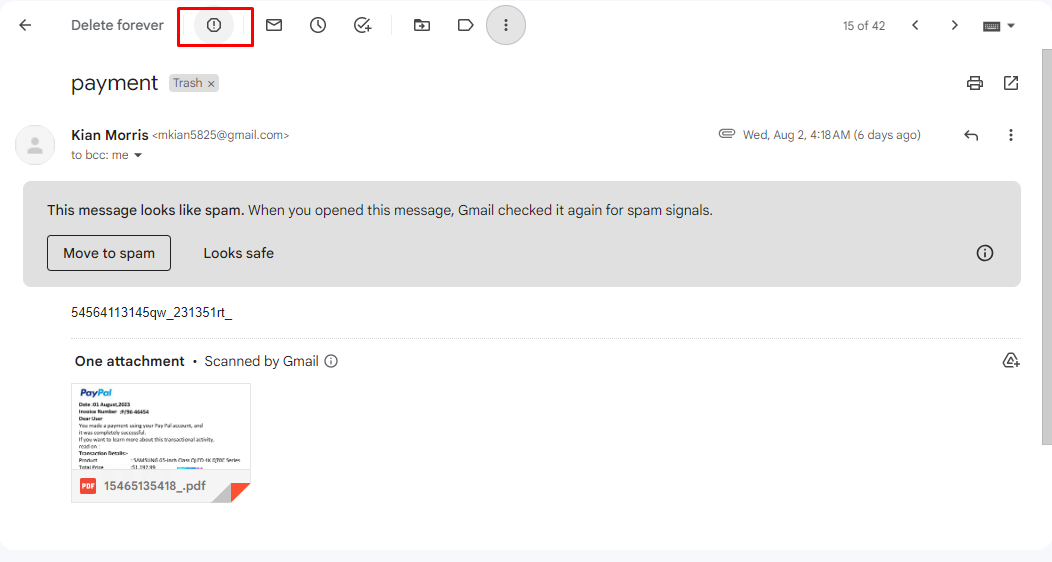Why Reporting Spam is Important
Reporting spam emails is an essential practice in maintaining a safe and secure email environment. Spam, also known as unsolicited bulk emails, can pose various risks and threats to users, including phishing attempts, malware distribution, and identity theft. By reporting spam, you play an important role in protecting yourself and others from falling victim to these malicious activities.
One of the main reasons why reporting spam is crucial is to help email providers, like Gmail, in improving their spam filters. By flagging and reporting suspicious emails, you provide valuable data to these providers, allowing them to analyze and learn from the patterns of spam emails. This data can then be used to enhance their filtering algorithms, making it more effective in blocking spam emails from reaching users’ inboxes.
Reporting spam also helps protect unsuspecting users from falling into the traps of phishing scams. Phishing emails are designed to trick recipients into divulging sensitive information, such as login credentials, social security numbers, or financial details. By reporting these phishing attempts, you can prevent others from becoming victims and help raise awareness about the latest phishing techniques.
Furthermore, reporting spam plays a vital role in combating the spread of malware. Many spam emails contain malicious attachments or links that, when opened or clicked, can infect computers or mobile devices with viruses, ransomware, or other harmful software. By reporting such emails, you contribute to the efforts of email providers in identifying and blocking these malicious sources, protecting both yourself and others from potential cyber threats.
Another reason to report spam is to assist in identifying and flagging fake accounts or spammers. Many spam emails originate from fraudulent or automated accounts that seek to exploit users for various purposes, such as disseminating scams or promoting illegal activities. By reporting these accounts, you help email providers take action against them, reducing the potential harm they can cause.
Additionally, reporting unsolicited commercial emails (UCE), also known as spam advertising, helps enforce anti-spam laws and regulations. These laws aim to protect users from receiving unwanted promotional messages that clutter their inboxes and infringe upon their privacy. By reporting UCE, you contribute to upholding these laws and ensuring a more spam-free email experience for everyone.
Finally, reporting email harassment, threats, or instances of email spoofing or impersonation is crucial in addressing and preventing online harassment and identity fraud. By reporting such incidents, you help authorities take appropriate actions and protect yourself and others from further harm.
Step 1: Identifying Spam Emails
Before you can report spam emails, it is important to first be able to identify them. While spam emails can vary in appearance and content, there are several common characteristics to look out for:
- Unsolicited emails: Spam emails are typically sent without any prior request or consent from the recipient. If you receive an email from an unknown sender or a sender you haven’t interacted with before, it might be spam.
- Poorly written or formatted: Many spam emails contain spelling and grammar mistakes, inconsistent formatting, or generic greetings. This is often a sign that the email is not legitimate and is instead trying to deceive or scam you.
- Too good to be true: Spam emails often make enticing promises or offers that seem too good to be true. Whether it’s a lottery win, an unbelievable discount, or a guaranteed investment opportunity, be skeptical of such emails and question their authenticity.
- Requests for personal information: Legitimate organizations typically do not request sensitive personal information, such as passwords, credit card details, or social security numbers, via email. Be cautious of any email that asks for such information, as it could be a phishing attempt.
- Suspicious attachments or links: Spam emails may contain attachments or embedded links that, when clicked, lead to malicious websites or initiate downloads of malware. Exercise caution when encountering such attachments or links, especially if they are unexpected or from unknown sources.
- Impersonation or spoofing: Spammers often try to impersonate well-known organizations, such as banks, social media platforms, or government agencies, to gain your trust. Pay attention to the email address, domain, and branding used, as they may be subtly different from the legitimate ones.
By being aware of these red flags, you can become better equipped at identifying spam emails. Keep in mind that not all spam emails will exhibit all of these characteristics, and sometimes legitimate emails may mistakenly land in your spam folder. It’s important to exercise caution and use your judgment when determining if an email is spam or not.
Step 2: Marking Emails as Spam
Once you have identified a spam email, the next step is to mark it as spam. By doing so, you inform your email provider about the presence of spam and help improve their spam filters. The process of marking emails as spam may vary depending on the email service you are using, but here are the general steps:
- Gmail: If you are using Gmail, open the spam email by clicking on it. Next, click the “Report spam” button, usually located at the top of the email header. The email will then be moved to your spam folder, and Gmail will use this information to improve its spam detection algorithms.
- Outlook/Hotmail: In Outlook or Hotmail, right-click on the spam email in your inbox. From the drop-down menu, select “Mark as junk” or “Report as junk” option. This action helps train Outlook’s junk email filters to identify similar spam messages in the future.
- Yahoo Mail: To mark an email as spam in Yahoo Mail, select the spam email by checking the box next to it. Then, click the “Spam” button in the toolbar above your inbox. Yahoo Mail will move the email to your spam folder and learn from your input to better detect spam in the future.
- Apple Mail: If you are using Apple Mail, select the spam email and click on the “Junk” button in the toolbar. Alternatively, you can right-click on the email and choose “Mark as Junk Mail.” This helps Apple Mail’s built-in filters learn and identify similar spam emails.
Remember to only mark emails as spam if you are certain that they are indeed spam. Mishandling legitimate emails as spam can lead to missed important messages in the future. Use your judgment and consider the characteristics of spam emails mentioned in the previous step when marking emails as spam.
By actively marking spam emails, you contribute to the ongoing effort of email providers in combatting spam and improving their spam filtering systems. This helps create a safer and more enjoyable email experience for all users.
Step 3: Reporting Emails as Phishing
Phishing emails are deceptive messages designed to trick individuals into revealing sensitive information such as passwords, financial details, or personal data. Reporting phishing emails is crucial in preventing others from falling victim to these scams. If you come across a phishing email, follow these steps to report it:
- Gmail: Open the email and click on the three-dot icon (More options) located in the upper-right corner of the email. From the drop-down menu, select “Report phishing.” Gmail will investigate the matter and take appropriate action if the email is confirmed to be phishing.
- Outlook/Hotmail: In Outlook or Hotmail, open the phishing email and click the three-dot icon (More actions) above the email. From the options provided, select “Report phishing.” This information will be used by Microsoft to analyze and block similar phishing attempts.
- Yahoo Mail: When viewing the phishing email in Yahoo Mail, click the “…” (More actions) icon above the email. Select “Report phishing” from the options presented. Yahoo will investigate the reported email and take necessary measures to protect users.
- Apple Mail: In Apple Mail, open the phishing email and click on the flag icon in the toolbar. From the dropdown menu, choose “Report as Junk Mail” and then click “Forward as Attachment.” Address the report to ‘reportphishing@apple.com’. Apple will review the submitted email and take appropriate action to combat phishing attempts.
It’s important to report phishing emails promptly to protect yourself and others from falling victim to these scams. Remember not to click on any links or download any attachments within the email, as they may lead to compromised websites or malware infections.
When reporting phishing emails, provide as much information as possible, such as the email’s subject, sender, and any additional details that seem suspicious. This information helps email providers and cybersecurity teams investigate and analyze the phishing attempt.
By reporting phishing emails, you play an active role in the fight against online scams and help raise awareness about the latest phishing techniques. Together, we can create a safer digital environment for everyone.
Step 4: Reporting Emails as Malware
Emails containing malware pose a significant threat to your computer’s security and privacy. These malicious emails often include attachments or links that, when clicked or opened, can infect your system with viruses, ransomware, or other harmful software. It is crucial to report such emails to protect yourself and others from potential harm. Follow these steps to report emails as malware:
- Gmail: Open the email and click on the three-dot icon (More options) located in the upper-right corner. From the drop-down menu, select “Report phishing.” Gmail’s security team will investigate the reported email and take appropriate action to prevent the spread of malware.
- Outlook/Hotmail: When viewing the email in Outlook or Hotmail, click the three-dot icon (More actions) above the email. From the options presented, select “Report phishing.” Microsoft’s security team will analyze the reported email and take necessary measures to protect users from malware threats.
- Yahoo Mail: Open the email and click the “…” (More actions) icon located above the email. Select “Report phishing” from the options provided. Yahoo’s security team will review the reported email and take appropriate actions to mitigate the spread of malware.
- Apple Mail: In Apple Mail, open the email and click on the flag icon in the toolbar. From the dropdown menu, select “Report as Junk Mail” and then click “Forward as Attachment.” Address the report to ‘reportphishing@apple.com’. Apple will investigate the reported email and take necessary actions to protect users from potential malware threats.
When reporting emails as malware, it’s important to provide details such as the email’s sender, subject, and any suspicious attachments or links. This information helps the email providers analyze and block similar malware-laden emails, protecting users from potential infections.
Remember, never click on or download any attachments from suspicious emails. Be cautious about opening links, even from seemingly familiar sources, as they can lead to the download of malicious files or direct you to compromised websites.
By reporting emails as malware, you actively contribute to the ongoing efforts in combating cyber threats and creating a safer online environment for everyone. Stay vigilant and report any suspected emails to protect yourself and others from malware infections.
Step 5: Reporting Suspicious Email Attachments
Email attachments can often be carriers of malware, viruses, or other harmful software. It’s important to be cautious when handling email attachments and report any suspicious ones to protect yourself and others from potential security risks. Here’s how to report suspicious email attachments:
- Gmail: Open the email and click on the three-dot icon (More options) located in the upper-right corner. From the drop-down menu, select “Report phishing.” Gmail’s security team will investigate the reported email and any potentially harmful attachments.
- Outlook/Hotmail: When viewing the email in Outlook or Hotmail, click the three-dot icon (More actions) above the email. From the options presented, select “Report phishing.” Microsoft’s security team will analyze the email and the attachments for potential security threats.
- Yahoo Mail: Open the email and click the “…” (More actions) icon located above the email. Select “Report phishing” from the options provided. Yahoo’s security team will review the email and examine any suspicious attachments for potential security risks.
- Apple Mail: In Apple Mail, open the email and click on the flag icon in the toolbar. From the dropdown menu, select “Report as Junk Mail” and then click “Forward as Attachment.” Address the report to ‘reportphishing@apple.com’. Apple will investigate the email and analyze any potentially harmful attachments.
When reporting suspicious email attachments, it’s crucial to provide specific details such as the sender, subject line, and a brief description of why you suspect the attachment is malicious. This information will assist the email providers’ security teams in investigating and taking appropriate actions.
Remember, never open or download attachments from unknown or suspicious email senders. Even seemingly familiar senders can unknowingly distribute malware-infected attachments. Exercise caution and use up-to-date antivirus software to scan and evaluate attachments before opening them.
By promptly reporting suspicious email attachments, you contribute to the ongoing efforts in maintaining email security and protecting users from potential security threats. Stay vigilant and report any questionable attachments to help create a safer online environment for everyone.
Step 6: Reporting Fake Accounts or Spammers
Fake accounts and spammers can be a nuisance, flooding your inbox with unsolicited messages or engaging in deceptive behaviors. Reporting these accounts is important to protect yourself and other users from their harmful activities. If you come across fake accounts or spammers, follow these steps to report them:
- Gmail: Open the email or go to the profile of the fake account. Click on the sender’s name or email address, then select “Report phishing” or “Report spam” from the options provided. Gmail’s security team will review the reported account and take appropriate actions against spammers.
- Outlook/Hotmail: When viewing an email or interacting with a fake account in Outlook or Hotmail, click the sender’s name or email address. From the drop-down menu, select “Report phishing” or “Report spam” to notify Microsoft’s security team about the account or spam activities.
- Yahoo Mail: Open the email or go to the profile of the fake account in Yahoo Mail. Click on the sender’s name or email address and choose “Report phishing” or “Report spam” from the options provided. Yahoo’s security team will investigate and take necessary actions against spammers or fake accounts.
- Apple Mail: In Apple Mail, open the email or go to the profile of the fake account. Click on the sender’s name or email address, then select “Report as Junk Mail” or “Report phishing” from the options provided. Apple will review the reported account and take appropriate measures against spammers.
When reporting fake accounts or spammers, provide details such as the email address, name, and any additional information about their activities or deceptive behaviors. This information helps email providers take proper actions against these accounts and prevent them from targeting more users.
Remember, never engage with fake accounts or spammers by responding to their messages or providing personal information. Reporting them promptly is the best course of action to protect yourself and others from potential scams or malicious activities.
By reporting fake accounts or spammers, you actively contribute to a safer and more trustworthy email ecosystem. Your actions help email providers identify and remove these accounts, reducing the occurrence of spam and scams for all users.
Step 7: Reporting Unsolicited Commercial Emails (UCE)
Unsolicited Commercial Emails (UCE), commonly known as spam advertising, clutter inboxes and can be frustrating to deal with. Reporting UCE helps combat this issue and ensures a more pleasant email experience for everyone. If you receive UCE, follow these steps to report it:
- Gmail: Open the UCE and click on the three-dot icon (More options) located in the upper-right corner of the email. From the drop-down menu, select “Report spam” to inform Gmail’s security team about the unsolicited commercial email.
- Outlook/Hotmail: In Outlook or Hotmail, open the UCE and click the three-dot icon (More actions) above the email. From the options presented, select “Mark as junk” or “Report as junk” to report the unsolicited commercial email.
- Yahoo Mail: Open the UCE and click the “…” (More actions) icon above the email. Select “Report spam” from the options provided to notify Yahoo’s security team about the unsolicited commercial email.
- Apple Mail: In Apple Mail, open the UCE and use the flag icon in the toolbar to mark it as junk mail. You can also right-click on the email and select “Move to Junk” to report it as an unsolicited commercial email.
When reporting UCE, it’s helpful to provide details such as the sender’s email address, subject line, and any additional information about the nature of the email. This information assists email providers in identifying patterns and taking appropriate actions to mitigate the occurrence of UCE.
Remember, never engage with or respond to UCE. Replying or clicking on any links within the unsolicited commercial email can confirm to spammers that your email address is active, leading to more spam in the future.
By reporting unsolicited commercial emails, you actively contribute to the fight against spam and help ensure that your inbox remains free from unwanted promotional messages. Your actions also influence and uphold anti-spam laws and regulations that protect users’ privacy and reduce the impact of spam advertising.
Step 8: Reporting Emails Violating Gmail Policies
Gmail has specific policies in place to maintain a safe and secure email environment for its users. If you come across emails that violate these policies, it is important to report them. By doing so, you contribute to the enforcement of Gmail’s policies and help create a better email experience for everyone. Follow these steps to report emails that violate Gmail policies:
- Gmail: Open the email that violates Gmail policies. Click on the three-dot icon (More options) located in the upper-right corner of the email. From the drop-down menu, select “Report phishing” or “Report spam” to inform Gmail’s security team about the policy violation.
When reporting emails that violate Gmail policies, provide as much detail as possible about the violation. Include information such as the sender’s email address, the subject line, and any other relevant information that helps Gmail’s security team understand the nature of the violation.
Emails that violate Gmail policies may include content such as scams, phishing attempts, malware distribution, or any other form of abusive or harmful behavior. By reporting these emails, you ensure that Gmail’s security team is aware of the violation and can take necessary actions to prevent similar incidents in the future.
Remember, do not engage with or respond to emails that violate Gmail policies. Reporting them promptly is the most effective way to address the violation and protect yourself and other users from potential harm.
By reporting emails that violate Gmail policies, you actively contribute to creating a safer and more secure email environment. Your actions help strengthen Gmail’s policies and protect users from abusive or harmful email content.
Step 9: Reporting Email Spoofing or Impersonation
Email spoofing or impersonation occurs when someone falsifies the sender’s information to make it appear as though the email is coming from a different source. This deceptive practice is often employed by scammers, phishers, and spammers. Reporting email spoofing or impersonation is vital in protecting yourself and others from potential scams or fraudulent activities. Follow these steps to report such emails:
- Gmail: Open the suspicious email and click on the sender’s name or email address to open the contact card. From the contact card, click on the three-dot icon (More options) and select “Report phishing” or “Report spam” to inform Gmail’s security team about the email spoofing or impersonation.
- Outlook/Hotmail: When viewing the suspicious email, click on the sender’s name or email address. From the contact card, select “Report phishing” or “Report as junk” to notify Microsoft’s security team about the email spoofing or impersonation.
- Yahoo Mail: Open the suspicious email and click on the sender’s name or email address to view the contact details. From there, select “Report phishing” or “Report spam” to inform Yahoo’s security team about the email spoofing or impersonation.
- Apple Mail: In Apple Mail, open the suspicious email and click on the sender’s name or email address. From the contact card, select “Report as Junk Mail” to report the email spoofing or impersonation to Apple’s security team.
When reporting email spoofing or impersonation, provide as much detail as possible. Include information such as the sender’s email address, the email content, and any other relevant information that can help the email providers investigate and take appropriate actions.
By reporting instances of email spoofing or impersonation, you actively contribute to the fight against scams and fraudulent activities. Your actions help raise awareness, protect others from falling victim to these deceptive practices, and assist email providers in strengthening their security measures.
Remember, be cautious when receiving emails that appear suspicious or out of the ordinary. Verify the sender’s information and exercise caution when providing any personal or financial information over email.
Step 10: Reporting Email Harassment or Threats
Email harassment or receiving threatening messages can be a distressing experience. It is important to take action and report such incidents to protect yourself and others from further harm. If you receive email harassment or threats, follow these steps to report them:
- Gmail: Open the harassing or threatening email and click on the three-dot icon (More options) located in the upper-right corner. From the drop-down menu, select “Report phishing” or “Report spam” to inform Gmail’s security team about the email harassment or threats.
- Outlook/Hotmail: When viewing the harassing or threatening email in Outlook or Hotmail, click the three-dot icon (More actions) above the email. From the options presented, select “Mark as phishing” or “Report phishing” to notify Microsoft’s security team about the email harassment or threats.
- Yahoo Mail: Open the harassing or threatening email and click the “…” (More actions) icon above the email. Select “Report spam” or “Report phishing” from the options provided to notify Yahoo’s security team about the email harassment or threats.
- Apple Mail: In Apple Mail, open the harassing or threatening email and click on the flag icon in the toolbar. From the dropdown menu, choose “Report as Junk Mail” or “Report phishing” to report the email harassment or threats to Apple’s security team.
When reporting email harassment or threats, it’s important to provide as much detail as possible. Include information such as the sender’s email address, the content of the email, and any additional relevant information that can help the email providers investigate and take appropriate actions.
It is advised not to engage with or respond to email harassers or individuals making threats. Your safety and well-being are of utmost importance. Take necessary precautions to ensure your online and offline security.
By reporting email harassment or threats, you contribute to the efforts in creating a safer online environment. Your actions assist email providers in taking necessary measures and potentially preventing these individuals from causing harm to others.
Additionally, consider involving local law enforcement authorities if the harassment or threats escalate or if you feel your safety is at risk.
Step 11: How to Check the Status of Spam Reports
After reporting spam emails, you may be curious to know the status of your reports and whether any action has been taken. While different email providers have varying reporting systems, here are some general steps to check the status of your spam reports:
- Gmail: Gmail does not provide a specific method to check the status of individual spam reports. However, Gmail’s filtering system continuously learns from user reports to improve spam detection and prevent similar emails from reaching users’ inboxes.
- Outlook/Hotmail: Outlook and Hotmail do not offer a direct way to check the status of spam reports. However, Microsoft’s security team actively reviews user reports and takes appropriate actions to enhance their spam filtering systems and protect users.
- Yahoo Mail: Yahoo Mail, similar to Gmail and Outlook, does not provide a way to check the status of individual spam reports. However, Yahoo’s security team inspects reported emails and uses the information to improve spam filtering for all users.
- Apple Mail: Apple Mail does not offer a dedicated method to check the status of spam reports. However, Apple actively monitors reported spam and takes necessary actions to improve its security features and protect users from unwanted emails.
It’s important to note that individual spam reports may not receive personalized feedback or notifications regarding the outcome of the reports. Email providers use reported data collectively to enhance their spam filtering algorithms and protect users on a larger scale.
If you continue to receive spam emails from a particular source even after reporting, it is recommended to review your own email settings and ensure that your filters are properly configured to block unwanted messages. Additionally, updating your email provider’s security features and keeping your email software up to date can further enhance protection against spam.
Remember, the collective effort of reporting spam emails helps email providers in their ongoing fight against spam and strengthens their spam filtering systems for the benefit of all users.