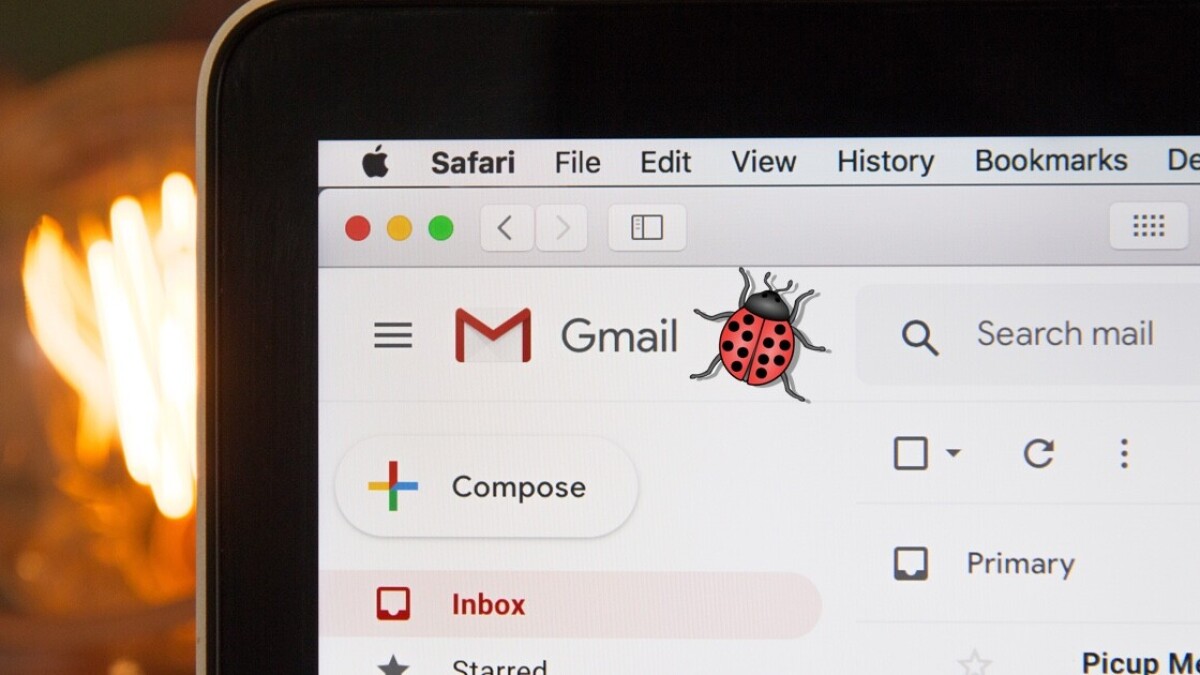Why Reporting Bugs is Important
Bugs are an inevitable part of any software or application, and even a meticulously developed and tested platform like Gmail is not exempt from them. While encountering a bug can be frustrating, it is essential to understand the importance of reporting these issues to the Gmail team. By reporting bugs, you contribute to the ongoing improvement and enhancement of the Gmail experience for millions of users worldwide.
Firstly, reporting bugs helps the Gmail team identify and address issues that may affect the functionality or security of the platform. Bugs can lead to unexpected crashes, loss of data, or even compromise the privacy and security of user accounts. By promptly reporting bugs, you allow the Gmail team to investigate and resolve these issues, ensuring a more reliable and protected email service for all users.
Moreover, reporting bugs provides valuable insights into the user experience. Through bug reports, the Gmail team gains visibility into the challenges users face while navigating the platform. This feedback enables them to make informed improvements to the user interface, enhance features, and optimize performance. Your bug report can serve as a catalyst for positive changes that benefit not only you but also countless other Gmail users.
Additionally, reporting bugs fosters a collaborative relationship between users and the development team. When you take the time to report a bug, you actively contribute to the improvement of the platform, making it more responsive to your needs and expectations. This engagement helps create a better sense of community and trust, as your input is valued and considered in the ongoing development and refinement of Gmail.
Finally, reporting bugs allows you to be an active participant in shaping the future of Gmail. Your bug reports can help the Gmail team prioritize issues and allocate resources accordingly. By providing insights into the impact and frequency of a bug, you assist in determining which bugs are most critical and require immediate attention. Your contribution as a bug reporter directly influences the direction and focus of future Gmail updates.
Steps to Reproduce the Bug
Reproducing a bug accurately is crucial for the Gmail team to understand the issue and work towards resolving it. When reporting a bug, it is essential to provide clear and detailed steps that can be followed by the Gmail team to replicate the bug on their end. Here are the recommended steps to reproduce a bug:
- Start by identifying the specific action or feature that triggers the bug. This could be composing an email, opening a specific folder, or performing a search.
- Take note of the browser and device you are using, as different configurations may behave differently, resulting in varying bugs.
- Describe any specific settings or preferences that are relevant to the bug. This includes any customizations or changes you have made to your Gmail account.
- Record the sequence of steps that led to the bug occurring. Be specific and provide exact details of your actions, such as clicking on a particular button, entering specific text, or navigating to a specific location within Gmail.
- If the bug is intermittent or only occurs under specific conditions, provide information about those conditions. This includes factors like time of day, network connection, or any other external factors that may influence the bug’s occurrence.
- Include any error messages or unexpected behaviors that you observed while experiencing the bug. This information can provide valuable insights into the nature of the bug and help the Gmail team diagnose the issue more effectively.
- Double-check your steps to ensure they are accurate and complete. It is essential to be thorough and precise in your description to help the Gmail team reproduce the bug successfully.
By following these steps and providing detailed information, you increase the likelihood of the Gmail team being able to replicate the bug and address it effectively. Remember, the more precise and clear your steps are, the better equipped the Gmail team will be to troubleshoot and resolve the issue.
Gathering Information About the Bug
When reporting a bug in Gmail, it is essential to gather all relevant information about the issue to facilitate a thorough investigation and resolution. The more details you provide, the easier it becomes for the Gmail team to understand the bug and identify its root cause. Here are some key pieces of information to gather about the bug:
- Bug Description: Clearly describe the bug you encountered. Include information such as what exactly went wrong, any error messages displayed, or unexpected behaviors you observed.
- Reproducibility: Determine if the bug is reproducible consistently or if it occurs sporadically. If it is intermittent, identify any patterns or specific conditions that seem to trigger the bug. This will help the Gmail team understand the variability of the bug and its impact on user experience.
- Impact: Assess the impact of the bug on your Gmail usage. Does it prevent you from accessing certain features or functionalities? Does it affect your ability to send or receive emails? Understanding the specific impact will assist the Gmail team in prioritizing and resolving the bug.
- Browser and Device Information: Note the browser and device you were using when you encountered the bug. Different browsers and devices may have different behaviors, so this information will be valuable for the Gmail team during their investigation.
- Attachments and Links: If the bug is related to an email attachment or a specific link, provide detailed information about the attachment or link. Describe the file type, size, or the URL of the link causing the issue. This additional context helps the Gmail team pinpoint the specific area of concern.
- Error Messages: If you encountered any error messages while experiencing the bug, include the exact wording of the error message. Error messages can provide vital clues about the underlying issue and help the Gmail team diagnose and resolve the bug.
- Previous Troubleshooting: Mention any troubleshooting steps you have already taken to address the bug. Let the Gmail team know if you have cleared caches, disabled browser extensions, or performed any other actions. This information will prevent redundant troubleshooting and allow the team to focus on potential causes they have not yet explored.
Remember, the more comprehensive and detailed your information gathering, the better equipped the Gmail team will be to investigate and resolve the bug effectively. By providing relevant details and context, you contribute to a smoother bug resolution process and help improve the Gmail experience for all users.
Providing Screenshots or Video Recordings
When reporting a bug in Gmail, providing visual evidence in the form of screenshots or video recordings can greatly enhance the clarity and understanding of the issue. These visuals help the Gmail team visualize the problem and better comprehend the steps needed to reproduce and troubleshoot the bug. Here’s how you can effectively provide screenshots or video recordings:
- Screenshots: Take screenshots that capture the bug and its associated elements. Focus on relevant areas, error messages, or unexpected behaviors. Use image editing tools to annotate the screenshots and highlight the specific issue. You can then attach these screenshots to your bug report or provide them as a link.
- Video Recordings: If the bug involves dynamic actions or complex interactions, recording a video can provide a more comprehensive view. Use screen capture software or browser extensions to record the bug in action. Ensure that the video clearly shows the steps that lead to the bug and highlights any error messages or unexpected behaviors.
- Accurate Capture: Make sure your screenshots or video recordings accurately represent the bug. Include relevant windows, dialog boxes, or error messages. Crop the images or edit the video to eliminate any unnecessary information that may distract from the bug. Focus on the key aspects that demonstrate the issue clearly.
- Multiple examples: If the bug occurs in different contexts or scenarios, provide multiple screenshots or video recordings to showcase the variability of the bug. This will help the Gmail team to assess the bug comprehensively and identify any patterns or commonalities.
- Description Alignment: Accompany your screenshots or video recordings with a detailed description that explains the problem depicted in the visuals. Clearly articulate the specific aspects of the bug that you want to draw attention to, and provide any additional context or information that may be relevant.
By providing screenshots or video recordings, you offer visual evidence that can significantly assist the Gmail team in understanding and resolving the bug. Remember to focus on clarity and relevance when capturing and sharing these visuals, ensuring that they effectively convey the issue at hand.
Describing the Expected Behavior
When reporting a bug in Gmail, it is crucial to describe the expected behavior of the platform or feature in question. Clearly articulating how the Gmail service should ideally behave allows the Gmail team to compare it with the observed bug and identify any discrepancies. Here’s how you can effectively describe the expected behavior:
- Detail the Feature: Begin by providing a clear description of the specific feature or functionality that the bug is related to. Explain what the feature should do and how it should work from your perspective.
- Outline the Steps: Break down the expected steps required to achieve the desired outcome. Be specific and provide step-by-step instructions that clearly illustrate how the feature should be used.
- Specify Interaction: Describe any expected user interactions or inputs. This may include clicking buttons, entering text, selecting options, or any other actions required to utilize the feature.
- Consider Timing and Timing: If the expected behavior is time-sensitive or dependent on specific conditions, mention those factors. For example, if an email should be delivered within seconds or if a certain action should trigger an immediate response, include this information.
- Address Error Handling: Discuss how the feature should handle errors or unexpected scenarios. Specify any error messages or prompt systems that should be in place to guide users when things go wrong.
- Compare with Similar Features: If there are similar features or functionalities in Gmail or other email platforms, consider comparing the expected behavior with those. Highlight any differences or similarities that can help the Gmail team understand your expectations.
Providing a thorough description of the expected behavior allows the Gmail team to evaluate the bug in relation to the intended functionality. It helps them determine whether the issue is caused by a deviation from the expected behavior or if there are any gaps in the implementation of the feature. By aligning your description with the intended behavior, you provide valuable context for the team to address the bug effectively.
Troubleshooting Steps Already Taken
When reporting a bug in Gmail, it is essential to include information about the troubleshooting steps you have already taken to address the issue. This helps the Gmail team understand your efforts to resolve the problem independently and avoid redundant troubleshooting. Here are some common troubleshooting steps you can mention:
- Clearing Caches and Cookies: Mention if you have cleared your browser’s caches and cookies, as this often resolves issues related to stored data.
- Disabling Browser Extensions: If you have disabled any browser extensions or add-ons that may interfere with Gmail’s functionality, note this in your bug report.
- Testing in Different Browsers: Specify if you have tried accessing Gmail in different web browsers to check if the issue persists across all platforms.
- Checking for Updates: Mention whether you have ensured that your browser and operating system are up to date, as outdated software can sometimes cause compatibility issues.
- Testing on Different Devices: If you have tested Gmail on multiple devices and encountered the same issue, share this information. It helps narrow down whether the issue is specific to a particular device or operating system.
- Using Incognito/Private Mode: Indicate if you have tested Gmail in the browser’s incognito or private mode to rule out any conflicts with browser settings or extensions.
- Removing Customizations: If you have made any customizations or modifications to your Gmail account, mention if you have temporarily reverted to the default settings to see if the issue persists.
- Contacting Support: If you have reached out to Gmail support or sought assistance from any other support channels, provide details about the advice or guidance you received.
By sharing the troubleshooting steps you have already taken, you help the Gmail team understand your level of expertise and demonstrate your dedication in trying to resolve the issue independently. This information allows them to focus on potential causes that have not been addressed during your troubleshooting process and expedite their efforts to resolve the bug.
Reporting the Bug to the Gmail Team
Once you have gathered all the necessary information about the bug and attempted any relevant troubleshooting steps, it’s time to report the bug to the Gmail team. Reporting the bug effectively ensures that the Gmail team receives accurate and actionable information to investigate and address the issue. Here’s how you can report the bug to the Gmail team:
- Choose the Right Channel: Determine the appropriate channel for reporting the bug. Gmail typically provides a dedicated support forum, bug tracker, or feedback option. Follow the instructions provided by Gmail to report the bug through the correct channel.
- Provide a Clear Subject: Use a concise and descriptive subject line that summarizes the bug you are reporting. This helps the Gmail team quickly identify the nature of the issue.
- Include Detailed Bug Description: In the body of the report, provide a detailed description of the bug you encountered. Be specific about the actions performed, the expected and observed behavior, any error messages displayed, and any other relevant information related to the bug.
- Attach Screenshots or Videos: If you have screenshots or video recordings illustrating the bug, attach them to the bug report. These visuals provide valuable clarity and enhance the understanding of the issue for the Gmail team.
- Provide Reproduction Steps: Clearly outline the steps to reproduce the bug. Make sure your steps are accurate, detailed, and concise to help the Gmail team replicate the bug on their end.
- Include System and Browser Information: Mention the browser and device you were using, as well as the operating system version. This information assists the Gmail team in identifying any platform-specific factors contributing to the bug.
- Be Respectful and Professional: When reporting the bug, maintain a respectful and professional tone. Clearly express your frustrations, but avoid using offensive language. Remember, the Gmail team is there to help and resolve the issue.
- Follow Up: If you don’t receive an immediate response or resolution, be patient and give the Gmail team time to investigate the bug. However, it is useful to periodically follow up to inquire about the progress of the bug and provide any additional information if needed.
By reporting the bug with accurate and detailed information, you contribute to the efficient resolution of the issue by the Gmail team. Your report enables them to understand the bug thoroughly, replicate it, and work towards finding a solution that enhances the Gmail experience for all users.
Tips for Effective Bug Reporting
Effective bug reporting is crucial for ensuring that the Gmail team can understand, reproduce, and resolve the issue efficiently. By following these tips, you can enhance the quality of your bug report and contribute to a smoother bug resolution process:
- Be Clear and Specific: Clearly describe the bug and its impact. Provide specific details about the actions taken, the expected behavior, and the actual behavior observed. The more precise and concise your report is, the easier it is for the Gmail team to understand and address the issue.
- Include Steps to Reproduce: Provide a step-by-step guide to reproduce the bug. This allows the Gmail team to replicate the issue on their end, which is crucial for understanding and resolving the bug.
- Attach Supporting Evidence: Whenever possible, include screenshots, video recordings, or any other visual evidence that helps illustrate the bug. These visuals provide valuable context and assist the Gmail team in visualizing the issue.
- Provide System Information: Mention the browser, browser version, operating system, and any other relevant system information. Different configurations can impact the behavior of Gmail, so including this information helps the Gmail team better understand the bug’s context.
- Check for Duplicates: Before reporting a bug, search existing bug reports or forums to see if the issue has already been reported. If it has, you can add your information or upvote the existing report. This helps to consolidate information and avoid duplication of efforts.
- Be Respectful and Courteous: Maintain a respectful and professional tone when reporting the bug. Avoid using offensive language or making personal attacks. Remember, the Gmail team is there to help, and a positive interaction can contribute to a better bug resolution experience.
- Follow Reporting Guidelines: If Gmail provides specific guidelines for reporting bugs, make sure to follow them. This ensures that your report aligns with their expectations and increases the chances of a prompt and accurate response.
- Provide Relevant Context: Include any additional information that may be relevant to the bug, such as recent changes to your account settings, browser extensions, or other applications running concurrently. This information helps the Gmail team narrow down potential causes of the bug.
- Test in Different Environments: If possible, test the bug in different browsers, devices, or network environments. This helps identify whether the issue is specific to a particular setup or if it is a more widespread problem.
- Follow Up Responsibly: If you don’t receive an immediate response or resolution, be patient and avoid spamming the support channels. However, it is appropriate to follow up politely after a reasonable amount of time to check on the progress of the bug.
By following these tips, you can provide a comprehensive and effective bug report that empowers the Gmail team to address the issue efficiently. Your contribution plays an essential role in improving the overall Gmail experience for all users.
Following Up on the Bug Report
Following up on your bug report is an important step in the bug resolution process. While it’s essential to give the Gmail team time to investigate and address the issue, periodically checking on the status of the bug can help ensure it receives proper attention. Here are some tips for following up effectively:
- Be Patient: Understand that the Gmail team receives numerous bug reports and may require time to investigate and resolve each one. Give them a reasonable window before following up on your bug report.
- Choose the Right Channel: Use the same communication channel through which you initially reported the bug to follow up. This ensures that your follow-up reaches the appropriate team.
- Be Polite and Respectful: Maintain a polite and respectful tone in your follow-up communication. Remember that the Gmail team is working diligently to address the bug, and a positive approach can foster a more productive and collaborative relationship.
- Provide Additional Details: If you have gathered any new information or have further insights related to the bug, include them in your follow-up. These details can provide valuable context and assist the Gmail team in their investigation.
- Ask for an Update: Inquire about the progress of the bug investigation and kindly request an update on the status. A gentle reminder can help ensure that your bug report remains on the radar of the Gmail team.
- Offer Assistance: If you have any relevant technical skills or expertise, offer your assistance in any way that you can. This demonstrates your commitment to resolving the issue and can facilitate a more expedited resolution.
- Engage in Community Forums: Participate in community forums or discussion boards related to Gmail bug reporting. Engaging with other users who have encountered similar issues can provide additional insights and potentially bring more attention to the bug you reported.
- Stay Informed: Keep an eye on official Gmail announcements, release notes, or bug tracking platforms for any updates related to the bug you reported. This ensures that you are aware of any progress made or potential workarounds until a permanent fix is implemented.
By following up on your bug report in a respectful and informed manner, you help maintain communication with the Gmail team and keep the bug on their radar. Remember to be patient and understanding, as bug investigations can take time. Your involvement can contribute to the overall improvement of the Gmail platform and its user experience.
Bug Tracking and Resolution Updates
Once you have reported a bug to the Gmail team, it is natural to wonder about the progress and resolution of the issue. Understanding how bug tracking and resolution updates work can provide valuable insights into the process. Here is what you need to know:
After reporting a bug, the Gmail team typically assigns it a unique identifier and enters it into their bug tracking system. This system helps track and prioritize reported bugs, ensuring that each issue receives the appropriate attention.
As the Gmail team investigates the bug, they may request additional information or clarification from you to better understand the issue. Providing prompt and detailed responses to their inquiries helps facilitate the resolution process.
Throughout the bug resolution process, the Gmail team may provide updates on the status of the bug. These updates can include progress reports, requests for further testing, or notification of any workarounds that may be available.
It is important to note that not all bugs will be resolved immediately. The complexity of the issue, the magnitude of the impact, and the resources available for bug resolution contribute to the timeline for bug fixes. Some bugs may be addressed in a matter of days or weeks, while others may require more time.
Updates on bug tracking and resolution are usually communicated through the same channel you used to report the bug. This can be a support forum, bug tracking platform, or direct communication with the Gmail team. Check the channel regularly for notifications or follow-up on your bug report to inquire about any progress made.
During the bug resolution process, the Gmail team may release updates or patches that address the reported bug. These updates are usually rolled out gradually to ensure stability and compatibility with the Gmail platform. Stay informed about any release notes or announcements related to updates, as they may include information about the resolution of the bug you reported.
Remember, bug resolution is an ongoing process, with the Gmail team continuously working to improve the platform. Your bug report and any follow-up communication play a vital role in this process by identifying issues and helping the Gmail team prioritize their efforts to enhance the Gmail experience for all users.