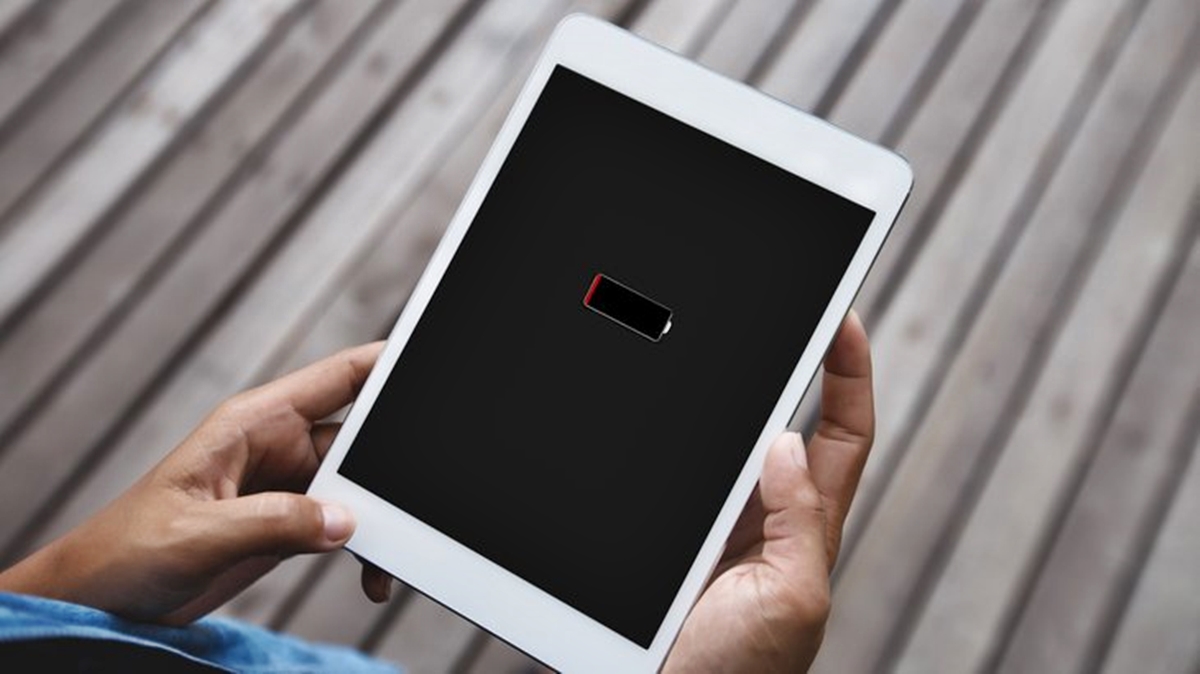Disconnect and Power Off the iPad
Before you begin replacing the battery of your iPad, it is important to disconnect and power off the device to ensure your safety and prevent any damage. Follow the step-by-step guide below:
-
- Step 1: Power off the iPad
Press and hold the power button located at the top or side of your iPad until the “Power off” slider appears on the screen. Slide it from left to right to power off the device completely. Once the screen goes black, you can proceed to the next step.
-
- Step 2: Disconnect the charging cable
If your iPad is currently plugged into a power source, make sure to unplug the charging cable from the device. This will ensure that there is no electrical current flowing through the circuitry, reducing the risk of injury or damage during the battery replacement process.
-
- Step 3: Gather the necessary tools
Before proceeding, it is essential to have the right tools at hand. Make sure you have a set of precision screwdrivers, a plastic prying tool or opening pick, and a suction cup to remove the iPad screen. These tools will help you safely disconnect any connectors and remove the necessary components during the replacement process.
By following these steps, you have successfully disconnected and powered off your iPad. This preliminary step ensures that there is no electric current running through the device and minimizes the risk of damage or injury during the battery replacement process.
Gather Necessary Tools and Materials
Before you begin replacing the battery of your iPad, you need to gather the necessary tools and materials. Having the right equipment will make the process smoother and help ensure a successful battery replacement. Here’s what you’ll need:
- Precision screwdrivers: You’ll need a set of precision screwdrivers to remove the screws that hold the iPad’s components together. Make sure to have different sizes, as different screws may require different heads.
- Plastic prying tool or opening pick: This tool is crucial for safely prying open the iPad’s casing without scratching or damaging it. Look for plastic tools specifically designed for electronics repair.
- Suction cup: A suction cup is helpful in lifting the iPad’s screen off the frame. It creates a vacuum seal that allows you to easily separate the screen and access the internal components.
- Replacement battery: Of course, you will need a new battery specifically designed for your iPad model. Ensure that you purchase a high-quality replacement battery from a reputable source to guarantee optimal performance.
- Adhesive strips: Depending on your iPad model, you may need adhesive strips to secure the new battery in place. These adhesive strips provide a strong bond between the battery and the device’s casing.
- Tweezers: Tweezers can be handy for safely handling small connectors and screws during the disassembly and reassembly process.
Make sure you have all these tools and materials ready before proceeding with the battery replacement. Having everything in place will save you time and ensure that you can proceed smoothly without any interruptions. Additionally, it’s always a good idea to work in a clean and well-lit area to avoid misplacing any small components and to minimize the risk of accidental damage to your iPad.
Remove the iPad Screen
Now that you have gathered the necessary tools and materials, it’s time to remove the iPad screen. This step is necessary to access the internal components and remove the old battery. Here’s a step-by-step guide on how to remove the iPad screen:
-
- Step 1: Heat the edges of the iPad
Using a heat gun or a hairdryer on a low heat setting, apply gentle heat to the edges of the iPad. This will help soften the adhesive that holds the screen in place, making it easier to remove without causing any damage.
-
- Step 2: Place a suction cup on the screen
Take the suction cup and place it near the edge of the iPad screen, preferably opposite the home button. Press firmly to create a vacuum seal.
-
- Step 3: Gently lift the screen
Once the suction cup is securely attached, pull up gently to lift the screen away from the iPad’s frame. Take your time and apply even pressure to ensure a smooth separation.
-
- Step 4: Use a prying tool to release the adhesive
With the screen slightly lifted, insert a plastic prying tool or an opening pick into the gap between the screen and the frame. Gently slide it along the edge to release the adhesive that holds the screen in place. Repeat this step on all edges of the screen.
-
- Step 5: Disconnect the screen cables
Once the adhesive is loosened, tilt the screen slightly to expose the connectors underneath. Use a pair of tweezers or your fingers to carefully disconnect the screen cables from the logic board. Take note of the arrangement and positions of the cables for reassembly later.
By following these steps, you have successfully removed the iPad screen. Set it aside in a safe place to prevent any damage. Now, you can proceed to the next step, which is disconnecting and removing the old battery.
Disconnect and Remove the Old Battery
With the iPad screen successfully removed, it’s time to disconnect and remove the old battery. Follow the steps below carefully to ensure a safe and proper removal:
-
- Step 1: Disconnect the battery cable
Locate the battery cable connector on the logic board. Using a small pair of tweezers or a plastic spudger, gently lift the connector tab and pull the cable out of its socket. Take care not to apply too much force to avoid damaging the connector or the cable.
-
- Step 2: Disconnect any additional connectors
Depending on your iPad model, there may be additional connectors attached to the battery. Carefully disconnect any remaining connectors using the appropriate tools and techniques. Take note of their positions and orientations to ensure correct reassembly later.
-
- Step 3: Remove any adhesive securing the battery
Inspect the battery and identify any adhesive strips or tabs holding it in place. Use a plastic opening pick or a spudger to gently lift and remove the adhesive. Take your time and be patient to avoid damaging the battery or other components.
-
- Step 4: Lift and remove the old battery
Once all connectors and adhesive are disconnected and removed, use your fingers or a plastic spudger to carefully lift the old battery from its housing. Take care not to bend or puncture the battery, as it can be a safety hazard.
-
- Step 5: Dispose of the old battery properly
Properly dispose of the old battery according to your local regulations and guidelines. Many electronic stores or recycling centers accept used batteries for safe disposal. Do not throw the old battery in the trash, as it can harm the environment.
By following these steps, you have successfully disconnected and removed the old battery from your iPad. Now, you can move on to the next step, which is installing the new battery.
Install the New Battery
Now that you have removed the old battery from your iPad, it’s time to install the new one. Follow these steps carefully to ensure a proper installation:
-
- Step 1: Position the new battery
Take the new battery and align it in the same position as the old one. Ensure that the connectors and any adhesive strips or tabs line up correctly with the corresponding slots or areas on the iPad’s housing.
-
- Step 2: Reconnect any additional connectors
If there were any additional connectors that were disconnected during the removal process, carefully reconnect them to their respective sockets. Ensure a secure and proper connection for each connector.
-
- Step 3: Secure the battery
If adhesive strips or tabs were used to secure the old battery, use new adhesive strips specifically designed for your iPad model. Peel off the protective backing and carefully position the strips on the battery’s housing. Press down gently to secure the battery in place.
-
- Step 4: Reconnect the battery cable
Take the battery cable and carefully insert it into its socket on the logic board. Ensure that the connector is properly aligned and pushed in securely. Close the connector tab to ensure a tight connection.
-
- Step 5: Test the battery
Before reassembling the iPad, it’s essential to test the new battery to ensure it is functioning correctly. Power on the iPad and check if the battery indicator displays the appropriate charge level. If everything looks good, proceed to the next step.
With the new battery installed and tested, you have successfully completed the main part of the replacement process. Now, you can move on to reconnecting and reassembling your iPad, which will be covered in the next section.
Reconnect and Reassemble the iPad
With the new battery installed, it’s time to reconnect and reassemble your iPad. Follow these steps carefully to ensure a successful reassembly:
-
- Step 1: Reconnect the screen cables
Take your time to reconnect the screen cables to the logic board. Ensure that each connector is properly aligned and pushed in securely. Double-check the arrangement and positions of the cables to avoid any connectivity issues.
-
- Step 2: Lower the screen in place
With the screen cables securely connected, carefully lower the screen back into position. Align the edges of the screen with the frame and press down gently to ensure a proper fit.
-
- Step 3: Secure the screen
If your iPad model requires adhesive strips or tabs to secure the screen, carefully position them on the edges of the screen. Press down firmly to ensure a strong bond between the screen and the iPad’s housing.
-
- Step 4: Insert and tighten the screws
Using the appropriate screwdriver from your toolset, insert and tighten the screws that secure the screen to the iPad’s frame. Make sure to follow the correct screw pattern and do not overtighten the screws to avoid damaging the threads.
-
- Step 5: Power on and test the iPad
Once the screen is securely reattached, connect the iPad to a power source and power it on. Check if the device starts up properly and the screen responds to touch input. Test various features and functions to ensure everything is working as expected after the battery replacement.
-
- Step 6: Clean and remove any debris
Before completing the reassembly, take a moment to clean the screen and remove any dust or debris that may have accumulated during the process. Use a microfiber cloth or a screen cleaning solution to wipe away fingerprints or smudges.
-
- Step 7: Reinsert any remaining screws
If there are any remaining screws that were removed during the disassembly process, reinsert them into their respective positions. Ensure they are tightened but not overly tightened to avoid stripping the threads.
With the iPad reconnected, reassembled, and tested, you are now ready to move on to the final step, which involves properly disposing of the old battery.
Test the New Battery
After replacing the battery of your iPad, it’s crucial to test its functionality before fully completing the process. Testing the new battery ensures that it is functioning properly and will provide the expected performance. Follow these steps to test the new battery:
-
- Step 1: Power on the iPad
Connect your iPad to a power source and power it on. Wait for the device to start up and ensure that it boots up normally without any issues.
-
- Step 2: Check the battery indicator
Look at the battery indicator on the screen. It should show the battery level and indicate that it is charging. The battery icon or percentage should be displayed accurately.
-
- Step 3: Observe the battery life
Use your iPad normally, keeping an eye on the battery life. Check if it drains at a normal rate or if it charges efficiently. Test the battery life by using different apps and performing various tasks to ensure it meets your expectations.
-
- Step 4: Monitor for overheating or abnormal behavior
During usage, observe if the new battery causes any overheating or unusual behavior in your iPad. If the device becomes excessively hot or behaves erratically, it may indicate a problem with the battery or the installation.
-
- Step 5: Repeat the test over a few days
To ensure the reliability of the new battery, it’s recommended to repeat the testing process over a few days. Use your iPad regularly and pay attention to any battery-related issues that may arise.
By following these steps and conducting thorough testing, you can be confident that the new battery is working properly and is ready for use. If you notice any abnormalities or concerns during testing, it may be necessary to revisit the installation process or seek professional assistance for further troubleshooting.
Dispose of the Old Battery Properly
Proper disposal of the old battery is essential to protect the environment and prevent any potential harm. Follow these guidelines to ensure you dispose of the old battery safely:
-
- Step 1: Check local regulations
First, research and familiarize yourself with the regulations regarding battery disposal in your area. Different regions may have specific guidelines or recycling programs in place.
-
- Step 2: Look for designated recycling centers
Find out if there are any designated recycling centers or collection points in your locality that accept used batteries. Many electronic stores, recycling centers, or waste management facilities offer battery recycling services.
-
- Step 3: Prepare the battery for recycling
Before taking the battery to a recycling center, it’s important to prepare it properly. Protect the terminals by placing electrical tape over them or storing the battery in a plastic bag to prevent accidental contact.
-
- Step 4: Bring the battery to a recycling center
Take the prepared old battery to the designated recycling center or collection point. Ensure that you follow any specific instructions provided by the facility for battery drop-off.
-
- Step 5: Consider manufacturer or retailer recycling programs
Check if the manufacturer or retailer of your iPad offers battery recycling programs. Some companies have their own recycling initiatives in place to ensure the proper disposal of their products.
By responsibly disposing of the old battery, you are preventing the release of harmful materials into the environment and promoting a sustainable approach to waste management. Remember to always follow local regulations and guidelines to ensure that the old battery is recycled and disposed of safely.