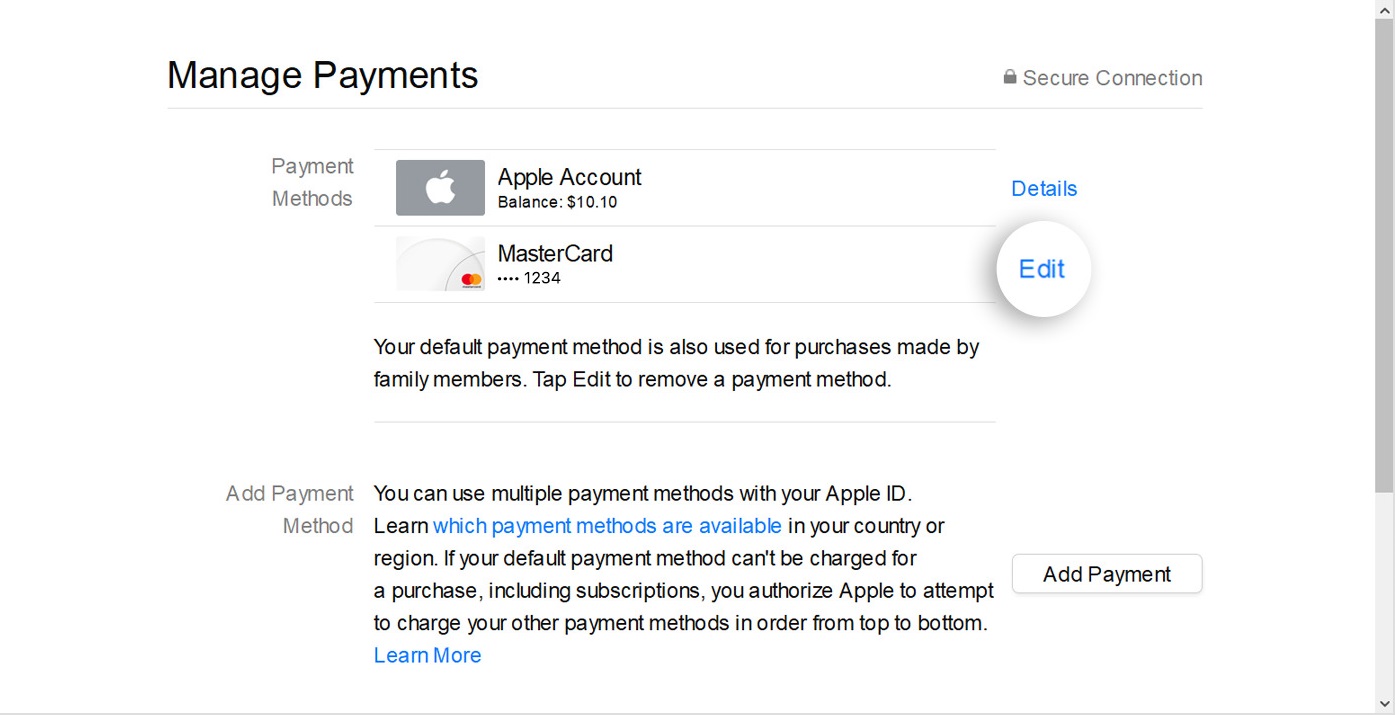Reasons to Remove a Credit Card From Your iTunes Account
Having a credit card linked to your iTunes account can be convenient for purchasing apps, music, and other digital content. However, there may come a time when you want to remove your credit card information from your iTunes account. Here are a few reasons why you might consider doing so:
- Better control over your finances: By unlinking your credit card from your iTunes account, you can ensure better financial management. You won’t have to worry about impulse purchases or unexpected charges.
- Increased security: If you’ve had any security concerns or suspect fraudulent activity on your credit card, it’s a good idea to remove it from your iTunes account to minimize the risk of unauthorized usage.
- Privacy concerns: Some users prefer to keep their personal information separate. Removing your credit card from your iTunes account can provide an added layer of privacy, especially if you share your device with others or if you’re concerned about unauthorized access.
- Switching payment methods: If you’ve decided to switch to a different payment method, such as using iTunes gift cards or redeeming credits, removing your credit card allows you to solely rely on these alternative payment options.
- Preventing accidental purchases: If you have children or frequently lend your device to others, removing your credit card can prevent unintentional or unauthorized purchases from being made on your account.
It’s important to note that removing your credit card from your iTunes account doesn’t delete your Apple ID or any other payment methods associated with it. You can still make purchases using alternate payment methods like debit cards or PayPal.
Now that we’ve discussed why you might want to remove your credit card from your iTunes account, let’s move on to the steps to help you do so.
Steps to Remove a Credit Card From Your iTunes Account
If you’ve decided to remove your credit card from your iTunes account, follow the steps below based on the device you are using:
Using iTunes on your Mac or PC to Remove a Credit Card:
- Open the iTunes application on your computer and sign in with your Apple ID.
- Click on your name or the Account button located at the top right corner of the iTunes window.
- From the drop-down menu, select “Account Info” and enter your Apple ID password if prompted.
- Scroll down to the “Payment & Shipping” section and click on the “Edit” link next to the “Payment Type” option.
- Select “None” as your Payment Type and click “Done” to save the changes.
Removing a Credit Card from iTunes on iPhone or iPad:
- Open the Settings app on your iPhone or iPad and tap on your Apple ID/picture at the top of the screen.
- Select “Payment & Shipping” and tap on “Payment Method.”
- Tap on the credit card you want to remove, then tap on “Remove” or “Delete Card.”
- Confirm by tapping “Remove” to unlink your credit card from your iTunes account.
Removing a Credit Card from iTunes on a Mac:
- Open the App Store on your Mac and click on your name at the bottom of the sidebar.
- From the Account Information page, scroll down to the “Payment & Shipping” section and click on “Edit” next to “Payment Information.”
- Select “None” as the payment option and click “Done” to remove your credit card from iTunes.
Removing a Credit Card from iTunes on a PC:
- Open iTunes on your PC and sign in with your Apple ID.
- Click on “Account” from the menu bar at the top of the iTunes window.
- Select “View My Account” and enter your Apple ID password if prompted.
- Scroll down to the “Payment Type” section and click on “Edit” next to your credit card information.
- Choose “None” as your payment type and click “Done” to save the changes.
Once you’ve completed these steps, your credit card will be successfully removed from your iTunes account.
Using iTunes on your Mac or PC to Remove a Credit Card
If you prefer to remove a credit card from your iTunes account using your Mac or PC, follow these steps:
- Open the iTunes application on your computer and sign in with your Apple ID.
- Click on your name or the Account button located at the top right corner of the iTunes window. This will open a drop-down menu.
- From the drop-down menu, select “Account Info” and enter your Apple ID password when prompted.
- Scroll down to the “Payment & Shipping” section and click on the “Edit” link next to the “Payment Type” option.
- In the “Payment Type” window, you will see your current credit card information. Click on the drop-down menu and select “None” as your Payment Type.
- Review the changes you’ve made and click on “Done” to save them. Your credit card will now be removed from your iTunes account.
It’s important to note that by removing your credit card, any active subscriptions or pending payments associated with that credit card may be affected. Make sure to review your subscriptions and current payment obligations before proceeding with the removal process.
Removing a credit card from your iTunes account through the iTunes app on your Mac or PC is a straightforward process. It provides you with greater control over your finances and enhances security by eliminating the risk of unauthorized purchases or potential data breaches.
Once you have successfully removed your credit card from your iTunes account, you can still make purchases on the platform using alternative payment methods such as iTunes gift cards or redeeming credits.
Removing a Credit Card from iTunes on iPhone or iPad
If you prefer to remove a credit card from your iTunes account using your iPhone or iPad, follow these steps:
- Open the Settings app on your iPhone or iPad. It is usually represented by a gear icon.
- Scroll down and tap on your Apple ID/picture. This will bring you to the Apple ID settings page.
- On the Apple ID settings page, select “Payment & Shipping.”
- Tap on “Payment Method.” You will see a list of payment methods associated with your iTunes account.
- Choose the credit card you want to remove from the list of payment methods.
- Tap on “Remove” or “Delete Card.” Confirm your choice by tapping “Remove” again.
After confirming the removal, your credit card will be unlinked from your iTunes account. You will no longer be able to make purchases using that credit card through iTunes on your iPhone or iPad. However, keep in mind that active subscriptions or pending payments associated with that credit card may still need to be fulfilled.
Removing a credit card from iTunes on your iPhone or iPad gives you control over your payment methods and enhances the security of your account. It helps prevent accidental purchases and unauthorized usage, especially if you share your device with others or have concerns about privacy.
Remember, removing a credit card from your iTunes account doesn’t delete your Apple ID or any other payment methods associated with it. You can still make purchases using alternate payment options such as debit cards, PayPal, or iTunes gift cards.
Take control of your iTunes account by removing unnecessary credit card information and enjoy a more secure and personalized experience on your iOS devices.
Removing a Credit Card from iTunes on a Mac
If you want to remove a credit card from your iTunes account using your Mac, follow the steps outlined below:
- Open the App Store on your Mac. You can find it in the dock or by searching for “App Store” in Spotlight.
- Click on your name, which is located at the bottom of the sidebar on the left-hand side of the App Store window. This will open the Account Information page.
- Scroll down to the “Payment & Shipping” section. Under this section, you will see “Payment Information.” Click on the “Edit” button next to it.
- A pop-up window will appear displaying your current payment information. To remove the credit card, click on the “None” option under the payment type.
- Click on the “Done” button to save your changes. Your credit card will now be removed from your iTunes account on your Mac.
By removing your credit card from iTunes on your Mac, you gain more control over your payment options and enhance the security of your account. This especially helps if you share your Mac with others or have concerns about privacy and unauthorized purchases.
It is important to note that removing the credit card from your iTunes account does not delete your Apple ID or any other payment methods associated with it. You can continue to make purchases on iTunes using alternative payment options like iTunes gift cards, redeeming credits, or adding another credit card if desired.
Take the necessary steps to ensure a secure and personalized iTunes experience by removing unnecessary credit card information from your account on your Mac. This way, you can enjoy peace of mind and maintain better control over your financial transactions and personal data.
Removing a Credit Card from iTunes on a PC
If you want to remove a credit card from your iTunes account using a PC, follow the steps below:
- Open the iTunes application on your PC and sign in with your Apple ID.
- From the menu bar at the top of the iTunes window, click on “Account.”
- In the drop-down menu, select “View My Account.” You may need to enter your Apple ID password to proceed.
- Scroll down to the “Payment Type” section on the Account Information page.
- Next to your current credit card information, click on the “Edit” button.
- In the payment type window, select “None” as your payment type, then click “Done” to save the changes.
By removing your credit card from iTunes on your PC, you can have better control over your payment methods and enhance the security of your account. This can prevent unwanted or accidental charges and unauthorized purchases.
Please note that removing the credit card from your iTunes account on a PC doesn’t delete your Apple ID or any other payment methods associated with it. You can still make purchases on iTunes using alternative payment options, such as debit cards, PayPal, or iTunes gift cards.
Give yourself peace of mind and take control of your iTunes account by removing unnecessary credit card information on your PC. This way, you can enjoy a more personalized and secure experience while making purchases or accessing digital content through iTunes.
What to do if You Can’t Remove Your Credit Card from iTunes
If you’re experiencing difficulties removing your credit card from your iTunes account, there are a few troubleshooting steps you can take:
Ensure Your Apple ID Password is Correct
Make sure you’re entering the correct Apple ID password when attempting to remove your credit card. Double-check your password for any typos or capitalization errors. If you’ve forgotten your password, you can reset it through the Apple ID account recovery process.
Check for Billing Issues or Pending Payments
If there are any pending payments or billing issues associated with your iTunes account, you may not be able to remove your credit card until those issues are resolved. Review your account’s payment history and billing details to ensure everything is up-to-date and there are no payment-related problems.
Contact Apple Support
If you’ve followed the steps outlined in this guide and are still unable to remove your credit card, it’s recommended to contact Apple Support for further assistance. They will be able to guide you through the specific issue you’re facing and provide personalized solutions.
Consider Removing Credit Card Information Through Apple’s Website
If removing the credit card information via iTunes or device settings isn’t working, try accessing your Apple ID account information through Apple’s website. Visit appleid.apple.com, sign in with your Apple ID credentials, and navigate to the “Payment & Shipping” section to manage your payment methods. This alternate method might help you successfully remove your credit card.
Remember, it’s essential to resolve any underlying issues preventing you from removing your credit card from your iTunes account. Keeping your payment information up-to-date and your account in good standing will help ensure a smooth and secure iTunes experience.
Updating Payment Information on iTunes without a Credit Card
If you want to update your payment information on iTunes but prefer not to use a credit card, there are alternative options available. Here’s how you can update your payment information without adding a credit card:
iTunes Gift Cards
iTunes gift cards are a popular method for updating payment information on iTunes without a credit card. You can purchase iTunes gift cards from various retailers or online platforms. Once you have a gift card, follow these steps:
- Open the App Store or iTunes app on your device and sign in with your Apple ID.
- Go to your account settings by clicking on your name or the Account button.
- Select “Redeem Gift Card or Code.”
- Enter the code located on your iTunes gift card and click “Redeem.”
- Your iTunes account will be credited with the gift card amount, which can be used to make purchases on iTunes.
PayPal
If you have a PayPal account, you can link it to your iTunes account as an alternative payment method. Here’s how:
- Open iTunes on your device and sign in with your Apple ID.
- Go to your account settings by clicking on your name or the Account button.
- Click on “Payment Information.”
- Select “PayPal” as the payment method and sign in to your PayPal account.
- Confirm the linking of your PayPal account with your iTunes account.
By linking your PayPal account, you can make purchases on iTunes and have the payment deducted from your PayPal balance or connected bank account.
Mobile Phone Billing
Depending on your country and mobile carrier, you may have the option to pay for iTunes purchases through your mobile phone bill. To set up mobile phone billing:
- Open the App Store or iTunes app on your device and sign in with your Apple ID.
- Go to your account settings by clicking on your name or the Account button.
- Tap on “Payment Information.”
- Select “Mobile Phone” as the payment method and follow the prompts to set up mobile phone billing.
- Confirm the addition of mobile phone billing as your iTunes payment method.
Through mobile phone billing, you can conveniently pay for your iTunes purchases using your mobile phone bill or have the charges deducted from your prepaid mobile phone balance.
These are just a few alternative options for updating your payment information on iTunes without a credit card. Take advantage of these methods to continue enjoying your favorite apps, music, and content on iTunes without the need for a traditional credit card.
Potential Issues and Troubleshooting
While removing a credit card from your iTunes account is typically a straightforward process, you may encounter some issues along the way. Here are a few potential problems you may face and some troubleshooting tips:
Invalid Credentials
If you’re having difficulty removing your credit card, double-check that you’re entering the correct Apple ID and password. Typos or incorrect login information can prevent you from making changes to your account. Verify your credentials and ensure they match your Apple ID account details.
Payment Pending or Failed Transactions
If you have any pending payments or failed transactions associated with your iTunes account, you may not be able to remove your credit card until these issues are resolved. Review your payment history and transaction details to identify any outstanding payments or errors. Contact iTunes support if you encounter persistent payment issues.
Regional Restrictions
Certain regions may have specific requirements or limitations when it comes to removing credit cards from iTunes accounts. Make sure you’re following the proper procedure based on your geographical location. If you encounter any regional restrictions or limitations, contact Apple Support for assistance.
Outdated iTunes Version
Using an outdated version of iTunes may cause certain functionalities to not work correctly. Check for updates to ensure that you’re using the latest version of iTunes. Updating to the latest version can resolve any software-related issues that may be preventing you from removing your credit card.
Contact Apple Support
If you’ve exhausted all troubleshooting steps and are still unable to remove your credit card from your iTunes account, contacting Apple Support is the best course of action. Their support team has the expertise to assist with any technical issues or account-related problems you may be experiencing. They can provide personalized guidance and solutions based on your specific situation.
It’s important to resolve any issues preventing the removal of your credit card from your iTunes account. Regularly reviewing and managing your payment information ensures a smooth and secure experience when using iTunes to make purchases or access digital content.