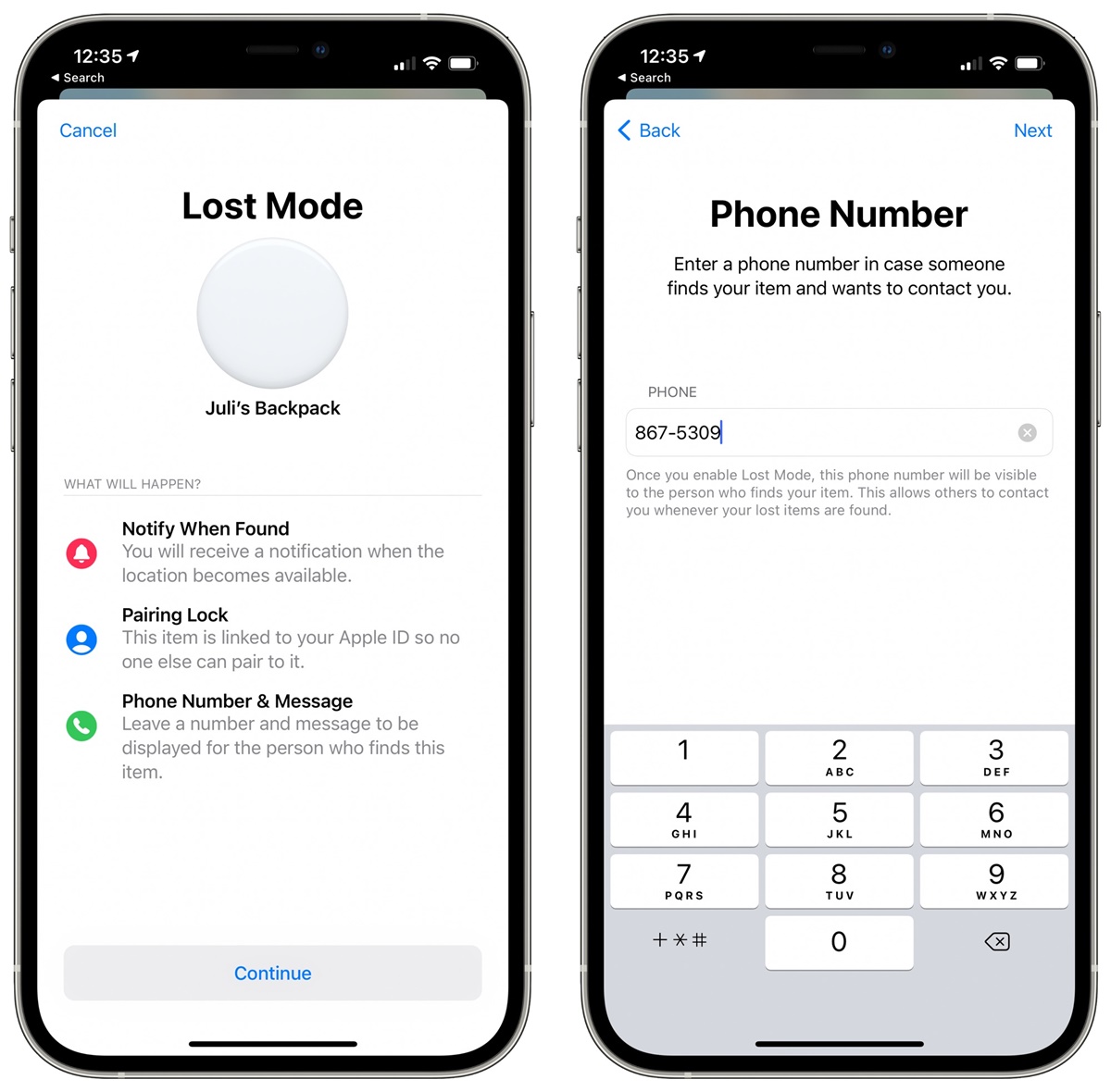What is Lost Mode on AirTag?
Lost Mode is a feature available on AirTag, Apple’s tracking device, that helps you locate and recover your lost or misplaced belongings. When you activate Lost Mode on an AirTag, it triggers various actions to increase the chances of finding your item and ensuring its safe return.
Lost Mode works by leveraging the power of Apple’s Find My network and iCloud service. It enables you to remotely track the location of your AirTag and receive notifications as its location changes. This makes it easier to locate the missing item, whether it’s a set of keys, a bag, a wallet, or any other valuable belonging you’ve attached the AirTag to.
When Lost Mode is activated, your AirTag will emit a sound to help you identify its location if it’s nearby. This can be particularly helpful if you’ve misplaced the item in your home or office. Additionally, Lost Mode enables you to display a custom message on the lock screen of any iPhone or Android device that comes in close proximity to the AirTag.
Furthermore, Lost Mode offers an extra layer of security as it prevents someone who finds your AirTag from pairing it with their own device. This ensures that only the authorized owner can access and manage the AirTag through the Find My app on their own Apple device.
Lost Mode is an invaluable feature that provides peace of mind when you’ve lost an item with an AirTag attached. With its tracking capabilities, sound alerts, and custom lock screen message display, it significantly increases the chances of recovering your lost belongings. So, whenever an AirTag goes missing, Lost Mode can be your saving grace.
How to Activate Lost Mode on AirTag Using Find My App?
The Find My app is the key to activating Lost Mode on your AirTag and initiating the search for your lost item. Follow these simple steps to activate Lost Mode:
- Open the Find My app on your iPhone or iPad. If you don’t have it installed, you can download it from the App Store.
- From the Find My app, tap on the “Items” tab located at the bottom of the screen.
- Scroll through the list of items until you find your AirTag. Tap on it to view its details.
- On the AirTag details page, you will see options such as Play Sound, Directions, and Find Nearby. Tap on the “Enable Lost Mode” button.
- A pop-up window will appear, asking you to enter a phone number where you can be reached. This is for the person who finds your AirTag to contact you. Enter a phone number and tap “Next.”
- If you want to display a custom message on the lock screen of the finder’s device, enable the “Display a Message” toggle. Enter a message that includes relevant information like a reward or an alternate contact method.
- Before enabling Lost Mode, you can also choose to receive notifications when your AirTag is found by others. This can be helpful in case you misplace your AirTag and someone you trust finds it.
- Once you have entered the necessary information, tap on “Enable” to activate Lost Mode on your AirTag.
After activating Lost Mode, the AirTag will display the message you specified and be locked to your Apple ID, preventing unauthorized pairing. You will also receive notifications about the location of your AirTag and any updates in its movements.
The Find My app provides a simple and intuitive way to activate Lost Mode on your AirTag, increasing the chance of finding your lost item quickly and efficiently.
How to Activate Lost Mode on AirTag Using Siri?
Did you know that you can activate Lost Mode on your AirTag using Siri? This voice assistant makes it even easier to take advantage of the features offered by Apple’s Find My app. Here’s how you can do it:
- Activate Siri by saying “Hey Siri” or pressing the side button on your iPhone or iPad, depending on your device’s configuration.
- Once Siri is activated, say “Activate Lost Mode on my AirTag” or a similar command to signal your intent to put your AirTag in Lost Mode.
- Siri will then confirm the request and ask you for additional details, such as your contact information to be displayed on the lock screen of the finder’s device.
- Provide the necessary information to Siri, such as your phone number or a custom message to be displayed.
- Siri will acknowledge your input and proceed to activate Lost Mode on your AirTag.
That’s it! Siri will activate Lost Mode on your AirTag and it will be ready to help you locate your lost item. You can also rely on the Find My app to track your AirTag, receive notifications, and utilize other features that assist in the recovery process.
Keep in mind that using Siri to control your AirTag in Lost Mode requires an active internet connection and the Find My app installed on your device. Siri seamlessly integrates with the app, allowing you to leverage the full potential of Lost Mode quickly and effortlessly.
Activating Lost Mode on your AirTag using Siri provides an alternative method for enabling this useful feature. Whether you prefer to interact with your device through voice commands or simply find it more convenient, Siri offers a convenient hands-free solution for managing your AirTag’s Lost Mode.
What Happens When You Activate Lost Mode on AirTag?
Activating Lost Mode on your AirTag triggers a series of actions designed to assist in the recovery of your lost item. Here’s what happens when you activate Lost Mode:
- The AirTag emits a distinct sound to help you locate it if it’s nearby. This can be especially helpful if you’ve misplaced the item in a familiar environment.
- The AirTag locks itself to your Apple ID, preventing anyone else from pairing it with their own device. This ensures that you have exclusive control over managing the AirTag through the Find My app.
- You have the option to display a custom message on the lock screen of any iPhone or Android device that comes into close proximity with the AirTag. This message can include details such as a reward, an alternate contact method, or any other relevant information you wish to provide to the finder.
- The AirTag’s location is continuously tracked and updated through the Find My app. You can view its current location on a map, helping you to identify where it may have been left or where it is currently located.
- If another person with an iPhone or Apple device comes near your AirTag, they may receive a notification displaying the custom message and informing them that the AirTag is in Lost Mode.
- You will receive notifications about the AirTag’s location and any updates in its movements. This allows you to stay informed about its progress and take appropriate action.
These actions work together to increase your chances of recovering your lost item. The combination of sound alerts, lock screen messages, device notifications, and location tracking provided by Lost Mode helps to make the process of finding your lost item more efficient and effective.
It’s worth noting that Lost Mode relies on a Bluetooth connection and an active internet connection to communicate with the Find My app. Therefore, it’s important to ensure that your AirTag is in an area with good cellular or Wi-Fi coverage for optimal performance.
When you activate Lost Mode on your AirTag, you can have peace of mind knowing that Apple’s advanced tracking and security features are working together to assist you in recovering your lost item.
How to Customize Lost Mode Message on AirTag?
When activating Lost Mode on your AirTag, you have the option to customize a message that will be displayed on the lock screen of anyone who comes into close proximity with the AirTag. This message can contain important information to help facilitate the return of your lost item. Here’s how you can customize the Lost Mode message:
- Open the Find My app on your iPhone or iPad. If you don’t have it installed, you can download it from the App Store.
- From the Find My app, tap on the “Items” tab located at the bottom of the screen.
- Scroll through the list of items until you find your AirTag. Tap on it to view its details.
- On the AirTag details page, you will see options such as Play Sound, Directions, and Find Nearby. Tap on the “Enable Lost Mode” button.
- In the pop-up window that appears, enable the “Display a Message” toggle.
- You will now have the option to enter a custom message. Tap on the text field and type in the desired message.
- You can include relevant information such as your name, phone number, email address, or a reward for returning the item.
- After entering your custom message, tap on “Done” to save it.
Once you have customized the Lost Mode message, anyone who finds your AirTag and brings it into the range of another iPhone or Android device will see the message displayed on the lock screen. This message serves as a clear and easily accessible way for the finder to get in touch with you and facilitate the return of your lost item.
Remember to keep the Lost Mode message concise and informative. Including contact details and any necessary instructions can greatly increase the chances of a successful recovery. However, be cautious about sharing sensitive personal information and only provide what you are comfortable sharing with others.
Customizing the Lost Mode message on your AirTag allows you to take an active role in promoting the safe return of your lost item. By providing clear contact information and relevant details, you enhance the likelihood of someone finding your AirTag and reaching out to help reunite you with your belongings.
How to Add Contact Information When Activating Lost Mode on AirTag?
When you activate Lost Mode on your AirTag, it’s important to include contact information that can be displayed on the lock screen of the finder’s device. Adding contact information makes it easier for someone who finds your AirTag to get in touch with you and facilitate the return of your lost item. Here’s how you can add contact information when activating Lost Mode:
- Open the Find My app on your iPhone or iPad. If you don’t have it installed, you can download it from the App Store.
- From the Find My app, tap on the “Items” tab located at the bottom of the screen.
- Scroll through the list of items until you find your AirTag. Tap on it to view its details.
- On the AirTag details page, you will see options such as Play Sound, Directions, and Find Nearby. Tap on the “Enable Lost Mode” button.
- In the pop-up window that appears, you will be prompted to enter a phone number where you can be reached.
- Tap on the phone number field and enter the desired contact number.
- If you want to further personalize the contact information, you can also choose to include it in the custom message that will be displayed on the lock screen.
- Tap “Next” to proceed.
- Review the information you have entered, including the phone number and the custom message, if applicable.
- If everything looks correct, tap on “Enable” to activate Lost Mode with the added contact information.
By including your contact information, you enable the finder of your AirTag to easily reach out to you. Whether it’s through a phone call, text message, or email, having a means of communication can greatly increase the chances of recovering your lost item.
It’s important to note that when adding contact information, consider the level of detail you are comfortable sharing with others. Providing a phone number or email address may be sufficient, but avoid sharing sensitive personal information that could potentially compromise your privacy or security.
Adding contact information when activating Lost Mode on your AirTag is a proactive step toward the safe return of your lost item. By providing a way for others to get in touch with you, you increase the likelihood of a successful reunion with your belongings.
How to Disable Lost Mode on AirTag?
If you have located your lost item or no longer need Lost Mode enabled on your AirTag, you can easily disable it. Here’s how you can disable Lost Mode on your AirTag:
- Open the Find My app on your iPhone or iPad. If you don’t have it installed, you can download it from the App Store.
- From the Find My app, tap on the “Items” tab located at the bottom of the screen.
- Scroll through the list of items until you find your AirTag. Tap on it to view its details.
- On the AirTag details page, you will see options such as Play Sound, Directions, and Find Nearby. If Lost Mode is currently enabled, you will see the option to “Turn Off Lost Mode.”
- Tap on the “Turn Off Lost Mode” button.
- A confirmation prompt will appear asking if you want to disable Lost Mode on your AirTag. Tap “Disable” to confirm.
By following these steps, Lost Mode will be disabled on your AirTag, and it will no longer emit sounds, display lock screen messages, or be locked to your Apple ID. The AirTag will return to normal functionality, ready to be used for tracking your belongings or attached to another item if needed.
It’s important to note that disabling Lost Mode does not affect the location tracking capability of the AirTag using the Find My app. You can still track the location of your AirTag and receive notifications about its movements even after Lost Mode has been disabled.
Disabling Lost Mode should be done only when you have found your lost item or no longer require the enhanced features and security provided by Lost Mode. If you still need assistance with locating your item, it’s recommended to keep Lost Mode enabled until your item has been recovered.
With the ability to easily enable and disable Lost Mode, you have full control over the features and functionality of your AirTag, ensuring a seamless experience in tracking and recovering your lost belongings.
How to Track AirTag in Lost Mode Using Find My App?
The Find My app provides powerful tracking capabilities to help you locate your AirTag when it’s in Lost Mode. Here’s how you can track your AirTag in Lost Mode:
- Open the Find My app on your iPhone or iPad. If you don’t have it installed, you can download it from the App Store.
- From the Find My app, tap on the “Items” tab located at the bottom of the screen.
- Scroll through the list of items until you find your AirTag. Tap on it to view its details.
- On the AirTag details page, you will see the current location of your AirTag displayed on a map, assuming it’s in range and has been detected.
- If your AirTag is nearby, you can tap on the “Play Sound” button to make it emit a distinct sound, helping you pinpoint its location.
- To get directions to your AirTag’s location, tap on the “Directions” button. This will open Apple Maps and provide you with step-by-step instructions to reach your AirTag.
- If you’re not in immediate proximity to your AirTag, you can use the “Find Nearby” feature. It will notify you when your AirTag comes into range of your device or any other Apple device connected to someone else’s Apple ID.
- Keep an eye on the location updates provided by the Find My app. As the AirTag moves, you will see its updated location on the map.
The Find My app utilizes the power of the Find My network, which includes a vast network of Apple devices, to help locate your AirTag. This means that even if you’re not near your AirTag, other Apple users can unknowingly help track its location and provide you with updates.
Tracking your AirTag in Lost Mode using the Find My app provides you with real-time information about its location, enabling you to take the necessary steps to recover your lost item. Whether it’s playing a sound to locate it in a nearby area or getting directions to its current whereabouts, the Find My app leverages advanced technology to assist you in the search.
Remember to keep the Find My app up to date and ensure that you have a stable internet connection for accurate tracking results. The Find My app is a valuable tool in your efforts to locate your AirTag and reunite with your lost belongings.
Can I Receive Notifications When AirTag is Found in Lost Mode?
Yes, you can receive notifications when your AirTag is found by someone else while it is in Lost Mode. This feature helps to increase the chances of recovering your lost item. Here’s how it works:
When you activate Lost Mode on your AirTag, you have the option to enable notifications. This means that if someone with an iPhone or Apple device comes near your AirTag while it is in Lost Mode, you will receive a notification on your own device.
The notification will inform you that your AirTag has been found and will provide you with the approximate location of the device that detected it. This notification can be crucial in assisting you with the recovery process, as it gives you an immediate alert that your AirTag is in close proximity to someone else.
Receiving notifications when AirTag is found in Lost Mode allows you to take quick action. You can reach out to the person who found the AirTag and coordinate the return of your lost item. The notification also serves as a confirmation that your AirTag is still active and in use, providing you with valuable information about its current location.
It’s important to note that for the notifications to work, both your AirTag and the device that detects it need to have an active internet connection. Additionally, the device that discovers your AirTag must have Bluetooth enabled to establish the required connection to notify you.
Enabling notifications when your AirTag is found in Lost Mode adds an extra layer of assistance in recovering your lost item. By keeping you informed about the proximity and location of your AirTag, it increases the chances of a successful reunion with your belongings.
Keep in mind that privacy is respected throughout this process. The notifications are designed in a way that does not reveal the personal information of either party, ensuring a secure and anonymous communication channel.
With the ability to receive notifications, you have an additional tool at your disposal to aid in the recovery of your AirTag and lost item, offering peace of mind and a higher chance of success.
Can I Remotely Erase AirTag in Lost Mode?
No, it is not possible to remotely erase an AirTag while it is in Lost Mode. Lost Mode is designed to enhance the chances of recovering your lost item by enabling features like location tracking, lock screen messages, and sound alerts. However, the option to remotely erase the AirTag is not available.
The inability to remotely erase an AirTag serves as a security measure to protect against accidental or malicious erasure. It ensures that even if someone finds your AirTag while it is in Lost Mode, they cannot erase it remotely without physical access to the AirTag itself.
Although you cannot erase the AirTag remotely, you can choose to remove it from your Apple ID if you no longer need to track the item or if you want to disassociate the AirTag from your account for any reason. To remove an AirTag from your Apple ID:
- Open the Find My app on your iPhone or iPad.
- Tap on the “Items” tab and locate your AirTag on the list.
- Swipe left on the AirTag and tap on the “Remove” button.
- Confirm the removal by tapping on “Remove” again.
Removing the AirTag from your Apple ID will unlink it from your account and prevent it from being tracked and managed through the Find My app. However, this action does not remotely erase the device nor affect any personal information stored on the AirTag.
It’s important to note that if you believe your AirTag has been stolen or is being used maliciously, you should report it to the appropriate authorities. They can assist in tracking down the AirTag and taking appropriate action.
While you cannot remotely erase an AirTag in Lost Mode, the tracking and security features provided by Lost Mode, combined with the ability to remove the AirTag from your Apple ID, offers a comprehensive approach to recovering your lost item and safeguarding your privacy.