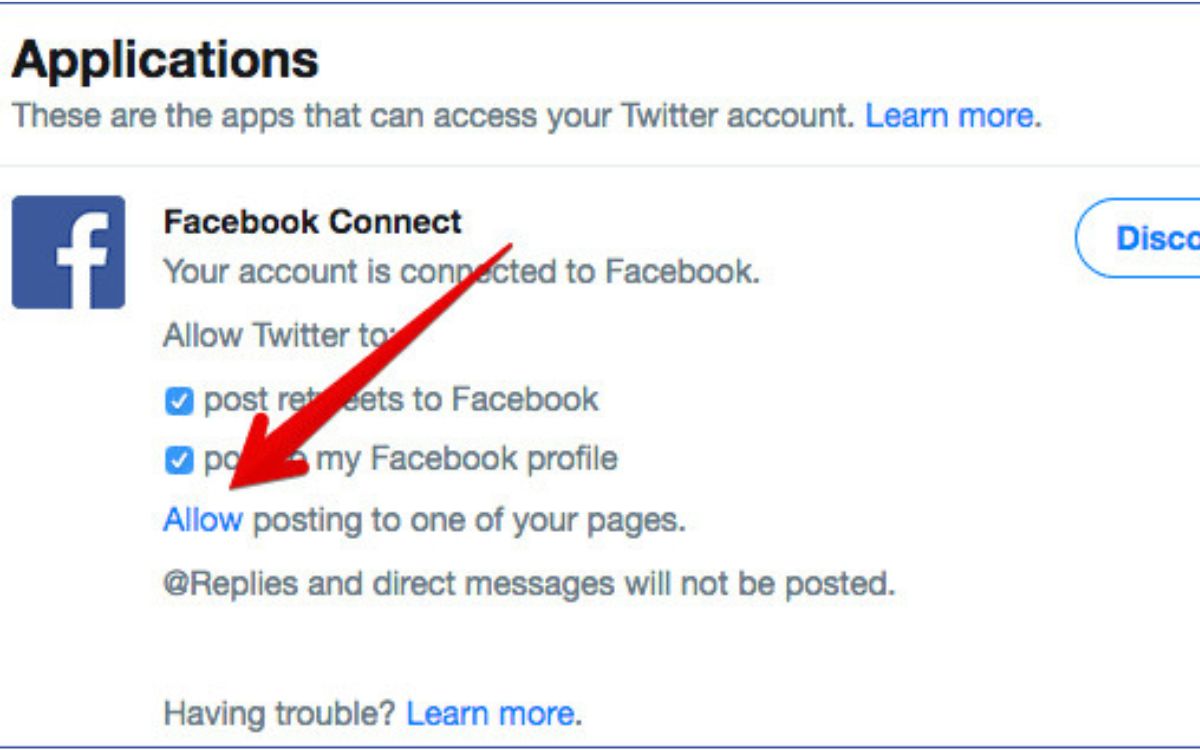Why Post Tweets to Facebook Automatically?
As a social media user, you may have multiple platforms to manage, including Twitter and Facebook. It can be time-consuming and cumbersome to manually post the same content on both platforms. However, by automating the process of posting your tweets to Facebook, you can save time and effort while ensuring that your content reaches a wider audience. There are several reasons why you should consider posting tweets to Facebook automatically:
- Increased Reach: By automatically sharing your tweets on Facebook, you can tap into a larger audience. Your friends and followers on Facebook who may not be active on Twitter will have the opportunity to see and engage with your tweets, expanding your reach and potential impact.
- Consistent Branding: Posting tweets to Facebook automatically helps in maintaining a consistent online presence. It ensures that your content, including announcements, updates, and promotions, is effortlessly shared across platforms, reinforcing your brand image in the minds of your audience.
- Time and Effort Savings: Manually copying and pasting tweets onto Facebook takes valuable time and effort. By automating this process, you can focus on creating quality content and engaging with your audience, rather than performing repetitive tasks.
- Streamlined Social Media Management: Managing multiple social media platforms can be overwhelming. Automating the process of posting tweets to Facebook helps streamline your social media management tasks, freeing up time to focus on other aspects of your business or personal life.
- Increased Engagement: Automatically posting tweets to Facebook provides an opportunity for your audience to engage with your content in different ways. Facebook users can like, comment, and share your posts, leading to increased engagement and reach.
By leveraging automated solutions to post tweets to Facebook, you can enhance your social media presence, save time, and reach a wider audience. In the next section, we will explore how to connect your Twitter and Facebook accounts to enable automatic tweet posting.
Connecting Your Twitter and Facebook Accounts
Before you can begin automatically posting your tweets to Facebook, you need to connect your Twitter and Facebook accounts. This enables seamless sharing between the two platforms. Follow the steps below to establish the connection:
- Access Twitter Settings: Log in to your Twitter account and navigate to the settings menu. On the top-right corner of the Twitter homepage, click on your profile picture and select “Settings and privacy” from the dropdown menu.
- Link Facebook Account: In the settings menu, scroll down and look for the “Apps and devices” option. Click on it, and then click on the “Connect to Facebook” button.
- Authorize the Connection: A new window will prompt you to log in to your Facebook account. After logging in, click on the “Continue as [Your Name]” button to authorize the connection between Twitter and Facebook.
- Grant Permissions: You will be prompted to grant permissions for Twitter to post on your behalf on Facebook. Make sure to review the permissions and adjust them according to your preferences. Click on the “OKAY” button to proceed.
- Successful Connection: Once you have granted the necessary permissions, Twitter will display a message confirming the successful connection between your Twitter and Facebook accounts.
After completing these steps, your Twitter and Facebook accounts are now connected, allowing for automatic posting of tweets to Facebook. In the next section, we will explore how to use IFTTT (If This Then That) to set up the automation process.
Using IFTTT to Automatically Post Tweets to Facebook
IFTTT (If This Then That) is a powerful automation tool that allows you to connect different apps and services to create “applets” that perform actions based on specific triggers. By utilizing IFTTT, you can set up automation to automatically post your tweets to Facebook without any manual intervention. Follow the steps below to get started:
- Create an IFTTT Account: Visit the IFTTT website (ifttt.com) and create an account if you do not already have one. It’s a simple process and only requires an email address and password.
- Access Twitter and Facebook Services: Once you have created an account, click on the “My Applets” tab at the top of the screen. Then, click on the “New Applet” button to begin creating a new automation.
- Set up the Trigger: In the “If This Then That” interface, click on the “+this” link to choose the trigger service. Search and select “Twitter” from the list of available services. You will be asked to authorize IFTTT to access your Twitter account.
- Choose the Trigger Event: After authorizing Twitter, select the trigger event “New tweet by you” to indicate that you want IFTTT to respond whenever you post a new tweet on Twitter.
- Set up the Action: Click on the “+that” link to choose the action service. Search and select “Facebook” from the list of available services. You will be prompted to authorize IFTTT to access your Facebook account.
- Set up the Action Event: After authorizing Facebook, select the action event “Create a link post” to indicate that you want IFTTT to create a new post on Facebook when a new tweet is posted on Twitter.
- Customize the Post: You can now customize the post that will be created on Facebook. Edit the message, add hashtags, or include any other relevant details. You can also include ingredients from the tweet, such as the tweet text or the tweet URL.
- Save and Activate the Applet: Once you have customized the post, click on the “Save” button to save the applet. Then, click on the “Finish” button to enable the automation.
With these steps, you have successfully set up IFTTT to automatically post your tweets to Facebook. Each time you post a new tweet on Twitter, IFTTT will create a corresponding post on Facebook using the parameters you specified. In the next section, we will explore how to customize your tweet-to-Facebook settings.
Setting Up the IFTTT Applet
Once you have created the IFTTT applet to automatically post your tweets to Facebook, you can further customize and manage the settings to ensure the best user experience. Here are some key steps to set up and optimize your IFTTT applet:
- Access the Applet: Log in to your IFTTT account and navigate to the “My Applets” tab. Locate the applet you created for posting tweets to Facebook and click on it to access its settings.
- Edit the Trigger and Action: If you wish to modify the trigger (Twitter) or the action (Facebook) of your applet, click on the respective service name to edit the settings. You can change the trigger event (e.g., keywords, user mentions) or the action event (e.g., post format, privacy settings) based on your preferences.
- Review and Adjust Applet Settings: Scroll through the applet settings to review the overall configuration. Make any necessary changes, such as modifying the frequency of posts, appending additional information to the Facebook post, or enabling advanced options. You can also manage other applet-specific settings, such as notification preferences.
- Test the Applet: It is recommended to test your applet before relying on it completely. To do so, click on the “Check” button within the applet settings. This will trigger a test run, allowing you to verify that the automation is working correctly and that your tweets are being posted to Facebook as intended.
- Enable or Disable the Applet: If, at any point, you need to temporarily pause the automation or turn it off completely, you can toggle the applet’s status accordingly. This gives you flexibility and control over when and how your tweets are shared to Facebook.
- Monitor and Analyze the Results: Once your applet is active, keep an eye on its performance and analyze the results. Monitor the engagement, reach, and feedback garnered from your tweets on Facebook to gain insights and make informed decisions about your social media strategy.
By setting up and managing your IFTTT applet effectively, you can ensure a seamless and efficient process of automatically posting your tweets to Facebook. In the next section, we will provide troubleshooting tips and address common issues that may arise during this automation process.
Customizing Your Tweet-to-Facebook Settings
When using IFTTT to automatically post your tweets to Facebook, it’s essential to customize your tweet-to-Facebook settings to ensure that the posts align with your branding and engagement objectives. Here are some key ways you can customize and optimize your tweet-to-Facebook settings:
- Message Content: Review the default message content that is shared from your tweets to Facebook. Consider if it accurately represents your intent and if any modifications are necessary. You can customize the message to include hashtags, emojis, or additional context to enhance its impact.
- Post Format: Evaluate the post format on Facebook and determine if it complements your content strategy. You may want to include the tweet text, the tweet URL, or your Twitter handle. Experiment with different formats to find the one that resonates best with your Facebook audience.
- Privacy Settings: Adjust the privacy settings of your tweet-to-Facebook posts based on your preferences. You may choose to make the posts public, visible to friends only, or customize the visibility for specific friend groups or individuals.
- Image Attachments: By default, IFTTT does not include images when posting tweets to Facebook. However, images can greatly enhance the engagement and visual appeal of your Facebook posts. Consider enabling the option to include images or attachments to make your posts more enticing to your Facebook audience.
- Hashtags and Mentions: Assess whether including hashtags and mentions within your tweet-to-Facebook posts is appropriate for your content strategy. Hashtags can help improve discoverability, while mentions can help you engage with specific individuals or organizations on Facebook.
- Link Shortening: If you have long URLs in your tweets, consider utilizing link shortening services like bit.ly or goo.gl to keep your Facebook posts concise and visually appealing. Shortened links can also provide better tracking and analytics.
- Frequency and Timing: Review the frequency at which your tweets are posted to Facebook and consider if any adjustments are needed. Posting too frequently may overwhelm your Facebook audience, while posting too infrequently may limit your reach. Experiment with different frequencies and timing to find the optimal balance.
By customizing your tweet-to-Facebook settings, you can ensure that your posts align with your brand identity, engage your Facebook audience, and achieve your social media objectives. In the next section, we will provide troubleshooting tips and address common issues that may arise during the process of automating tweet posting to Facebook.
Troubleshooting Tips and Common Issues
While automating the process of posting tweets to Facebook using IFTTT can be convenient, occasionally, you may encounter some issues. Here are some common troubleshooting tips to help resolve any problems you may encounter:
- Check Applet Status: Ensure that your IFTTT applet for tweet posting to Facebook is active. If it is disabled or paused, the automation will not work. Navigate to the applet settings and verify its status.
- Verify Twitter and Facebook Connections: Double-check that your Twitter and Facebook accounts are correctly connected to IFTTT. If the connections are not authorized or have been revoked, you will need to re-establish the connections and authorize IFTTT again.
- Review Permissions: Make sure that you have granted IFTTT all the necessary permissions to access your Twitter and Facebook accounts. Without proper permissions, the automation process will not work. Revisit the authorization steps if needed.
- Check Trigger Conditions: Examine the trigger conditions set within your applet. If the conditions are too restrictive or not aligned with your tweets, the automation may not get triggered. Adjust the trigger conditions to match your intended tweets.
- Inspect Post Format: Review the post format settings within your applet. Ensure that the content from your tweets is correctly formatted and displayed on Facebook. Make adjustments as needed to align with your desired post format.
- Test with Different Tweets: If your applet is not capturing and posting some of your tweets, try testing with different tweets. Some tweets may not meet the trigger conditions, or they might be excluded due to certain content restrictions specified in the applet.
- Consider Third-Party Restrictions: Keep in mind that certain third-party applications or features may impose limitations on automating tweet posting to Facebook. If you are using additional Twitter or Facebook applications, ensure that their settings are compatible with your IFTTT automation.
- Update IFTTT and Applet: Occasionally, IFTTT updates its platform, which may require users to update their applets as well. Check for any updates related to the Twitter-Facebook applet and make sure you’re using the latest version.
If you encounter any issues that persist despite following these troubleshooting tips, consider reaching out to the IFTTT support team or exploring the IFTTT community forums for further assistance. With patience and persistence, most issues can be resolved, allowing you to enjoy seamless automation of tweet posting to Facebook.
Final Thoughts and Important Considerations
Automatically posting your tweets to Facebook can save you time and effort while expanding your reach and engagement across platforms. As you implement this automation process using IFTTT, it’s important to keep the following considerations in mind:
- Content Relevance: Remember that not all tweets may be suitable for posting on Facebook. Evaluate the content and context of your tweets before enabling the automation. Ensuring that your tweets will resonate with your Facebook audience is essential for maximizing engagement.
- Privacy and Control: Be mindful of the privacy settings you apply to your tweet-to-Facebook posts. Consider who should have access to your posts and adjust the visibility settings accordingly. Regularly review and manage your privacy settings to maintain control over your shared content.
- Monitoring and Interaction: While the automation process allows for effortless posting, it’s important to actively monitor and engage with your Facebook audience. Respond to comments, questions, and feedback promptly to foster a sense of community and strengthen your online presence.
- Avoid Duplicate Content: Take precautions to prevent duplicate content issues. If you employ other methods or tools to share content on Facebook, ensure that they do not overlap with the tweets automatically posted by IFTTT. Duplicate content can negatively impact your reach and engagement on social media platforms.
- Analyze Performance Data: Use social media analytics tools to measure the impact of your automated tweet-to-Facebook posts. Evaluate factors like engagement, reach, click-through rates, and conversion rates. These insights will help you make informed decisions and optimize your social media strategy.
- Adapt to Platform Differences: Understand that Twitter and Facebook have distinct audiences and preferences. Adapt your content accordingly to best suit each platform. Tweaking your messages, including visuals, and leveraging platform-specific features can help you maximize the potential of your automated tweet posting.
- Regularly Assess and Refine: Social media trends and algorithms can change rapidly. Make it a practice to regularly assess and refine your automated tweet posting strategy. Stay informed about new features, best practices, and user behaviors to stay ahead of the curve.
Automating tweet posting to Facebook using IFTTT can be an effective strategy to streamline your social media presence and increase your reach. By carefully considering the unique aspects of each platform and actively monitoring and engaging with your audience, you can harness the power of automation for enhanced digital marketing success.