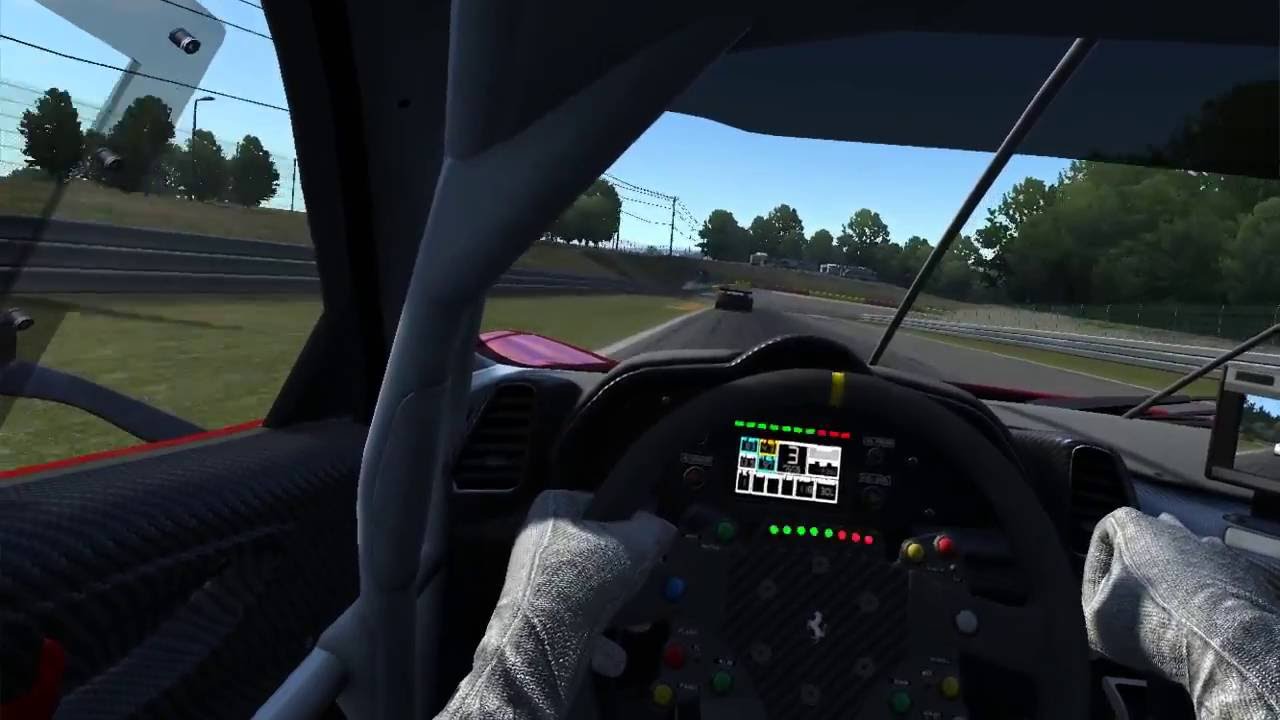Setting up the Oculus Rift headset
The Oculus Rift is a popular virtual reality headset that can greatly enhance your gaming experience in Assetto Corsa. Before you can begin enjoying this immersive gameplay, you need to properly set up your Oculus Rift headset. Follow the steps below to get started:
- Ensure that your computer meets the minimum system requirements for running the Oculus Rift. This includes having a compatible graphics card, a sufficient amount of RAM, and a USB 3.0 port.
- Connect the Oculus Rift headset to your computer using the provided USB and HDMI cables. Make sure to plug in the cables securely and check for any loose connections.
- Download and install the Oculus software from the official Oculus website. This software is necessary for configuring and managing your Oculus Rift headset.
- Launch the Oculus software and follow the on-screen instructions to set up your Oculus Rift. This includes creating an Oculus account, calibrating the headset, and completing the initial setup process.
- Adjust the straps and positioning of the Oculus Rift headset for a comfortable fit. Make sure the lenses are aligned with your eyes for optimal viewing and adjust the IPD (interpupillary distance) if needed.
- Ensure that the Oculus Rift sensors are properly set up and positioned in your gaming area. The sensors track the movement of the headset and controllers, so it’s essential to have them placed in the recommended locations.
By following these steps, you can ensure that your Oculus Rift headset is correctly set up and ready for use in Assetto Corsa. Once the setup is complete, you can move on to installing Assetto Corsa and configuring it to work with the Oculus Rift headset.
Installing Assetto Corsa
Now that your Oculus Rift headset is set up, it’s time to install Assetto Corsa and prepare it for virtual reality gameplay. Follow the steps below to install the game:
- Purchase and download Assetto Corsa from a trusted digital distribution platform. The game is available on Steam, the official Assetto Corsa website, and other online stores.
- Once the download is complete, locate the installation file and double-click on it to begin the installation process.
- Follow the on-screen instructions to install Assetto Corsa on your computer. Choose the desired installation location and select any additional options if prompted.
- Wait for the installation to complete. This may take a few minutes depending on your computer’s speed and the size of the game files.
- After the installation is finished, launch Assetto Corsa to ensure that it starts up correctly.
- Consider installing any available updates or patches for Assetto Corsa to ensure you have the latest bug fixes and improvements.
Once Assetto Corsa is installed on your computer, you’re ready to configure the game to work with your Oculus Rift headset. In the next section, we’ll walk you through the process of setting up the graphics settings specifically for virtual reality gameplay.
Configuring the graphics settings in Assetto Corsa
To ensure a smooth and immersive virtual reality experience in Assetto Corsa, it’s important to properly configure the graphics settings. Follow the steps below to optimize the visuals for your Oculus Rift headset:
- Launch Assetto Corsa and navigate to the settings menu.
- Select the “Video” or “Graphics” tab to access the graphics settings.
- Set the resolution to match the native resolution of your Oculus Rift headset. Typically, this is 1080×1200 per eye or higher.
- Enable “VSync” to prevent screen tearing and ensure smooth gameplay.
- Disable any unnecessary graphical effects that may impact performance. This may include features such as motion blur, depth of field, or lens effects.
- Adjust the “Antialiasing” settings to find the right balance between visual quality and performance. Higher antialiasing settings can improve image clarity but may affect performance.
- Experiment with the “Render Quality” setting to find the optimal balance between visual fidelity and performance. Higher render quality settings will provide a clearer image but may require more computing power.
- Make sure that the “Virtual Reality” or “VR” mode is enabled in the graphics settings. This ensures that Assetto Corsa recognizes and utilizes the Oculus Rift headset for gameplay.
- Save your settings and exit the graphics menu.
By configuring the graphics settings in Assetto Corsa to match your Oculus Rift headset’s capabilities, you can enhance the visual quality and performance of the game. In the next section, we’ll guide you on enabling the Oculus Rift mode in Assetto Corsa.
Enabling the Oculus Rift mode in Assetto Corsa
After configuring the graphics settings in Assetto Corsa, the next step is to enable the Oculus Rift mode so you can enjoy the game in virtual reality. Follow the steps below to enable the Oculus Rift mode:
- Launch Assetto Corsa and navigate to the options menu.
- Select the “Controls” or “VR” tab to access the virtual reality settings.
- Ensure that the “Enable Virtual Reality” or “Enable VR” option is checked/selected.
- Adjust any additional VR-specific settings, such as field of view adjustments or camera height settings, according to your preference.
- Save your settings and exit the options menu.
- Put on your Oculus Rift headset and make sure it is properly positioned and calibrated.
- Launch Assetto Corsa and wait for the game to load.
- Once the game has started, you should see the gameplay displayed through your Oculus Rift headset.
By enabling the Oculus Rift mode in Assetto Corsa, you can fully immerse yourself in the virtual world of the game. Take a moment to familiarize yourself with the controls and interact with the game using the Oculus Rift controllers for a more realistic experience. In the next section, we’ll provide some tips and tricks to enhance your virtual reality gameplay in Assetto Corsa.
Adjusting the Oculus Rift settings for optimal performance
To ensure the best possible performance and experience while using the Oculus Rift in Assetto Corsa, it is important to make some adjustments to the Oculus Rift settings. Follow the steps below to optimize the settings for optimal performance:
- Open the Oculus app on your computer.
- Navigate to the “Devices” tab.
- Select your Oculus Rift headset from the list of devices.
- Click on “Device Setup” and follow the on-screen instructions to properly set up and calibrate your Oculus Rift headset.
- Under the “General” section, make sure that “Allow apps from Unknown Sources” is enabled. This will allow Assetto Corsa to run on your Oculus Rift headset.
- Adjust the “Supersampling” setting in the Oculus app. This setting determines the rendering resolution of the Oculus Rift and can greatly impact performance. Finding the right balance between visual quality and performance is important.
- Consider enabling “Asynchronous Spacewarp” or “ASW” in the Oculus app. This feature helps with performance optimization by smoothing out the gameplay when your computer is struggling to maintain a steady frame rate.
- Ensure that your computer’s power settings are set to “High Performance” to provide the necessary resources for a smooth VR experience.
- Close the Oculus app and launch Assetto Corsa.
By making these adjustments to your Oculus Rift settings, you can optimize the performance and overall experience in Assetto Corsa. If you encounter any issues or performance problems, consider tweaking these settings to find the best balance for your system. In the next section, we’ll guide you on how to start a race using the Oculus Rift in Assetto Corsa.
Starting a race with Oculus Rift in Assetto Corsa
Now that you have your Oculus Rift headset properly set up and configured in Assetto Corsa, it’s time to jump into the action and start a race. Follow the steps below to begin your virtual reality racing experience:
- Launch Assetto Corsa on your computer.
- From the main menu, select “Single Player” or “Multiplayer” depending on the type of race you want to participate in.
- Choose the desired race track and car from the available options.
- Select any additional race settings such as race length, weather conditions, or opponents.
- Before starting the race, ensure that you’re wearing your Oculus Rift headset and it’s properly positioned on your head.
- Click on the “Start Race” or “Race” button to begin the race.
- Once the race starts, you’ll be fully immersed in the game world through your Oculus Rift headset.
- Use the Oculus Rift controllers or the steering wheel and pedals to control the car and navigate through the race.
- Enjoy the thrilling experience of racing in virtual reality as you try to achieve victory on the track.
- After the race is complete, you can review your performance and continue to race in other tracks or mode.
Starting a race in Assetto Corsa with the Oculus Rift headset allows you to truly feel like you’re behind the wheel of a racing car. Experiment with different cars, tracks, and race settings to fully immerse yourself in the virtual racing world. In the next section, we’ll provide some tips and tricks to enhance your virtual reality experience in Assetto Corsa.
Tips and tricks for a better virtual reality experience in Assetto Corsa
To enhance your virtual reality experience in Assetto Corsa with the Oculus Rift, consider implementing the following tips and tricks:
- Adjust the seat position and viewing angle within the game to match your real-world sitting position. This will increase the immersion and make you feel more connected to the virtual car.
- Experiment with different field of view settings to find the one that feels the most comfortable and realistic to you. A wider field of view can give you better peripheral vision, enhancing the realism of the game.
- Ensure that your gaming area is well-lit to minimize any potential tracking issues with the Oculus Rift sensors. Shadows or inadequate lighting can interfere with accurate tracking and affect your gameplay experience.
- Use headphones for a more immersive audio experience. The virtual reality environment in Assetto Corsa is enhanced when you can hear the engine sounds and other audio cues more clearly.
- Consider using a racing wheel and pedals instead of the Oculus Rift controllers for a more realistic driving experience. A high-quality racing setup can greatly enhance your immersion and control over the car.
- Experiment with different graphic settings to find the optimal balance between visual quality and performance. Adjusting settings such as texture quality and shadow details can help maintain a smooth frame rate while still providing an immersive experience.
- Take regular breaks to prevent motion sickness or eye strain. Virtual reality can be intense, so it’s important to listen to your body and give yourself time to rest if needed.
- Join online communities or forums where you can connect with other virtual reality racing enthusiasts. They can provide valuable tips, recommendations, and even custom mods to enhance your Assetto Corsa experience.
- Experiment with different weather and track conditions to add variety to your races. Racing in different environments can make each race feel unique and challenging.
- Practice and hone your racing skills in various game modes to improve your performance. The more you familiarize yourself with the controls and the tracks, the more enjoyable and rewarding your virtual racing experience will be.
By following these tips and tricks, you can further enhance your virtual reality experience in Assetto Corsa. Remember to have fun, stay safe, and enjoy the thrilling world of virtual racing. In case you encounter any issues or challenges, we’ll address some common troubleshooting tips in the next section.
Troubleshooting common issues with Oculus Rift and Assetto Corsa
While using the Oculus Rift with Assetto Corsa, you may encounter some common issues that can hinder your virtual reality experience. Here are some troubleshooting tips to help you overcome these problems:
- If you experience lag or stuttering during gameplay, try adjusting the graphic settings in Assetto Corsa to a lower level. Decreasing the resolution or reducing the level of detail can help improve performance.
- Ensure that your computer meets the minimum system requirements for running both the Oculus Rift and Assetto Corsa. Inadequate hardware can lead to performance issues and compatibility problems.
- Make sure that you have the latest drivers installed for your graphics card and Oculus Rift. Outdated drivers can cause performance issues and compatibility conflicts.
- If the game crashes or freezes during gameplay, try verifying the integrity of the game files through the Steam client (if applicable) or re-installing Assetto Corsa.
- Check for any available updates or patches for Assetto Corsa. Developers often release updates to address performance issues and bug fixes.
- If you experience tracking issues with the Oculus Rift, ensure that the sensors are properly positioned and that there are no obstructions blocking their view of the headset and controllers. Also, make sure that the sensors are securely connected to your computer.
- If you’re experiencing motion sickness or discomfort, try adjusting the graphics settings to increase the frame rate or take frequent breaks during gameplay. Some individuals may need time to acclimate to the virtual reality experience.
- Verify that you have enabled the appropriate settings for virtual reality within both the Oculus app and Assetto Corsa. Double-check that the “Enable VR” option is selected in the game’s settings menu.
- If you’re experiencing audio issues, such as sound cutting out or coming from the wrong direction, check your audio settings and ensure that you have selected the correct audio device within both the Oculus app and Assetto Corsa.
- For more specific or complex issues, consult the official Oculus Rift support website or the Assetto Corsa community forums. These resources often provide detailed troubleshooting steps or solutions.
By applying these troubleshooting tips, you can overcome common issues and enjoy a smoother and more immersive virtual reality experience in Assetto Corsa with your Oculus Rift. Remember to always keep your software and hardware up to date for the best performance and compatibility. Now, you’re ready to dive back into the virtual racing world!