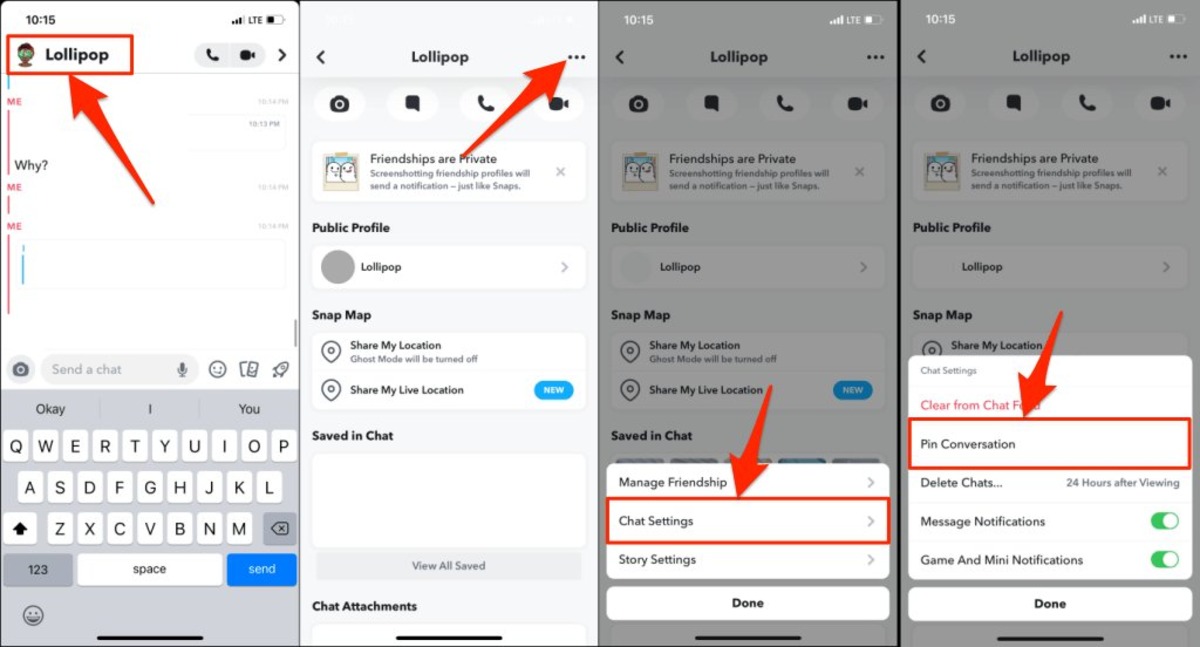Reasons to Pin Someone on Snapchat
Snapchat is a popular social media platform that allows users to share photos, videos, and messages with their friends. One unique feature of Snapchat is the ability to “pin” someone, which means to mark them as important or significant in some way. Pinning someone on Snapchat has several benefits and can enhance your overall Snapchat experience. Here are some reasons why you might want to pin someone on Snapchat:
- Close Friends: One of the main reasons to pin someone on Snapchat is if they are one of your closest friends. By pinning them, you can keep their snaps and chats easily accessible at all times. This is particularly useful if you have a large number of friends and want to prioritize certain individuals.
- Favorite Celebrities or Influencers: If you follow any celebrities or influencers on Snapchat and want to keep up with their content, pinning them can help ensure that you never miss their updates. You can easily find their snaps among your other contacts and stay connected with their latest posts.
- Important Messages: Pinning someone on Snapchat can be useful in instances where you need to keep track of important or urgent messages. By pinning the conversation, you can always find it quickly and respond promptly, ensuring that you don’t miss any critical information.
- Memorable Moments: If someone shares a snap or video that captures a significant or memorable moment, pinning it can help you easily revisit and relive that experience. Whether it’s a funny moment, an adorable pet video, or a heartfelt message, pinning allows you to keep those special memories close.
- Shared Interests: If you have friends or contacts who share the same interests as you, pinning them can help you stay engaged with their content. Whether you’re both passionate about a hobby, a specific topic, or a particular event, pinning allows you to easily access and engage with their snaps related to your shared interests.
Pinning someone on Snapchat provides a convenient way to keep track of important people, messages, and content. It allows you to stay connected with those who matter most and ensures that you never miss out on significant updates or memorable moments. Whether it’s your closest friends, favorite celebrities, or shared interests, pinning someone on Snapchat can enhance your overall experience on the platform.
How to Pin Someone on Snapchat
Pinning someone on Snapchat is a simple and straightforward process. By following these steps, you can mark someone as important and easily access their snaps and chats whenever you want. Here’s a step-by-step guide on how to pin someone on Snapchat:
- Launch the Snapchat app on your device and log in to your account if necessary.
- Navigate to the Friends screen by swiping right from the camera screen or tapping on the chat icon at the bottom left corner of the screen.
- Find the person you want to pin from your list of friends. You can scroll through the list or use the search function to locate them quickly.
- Once you have found the person, press and hold their name or Bitmoji icon until a menu appears.
- In the menu, select “Pin” to mark the person as important. You will see a pin icon next to their name, indicating that they have been successfully pinned.
- To view their snaps and chats, go back to the main screen and swipe right to access the Chat screen. The pinned person’s conversation will be at the top of your Chats list, making it easily accessible.
- If you want to unpin someone, repeat the above steps and select “Unpin” from the menu instead. The pin icon will disappear, indicating that they have been unpinned.
That’s all it takes to pin someone on Snapchat! Whether it’s a close friend, a favorite celebrity, or someone you want to keep in touch with regularly, pinning allows you to prioritize their content and keep it easily accessible. Enjoy staying connected with your important contacts on Snapchat.
How to Pin a Chat on Snapchat
Pinning a chat on Snapchat allows you to mark a specific conversation as important and easily access it whenever you want. Whether it’s a conversation with a close friend, an important contact, or a group chat you frequently participate in, pinning a chat ensures that you never miss any important messages. Here’s a step-by-step guide on how to pin a chat on Snapchat:
- Launch the Snapchat app on your device and log in to your account if necessary.
- Navigate to the Friends screen by swiping right from the camera screen or tapping on the chat icon at the bottom left corner of the screen.
- Scroll through your list of conversations and find the chat you want to pin. You can also use the search function to locate the chat quickly.
- Once you have found the chat, press and hold on the conversation until a menu appears.
- In the menu, select “Pin Chat” to mark the conversation as important. You will see a pin icon next to the chat, indicating that it has been successfully pinned.
- To view the pinned chat, go back to the main screen and swipe right to access the Chat screen. The pinned chat will be at the top of your Chats list, making it easily accessible.
- If you want to unpin a chat, repeat the above steps and select “Unpin Chat” from the menu instead. The pin icon will disappear, indicating that the chat has been unpinned.
Pinning a chat on Snapchat allows you to prioritize and easily find important conversations among your other chats. Whether it’s a personal conversation, a business discussion, or a group chat with friends, pinning ensures that you stay connected and never miss any crucial messages. Take advantage of this feature to stay organized and engaged on Snapchat.
How to Pin a Snap from Memories on Snapchat
Pinning a snap from Memories on Snapchat allows you to mark a specific photo or video as important and easily access it whenever you want. Whether it’s a cherished memory, a funny moment, or a special event, pinning a snap keeps it at the forefront of your Snapchat experience. Here’s a step-by-step guide on how to pin a snap from Memories:
- Launch the Snapchat app on your device and log in to your account if necessary.
- Swipe down or tap on the small circle located at the bottom center of the camera screen to access Memories.
- Scroll through your saved snaps and find the snap you want to pin. You can also use the search function or apply filters to quickly locate the snap.
- Once you have found the snap, press and hold on it until a menu appears.
- In the menu, select “Pin” to mark the snap as important. You will see a pin icon on the snap, indicating that it has been successfully pinned.
- To view the pinned snap, go back to the main camera screen and swipe left to access your profile screen. Tap on the Memories icon at the bottom of the screen, and then select the “Pinned” tab.
- Your pinned snap will be displayed at the top of the Pinned tab, making it easily accessible.
- If you want to unpin a snap, repeat the above steps and select “Unpin” from the menu instead. The pin icon will disappear, indicating that the snap has been unpinned.
Pinning a snap from Memories allows you to highlight and easily find your favorite photos and videos. Whether it’s a special moment, a beautiful scenery, or a laugh-out-loud memory, pinning keeps those snaps within reach. Organize and personalize your Snapchat experience by taking advantage of this feature.
How to Pin a Snap from Camera Roll on Snapchat
Pinning a snap from your Camera Roll on Snapchat allows you to mark a specific photo or video as important and easily access it within the app. Whether it’s a memorable moment captured outside of Snapchat or a professionally edited image, pinning a snap from your Camera Roll ensures it stays easily accessible among your other snaps. Here’s a step-by-step guide on how to pin a snap from your Camera Roll:
- Launch the Snapchat app on your device and log in to your account if necessary.
- Swipe down or tap on the small circle located at the bottom center of the camera screen to access Memories.
- In the Memories screen, tap on the “Camera Roll” tab located at the top of the screen.
- Scroll through your Camera Roll and find the photo or video you want to pin. You can also use the search function to quickly locate the snap.
- Once you have found the snap, tap and hold on it until a menu appears.
- In the menu, select “Pin” to mark the snap as important. You will see a pin icon on the snap, indicating that it has been successfully pinned.
- To view the pinned snap, go back to the main camera screen and swipe left to access your profile screen. Tap on the Memories icon at the bottom of the screen, and then select the “Pinned” tab.
- Your pinned snap from the Camera Roll will be displayed at the top of the Pinned tab, making it easily accessible for viewing and sharing within Snapchat.
- If you want to unpin a snap, repeat the above steps and select “Unpin” from the menu instead. The pin icon will disappear, indicating that the snap has been unpinned.
Pinning a snap from your Camera Roll on Snapchat allows you to personalize your snaps and easily share pre-existing content within the app. Whether it’s a professionally edited photo, a stunning landscape, or a funny video, pinning a snap from your Camera Roll ensures that it remains at the forefront of your Snapchat experience. Make the most of this feature to bring your favorite moments into your Snapchat stories and conversations.
How to Pin a Custom Sticker on Someone’s Face on Snapchat
Pinning a custom sticker on someone’s face in a Snapchat photo or video allows you to add a unique and personalized touch to your content. This feature is not only fun but also makes your snaps more engaging and memorable. Here’s a step-by-step guide on how to pin a custom sticker on someone’s face on Snapchat:
- Launch the Snapchat app on your device and log in to your account if necessary.
- Swipe right or tap on the small circle located at the bottom center of the camera screen to access the Snap Camera.
- Take a photo or record a video using the front or back camera as desired.
- After capturing your snap, tap on the sticker icon located on the right-hand side of the screen. It looks like a smiley face.
- Browse through the available stickers or use the search function to find the custom sticker you want to use.
- Once you have found the desired sticker, tap and hold on it, and then drag it onto the person’s face in the snap. You can adjust the size and position of the sticker by using pinch and swipe gestures.
- Tap and hold on the sticker again to bring up additional options, such as rotating or deleting the sticker.
- To pin the sticker on the person’s face, tap on the pin icon that appears on the sticker options. This will ensure that the sticker stays in place even if the person moves their face or if you apply other filters to the snap.
- Once the sticker is pinned, you can continue editing your snap or add additional stickers, filters, or text as desired.
- When you’re satisfied with the edited snap, tap the send button to share it with your friends or post it to your story.
Pinning a custom sticker on someone’s face on Snapchat is a creative way to personalize your snaps and add a touch of fun and uniqueness to your content. Whether it’s a funky hat, a cute animal nose, or a funny pair of glasses, using custom stickers can make your snaps stand out and entertain your friends and followers. Embrace your creativity and have fun experimenting with different sticker options to make your snaps truly memorable.
How to Change the Position of the Pin on Snapchat
Once you’ve pinned something on Snapchat, such as a friend, a chat, or a snap, you may find the need to adjust its position to better suit your preferences or make it more easily accessible. Fortunately, changing the position of the pin is a straightforward process. Here’s a step-by-step guide on how to change the position of the pin on Snapchat:
- Launch the Snapchat app on your device and log in to your account if necessary.
- Depending on the item you have pinned (e.g., a friend, a chat, or a snap), navigate to the appropriate screen. For example, if you have pinned a chat, go to the Chat screen.
- Locate the pinned item you want to reposition. For chats or snaps, it will be marked with a pin icon. For friends, you will find them at the top of your Friends list.
- To change the position of a pinned chat or snap, press and hold on the item until a menu appears.
- In the menu, select “Move” or a similar option depending on the Snapchat version you are using.
- Drag the item to the desired position by moving it up or down the screen.
- Once you have positioned the pin in its new location, release your finger to set it in place.
- If you want to change the position of a pinned friend, tap and hold their name or Bitmoji until a menu appears.
- In the menu, you may have options like “Move Top” or “Move Bottom.” Select the appropriate option to move the friend to the desired position on your Friends list.
- Release your finger to set the new position for the pinned friend.
- Repeat these steps for any other pinned items you want to reposition.
By changing the position of the pin on Snapchat, you can personalize your Snapchat experience and make it more convenient for you to access your favorite chats, snaps, or friends. Feel free to experiment with different positions to find the layout that works best for you. Enjoy customizing your Snapchat and making it suit your preferences!
How to Remove a Pin from Snapchat
If you’ve pinned something on Snapchat, such as a chat, a snap, or a friend, and no longer wish to keep it in that pinned position, you have the option to remove the pin. Removing a pin from Snapchat is a simple process and can be done in just a few steps. Here’s how to remove a pin from Snapchat:
- Launch the Snapchat app on your device and log in to your account if necessary.
- Depending on what you have pinned (e.g., a chat, a snap, or a friend), navigate to the appropriate screen. For example, if you have pinned a chat, go to the Chat screen.
- Locate the item that you want to remove the pin from. It will be marked with a pin icon or positioned in a specific location, depending on the item type.
- To remove the pin from a chat or snap, press and hold on the item until a menu appears.
- In the menu, select “Unpin” or a similar option depending on the Snapchat version you are using.
- The pin icon or the pinned position will disappear, indicating that the item is no longer pinned.
- If you want to remove the pin from a friend, tap and hold their name or Bitmoji until a menu appears.
- In the menu, select “Unpin” or a similar option to remove the friend from the pinned list.
- The friend will no longer be pinned and will return to their regular position in your Friends list.
- Repeat these steps for any other items you wish to remove the pins from.
Removing a pin from Snapchat allows you to reorganize your chats, snaps, and friends based on your current preferences. Whether you no longer need quick access to a specific chat, snap, or want to change your pinned friend list, removing a pin gives you flexibility and control over your preferred Snapchat layout. Enjoy customizing your Snapchat and keeping it tailored to your needs!
Pinning Multiple Items on Snapchat
Did you know that you can pin multiple items on Snapchat? Pinning allows you to mark important chats, snaps, or friends in a prominent position for easy access. Whether you have multiple friends you want to prioritize or several memorable snaps you want to keep close, pinning multiple items on Snapchat is a handy feature. Here’s how you can pin multiple items on Snapchat:
- Launch the Snapchat app on your device and log in to your account if necessary.
- Navigate to the appropriate screen depending on what you want to pin. For example, go to the Chats screen to pin chats, the Memories screen to pin snaps, or the Friends screen to pin friends.
- Find the first item that you want to pin. Long-press on the item until a menu appears.
- In the menu, select “Pin” or a similar option to pin the item. A pin icon will appear next to the item, indicating it has been successfully pinned.
- Repeat steps 3 and 4 for each additional item you want to pin.
- To access the pinned items, go back to the main screen, depending on whether you pinned chats, snaps, or friends.
- For pinned chats, swipe right to the Chat screen, and the pinned chats will be at the top of your Chats list.
- For pinned snaps, swipe left to your profile screen, tap on the Memories icon at the bottom, and select the “Pinned” tab. The pinned snaps will be displayed at the top of the tab.
- For pinned friends, go to the Friends screen, and the pinned friends will be located at the top of your Friends list.
- To unpin an item, locate the pinned item, long-press on it, and select “Unpin” or a similar option.
By pinning multiple items on Snapchat, you can easily keep track of and access your most important chats, snaps, and friends. It allows you to prioritize the content and connections that matter most to you. Whether it’s keeping up with your closest friends or cherishing your favorite snaps, pinning multiple items on Snapchat adds convenience and efficiency to your Snapchat experience. Take advantage of this feature to make your usage of Snapchat more personalized and enjoyable!
Tips and Tricks for Pinning on Snapchat
Pinning on Snapchat is a handy feature that allows you to prioritize and easily access important chats, snaps, or friends. To make the most out of this feature, here are some tips and tricks to enhance your pinning experience:
- Organize with categories: Consider creating different categories for your pins. For example, you can have a “Close Friends” category, a “Funny Snaps” category, or a “Work Chats” category. This helps you quickly find relevant content and connections based on your priorities.
- Regularly review and update: Periodically review your pinned items and make adjustments as necessary. As your preferences change or as new important chats, snaps, or friends emerge, ensure that your pins reflect your current priorities.
- Experiment with different pin placements: Don’t be afraid to rearrange the order of your pinned items. Move them around to find a layout that feels intuitive and convenient for you. This can help optimize your Snapchat experience and save you time when accessing specific content or connections.
- Use pinning for important information: Aside from chats, snaps, and friends, consider pinning other important information, such as addresses, event details, or even shopping lists. Pinning can serve as a temporary reminder or reference point for essential information.
- Take advantage of pinning in group chats: If you’re part of a group chat with multiple participants, pinning the conversation ensures that you never miss important updates or messages amidst the flurry of messages. Pinning the group chat keeps it easily accessible among your other chats.
- Combine pinning with other Snapchat features: Get creative and combine pinning with other Snapchat features to enhance your snaps. For example, you can pin a snap with a custom sticker, apply filters or lenses, and then share it as a story or directly with friends.
- Manage pins during conversation: While in a chat, you can manage pins without leaving the conversation. Simply swipe right on the chat to bring up the pinned messages and make any necessary adjustments. This saves you time and allows for seamless interaction.
- Share your pins: You can share the snaps, chats, or friends you have pinned with other Snapchat users. Simply tap on the share icon within the pinned item’s menu to send it to friends or post it to your story. This can be a fun way to show appreciation or share memorable moments.
- Experiment with pinning filters: In addition to pins for chats, snaps, and friends, Snapchat also offers pins for filters. Try pinning your favorite filters, especially those you use frequently. This way, you won’t have to search for them each time you want to apply them to your snaps.
- Stay organized to maximize pinning: Keeping your chats, snaps, and friends organized overall makes pinning even more efficient. Regularly clean up unnecessary chats or snaps, categorize your friends, and archive or delete content that is no longer relevant. This helps streamline your Snapchat experience and allows you to focus on what matters most.
With these tips and tricks, you can make the most out of pinning on Snapchat. From organizing your pins to combining them with other features, pinning enhances your ability to navigate and enjoy the app. Embrace creativity and customization to optimize your Snapchat experience and prioritize the content and connections that are most important to you.