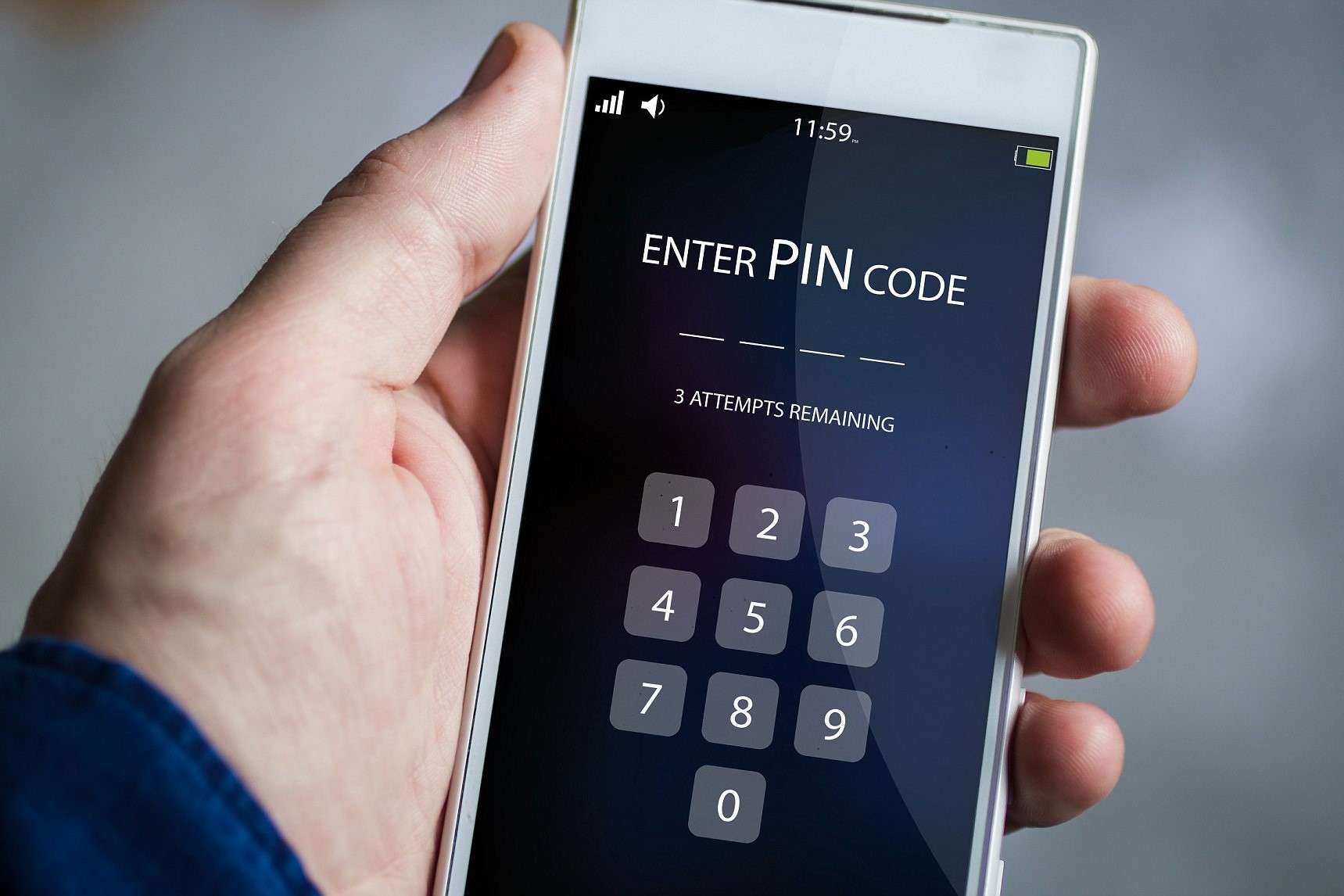What is a PIN Lock for a SIM Card?
A Personal Identification Number (PIN) lock for a SIM card is a security feature that safeguards your mobile device from unauthorized use. When enabled, the PIN lock requires anyone attempting to use the SIM card in another device to enter the correct PIN. This prevents unauthorized access to your phone number, call history, contacts, and text messages. The PIN lock feature is an essential security measure, especially if your phone is lost or stolen.
Essentially, the PIN lock acts as a barrier, ensuring that only individuals with the correct PIN can access the SIM card and its associated services. Without the correct PIN, the SIM card becomes inaccessible, thereby protecting your personal data and privacy. This security measure is particularly crucial in today’s digital age, where mobile devices store a wealth of sensitive information.
By implementing a PIN lock for your SIM card, you add an extra layer of protection to your mobile communications and ensure that your personal information remains secure. It is a simple yet effective way to prevent unauthorized access to your phone number and the data associated with it.
Why Should You PIN Lock Your SIM Card?
PIN locking your SIM card offers several compelling benefits that contribute to the overall security of your mobile device and personal data. Here are some reasons why you should consider enabling the PIN lock feature:
- Protection Against Unauthorized Use: PIN locking your SIM card prevents unauthorized individuals from using your mobile device with a different SIM card. This is especially important if your phone is lost or stolen, as it adds an extra layer of security to prevent unauthorized access to your phone number and associated services.
- Secure Access to Personal Data: Enabling the PIN lock feature ensures that your personal data, including call logs, contacts, and text messages, remains protected from unauthorized access. This is crucial for maintaining your privacy and safeguarding sensitive information stored on your device.
- Prevention of Unauthorized Purchases: In the event that your phone is lost or stolen, a PIN-locked SIM card helps prevent unauthorized individuals from making purchases using your mobile account, thereby minimizing the risk of financial loss.
- Enhanced Data Security: By implementing a PIN lock for your SIM card, you add an additional layer of security to your mobile communications, reducing the risk of unauthorized access to your phone’s data and services.
- Peace of Mind: Knowing that your SIM card is PIN-locked provides peace of mind, especially in situations where your phone may be out of your possession. It offers reassurance that your personal data is safeguarded against unauthorized use.
Overall, PIN locking your SIM card is a proactive measure to enhance the security of your mobile device and protect your personal information from unauthorized access. By taking this simple step, you can significantly reduce the risk of privacy breaches and unauthorized use of your phone and associated services.
How to Set Up a PIN Lock on Your SIM Card
Setting up a PIN lock on your SIM card is a straightforward process that can be easily accomplished using your mobile device’s settings. Follow these step-by-step instructions to enable the PIN lock feature:
- Access the Security Settings on Your Phone: Begin by accessing the security settings on your mobile device. The location of these settings may vary depending on your device’s make and model, but they are typically found within the “Settings” or “Security” menu.
- Select the SIM Card Lock Option: Once in the security settings, locate and select the option for “SIM card lock” or “SIM lock.” This will allow you to manage the security settings related to your SIM card.
- Enter the Default PIN: When prompted, enter the default PIN provided by your mobile carrier. This default PIN is often set to a standard code, such as “1234” or “0000.” Entering this default PIN will grant you access to the SIM card lock settings.
- Change the Default PIN to Your Own Personalized PIN: After entering the default PIN, you will have the option to change it to a personalized PIN of your choice. Select this option and enter a new, secure PIN that is easy for you to remember but difficult for others to guess.
- Confirm Your New PIN: Once you have entered your new PIN, you will be prompted to confirm it. This step ensures that you have accurately entered the desired PIN and helps prevent any potential errors.
- Restart Your Phone to Apply the Changes: After confirming your new PIN, restart your phone to apply the changes. This ensures that the PIN lock feature is fully activated and ready to protect your SIM card.
By following these simple steps, you can effectively set up a PIN lock on your SIM card, adding an important layer of security to your mobile device. It is a proactive measure that helps safeguard your personal data and provides peace of mind, especially in situations where your phone may be at risk of unauthorized use.
Step 1: Access the Security Settings on Your Phone
Accessing the security settings on your phone is the first step toward setting up a PIN lock on your SIM card. The specific process for accessing these settings may vary slightly depending on your device’s make and model, but the general steps are as follows:
1. Open the Settings Menu: Begin by locating and opening the “Settings” app on your mobile device. This is typically represented by a gear icon and is commonly found on the home screen or in the app drawer.
2. Locate the Security Settings: Within the Settings menu, scroll or navigate to find the “Security” or “Security & privacy” option. The location of this option may vary depending on your device, so you may need to explore different sections of the Settings menu to find it.
3. Access the Security Settings: Once you have located the security settings, tap on the option to access it. This will open a menu that contains various security-related features and settings for your device.
4. Explore the Security Options: Within the security settings, look for the option related to SIM card security or SIM lock. This is where you will be able to manage the security settings for your SIM card, including enabling the PIN lock feature.
5. Proceed to SIM Card Lock Settings: Once you have located the SIM card security or SIM lock option, tap on it to access the settings specific to your SIM card’s security. This is where you will be able to enable the PIN lock feature and manage the associated settings.
By following these steps, you can successfully access the security settings on your phone, paving the way to enable the PIN lock feature for your SIM card. This initial step sets the stage for enhancing the security of your mobile device and protecting your personal data from unauthorized access.
Step 2: Select the SIM Card Lock Option
Once you have accessed the security settings on your phone, the next step is to select the SIM card lock option in order to manage the security settings related to your SIM card. Follow these straightforward steps to proceed with this essential stage of setting up a PIN lock for your SIM card:
1. Navigate to SIM Card Lock Settings: Within the security settings menu, locate and tap on the option specifically related to your SIM card’s security. This may be labeled as “SIM card lock,” “SIM lock,” or a similar variation, depending on your device’s interface.
2. Enter Your Device’s Security Credentials (if required): Depending on your device’s settings, you may be prompted to enter your device’s security credentials, such as your PIN, pattern, or password, to access the SIM card lock settings. This additional layer of security ensures that only authorized users can manage the SIM card’s security features.
3. Access the SIM Card Lock Settings: Once you have navigated to the SIM card lock settings, you will be presented with options to manage the security features associated with your SIM card. This is where you can enable the PIN lock feature and customize the settings to suit your preferences.
4. Enable the PIN Lock Feature: Within the SIM card lock settings, look for the option to enable the PIN lock feature for your SIM card. This may be presented as a toggle switch or a checkbox that allows you to turn on the PIN lock functionality.
5. Follow On-Screen Instructions: As you proceed with enabling the PIN lock feature, your device may provide on-screen instructions or prompts to guide you through the process. Pay close attention to any guidance or information presented on the screen to ensure that you accurately configure the PIN lock for your SIM card.
By selecting the SIM card lock option and proceeding to enable the PIN lock feature, you take a significant step toward enhancing the security of your mobile device and protecting your personal data from unauthorized access. This proactive measure contributes to a more secure and private mobile experience, especially in scenarios where the protection of sensitive information is paramount.
Step 3: Enter the Default PIN
As you proceed with setting up the PIN lock for your SIM card, the next crucial step is to enter the default PIN provided by your mobile carrier. This default PIN serves as the initial access code for managing the SIM card lock settings. Follow these steps to enter the default PIN and gain access to the configuration options:
1. Locate the Default PIN Entry Field: Upon initiating the process of enabling the PIN lock feature, your device will prompt you to enter the default PIN. This entry field is typically displayed on the screen as part of the SIM card lock settings interface.
2. Enter the Default PIN: Carefully input the default PIN provided by your mobile carrier. The default PIN is commonly a standard code, such as “1234” or “0000,” although it may vary depending on the carrier and the specific SIM card. Take care to accurately enter the default PIN to proceed with configuring the SIM card lock settings.
3. Access the SIM Card Lock Settings: Once you have entered the default PIN, your device will grant you access to the SIM card lock settings, allowing you to manage the security features associated with your SIM card. This includes the ability to enable the PIN lock feature and customize the settings according to your preferences.
4. Proceed to the PIN Configuration Options: After successfully entering the default PIN, you will have the opportunity to proceed to the PIN configuration options, where you can set a personalized PIN to secure your SIM card against unauthorized use.
5. Ensure Accuracy of the Default PIN: Double-check the accuracy of the default PIN entry to avoid any potential errors. Accurately entering the default PIN is essential for gaining access to the SIM card lock settings and proceeding with the configuration process.
By entering the default PIN as part of the SIM card lock setup, you establish the initial access to the security settings and lay the groundwork for customizing the PIN lock feature to enhance the protection of your SIM card and personal data. This pivotal step sets the stage for configuring a personalized PIN to safeguard your mobile communications and privacy.
Step 4: Change the Default PIN to Your Own Personalized PIN
After entering the default PIN provided by your mobile carrier, the next important step in setting up the PIN lock for your SIM card is to change the default PIN to your own personalized code. This personalized PIN will serve as the unique access code for unlocking your SIM card and ensuring its security. Follow these steps to customize the PIN to your preference:
1. Access the PIN Change Option: Within the SIM card lock settings, look for the option to change or customize the PIN. This option is typically presented as a “Change PIN” or “Customize PIN” feature, allowing you to set a personalized code for the security of your SIM card.
2. Enter the Default PIN (if prompted): Some devices may require you to re-enter the default PIN as a security measure before proceeding with changing it to your personalized code. If prompted, carefully input the default PIN to confirm your authorization to modify the PIN settings.
3. Set Your Personalized PIN: Once you have accessed the PIN change option and confirmed the default PIN (if required), you will be prompted to enter your new, personalized PIN. Choose a code that is easy for you to remember but difficult for others to guess, enhancing the security of your SIM card.
4. Confirm Your New PIN: After entering your personalized PIN, your device will prompt you to confirm the new code by re-entering it. This confirmation step ensures that you have accurately set the desired PIN and helps prevent any potential input errors.
5. Finalize the PIN Change: Upon successfully confirming your new PIN, proceed to finalize the PIN change process. Your device will apply the new PIN, replacing the default code and securing your SIM card with your personalized access code.
By changing the default PIN to your own personalized code, you establish a unique and secure access credential for your SIM card, bolstering its protection against unauthorized use. This personalized PIN serves as a crucial security measure, ensuring that only authorized users can access the SIM card and its associated services.
Step 5: Confirm Your New PIN
After setting your personalized PIN for the SIM card lock, the next essential step is to confirm your new code to ensure its accuracy and successful implementation. This confirmation process adds an extra layer of security and helps prevent any potential input errors. Follow these steps to confirm your new PIN:
1. Re-enter Your Personalized PIN: Your device will prompt you to re-enter the new, personalized PIN that you have just set. Carefully input the code to match the one you previously selected, ensuring that it is accurately replicated during the confirmation process.
2. Verify the Accuracy of Your PIN: Double-check the digits of your personalized PIN as you re-enter it to confirm. Verifying the accuracy of your PIN entry is crucial for ensuring that the code is correctly input and ready for confirmation.
3. Pay Attention to Input Errors: While confirming your new PIN, pay close attention to any potential input errors. Ensure that each digit is accurately entered, and be mindful of any discrepancies between your initial PIN setting and the confirmation entry.
4. Proceed with the Confirmation: Once you have accurately re-entered your personalized PIN, proceed with the confirmation process as directed by your device. This may involve tapping a confirmation button or following on-screen prompts to finalize the PIN change.
5. Acknowledge Successful Confirmation: Upon successful confirmation of your new PIN, your device will acknowledge the completion of the process, indicating that your personalized PIN has been successfully set and confirmed for the SIM card lock.
By confirming your new PIN, you ensure that the code is accurately entered and ready for activation, enhancing the security of your SIM card against unauthorized access. This crucial step validates the successful implementation of your personalized PIN and contributes to the overall protection of your mobile device and personal data.
Step 6: Restart Your Phone to Apply the Changes
After successfully setting and confirming your new personalized PIN for the SIM card lock, it is important to restart your phone to apply the changes and ensure that the PIN lock feature is fully activated. Follow these steps to restart your phone and complete the configuration process:
1. Access the Power Options: Locate the power button on your phone, typically located on the side or top of the device. Press and hold the power button to access the power options menu.
2. Select “Restart” or “Reboot”: From the power options menu, select the “Restart” or “Reboot” option to initiate the phone’s restart process. This action will prompt your phone to shut down and then power back on, applying the recent changes, including the new SIM card lock settings.
3. Wait for the Phone to Restart: Allow your phone to complete the restart process. Depending on your device, this may take a few moments as the phone powers down, performs a system check, and then boots up again with the updated settings, including the newly configured PIN lock for your SIM card.
4. Enter Your Personalized PIN (if prompted): After the phone has restarted, it may prompt you to enter your personalized PIN to unlock the SIM card. This is a security measure to ensure that the new PIN lock feature is functioning as intended and that your SIM card is securely protected.
5. Verify the Activation of the PIN Lock: Once your phone has restarted and you have entered your personalized PIN, verify that the PIN lock feature is activated. This can typically be confirmed by the presence of a lock icon or a prompt indicating that the SIM card is securely locked with your personalized PIN.
By restarting your phone to apply the changes, you ensure that the new PIN lock settings for your SIM card are fully activated and ready to safeguard your mobile communications and personal data. This final step completes the configuration process, providing enhanced security and peace of mind for your mobile device.
Tips for Choosing a Secure PIN for Your SIM Card Lock
When selecting a PIN for your SIM card lock, it’s important to choose a secure code that provides effective protection for your mobile device and personal data. Consider the following tips to ensure that your SIM card is safeguarded with a strong and memorable PIN:
- Avoid Common Sequences: Steer clear of easily guessable sequences such as “1234” or “0000,” as these are commonly used default PINs and are easily predictable by unauthorized users.
- Use a Non-Consecutive Combination: Create a PIN that includes non-consecutive numbers to enhance its complexity. For example, instead of “1234,” consider a combination like “1825” that does not follow a sequential order.
- Avoid Personal Information: Refrain from using easily obtainable personal information, such as birthdates or phone numbers, as these can be easily associated with you and potentially guessed by others.
- Utilize a Meaningful Pattern: Consider creating a PIN based on a meaningful pattern or mnemonic that is memorable to you but not easily discernible by others. This can help you recall the code while adding an extra layer of security.
- Opt for a Lengthy PIN: Where possible, choose a PIN with a longer sequence of digits, as longer codes generally offer increased security. However, ensure that the longer PIN remains easy for you to remember.
- Avoid Obvious Patterns: Steer clear of obvious patterns on the numeric keypad, such as “2580” or “1478,” as these can be easily guessed based on the layout of the keys.
- Memorize Your PIN: Commit your personalized PIN to memory rather than storing it in easily accessible locations, ensuring that you can readily recall the code when needed without compromising its security.
- Consider Biometric Security: Some devices offer the option to use biometric authentication, such as fingerprint or facial recognition, in conjunction with the PIN lock for added security. Explore this feature if available on your device.
By adhering to these tips and selecting a secure, personalized PIN for your SIM card lock, you can significantly enhance the security of your mobile device and protect your personal data from unauthorized access. Choosing a strong and memorable PIN is a proactive step toward ensuring the privacy and security of your mobile communications.