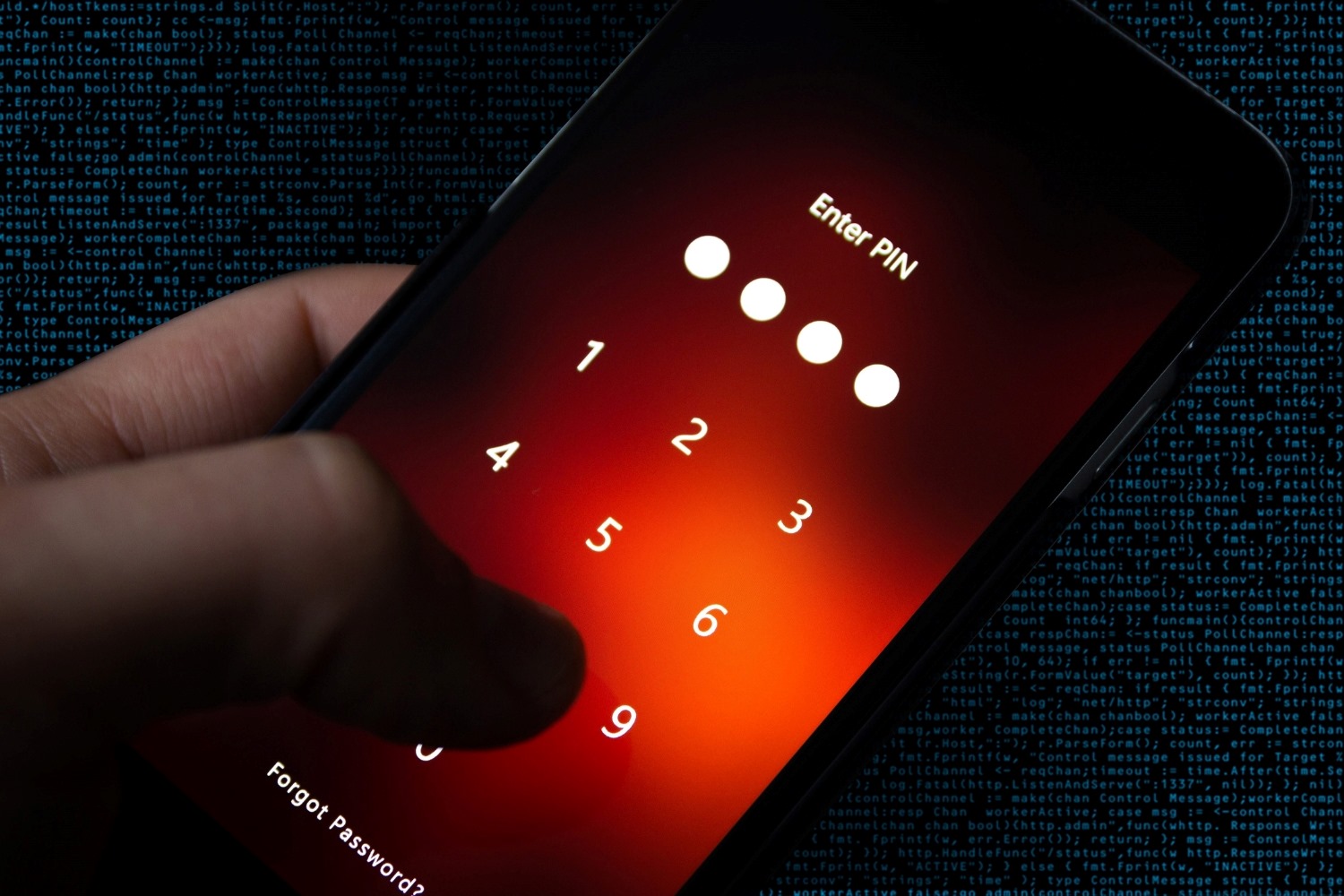Check if Your SIM Card Supports PIN Lock
Before you set up a PIN lock on your SIM card, it’s essential to determine whether your SIM card supports this security feature. Not all SIM cards are equipped with PIN lock functionality, so it’s crucial to verify this before proceeding. Here’s how to check if your SIM card supports PIN lock:
- Consult the Documentation: The easiest way to confirm whether your SIM card supports PIN lock is to refer to the documentation provided by your mobile service provider. This documentation typically contains information about the features and security options available for your specific SIM card.
- Contact Your Service Provider: If you’re unable to find the relevant information in the documentation, reaching out to your mobile service provider’s customer support can provide clarity. A quick call or message to the customer service team can help you determine if PIN lock is a feature supported by your SIM card.
- Check the Settings on Your Device: Navigate to the security settings on your mobile device and look for the option to enable SIM card security or PIN lock. If this option is available, it indicates that your SIM card supports PIN lock functionality. However, if you don’t find this feature in your device settings, it’s likely that your SIM card does not support PIN lock.
Verifying the compatibility of your SIM card with PIN lock ensures that you can proceed with confidence in securing your SIM card with this additional layer of protection.
Find the Default PIN for Your SIM Card
Before you can change or enable the PIN lock on your SIM card, it’s important to know the default PIN provided by your mobile service provider. The default PIN is typically set by the provider and serves as the initial security code for your SIM card. Here’s how you can find the default PIN for your SIM card:
- Refer to the Documentation: The default PIN for your SIM card is often included in the documentation provided by your mobile service provider. Look for any materials that were supplied with your SIM card, such as user guides or information booklets, as they commonly contain details about the default PIN.
- Check the SIM Card Packaging: If you have the original packaging for your SIM card, the default PIN may be printed on it. Take a close look at the packaging or any inserts that came with the SIM card to see if the default PIN is listed.
- Contact Customer Support: If you’re unable to locate the default PIN through the documentation or packaging, reaching out to your mobile service provider’s customer support can provide the necessary information. Customer service representatives can assist you in retrieving the default PIN associated with your SIM card.
Once you have identified the default PIN for your SIM card, you’ll be ready to proceed with changing or enabling the PIN lock to enhance the security of your mobile device and SIM card.
Change the Default PIN for Your SIM Card
Changing the default PIN for your SIM card is a proactive step towards bolstering the security of your mobile device. By personalizing the PIN, you can create a code that is easier for you to remember while maintaining the safeguarding of your SIM card. Here’s a guide on how to change the default PIN for your SIM card:
- Access the Security Settings: Navigate to the security settings on your mobile device. Look for the option related to SIM card security or PIN settings. This is where you can initiate the process of changing the default PIN.
- Enter the Default PIN: When prompted, input the default PIN provided by your mobile service provider. This is the initial code that was assigned to your SIM card. It’s essential to enter this default PIN to proceed with changing it to a new one.
- Select the Change PIN Option: Once you have entered the default PIN, you will likely see an option to change the PIN. Select this option to initiate the process of creating a new PIN for your SIM card.
- Set Your New PIN: Follow the on-screen instructions to enter and confirm your new PIN. Choose a unique combination that is easy for you to recall but difficult for others to guess. Avoid using easily identifiable numbers, such as birthdates or sequential sequences.
- Confirm the New PIN: After entering your new PIN, you will be asked to confirm it. Double-check the digits you’ve entered to ensure accuracy, as an incorrect PIN could lock you out of your SIM card.
- Finalize the Change: Once the new PIN is confirmed, the change will be applied to your SIM card. You will now use this new PIN to access your SIM card’s features and services.
By changing the default PIN to a personalized code, you enhance the security of your SIM card and maintain control over access to your mobile device’s network services.
Enable the PIN Lock on Your Device
Enabling the PIN lock on your device provides an added layer of security, ensuring that only authorized users can access your SIM card and its associated services. Once you have changed the default PIN or if you prefer to use the default PIN, you can proceed to enable the PIN lock. Here’s how to do it:
- Access the Security Settings: Navigate to the security settings on your mobile device. Look for the option related to SIM card security or PIN settings. This is where you can enable the PIN lock feature.
- Locate the PIN Lock Option: Within the security settings, you should find the option to enable the PIN lock for your SIM card. It may be listed as “SIM card lock” or “PIN lock.” Select this option to proceed.
- Enter Your New PIN: If you’ve recently changed the default PIN, you will be prompted to enter the new PIN you’ve set. Input the new PIN to activate the PIN lock feature on your SIM card.
- Confirm the Activation: After entering your new PIN, you will likely be asked to confirm the activation of the PIN lock. This additional step ensures that the PIN lock is enabled as intended.
- Successful Activation: Upon successful confirmation, the PIN lock will be activated on your SIM card. From this point forward, you will need to enter the PIN whenever you restart your device or insert the SIM card into a new device.
Enabling the PIN lock on your device is a proactive measure to safeguard your SIM card and the sensitive information it holds. This feature adds an extra level of protection, enhancing the security of your mobile communications and data.
Disable the PIN Lock on Your Device
There may come a time when you need to disable the PIN lock on your device, such as when switching to a new SIM card or if you prefer to operate your device without this security feature. Here’s how you can disable the PIN lock on your device:
- Access the Security Settings: Navigate to the security settings on your mobile device. Look for the option related to SIM card security or PIN settings. This is where you can manage the PIN lock feature.
- Locate the PIN Lock Option: Within the security settings, you should find the option to disable the PIN lock for your SIM card. It may be listed as “SIM card lock” or “PIN lock.” Select this option to proceed.
- Enter Your Current PIN: If the PIN lock is currently enabled, you will be prompted to enter the PIN to proceed with disabling it. Input the current PIN associated with your SIM card.
- Disable the PIN Lock: After entering the current PIN, you will have the option to disable the PIN lock. Select this option to confirm the deactivation of the PIN lock feature on your SIM card.
- Confirmation: Once the PIN lock is successfully disabled, you will receive a confirmation message. The PIN lock will no longer be active, and you will not be required to enter a PIN to access your SIM card’s services.
Disabling the PIN lock on your device provides convenience in accessing your SIM card’s services without the need to enter a PIN each time. However, it’s important to weigh the security implications before opting to operate without this protective feature.