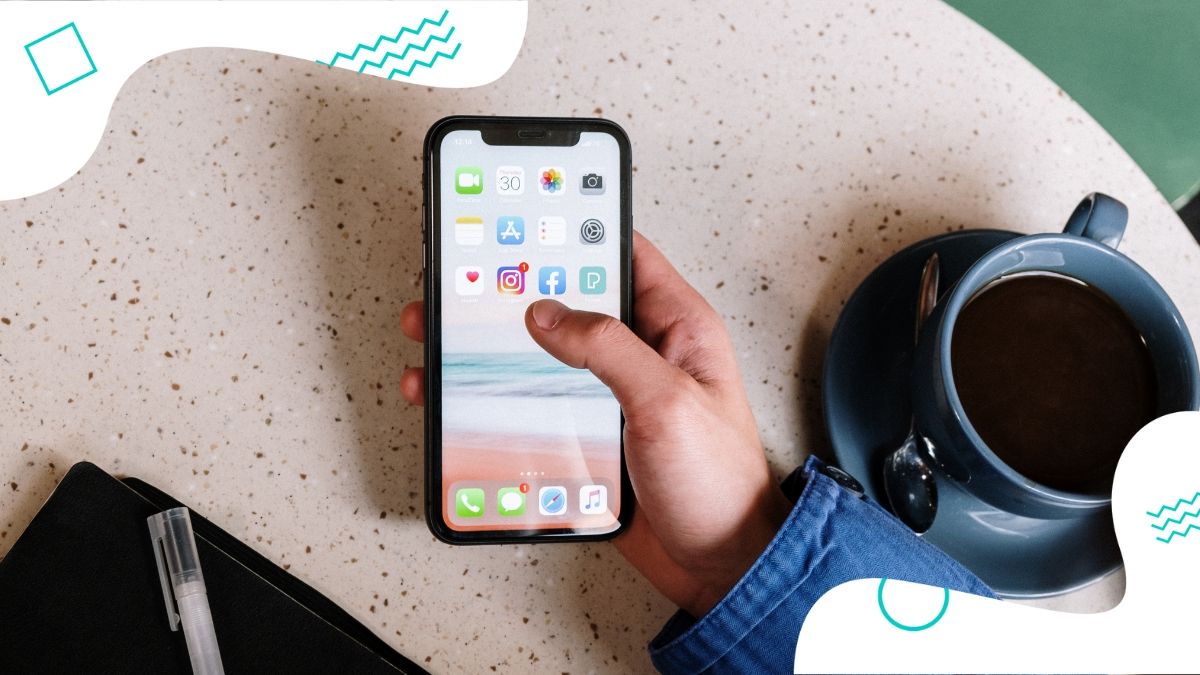Overview
Instagram is a popular social media platform that allows users to share photos and videos with their followers. One of the key features of Instagram is the ability to comment on posts, which enables users to engage in conversations and express their thoughts on the content. However, with the increasing number of comments on a post, it can be challenging to highlight or draw attention to a particular comment.
Fortunately, Instagram introduced a feature that allows users to pin comments on their posts. This feature gives users the ability to showcase a specific comment at the top of the comment section, making it more visible and prominent. Whether you want to highlight a positive feedback, an informative response, or simply want to make a comment stand out, pinning a comment can help you achieve that.
In this article, we will guide you through the step-by-step process of pinning a comment on Instagram. From finding the comment to managing and unpinning it, we will cover everything you need to know to effectively use this feature and make your posts more engaging.
By pinning a comment, you can not only highlight valuable contributions from your followers but also encourage others to join the conversation. It adds a layer of interactivity and personalization to your Instagram posts, making them more memorable and impactful. So, let’s dive into the details and learn how to pin a comment on Instagram.
Step 1: Open the Instagram app
The first step to pinning a comment on Instagram is to open the Instagram app on your mobile device. Make sure you have the latest version of the app installed to access all the available features and updates.
If you already have the app installed, locate the Instagram icon on your device’s home screen or app drawer and tap on it to open the app. If you are not logged in, enter your credentials (username and password) to sign in to your Instagram account. Once you are successfully logged in, you will be taken to your Instagram home feed.
If you don’t have the Instagram app installed on your device, you can download it for free from the App Store (for iOS users) or the Google Play Store (for Android users). Simply search for “Instagram” in the respective app store, tap on the official Instagram app, and select “Install” or “Get” to download and install it on your device. Once the installation is complete, open the app and proceed to the next step.
It is worth mentioning that the steps mentioned in this article relate to the Instagram mobile app for smartphones. While Instagram is also accessible on desktop or web browsers, the pinning comment feature may not be available or may have a different user interface.
Once you have successfully opened the Instagram app and logged in to your account, you are ready to proceed to the next step and start pinning comments on your Instagram posts.
Step 2: Navigate to the post
After opening the Instagram app and logging in to your account, the next step is to navigate to the post on which you want to pin a comment. This can be a post from your own profile or a post from someone else’s profile that you follow.
To navigate to the post, you have a few options depending on where the post is located. If the post is from your own profile, you can simply tap on your profile picture located at the bottom right corner of the app. This will take you to your profile page where you can view all your posts.
If the post you want to pin a comment on is from another user’s profile that you follow, you need to find their profile first. To do this, tap on the search icon (magnifying glass) located at the bottom middle of the app. This will take you to the Explore page where you can search for usernames or keywords.
Enter the username of the profile that contains the post you want to pin a comment on in the search bar at the top of the app and tap on the profile in the search results to go to their profile page.
Once you are on the profile page, locate the post you want to pin a comment on. Scroll through the user’s posts until you find the specific post you are looking for. If you are having trouble finding the post, you can use the search bar at the top of the profile page to search for keywords or filters related to the post.
Once you have found the post you want to pin a comment on, you are ready to proceed to the next step and find the comment within the post.
Step 3: Find the comment you want to pin
Now that you have navigated to the post on which you want to pin a comment, the next step is to find the specific comment that you want to pin. This could be a comment left by you, another user, or even a reply to an existing comment.
To find the comment, you need to scroll through the comments section of the post. The comments section is located below the post and can be accessed by tapping on the speech bubble icon. By default, the comments are organized in chronological order, with the most recent comments appearing at the top.
Scroll through the comments section by swiping your finger upwards on the screen. Take your time to read through the comments to ensure you find the exact comment you want to pin. If there are many comments on the post, you can use the scrolling feature to move faster through the list.
If you are looking for a specific comment made by a certain user, you can tap on the search icon (magnifying glass) and enter the username of the user whose comment you are looking for. This will filter the comments section and show only the comments made by that particular user.
Additionally, you can use the filtering options available at the top of the comments section to sort the comments in different ways. You can choose to view the Top Comments, which are the most popular and engaging comments, or the Newest comments, which show the most recent comments on the post.
Once you have found the specific comment you want to pin, you are ready to proceed to the next step and learn how to pin the comment on Instagram.
Step 4: Tap on the comment
After finding the comment you want to pin on the post, the next step is to tap on the comment itself. Tapping on the comment will open up a menu of options and allow you to take further actions on the comment, including pinning it.
To tap on the comment, simply touch the comment with your finger on the screen. Ensure that you tap directly on the comment text and not on any other part of the screen or profile picture associated with the comment. A gentle tap on the comment will be sufficient to trigger the menu of options.
When you tap on the comment, you will notice that it becomes highlighted or outlined, indicating that the comment has been selected. At the same time, a menu of options will appear around or below the comment, providing you with various choices for interacting with the comment.
By tapping on the comment, you are now ready to perform specific actions on the comment, such as replying, liking, reporting, or even pinning the comment. However, for the purpose of this guide, we will focus on the “Pin Comment” option, which allows you to pin the comment to the top of the comment section.
Once you have tapped on the comment and the menu of options has appeared, proceed to the next step to learn how to select the “Pin Comment” option in order to pin the comment on Instagram.
Step 5: Choose the “Pin Comment” option
After tapping on the comment you want to pin, a menu of options will appear around or below the comment. In this step, you will choose the “Pin Comment” option from the menu to proceed with pinning the comment on Instagram.
To choose the “Pin Comment” option, carefully inspect the menu of options that appeared after tapping on the comment. Look for the option that is labeled “Pin Comment” or includes a pin icon or a similar indicator. The exact appearance and placement may vary depending on your device and the version of the Instagram app you are using.
Once you have located the “Pin Comment” option, tap on it with your finger. The option will be highlighted or activated, indicating that you have selected it. By selecting this option, you are instructing Instagram to pin the chosen comment to the top of the comment section on the post.
It is important to note that you can only pin one comment at a time on each Instagram post. If you have previously pinned a comment and want to pin a different comment, you will need to unpin the existing comment before pinning a new one.
After choosing the “Pin Comment” option, the comment will be pinned to the top of the comment section, giving it more visibility and prominence. This will make the comment stand out from the rest and catch the attention of anyone viewing the post and its comments.
Now that you have successfully chosen the “Pin Comment” option, proceed to the next step to confirm the pinned comment on Instagram.
Step 6: Confirm the pinned comment
Once you have selected the “Pin Comment” option, the chosen comment will be pinned to the top of the comment section. However, it’s important to confirm that the comment is indeed pinned and appearing as intended on the Instagram post.
After pinning the comment, you will be redirected to the post itself, where you can see the comment displayed prominently at the top of the comments section. It will be pinned above all the other comments, allowing it to be easily noticed by anyone who views the post.
Take a moment to ensure that the pinned comment is visible and positioned correctly. Check if the comment text is fully readable, and there are no formatting or display issues. If there are any concerns, you can always go back to the comments section and repeat the process to pin a different comment.
Moreover, it’s also advisable to view the post from a different account or incognito mode to see how the pinned comment appears to other users. This can help you ensure that the desired comment is clearly visible and easily distinguishable from the rest.
Confirming the pinned comment is crucial to ensure that it achieves the desired effect of capturing attention and fostering engagement. It serves as a way to highlight valuable contributions, spark discussions, or showcase meaningful interactions within the comment section of your Instagram posts.
Now that you have confirmed that the pinned comment is displaying correctly, you can proceed to the next step to learn about managing pinned comments and interacting with them on Instagram.
Step 7: Managing pinned comments
Once you have successfully pinned a comment on an Instagram post, you may want to manage and interact with the pinned comment to further engage with your audience. Managing these comments allows you to maintain a dynamic and vibrant conversation around your post.
One way to manage pinned comments is by regularly monitoring the interactions and responses they receive. As other users engage with the post and the comment section, there may be replies, likes, or discussions related to the pinned comment. It’s essential to stay aware of these interactions to ensure you can respond or participate in the conversation.
Additionally, you can use the pinned comment as a springboard for further engagement by replying to other comments or highlighting related discussions. By actively participating in the comment section, you can foster a sense of community and encourage more meaningful interactions among your followers.
Moreover, it’s important to remember that as the poster, you have the ability to remove or unpin a comment if you find it necessary. If the pinned comment no longer serves its purpose or if you want to feature a different comment, you can unpin it by following the steps outlined in subsequent sections.
Regularly managing pinned comments demonstrates your commitment to creating a positive and engaging environment for your followers. By actively participating in discussions and ensuring that the comment section remains relevant and respectful, you can cultivate a loyal and interactive community on Instagram.
Continue to the next step to learn how to unpin a comment on Instagram, allowing you to change or remove the currently pinned comment if needed.
Step 8: Unpinning a comment
If you wish to change or remove the currently pinned comment on an Instagram post, you have the option to unpin it. Unpinning a comment allows you to select a different comment to highlight or remove the pinned comment altogether.
To unpin a comment, follow these steps:
- Open the Instagram app and navigate to the post where the comment is pinned.
- Scroll to the comment section and locate the pinned comment at the top.
- Tap on the pinned comment to access the options menu.
- Within the options menu, you will find the “Unpin Comment” option. Tap on it to initiate the unpinning process.
- Confirm the action when prompted by the app.
After confirming the unpinning action, the comment will no longer be pinned and will return to its original position within the comment section. You can then choose to pin a different comment or leave the comment section without a pinned comment.
Unpinning a comment provides flexibility and allows you to adapt the highlighted comment to match the evolving context of your post or to showcase a new engagement-worthy comment. It gives you the freedom to curate the conversation and keep your audience engaged.
Remember that you are not limited to the number of times you can pin or unpin comments on a post. Hence, feel free to experiment and find the ideal comment to promote active discussions, highlight valuable feedback, or simply add a touch of personalization to your Instagram posts.
Proceed to the next step to wrap up and enjoy the benefits of having a more engaged Instagram post with pinned comments.
Step 9: Enjoy a more engaged Instagram post
By pinning comments on your Instagram posts, you can enhance the engagement and interactivity of your content. This final step highlights the benefits of pinning comments and encourages you to enjoy the positive impact it can have on your Instagram posts.
Having a pinned comment at the top of the comment section draws attention to specific feedback, responses, or discussions that you deem important. It allows you to showcase meaningful interactions and highlight valuable contributions from your followers.
Pinning comments can also foster a sense of community and encourage more active participation from your audience. By emphasizing and elevating certain comments, you create a space for thoughtful conversations and encourage others to join in and share their opinions.
Moreover, through effective management of pinned comments, you can engage with your followers, reply to their responses, and participate in conversations surrounding your post. This level of engagement not only strengthens your relationship with your audience but also encourages loyalty and encourages them to continue interacting with your content.
Furthermore, pinned comments can serve as a form of social proof, boosting the credibility and authenticity of your Instagram posts. When others see that you value and highlight meaningful comments, they are more likely to perceive your content as valuable and worthy of engagement.
Remember to regularly monitor and manage the comments section, including any pinned comments, to ensure a positive and engaging environment. Engage with your audience, respond to their comments, and foster a sense of community within the comment section of your posts.
By following these steps and leveraging the power of pinned comments, you can create a more interactive and engaging experience for both you and your followers on Instagram. Embrace this feature, experiment with different comments, and enjoy the benefits of a more lively and vibrant Instagram presence.
With that, you have successfully learned how to pin comments on Instagram and empower your posts with enhanced engagement. Now, it’s time to put your newfound knowledge into practice and make the most of this feature on your Instagram journey.