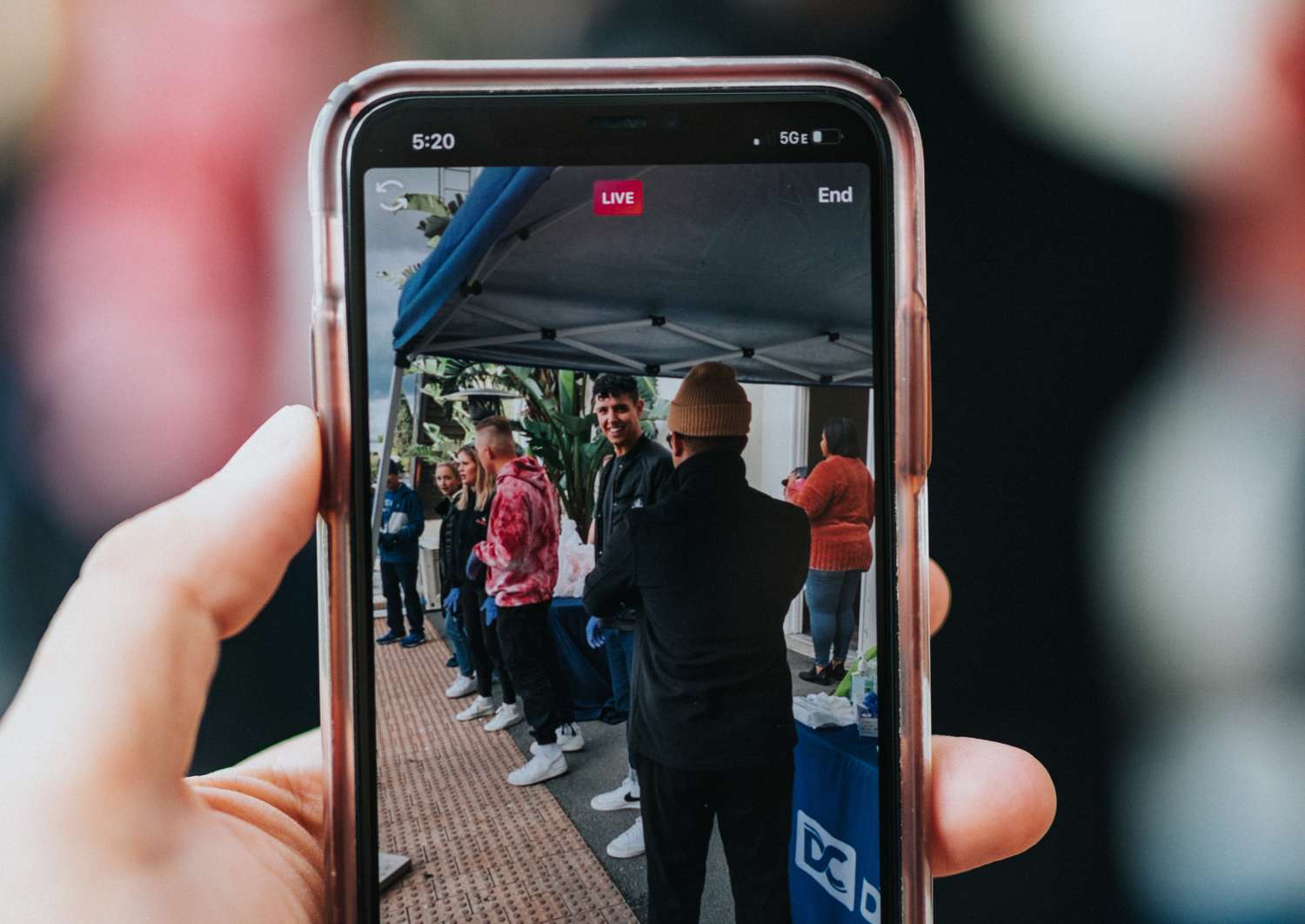Understanding Instagram’s Live Stream Feature
Instagram’s live stream feature has revolutionized the way people connect and share moments in real time. With live streams, users can broadcast videos to their followers and engage with them through live comments and reactions. This dynamic feature has become increasingly popular among influencers, celebrities, and businesses who want to connect with their audience in a more authentic way.
One of the key benefits of Instagram’s live stream feature is its immediacy. Unlike pre-recorded videos, live streams enable users to share their experiences as they happen, fostering a sense of intimacy and real-time interaction. Whether it’s capturing behind-the-scenes moments, hosting Q&A sessions, or showcasing live events, the live stream feature allows users to share unfiltered, unedited content with their audience.
Another advantage of live streams on Instagram is the ability to engage with viewers in real time. As the streamer interacts with the audience through comments and questions, it creates a sense of community and connectivity. Viewers can ask questions, leave comments, and react to the stream, making it a truly interactive experience.
Furthermore, Instagram’s live streams can help users grow their following and increase their visibility. The platform sends notifications to followers when an account goes live, drawing attention to the stream. This can attract new viewers and provide opportunities for users to attract more followers and build their online presence. Live streams also offer the option to save the video to your profile or Stories, allowing viewers who missed the live session to watch it later.
It’s important to note that live streams on Instagram are temporary and can only be viewed while the stream is live. Once the stream ends, it cannot be accessed or viewed again. This ephemeral nature of live streams adds a sense of urgency and exclusivity, driving users to tune in and engage while the content is available.
Overall, Instagram’s live stream feature has transformed the way users share and interact with content. Its real-time, interactive nature allows for authentic and engaging experiences, fostering connections between users and their audience. Whether for personal or professional use, live streams on Instagram offer a unique way to engage and share the moments that matter most.
Preparing and Setting Up for a Live Stream on Instagram
Before going live on Instagram, it’s important to take a few key steps to ensure a smooth and successful live stream. Preparation is key to delivering a professional and engaging experience for your audience. Here are some essential tips to help you prepare and set up for a live stream on Instagram:
1. Plan your content: Determine the purpose of your live stream and plan your content accordingly. Whether it’s a product launch, a tutorial, or a behind-the-scenes look, having a clear objective will help you deliver a focused and engaging live stream.
2. Test your equipment: Ensure that your equipment, such as your smartphone or camera, is in good working condition. Test the audio and video quality to ensure that your audience will be able to see and hear you clearly during the live stream.
3. Choose the right location: Select a well-lit and quiet location for your live stream. Avoid background noise and distractions that could take away from the content you’re sharing. Consider using a tripod or stabilizer to keep your footage steady.
4. Check your internet connection: A stable and reliable internet connection is crucial for a smooth live stream. Make sure you’re connected to a reliable Wi-Fi network or have a strong cellular data signal before going live.
5. Promote your live stream: Build anticipation and generate interest by promoting your upcoming live stream. Use your other social media platforms, email newsletters, or website to let your audience know when and where to tune in.
6. Prepare talking points or scripts: While you want your live stream to feel spontaneous and organic, it’s helpful to have an outline or some talking points prepared. This will help you stay on track and ensure you cover all the important information you want to share with your audience.
7. Engage with your audience: Encourage interaction during your live stream by asking questions, responding to comments, and acknowledging your viewers. This will create a sense of community and make your live stream more engaging.
8. Test your setup: Before going live, do a test run to ensure that everything is working as intended. Check the video and audio quality, lighting, and any additional tools or features you plan to use during the live stream.
By following these steps, you’ll be well-prepared and ready to go live on Instagram. Remember, a little preparation goes a long way in delivering a professional and engaging live stream experience for your audience.
Starting a Live Stream on Instagram
Starting a live stream on Instagram is a straightforward process that allows you to share your experiences and connect with your audience in real time. Here’s a step-by-step guide on how to start a live stream:
- Open the Instagram app on your smartphone and tap on the camera icon in the top left corner of your home screen or swipe right from your feed to access the camera.
- Once you’re in the camera mode, swipe left at the bottom of the screen to select the “Live” option. You can also tap on the “Live” text at the bottom of the screen.
- Before going live, take a moment to customize your settings. You can choose to enable or disable comments, turn on or off the option for saving the live stream to your camera roll, and select who can view your live stream (public, followers, or specific friends).
- Once you’re ready, tap on the “Start Live Video” button. You’ll see a countdown of 3 seconds before your live stream begins.
- During your live stream, you’ll see the number of viewers at the top right corner of your screen. You can also see any comments or reactions from your viewers as they interact with your live stream.
- Engage with your audience by responding to their comments and questions. You can tap on a comment to pin it to the top of the screen or tap on a viewer’s comment to go live with them in a split-screen format.
- Utilize the variety of features available during your live stream. You can add face filters, use the “Ask a Question” or “Poll” stickers to gather audience input, or even bring in a guest to co-host your live stream.
- Once you’re ready to end your live stream, simply tap on the “End” button at the top right corner of the screen. You’ll have the option to save the video to your camera roll or discard it if you don’t want to keep it.
- After ending your live stream, Instagram will show you a summary of your live video analytics, including the number of viewers and any comments or reactions received. You can review these metrics to gain insights into your live stream performance.
Starting a live stream on Instagram gives you a unique opportunity to share your experiences, interact with your audience, and create meaningful connections. With just a few simple steps, you can go live and engage with your followers in real time, creating a dynamic and authentic experience for both you and your audience.
Using the Different Tools and Features during a Live Stream
Instagram provides a range of tools and features that can enhance your live stream and make it more interactive and engaging for your audience. Here are some of the different tools and features you can use during a live stream:
1. Face Filters: Instagram offers a variety of face filters that you can apply during your live stream. These filters add fun and creativity to your video and can encourage audience participation and interaction.
2. Stickers and Emoji Sliders: You can use stickers and emoji sliders to gather feedback and engage with your viewers. Poll stickers allow you to pose multiple-choice questions, while emoji sliders enable viewers to respond using a sliding scale.
3. Drawing and Writing Tools: Instagram’s live stream interface includes drawing and writing tools that allow you to annotate your video in real time. You can draw or write on the screen to highlight key points or add an extra layer of visual interest.
4. Guest Feature: The guest feature allows you to invite another Instagram user to join your live stream. This is a fantastic way to collaborate, co-host Q&A sessions, or have a conversation with a guest expert, further enhancing the interactive nature of your live stream.
5. Use of Hashtags and Mentioning: Incorporating hashtags relevant to your live stream topic and mentioning other Instagram users can increase your stream’s discoverability and reach. By using relevant hashtags and mentioning others, you can attract new viewers and potentially engage with influencers or brands related to your content.
6. Pinning Comments: You can pin specific comments to the top of your live stream to draw attention to them. This is useful for highlighting questions that you want to address or showcasing insightful comments from your viewers.
7. Ask a Question Feature: The “Ask a Question” feature allows you to gather questions from your viewers during the live stream. You can select and answer these questions on the stream, further engaging with your audience in real time.
8. Reactions and Emoticons: Viewers can react to your live stream using a variety of emoticons. These reactions, such as hearts and thumbs up, provide instant feedback and allow your audience to express their emotions and engagement with your content.
By utilizing these different tools and features, you can elevate your live stream and create a more interactive and captivating experience for your audience. Experiment with these options and tailor them to your content, keeping in mind the preferences and expectations of your viewers.
Interacting with Viewers during a Live Stream
Interacting with viewers during a live stream on Instagram is essential to creating a dynamic and engaging experience. Here are several ways to effectively interact with your viewers:
1. Respond to comments: Engage with your audience by reading their comments and responding to them during the live stream. Address viewers by their usernames and provide thoughtful answers to their questions or comments. This shows that you value their input and encourages further interaction.
2. Acknowledge viewers: Give shoutouts to viewers who join your live stream and interact with them. Mention usernames, thank them for joining, and make them feel included and recognized. This personal touch fosters a sense of community and encourages more viewers to engage with your content.
3. Conduct live Q&A sessions: Encourage viewers to ask questions during the live stream and take the time to provide detailed and informative answers. This not only creates an interactive atmosphere but also allows you to address topics of interest to your audience.
4. Address viewers by name: If you notice regular participants in your live stream, address them by name and develop a personal connection. Building a relationship with your viewers helps create loyalty and strengthens your community.
5. Use viewer-generated content: Incorporate user-generated content into your live stream. Share and showcase viewer photos, videos, or comments that are relevant to your content. This helps validate your viewers’ participation and makes them feel appreciated.
6. Polls and interactive features: Utilize interactive features available during the live stream, such as polls or emoji sliders, to encourage viewer participation. Ask for their opinions on certain topics or use these features to gather feedback on your content. This not only engages your audience but also provides valuable insights for future streams.
7. Ask for live viewer input: Invite viewers to contribute to the content of your live stream. Ask them to suggest topics, challenges, or activities for you to include. This level of engagement empowers viewers and makes them feel like active participants in your live stream.
8. Incorporate viewer requests: If viewers request specific content or topics, try to incorporate them into future live streams. This demonstrates that you listen to your audience and value their suggestions.
Remember, building authentic connections with your viewers is crucial for the success of your live stream. By actively engaging with your audience and creating a welcoming atmosphere, you can foster a loyal and interactive community around your content.
Managing Comments and Blocking Users during a Live Stream
Managing comments and blocking users during a live stream on Instagram is essential to maintaining a positive and respectful environment. Here are some tips on how to effectively manage comments and handle any unwanted interactions:
1. Monitor comments: Stay vigilant and regularly monitor the comments section during your live stream. Keep an eye out for any inappropriate or offensive comments that may disrupt the experience for you and your viewers.
2. Set clear guidelines: Before starting your live stream, establish clear guidelines for acceptable behavior and communication. Communicate these guidelines to your viewers and remind them to engage respectfully.
3. Respond to constructive criticism: If you receive constructive criticism or feedback, take the opportunity to engage in meaningful dialogue with the commenter. Address their points respectfully and consider incorporating their suggestions to improve your content.
4. Ignore or delete inappropriate comments: For comments that are abusive, spammy, or unrelated to the content, it’s best to ignore or delete them. By promptly removing offensive comments, you ensure a safer and more positive environment for your viewers.
5. Use the “Block” or “Restrict” feature: If you encounter persistent or malicious users who refuse to comply with your guidelines, you have the option to block or restrict them. Blocking a user prevents them from viewing your content and interacting with you, while restricting limits their visibility and access to your content.
6. Delegate moderation responsibilities: If you expect a large viewership or anticipate potential challenges with managing comments, consider enlisting the help of trusted moderators. These individuals can flag and moderate comments to maintain order and prevent disruptive behavior.
7. Stay calm and professional: It’s important to maintain composure and professionalism even in the face of negative comments or trolls. Responding with grace and dignity reflects positively on you and helps diffuse potentially tense situations.
8. Learn from experiences: Take any negative comments or interactions as an opportunity for growth and improvement. Use constructive criticism to refine your content and engagement strategies to better meet the needs and expectations of your audience.
Remember, it’s your responsibility as the host and creator to foster a positive and safe space during your live stream. By actively managing and addressing comments, you ensure a more enjoyable experience for yourself and your viewers.
Ending a Live Stream on Instagram
Knowing how to properly end a live stream on Instagram is crucial to provide closure to your viewers and wrap up the session effectively. Here are some steps to follow when ending a live stream:
1. Communicate your intention to end: Before abruptly ending the live stream, give your viewers a heads-up that you’re about to conclude the session. This can be done by verbally stating that you’ll be wrapping up shortly, or by setting a specific time frame for the remaining minutes.
2. Summarize the key points: Use the last few moments of the live stream to summarize the main takeaways or highlights of the session. This serves as a recap for your viewers and ensures they don’t miss any important information shared during the stream.
3. Express gratitude to your viewers: Take a moment to express your appreciation to your viewers for joining the live stream and engaging with you. Thank them for their support, comments, and questions throughout the session. This shows that you value their time and participation.
4. Inform viewers of future content: If you have any upcoming events, streams, or content releases, mention them to your viewers. This allows you to keep your audience engaged and excited about future opportunities to connect with you.
5. Prompt viewers to follow or subscribe: Encourage viewers to follow or subscribe to your account, enabling them to stay updated with your future live streams and content. Remind them of the benefits of following you to entice them to join your online community.
6. End the live stream: Finally, formally end the live stream by thanking your audience once again and letting them know that the session has come to a close. You can do this by saying goodbye or using a closing statement that signals the end of the stream.
7. Save or share the live stream: After ending the live stream, choose whether to save the video to your camera roll or share it to your Instagram Stories. This allows viewers who missed the live session to access it later, extending the reach and impact of your content.
8. Review the live stream analytics: Take some time to review the analytics of your live stream, including the number of viewers, peak viewership times, and engagement metrics. This data can provide valuable insights to help you improve future live streams.
By following these steps, you can wrap up your live stream on Instagram in a professional, informative, and engaging manner. Remember, ending the live stream on a positive note helps leave a lasting impression on your viewers and encourages them to continue supporting your future content.
Accessing and Watching Live Streams on Instagram
Accessing and watching live streams on Instagram is a straightforward process that allows you to tune in to a wide range of exciting and informative content. Here’s how you can access and watch live streams on Instagram:
1. Home/Following Tab: The first way to access live streams is by checking the Home or Following tab on your Instagram app. If anyone you follow is currently live streaming, their live stream will appear at the top of your feed, marked with a red “Live” badge. Simply tap on the profile picture to join the live stream.
2. Explore Tab: Another way to discover live streams is by using the Explore tab. Tap on the magnifying glass icon at the bottom of your app and navigate to the top Live section. Here, you’ll find a curated selection of live streams from popular accounts, influencers, and trending topics. Scroll through the options and tap on the live stream you want to watch.
3. Notifications: If you want to receive a notification whenever a specific account goes live, make sure you have their notifications turned on. To do this, go to the profile of the account you want to receive notifications from, tap on the three dots in the top right corner, and select “Turn on Post Notifications” or “Turn on Live Video Notifications.”
4. Instagram Stories: Some users may share a preview of their live stream on their Instagram Stories. If you see a profile picture with a pink and purple ring around it in the Stories section, it indicates that the user is currently live. Tap on the profile picture to watch their live stream.
5. Replays: If you miss a live stream, don’t worry! After the live stream ends, the user has the option to save it as a replay. The replay can be accessed by visiting that user’s profile and tapping on their story highlights. If the live stream is saved as a highlight, it will be available for you to watch.
6. Live stream notifications: Instagram sends live stream notifications to your smartphone or device when accounts you follow go live. Make sure you have notifications enabled for the Instagram app in your device settings to receive these notifications.
7. Filter by category: Instagram offers the option to filter live streams by category on the Explore page. You can choose from categories like gaming, fitness, beauty, cooking, and more. This allows you to find live streams that align with your interests and preferences.
With these methods, you can easily access and enjoy a variety of live streams on Instagram. Whether it’s watching your favorite influencer, joining a Q&A session, or staying updated on the latest events, Instagram’s live stream feature offers a world of exciting content at your fingertips.
Exploring Popular Live Streams on Instagram
Instagram offers a diverse range of popular live streams that cater to various interests and preferences. Exploring these live streams provides an opportunity to discover new content, engage with influencers, and stay updated on the latest trends. Here are some tips for exploring popular live streams on Instagram:
1. Explore Tab: The Explore tab is a treasure trove of popular live streams on Instagram. By tapping on the magnifying glass icon at the bottom of your app and navigating to the top Live section, you’ll find a curated selection of live streams from popular accounts. Scroll through the options and explore the live streams that catch your interest.
2. Trending Topics: Keep an eye out for live streams that are related to trending topics or events. Whether it’s a sporting event, a music festival, a celebrity interview, or a global news event, Instagram often features live streams that highlight these popular topics. Check the Explore tab or search for relevant hashtags to find live streams that are currently capturing attention.
3. Influencers and Celebrities: Many popular influencers and celebrities regularly host live streams on Instagram. This provides a great opportunity to engage with and learn from individuals who have established themselves in various fields. Follow your favorite influencers and celebrities to receive notifications when they go live or access their past live streams through their profile’s story highlights.
4. Verified Accounts: Verified accounts on Instagram often host live streams that showcase exclusive content and behind-the-scenes experiences. These accounts include public figures, brands, media outlets, and other notable individuals. Exploring the live streams from verified accounts gives you access to high-quality and reliable content.
5. Interact with Communities: Joining niche communities and interest-based groups on Instagram can provide a gateway to popular live streams within those communities. Engage with like-minded individuals, discover new accounts, and participate in live streams that revolve around shared interests.
6. Follow Instagram’s Recommendations: Instagram analyzes your activity, the content you engage with, and the accounts you follow to suggest live streams that align with your interests. Pay attention to the recommendations provided by Instagram to discover popular live streams that you may not have come across otherwise.
7. Stay Updated with Influencer Collaborations: Influencers and content creators often collaborate with one another, hosting joint live streams that bring together their audiences. Keeping an eye out for these collaborations allows you to discover new creators and enjoy the unique content generated by their partnership.
Exploring popular live streams on Instagram opens up a world of engaging and exciting content. From trending events to influential personalities, Instagram provides a platform where you can discover, connect, and engage with a diverse range of live streams that cater to your interests and preferences.
Using Notifications to Stay Up-to-Date with Live Streams on Instagram
Notifications on Instagram are a powerful tool that allow you to stay up-to-date with the live streams of your favorite accounts. By enabling notifications, you can receive timely alerts whenever an account you follow goes live. Here’s how you can use notifications to stay connected to the live streams on Instagram:
1. Enable Live Video Notifications: To receive notifications for live streams, make sure you have enabled live video notifications for the Instagram app. You can do this by going to your device’s settings, finding the Instagram app, and ensuring that notifications are turned on.
2. Customize Notification Preferences: Instagram offers flexibility in customizing your notification preferences. You can choose to receive notifications for all live streams, only for accounts you’re most interested in, or for accounts you interact with frequently. Adjust your settings according to your preferences to manage the notifications you receive.
3. Follow Accounts of Interest: To receive notifications for live streams, it’s important to follow the accounts you’re interested in. By following specific accounts, you’ll receive real-time updates and notifications whenever they start a live stream, ensuring you don’t miss out on their content.
4. Engage with Notifications: When you receive a notification for a live stream, engage with it promptly by tapping on the notification. This will take you directly to the live stream, saving you time and keeping you connected with the content and community you enjoy.
5. Explore Recommendations: Instagram may provide live stream recommendations in your notifications based on your activity, interests, and the accounts you follow. Take advantage of these recommendations to discover new live streams and broaden your horizons.
6. Utilize Reminders: If you don’t want notifications to interrupt your day but still want to watch specific live streams, you can set your own reminders. Mark the date and time of the live stream on your calendar or set an alarm to ensure you don’t miss out on a live stream that you’re particularly interested in.
7. Engage with Live Streamers: One of the benefits of receiving notifications is the opportunity to engage with live streamers in real time. Take advantage of this by participating in the live chat, asking questions, and leaving comments. Engaging with the live streamers creates a sense of community and enhances the overall experience.
8. Disable Notifications when Needed: If you find that the number of live stream notifications becomes overwhelming or interrupts your daily routine, feel free to adjust your settings and disable notifications temporarily. You can revisit your preferences and enable notifications later when you’re ready to engage with live streams again.
Using notifications on Instagram allows you to stay connected to the live streams that interest you most. By customizing your preferences and following accounts of interest, you can ensure that you never miss an exciting live stream and can engage with your favorite content creators in real-time.
Troubleshooting Common Issues with Live Streams on Instagram
While Instagram’s live stream feature is generally reliable, there may be times when you encounter technical issues or face challenges during a live stream. Here are some common issues that users may experience and steps you can take to troubleshoot them:
1. Poor Internet Connection: A stable internet connection is vital for a smooth live stream. If you’re experiencing lag or buffering during your live stream, check your internet connection. Connect to a reliable Wi-Fi network or switch to a stronger cellular data signal to improve the quality of your live stream.
2. Audio or Video Quality Issues: If you’re having issues with audio or video quality, double-check your device settings. Ensure that the microphone and camera are not blocked or covered, and adjust the settings to enhance the audio and video quality. Consider testing the audio and video beforehand to ensure both are working correctly.
3. Stream Disconnections: If your live stream unexpectedly disconnects, check your internet connection and make sure it’s stable. Additionally, restarting your device or the Instagram app may help resolve any temporary glitches. If the issue persists, reach out to Instagram support for further assistance.
4. Comments Not Displaying: If comments from viewers are not displaying on your live stream, try refreshing the comments section. Swipe up and down or exit the live stream temporarily and re-enter to force the comments to refresh. If the problem persists, it may be a temporary issue with Instagram’s servers, so try again later.
5. Dealing with Trolls or Inappropriate Comments: Unfortunately, live streams may occasionally attract trolls or receive inappropriate comments. To manage this, you can block or restrict users who are engaging in negative behavior. Additionally, consider appointing moderators to help you monitor and filter comments during the live stream.
6. Connection Issues with Guests: If you’re hosting a live stream with a guest, ensure that both parties have a stable internet connection. If your guest is experiencing connection issues, it may affect the overall quality of the stream. Consider using a backup plan, such as pre-recording the guest’s segment and incorporating it into the live stream later.
7. Stream Delay: Sometimes, there may be a slight delay between your live stream and viewer comments. This is normal and is due to the time it takes for the video stream to reach viewers. To manage this, encourage viewers to refresh their comments section periodically to stay in sync with the live stream.
8. App Updates and Compatibility: Ensure that your Instagram app is up to date with the latest version. Outdated versions may have compatibility issues and result in glitches during live streams. Regularly check for app updates and install them to ensure optimal performance.
By troubleshooting these common issues, you can address technical challenges and enhance the overall experience of your live streams on Instagram. Remember to stay patient and flexible, and don’t hesitate to seek assistance from Instagram support if the problem persists.