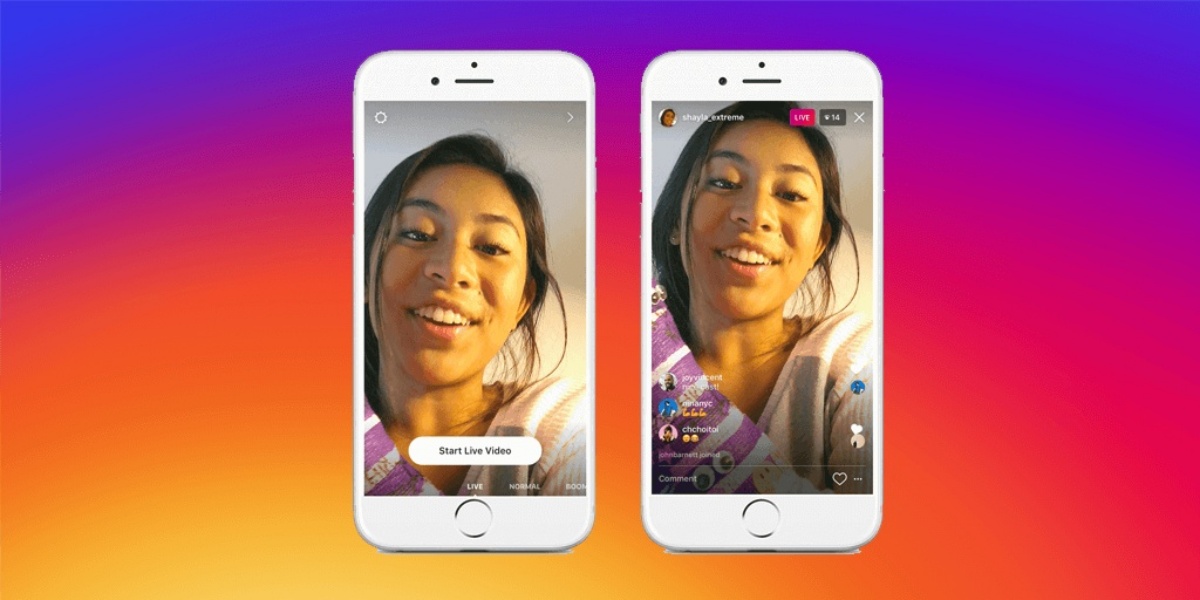Step 1: Open the Instagram app
Instagram is a popular social media platform that allows users to share photos and videos with their followers. To watch Instagram Live, the first step is to open the Instagram app on your mobile device.
If you haven’t already installed the app, you can download it from the App Store (for iOS devices) or the Google Play Store (for Android devices). Once the app is installed, tap on the Instagram icon to launch it.
You will need to sign in to your Instagram account if you already have one. If you don’t have an account, you can create one by tapping on the “Sign Up” button and following the instructions.
Once you have opened the Instagram app and signed in to your account, you will be taken to the Instagram homepage. This is where you can access different features of the app, including Instagram Live.
It’s worth noting that Instagram Live is only available on the mobile app and cannot be accessed through the Instagram website on a desktop or laptop computer.
So, make sure you have the Instagram app installed on your mobile device and that you are signed in to your account to proceed to the next step.
Step 2: Go to the Instagram homepage
Once you have opened the Instagram app and signed in to your account, you will land on the Instagram homepage. This is where you can explore various content shared by accounts you follow and discover new content through the Explore tab.
To navigate to the Instagram homepage, you can simply tap on the “Home” icon located at the bottom of your screen. It usually looks like a house icon. This will take you to the main feed where you can see posts, stories, and live videos from accounts you follow.
The Instagram homepage is constantly updated with the latest posts and stories from the accounts you follow. As you scroll down, you will come across a mix of images, videos, and text-based posts. If there are any live videos currently being broadcasted by accounts you follow, they may appear at the top of your feed or in the Stories section.
If you have a specific account in mind whose live video you want to watch, you can also search for their username using the search bar at the top of the Instagram homepage. Simply type in the username and select the correct account from the suggestions to visit their profile.
Once you are on the profile page, you can navigate to the live video by tapping on the “Live” icon, which is usually indicated by a red ring around the profile picture. This will take you directly to the live video feed of that account.
Now that you have arrived at the Instagram homepage, you are ready to explore and find live videos to watch. Whether it’s the latest updates from accounts you follow or discovering new content through search or Explore, the Instagram homepage is your gateway to a world of engaging live content.
Step 3: Check for live videos
Once you are on the Instagram homepage, you need to keep an eye out for any live videos that may be happening in real-time. Live videos on Instagram provide a unique opportunity to connect with content creators, influencers, and friends in an authentic and interactive way.
To check for live videos, begin by scrolling through your feed. As you browse, pay attention to any profile pictures or usernames that have a “Live” indicator. This indicator is usually represented by a pulsating circle around the profile picture or a “Live” label next to the username.
When you spot a live video, it’s essential to act quickly, as live videos are happening in real-time and will end once the broadcast is finished. Tap on the profile picture or username of the account to enter the live video feed and start watching.
If you don’t spot any live videos in your feed, it’s possible that there are no ongoing live broadcasts at the moment. However, Instagram provides other ways to discover live videos.
One option is to check the Stories section at the top of your homepage. The Stories section showcases temporary content from accounts you follow. Sometimes, users may choose to go live directly through their stories. If you see a profile picture with a red “Live” indicator in this section, tap on it to join the live video.
Another option is to explore the Discover tab. At the bottom of your Instagram app, you will find a magnifying glass icon. Tapping on this icon will take you to the Explore page, where you can search for content and discover new accounts.
On the Explore page, you may come across live videos that are popular or relevant to your interests. These live videos can be from accounts you don’t follow, offering you a chance to explore new content and interact with different creators.
Remember, Instagram live videos are dynamic and engaging, providing an opportunity to interact with the broadcasters through comments and reactions. So, be sure to keep an eye out for live videos as you navigate the Instagram platform for an enriching and real-time viewing experience.
Step 4: Find the live videos you want to watch
Once you are on the Instagram homepage and have checked for any ongoing live videos, it’s time to find the specific live videos you want to watch. Whether it’s following your favorite influencers or discovering new accounts, Instagram provides various ways to find live videos that cater to your interests.
If there are live videos from accounts you follow, they will appear in your main feed. Scroll through your feed to see if any of the live videos catch your attention. You can easily identify a live video by the “Live” indicator on the profile picture or by the “Live” label next to the username.
However, if there aren’t any live videos from the accounts you follow or if you’re looking for more diverse content, you can explore other options.
One way to find live videos is by visiting the profiles of specific accounts. If you have a particular influencer or creator in mind whose live videos you want to watch, search for their username in the search bar at the top of the app. Once you are on their profile, check if they are currently hosting a live video by looking for the “Live” indicator or label.
Another way to discover live videos is by exploring the Explore page. Tap on the magnifying glass icon at the bottom of the app to access the Explore page. Here, you can scroll through a curated selection of posts and stories that align with your interests. If any of the posts or stories have a “Live” indicator or label, tap on them to watch the live video.
Additionally, Instagram may also recommend live videos to you based on your previous activity and the accounts you follow. These recommendations can appear in different sections of the app, such as the Explore page or the Stories section at the top of your homepage. Keep an eye out for these recommendations as you browse through the app.
Once you have found the live videos you want to watch, simply tap on the profile picture or username of the account hosting the live video to enter the live video feed. From there, you can start watching and engaging with the content in real-time.
Remember, the more you explore and engage with different accounts and content, the better Instagram’s algorithm will understand your preferences and recommend live videos that align with your interests. So, take some time to find the live videos that excite and enthrall you on the Instagram platform.
Step 5: Tap on the live video
Once you have found a live video that you want to watch on Instagram, the next step is to tap on the video to start viewing it. Tapping on the live video will allow you to enter the live stream and begin experiencing the content in real-time.
To tap on a live video, simply locate the profile picture or username of the account hosting the live stream. Look for the pulsating circle around the profile picture or the “Live” label next to the username, indicating that it is a live video.
Once you have identified the live video, tap anywhere on the profile picture or the username to enter the live stream. This action will open up a new screen where you can view the live video feed and join the interactive experience.
When you tap on the live video, you will be able to see the broadcaster and their surroundings in real-time. Depending on the settings of the live video, you may also see comments and reactions from other viewers appearing on the screen.
While watching a live video, you have the option to engage with the broadcaster and other viewers through comments and reactions. You can type comments in the comment section to ask questions or share your thoughts, and you can tap on the reaction buttons to express your emotions.
During the live video, the broadcaster may interact with viewers by responding to comments, asking questions, or conducting live Q&A sessions. This adds an interactive element to the live stream, giving you the opportunity to participate and connect with the broadcaster in real-time.
It’s important to note that live videos on Instagram are unscripted and spontaneous. The content and format can vary depending on the broadcaster. Some live videos may be educational, entertaining, or simply a glimpse into someone’s daily life. Explore different live videos to find the ones that resonate with your interests and preferences.
By tapping on the live video, you immerse yourself in a dynamic and interactive experience on Instagram. So, don’t hesitate to explore the live videos that capture your attention and engage with the content and community in real-time.
Step 6: Interact with the live video
One of the unique aspects of Instagram Live is the ability to interact with the broadcaster and other viewers in real-time. Interacting with the live video adds an engaging and interactive element to your viewing experience. Here are some ways you can participate and connect with the content and community:
1. Comment and ask questions: As you watch the live video, you can send comments to the broadcaster. The comment section is a space where you can share your thoughts, ask questions, or provide feedback. Simply type your comment in the designated section and tap the “Send” button. Keep in mind that broadcasters may not be able to respond to every comment, especially if there are many viewers, but they might address specific questions or comments during the live stream.
2. React with emojis: In addition to comments, you can use emojis to react to the live video. Instagram offers a variety of emojis that you can tap to express your feelings or show support. It’s a fun way to engage with the content and let the broadcaster know that you’re enjoying their live video.
3. Tap on the heart icon: During a live video, you can tap on the heart icon to send hearts or likes to the broadcaster. This gesture is a simple way to show appreciation for their content and let them know that you’re enjoying the live stream.
4. Respond to the broadcaster’s questions: Some broadcasters may ask questions to their viewers during the live stream. If you want to participate, simply respond to the question in the comment section. This allows you to contribute to the conversation and create a sense of community during the live video.
5. Interact with other viewers: Besides interacting with the broadcaster, you can also engage with other viewers who are watching the live video. You can respond to their comments, have conversations, or even follow each other on Instagram. It’s a great way to connect with like-minded individuals and build connections within the community.
Remember, Instagram Live is all about real-time interaction and creating a sense of community. So, don’t hesitate to comment, ask questions, react, and engage with the live video and its audience. It’s an opportunity to be a part of the conversation and connect with the broadcaster and fellow viewers on a personal level.
Step 7: Turn on notifications for favorite accounts
If you have favorite accounts whose live videos you never want to miss, you can turn on notifications for them. By enabling notifications, you will receive alerts whenever those accounts go live, ensuring that you stay connected and informed about their latest broadcasts. Here’s how you can turn on notifications for your favorite accounts:
1. Go to the profile: Start by visiting the profile of the account you want to receive notifications from. You can search for the account using the search bar at the top of the app or find them in your Instagram feed or Explore page.
2. Tap on the “Following” button: On the profile page, you will see a blue button labeled “Following” or “Followed,” depending on whether you are already following the account. Tap on this button to open a menu of options.
3. Enable notifications: In the menu, you will find an option to “Turn on Post Notifications” or “Turn on Live Notifications.” Select this option to activate notifications specifically for live videos. You may also have the option to turn on notifications for all posts from that account if you wish.
4. Confirm your selection: After tapping on the notification option, a confirmation message will appear. Make sure to confirm your selection by tapping on “Turn On” or a similar prompt. This ensures that Instagram will send you notifications whenever the account goes live.
5. Adjust notification settings: If you want to customize your notification settings further, you can do so in your device’s settings. Go to your phone’s settings, find the section for notifications, and look for Instagram in the list of apps. From there, you can toggle the settings to specify the types of notifications you receive (such as sound, pop-up, or banners).
By turning on notifications for your favorite accounts, you won’t miss out on their live videos. Whenever the accounts you are following go live, you will be promptly notified, allowing you to join their live streams and engage with the content in real-time.
Remember, you can always turn off notifications for specific accounts or adjust your notification settings if you find them to be too frequent or overwhelming. Customizing your notification preferences ensures that you have a personalized Instagram experience that aligns with your interests and preferences.
Step 8: Watch Instagram Live on your desktop or laptop
Although Instagram Live is primarily designed for mobile devices, there are ways to watch live videos on your desktop or laptop computer. This can be convenient if you prefer a larger screen or if you want to multitask while watching live videos. Here are the steps to watch Instagram Live on your desktop or laptop:
1. Open a web browser: Launch a web browser on your computer and navigate to the official website of Instagram, which is www.instagram.com.
2. Sign in to your account: If you haven’t already signed in to your Instagram account on your computer, enter your username and password to log in. Make sure to use the same account that you use on your mobile device.
3. Navigate to the home page: After signing in, you will be taken to the home page of Instagram on your computer. This is where you can access various features of the platform, including live videos.
4. Look for live videos: Scan the home page or explore different profiles to find live videos that are happening in real-time. If any accounts you follow are currently hosting live videos, they may appear on your feed or the Stories section.
5. Join a live video: When you find a live video you want to watch, click on the profile picture or username of the account hosting the live stream. This will take you to the live video feed, where you can start watching and interacting with the content and the community.
6. Engage with the live video: While watching the live video on your computer, you can participate in the live chat by typing comments and asking questions. These comments will be visible to the broadcaster and other viewers. You can also react to the live video by clicking on the reaction buttons.
Keep in mind that not all features of Instagram are available on the desktop version. For example, you may not be able to send direct messages or share posts directly from your computer. However, watching live videos and engaging with the content is fully supported on Instagram’s web version.
Watching Instagram Live on your desktop or laptop allows for a different viewing experience and can be particularly useful if you want to enjoy live videos on a larger screen or if you don’t have access to your mobile device at the moment.
So, the next time you want to watch Instagram Live but don’t have your mobile device handy, simply open Instagram on your computer and follow these steps to enjoy the live videos from your favorite accounts.
Step 9: Discover more live videos through Explore
While you can find live videos from accounts you follow, Instagram also offers a feature called Explore that allows you to discover more live videos from a wide range of accounts. The Explore tab is designed to show you content that aligns with your interests and offers a gateway to discovering new accounts and trends. Here’s how you can use Explore to discover more live videos:
1. Open the Instagram app: Launch the Instagram app on your mobile device and ensure you’re signed in to your account.
2. Navigate to the Explore tab: Tap on the magnifying glass icon located at the bottom of your screen. This will take you to the Explore page.
3. Scroll through the content: On the Explore page, you’ll see a curated selection of posts, stories, and IGTV videos that Instagram believes may interest you. As you scroll down, you may come across live videos that are currently being broadcasted by various accounts.
4. Tap on the live video: If you see a live video that catches your interest, tap on it to enter the live video feed. From there, you can start watching and engaging with the live content along with other viewers.
5. Explore different live videos: Keep scrolling through the Explore page to discover even more live videos. Instagram’s algorithm analyzes your previous activity, the accounts you follow, and your interactions to serve you with live videos that match your interests.
6. Engage with the live video: While watching live videos discovered through Explore, you can interact with the content and community through comments, emojis, and reactions. Take part in the live chat, ask questions, and share your thoughts to immerse yourself in the experience.
Instagram’s Explore page is constantly updated with new and relevant content, making it a valuable tool for discovering live videos from a diverse range of accounts. By exploring different live videos, you can broaden your horizons, discover new interests, and connect with communities beyond your immediate network.
Remember, Instagram’s algorithm gets better over time as it learns your preferences. The more you interact with live videos and other content on the Explore page, the more customized and relevant your recommendations will become.
So, don’t hesitate to dive into the Explore tab and embark on a journey of discovering intriguing and captivating live videos on Instagram.
Step 10: Use third-party apps to watch Instagram Live on other devices
While Instagram Live is primarily accessible through the native Instagram app on mobile devices, there are third-party apps available that allow you to watch Instagram Live on other devices, such as tablets or smart TVs. These apps provide additional flexibility and convenience for enjoying live videos beyond your mobile phone. Here’s how you can use third-party apps to watch Instagram Live on different devices:
1. Check for supported third-party apps: Before proceeding, search for compatible third-party apps that offer Instagram Live functionality on the device you wish to use. These apps may vary depending on the device’s operating system and app availability.
2. Download and install the app: Once you have identified a suitable third-party app, download and install it on the device you want to use for watching Instagram Live.
3. Open the app and sign in: Launch the third-party app and sign in to your Instagram account using your username and password. Make sure to use the same account that you use on your mobile device.
4. Navigate to the live videos section: Once signed in, explore the app’s interface to locate the section dedicated to Instagram Live videos. This section should display a list of ongoing live videos or provide access to a search function where you can find specific live streams.
5. Select and watch live videos: In the live videos section, browse through the available options and select the live video you want to watch. Tap on the chosen live video to open the live stream and start viewing it on your device.
6. Engage with the live video: Depending on the features offered by the third-party app, you may have the ability to interact with the live video through comments, reactions, or other engagement tools. Take advantage of these functionalities to connect with the broadcaster and fellow viewers.
It’s important to note that the availability and functionality of third-party apps for Instagram Live may vary, and it’s advisable to choose reputable, well-reviewed apps from trusted sources. Ensure that you understand and agree to the terms and conditions of any third-party app you choose to use.
By using third-party apps, you can expand your options for watching Instagram Live beyond your mobile device and enjoy live videos on other devices that suit your preferences and viewing comfort.
Always prioritize your digital security, and be cautious when granting permissions or sharing personal information on any third-party app.
With the right third-party app, you can enhance your Instagram Live experience and access live videos on various devices, making it more convenient to enjoy content from your favorite accounts.