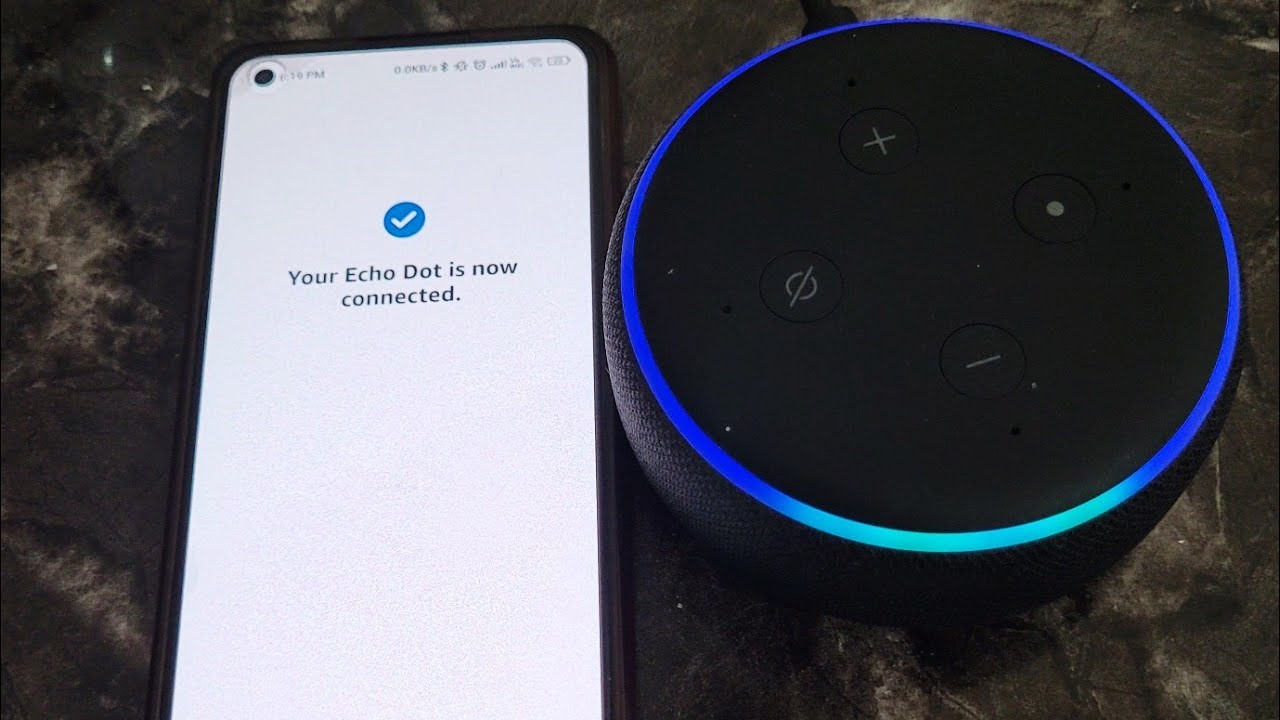Step 1: Set up your Amazon Echo
Before you can pair your iPhone to your Amazon Echo, you’ll need to ensure that your Echo device is properly set up. If you haven’t done so already, follow these steps to get your Amazon Echo up and running:
- Unbox your Echo device and plug it into a power outlet.
- Download the Alexa app from the App Store on your iPhone.
- Launch the app and sign in with your Amazon account credentials.
- Follow the on-screen instructions to connect your Echo device to your Wi-Fi network. Make sure your iPhone is connected to the same Wi-Fi network.
- Wait for the Echo’s light ring to turn orange, indicating that the setup process is complete.
Once your Amazon Echo is successfully set up and connected to your Wi-Fi network, you can proceed to the next step to enable Bluetooth on your iPhone.
Step 2: Enable Bluetooth on your iPhone
In order to pair your iPhone with your Amazon Echo, you need to ensure that Bluetooth is enabled on your iPhone. Here’s how you can do it:
- Unlock your iPhone and navigate to the Home screen.
- Swipe up from the bottom of the screen to access Control Center. On older iPhone models, swipe up from the bottom edge of the screen.
- Look for the Bluetooth icon, which resembles a stylized “B” and is usually located in the upper-right corner of the Control Center. If the icon is white or gray, Bluetooth is currently disabled. If the icon is blue, Bluetooth is enabled.
- If Bluetooth is disabled, tap on the Bluetooth icon to enable it. The icon should become blue, indicating that Bluetooth is now active on your iPhone.
Now that Bluetooth is enabled on your iPhone, you can proceed to the next step to open the Alexa app and prepare your Echo device for pairing.
Step 3: Open the Alexa app on your iPhone
To continue with the pairing process, you’ll need to open the Alexa app on your iPhone. The Alexa app is essential for managing your Echo device and configuring its settings. Follow these simple steps to open the app:
- Locate the Alexa app icon on your iPhone’s Home screen. It’s a light blue icon with a white speech bubble in the center.
- Tap on the icon to launch the Alexa app.
- When the app opens, you may be prompted to sign in with your Amazon account if you haven’t already done so. Enter your login details and tap “Sign In.”
- After logging in, you’ll be taken to the Alexa app’s home screen, where you can control various settings and features of your Echo device.
With the Alexa app open and ready to use, you’re one step closer to pairing your iPhone with your Amazon Echo. The next step will guide you through accessing the settings menu in the app.
Step 4: Access the Settings menu
In order to pair your iPhone with your Amazon Echo, you’ll need to access the Settings menu in the Alexa app. This menu contains the necessary options to enable Bluetooth pairing with your Echo device. Follow these steps to navigate to the Settings menu:
- Open the Alexa app on your iPhone as mentioned in the previous step.
- On the bottom right corner of the app’s home screen, you’ll find a gear icon. Tap on it to access the Settings menu.
- The Settings menu provides a range of configuration options for your Echo device. Scroll down or navigate through the different tabs to locate the “Device Settings” option.
- Tap on “Device Settings” to proceed to the next step.
By accessing the Settings menu in the Alexa app, you’re now on track to configure your Echo device for Bluetooth pairing. The next step will guide you on choosing your specific Echo device within the app.
Step 5: Tap on your Echo device name
Once you have accessed the Settings menu in the Alexa app, the next step is to tap on the name of your Echo device. This allows you to access the device-specific settings and options for your Echo. Follow these instructions to locate and select your Echo device:
- In the Device Settings menu, look for the list of devices connected to your Alexa account. This list should include your Echo device(s) along with any other Alexa-enabled devices you may have.
- Identify your Echo device by its name, which you assigned during the setup process. It may be something like “Living Room Echo” or “Bedroom Echo.”
- Tap on the name of your Echo device to enter its settings.
By selecting your Echo device, you are now ready to proceed with the necessary steps to enable Bluetooth pairing and connect your iPhone to the Echo. The next step will guide you through enabling Bluetooth Pairing Mode on your Echo device.
Step 6: Enable Bluetooth Pairing Mode
To successfully pair your iPhone with your Amazon Echo, you’ll need to enable Bluetooth Pairing Mode on your Echo device. This mode allows your Echo to be discoverable by your iPhone for the Bluetooth connection. Follow these steps to enable Bluetooth Pairing Mode:
- In the settings of your Echo device within the Alexa app, scroll down to find the “Bluetooth” option.
- Tap on “Bluetooth” to access the Bluetooth settings for your Echo device.
- Within the Bluetooth settings, locate the “Bluetooth Pairing Mode” option.
- Enable Bluetooth Pairing Mode by toggling the switch or selecting the appropriate option.
Once Bluetooth Pairing Mode is enabled on your Echo device, it will be discoverable by other devices, including your iPhone, for a limited period of time. This allows you to establish a Bluetooth connection between the two devices. Proceed to the next step to connect your iPhone to the Echo device.
Step 7: Connect your iPhone to the Echo device
Now that Bluetooth Pairing Mode is enabled on your Echo device, it’s time to connect your iPhone to the Echo. Follow these steps to establish the Bluetooth connection:
- On your iPhone, go to the Settings app.
- Scroll down and tap on “Bluetooth” to access the Bluetooth settings.
- Make sure Bluetooth is enabled. If it’s not, toggle the switch to turn it on.
- Under the “Devices” section, look for your Echo device in the list of available Bluetooth devices.
- Tap on your Echo device’s name to initiate the pairing process.
Once you tap on your Echo device’s name, the pairing process will begin. Your iPhone will attempt to connect to the Echo device via Bluetooth. After a few moments, the connection should be established, and your iPhone will be successfully paired with your Echo.
Note that the specific steps to connect to your Echo device may vary depending on your iPhone model and iOS version. However, the general process remains the same.
Congratulations! You have now successfully connected your iPhone to your Amazon Echo. You’re almost done, but before you start using your iPhone with your Echo, it’s important to test the connection.
Step 8: Test the connection
After successfully connecting your iPhone to your Amazon Echo, it’s crucial to test the connection to ensure everything is working as expected. Here’s how you can test the connection:
- On your iPhone, open a music streaming app or any audio application that you usually use.
- Select a song or audio track to play.
- Ensure that the audio output of your iPhone is set to the connected Echo device. You can typically select the audio output device by opening the control center and tapping on the audio output icon.
- Once the audio output is set to the Echo device, tap on the play button to start playing the audio.
- Check if the audio is playing through your Amazon Echo. Listen for the sound coming from the Echo’s speakers.
- Adjust the volume on both your iPhone and the Echo device to ensure the desired sound level.
If you can hear the audio playing through your Echo device, it indicates that the connection between your iPhone and the Echo is successful. Congratulations! You can now use your iPhone to control and stream audio through your Amazon Echo.
If you encounter any issues during the testing process, make sure your iPhone and Echo are still connected via Bluetooth. You may need to repeat the steps to reconnect the devices if necessary.
With a verified and functional connection, you’re ready to fully utilize the integration between your iPhone and your Amazon Echo.
Step 9: Use your iPhone with your Amazon Echo
Now that your iPhone is successfully paired with your Amazon Echo, you can take advantage of the seamless integration between the two devices. Here are some ways to use your iPhone with your Echo:
- Streaming Music: Use your iPhone to play your favorite music or playlists and have the audio stream through your Echo device. You can control the playback using the music streaming app on your iPhone or give voice commands to Alexa.
- Voice Control: With your iPhone and Echo connected, you can use voice commands to control your Echo device. Simply activate Siri on your iPhone, followed by your command, and Siri will communicate with Alexa to execute the requested action.
- Smart Home Integration: If you have smart home devices connected to your Echo, you can use your iPhone to control and manage them. From adjusting the lights to setting the thermostat, your iPhone acts as a convenient control hub for your connected devices via the Echo.
- Calling and Messaging: Sync your contacts with the Alexa app on your iPhone, allowing you to make hands-free calls or send messages to other Echo devices or people with the Alexa app installed.
- Skills and Apps: Explore the vast range of skills and apps available for the Amazon Echo through the Alexa app on your iPhone. Discover new ways to streamline your daily activities, entertain yourself, or stay informed with just a few taps.
Remember, maintaining a reliable Bluetooth connection between your iPhone and Echo is vital for seamless functionality. Keep your devices within a reasonable range and ensure that Bluetooth is enabled on both devices when using them together.
With your iPhone and Amazon Echo working together, you can enjoy a more integrated, hands-free experience, taking advantage of the powerful voice control and smart home capabilities provided by these innovative devices.