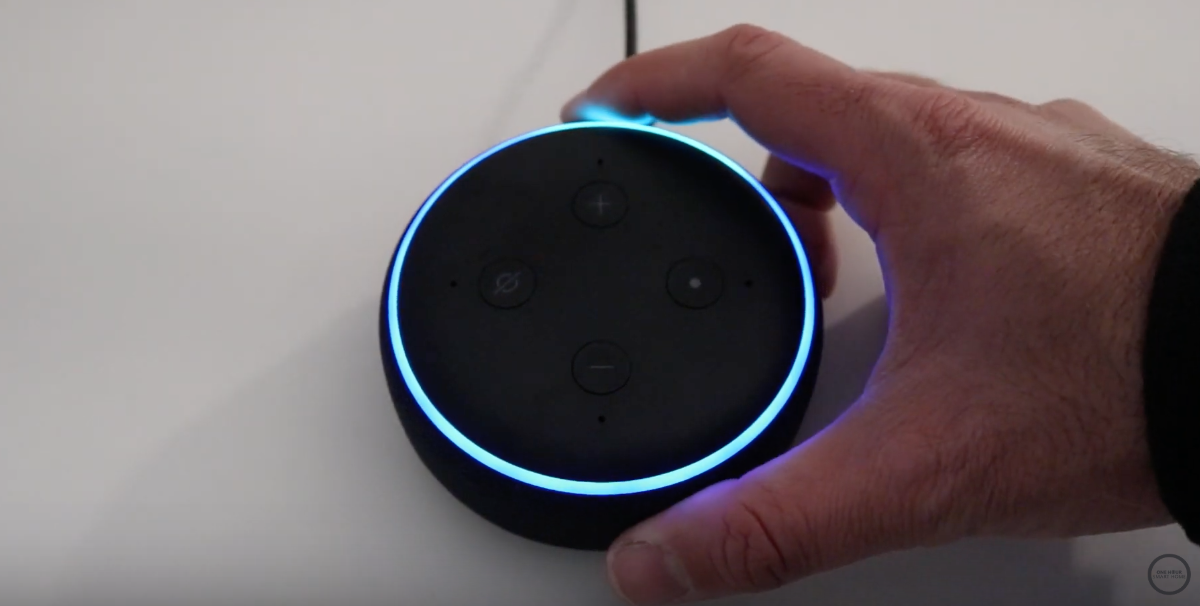Download and Install the Amazon Alexa App
If you’ve recently purchased an Echo Dot, the first step to getting it up and running is to download and install the Amazon Alexa app on your smartphone or tablet. This app acts as the control center for your Echo Dot, allowing you to customize settings, enable features, and connect to other devices.
To start the process, follow these simple steps:
- Open the app store on your device. If you have an iPhone, go to the App Store. If you have an Android device, go to the Google Play Store.
- Search for “Amazon Alexa” in the app store’s search bar.
- Locate the official Amazon Alexa app and tap on it to begin the installation.
- Once the app has finished downloading, tap on the icon to open it.
- If you already have an Amazon account, you can simply sign in with your credentials. If you don’t have an account, you’ll need to create one.
Once you’ve successfully signed in, you’re ready to set up your Echo Dot.
Note: It’s important to download the official Amazon Alexa app to ensure compatibility and access to all the features and updates. Avoid third-party apps that claim to offer similar functionalities, as they may not be secure or reliable.
Now that the app is installed and you’re logged in, you’re one step closer to enjoying the benefits of your Echo Dot. In the next section, we’ll cover how to plug in the device and connect it to your Wi-Fi network.
Plug in the Echo Dot
Now that you have the Amazon Alexa app installed on your device, it’s time to get your Echo Dot physically set up. Follow these simple steps to plug in your Echo Dot:
- Locate a suitable location for your Echo Dot. It should be placed near an electrical outlet and within range of your Wi-Fi network.
- Take the power adapter that came with your Echo Dot and insert it into the micro-USB port located on the back of the device.
- Plug the other end of the power adapter into a nearby electrical outlet.
- As soon as you plug in the Echo Dot, you’ll see a series of light rings appear on the top of the device. This indicates that it’s powering on and going through the setup process.
- Wait for the light ring to turn blue and then orange. This means that the Echo Dot is ready to be set up.
That’s it! Your Echo Dot is now securely plugged in and ready to be connected to your Wi-Fi network. In the next section, we’ll guide you through the process of establishing a connection between your Echo Dot and Wi-Fi.
Connect to Wi-Fi
Once your Echo Dot is plugged in and ready, the next step is to connect it to your Wi-Fi network. Follow these steps to establish the Wi-Fi connection:
- Open the Amazon Alexa app on your device.
- Tap on the “Devices” tab located at the bottom of the screen.
- Tap on the “+” icon to add a new device.
- Select “Amazon Echo” from the list of available devices.
- Choose your Echo Dot model from the list and tap on it.
- Select “Continue” to begin the setup process.
- Wait for the app to detect and display your Echo Dot on the screen.
- Now, tap on “Connect to Wi-Fi.”
- On the next screen, make sure that your Echo Dot is in setup mode with the blue and orange light ring.
- The app will ask you to go to your device settings and connect to the Echo Dot’s Wi-Fi network, which usually starts with “Amazon-XXX”.
- Open the Wi-Fi settings on your device and select the Echo Dot’s network from the available options.
- Once connected, return to the Amazon Alexa app.
- The app will prompt you to enter the Wi-Fi network password. After entering the password, tap on “Connect.”
- Your Echo Dot will now be connected to your Wi-Fi network. The app will confirm the successful connection.
Now that your Echo Dot is connected to Wi-Fi, it’s time to proceed with the setup process. In the next section, we’ll guide you through setting up your Echo Dot using the Amazon Alexa app.
Set Up the Echo Dot with the Alexa App
With your Echo Dot plugged in and connected to Wi-Fi, it’s time to set it up using the Amazon Alexa app. Follow these steps to complete the setup:
- Open the Amazon Alexa app on your smartphone or tablet.
- Tap on the “Devices” tab located at the bottom of the screen.
- If prompted, select your Echo Dot from the list of devices.
- Tap on “Continue” to proceed with the setup process.
- Next, you’ll be asked to choose the preferred language for your Echo Dot. Select your desired language and tap on “Continue.”
- In the next step, you can choose to enable voice recording. This feature allows Amazon to improve the Alexa experience by analyzing your voice commands. You can opt-in or opt-out based on your preference.
- The app will then ask you to set up your Echo Dot’s location. This helps Alexa provide location-specific information such as weather and news updates. Tap on “Continue” to proceed.
- Follow the on-screen instructions to grant the necessary permissions and provide access to your contacts and music services if desired.
- In the final step, you’ll have the option to add additional features or skills to enhance your Echo Dot experience. You can explore different categories such as music, smart home devices, and more. Simply select the skills you’re interested in and tap on “Continue.”
- The setup process is now complete! You’ll see a confirmation screen indicating that your Echo Dot is ready to use.
Now that your Echo Dot is set up, you can customize the settings, enable features, and start using Alexa to streamline your daily tasks. In the next section, we’ll guide you through configuring settings and personalizing your Echo Dot experience.
Configure Settings and Personalize the Echo Dot
Now that your Echo Dot is set up, it’s time to configure the settings and personalize your experience. Follow these steps to customize your Echo Dot:
- Open the Amazon Alexa app on your device.
- Tap on the “Devices” tab located at the bottom of the screen.
- Select your Echo Dot from the list of devices.
- Once on the device screen, you’ll find various options to customize your Echo Dot. You can adjust settings for music, alarms, timers, and more.
- To personalize your Echo Dot, tap on “Settings” located at the top-right corner of the screen.
- Here, you can modify your device name, change the wake word (the word that activates Alexa), and adjust various other preferences.
- If you want to enhance your Echo Dot’s capabilities, you can explore the Skills & Games section within the app. Skills are like apps that allow your Echo Dot to perform additional tasks or integrate with other services.
- Browse through the available skills and enable the ones you find interesting or useful. You can search for skills by category or specific keywords.
- To further personalize your Echo Dot, you can create customized routines. Routines allow you to activate multiple actions with a single voice command. For example, you can create a routine called “Good morning” that turns on the lights, plays your favorite music, and provides a morning briefing.
- Explore the various settings and options within the app to personalize your Echo Dot to suit your needs and preferences.
By configuring the settings and personalizing your Echo Dot, you’ll be able to tailor it to your unique requirements and make the most out of its capabilities. In the next section, we’ll cover how to enable voice control and set the desired wake word for your Echo Dot.
Enable Voice Control and Wake Word
One of the key features of the Echo Dot is voice control, allowing you to interact with Alexa through voice commands. To enable this functionality and set your preferred wake word, follow these steps:
- Open the Amazon Alexa app on your device.
- Tap on the “Devices” tab located at the bottom of the screen.
- Select your Echo Dot from the list of devices.
- Tap on “Wake Word.”
- Choose your desired wake word from the available options. The default wake word is “Alexa,” but you can also choose “Amazon,” “Echo,” or “Computer.”
- Once you’ve selected your preferred wake word, tap on “Save Changes.”
- Your Echo Dot is now set to respond to the newly chosen wake word. You can address it by saying the wake word followed by your command.
Enabling voice control and setting the wake word allows for a hands-free experience with your Echo Dot. You can ask questions, play music, control smart home devices, and much more, simply by speaking to Alexa.
Additionally, keep in mind that you can also control the volume and mute the microphone on your Echo Dot using the physical buttons located on the device. Adjusting the volume can help ensure that Alexa’s responses are audible and match your listening preferences.
Now that you’ve enabled voice control and set the wake word, you’re ready to start interacting with your Echo Dot. In the next section, we’ll guide you through the process of pairing additional devices with your Echo Dot for enhanced functionality and control.
Pair Additional Devices with the Echo Dot
Your Echo Dot can serve as the central hub for controlling various smart devices in your home. By pairing additional devices with your Echo Dot, you can enjoy enhanced functionality and control. Follow these steps to connect and manage additional devices:
- Make sure the device you want to pair with your Echo Dot is compatible with Alexa. Common devices include smart lights, thermostats, plugs, and door locks.
- Open the Amazon Alexa app on your device.
- Tap on the “Devices” tab located at the bottom of the screen.
- Tap on the “+” icon to add a new device.
- Choose the appropriate device category from the available options.
- Follow the on-screen instructions to set up and connect the device to your Echo Dot. This process may vary depending on the device type, but generally involves enabling the skill or linking the device to your Amazon account.
- Once the device is successfully connected, you can manage and control it using voice commands through your Echo Dot.
- To group devices together, you can create smart home groups within the app. For example, you can create a group called “Living Room” and add the smart lights, TV, and speakers. This allows you to control multiple devices simultaneously with a single command.
- Explore the available settings and options within the Alexa app to customize and manage your connected devices. You can rename devices, create routines, set specific controls, and more.
Pairing additional devices with your Echo Dot expands its capabilities and makes your smart home even smarter. By integrating various devices, you can control and manage them conveniently using voice commands or through the Alexa app.
Now that you know how to pair additional devices with your Echo Dot, you’re ready to experience the convenience and control of a seamlessly connected smart home. In the next section, we’ll explore how to begin using your Echo Dot and take advantage of its countless features.
Begin Using the Echo Dot
Now that your Echo Dot is set up, connected to Wi-Fi, and configured with your desired settings, it’s time to start using it and exploring its vast range of features. Here are some ways to begin using your Echo Dot:
- To activate your Echo Dot, simply say the wake word followed by your command. For example, say “Alexa, play some music” or “Hey, Amazon, what’s the weather like today?”
- Ask Alexa questions to get instant answers. You can inquire about various topics, including general knowledge, weather forecasts, sports scores, and more.
- Enjoy your favorite music and podcasts. You can ask Alexa to play music from your preferred streaming service, create playlists, and adjust the volume to suit your preferences.
- Control your smart home devices using voice commands. For example, say “Alexa, turn off the lights” or “Hey, Amazon, set the thermostat to 72 degrees.”
- Set timers and alarms by saying commands like “Alexa, set a timer for 10 minutes” or “Hey, Amazon, wake me up at 7 AM.”
- Discover and enable skills to enhance your Echo Dot’s capabilities. There are thousands of skills available, ranging from games and trivia to productivity and lifestyle.
- Use your Echo Dot for hands-free calling and messaging. Simply ask Alexa to call a contact or send a message to someone in your phone’s contacts.
- Explore routines to automate tasks and create personalized commands. With routines, you can set up a series of actions to be triggered by a specific phrase or at a specific time.
- Continue to customize and refine your Echo Dot’s experience by adjusting settings, enabling or disabling features, and exploring new skills and capabilities.
With your Echo Dot, you have a versatile and powerful smart speaker at your fingertips. Whether you’re looking for weather updates, entertainment, home automation, or more, Alexa is there to assist you.
Now that you’re familiar with the basics, it’s time to dive into the world of possibilities that your Echo Dot offers. Explore, experiment, and make the most out of your smart device’s features to simplify and enhance your daily life. Enjoy the journey!