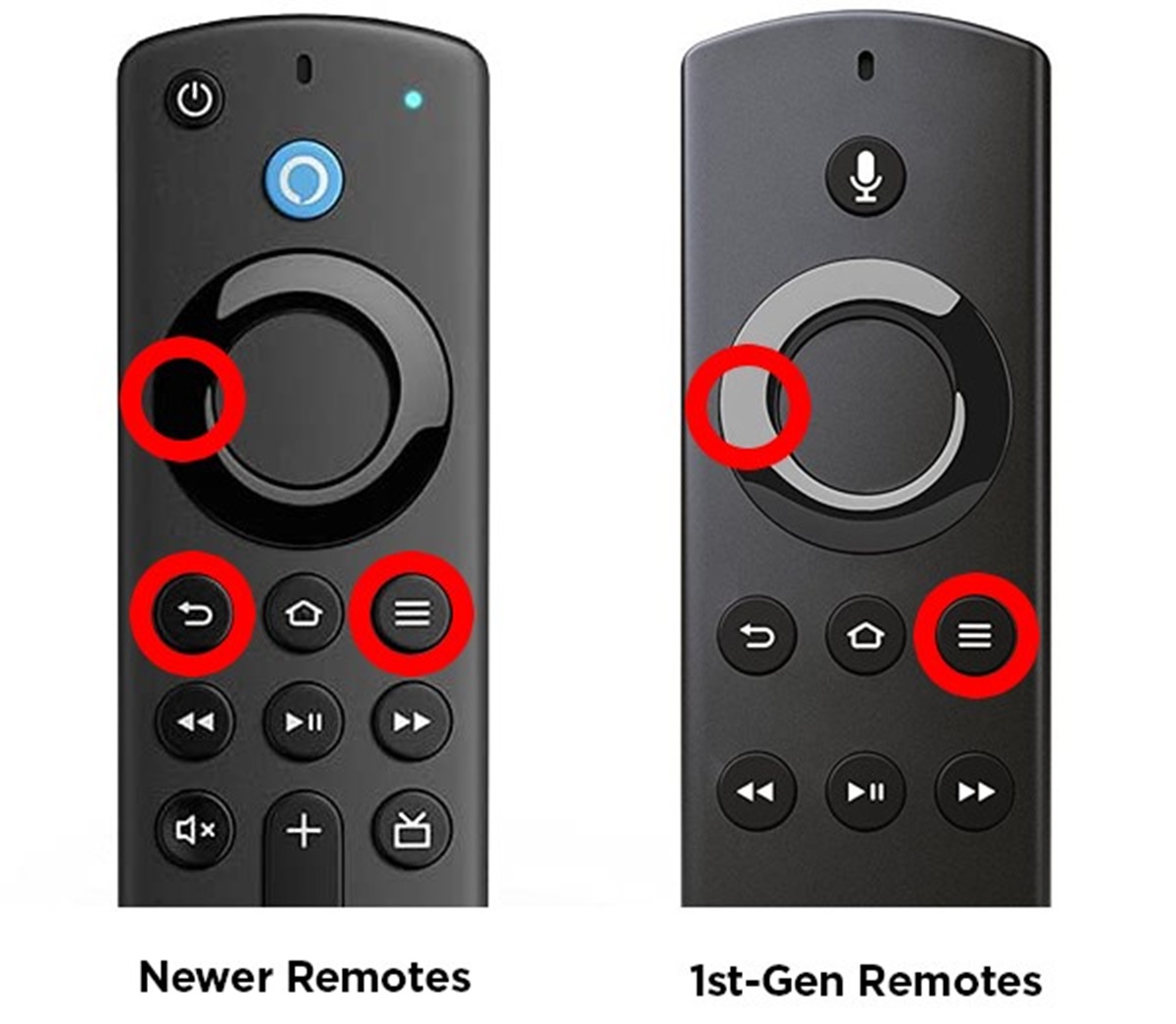Checking the Batteries
One of the first steps you should take when pairing a Fire Stick remote is to check the batteries. The remote uses two AAA batteries for power, and if they are low or dead, it may prevent the remote from pairing with the Fire Stick.
To check the batteries, simply remove the back cover of the remote. You will see the battery compartment where the two AAA batteries are located. Take a look at the batteries to see if they are corroded, leaking, or if they appear to be low on power.
If the batteries are corroded or leaking, it is recommended to replace them with new ones. Corroded batteries can damage the internal components of the remote and may cause it to malfunction.
If the batteries appear to be low on power, replace them with fresh batteries. It is always a good idea to use high-quality batteries to ensure optimal performance of the remote.
After inserting the new batteries, replace the back cover of the remote securely. Make sure it snaps into place to avoid any loose connections.
Once the new batteries are in place, try pressing the buttons on the remote to see if it responds. If it doesn’t, move on to the next step to sync the remote with the Fire Stick.
Syncing the Remote with the Fire Stick
After ensuring that the batteries in the remote are not the issue, the next step is to sync the remote with the Fire Stick. This process establishes a connection between the remote and the Fire Stick, allowing you to control the device.
To begin the syncing process, make sure the Fire Stick is powered on and connected to your TV. You should see the Fire Stick home screen on your TV.
Next, point the remote towards the Fire Stick and press and hold the home button for about 10 seconds. The home button is the one with the house icon on it, located at the top of the remote.
During this time, you may notice the light on the remote flashing or blinking. This indicates that the remote is in pairing mode and actively searching for the Fire Stick.
While keeping the remote pointed towards the Fire Stick, wait for the on-screen prompt to appear. This prompt will confirm that the remote has successfully paired with the Fire Stick.
If the on-screen prompt does not appear, try moving closer to the Fire Stick and repeating the steps. Sometimes, distance or obstacles between the remote and the Fire Stick can interfere with the pairing process.
Once the remote is successfully paired, you can use it to navigate through the Fire Stick interface, select apps, and control the playback of movies, TV shows, and more.
If you’re still having trouble pairing the remote, try the alternative method of using the Fire Stick settings to pair the remote. This method can sometimes resolve any issues with the pairing process.
Using the Home Button to Pair the Remote
If the previous method of syncing the remote with the Fire Stick didn’t work, you can try an alternative method using the Fire Stick settings to pair the remote. This method can be helpful if there are any issues with the automatic pairing process.
To start, make sure your Fire Stick is powered on and connected to your TV. Navigate to the home screen of your Fire Stick by pressing the home button on your existing remote or using the on-screen navigation options.
Once you’re on the home screen, navigate to the top menu and select the “Settings” option. Use the directional buttons on your existing remote to move through the options and press the center button to select.
In the settings menu, scroll down and select the “Controllers & Bluetooth Devices” option. This will take you to a screen where you can manage the devices connected to your Fire Stick.
On this screen, select the “Amazon Fire TV Remotes” option. You may see a list of connected remotes or a prompt to add a new remote.
On the next screen, select the “Add New Remote” option. Your Fire Stick will now enter pairing mode, actively searching for a new remote to be paired with.
Grab your Fire Stick remote that you want to pair and hold down the home button for about 10 seconds. The home button is the one with the house icon, located at the top of the remote.
While keeping the remote pointed towards the Fire Stick, wait for the on-screen prompt that confirms the successful pairing of the remote. This may take a few seconds.
If the pairing is successful, you can now use the newly paired remote to control your Fire Stick. Test it by navigating through the menus and selecting different options.
If you encounter any issues or the pairing is not successful, you can try the troubleshooting methods mentioned later in this article. These methods will help you identify and resolve any problems that may be preventing the remote from pairing.
Using the Fire Stick Settings to Pair the Remote
If the previous methods of syncing the remote with the Fire Stick didn’t work, you can try using the Fire Stick settings to manually pair the remote. This method allows you to initiate the pairing process directly from the settings menu of your Fire Stick.
Start by ensuring that your Fire Stick is powered on and connected to your TV. Navigate to the home screen by pressing the home button on your existing remote or using the on-screen navigation options.
Once you’re on the home screen, use the directional buttons on your existing remote to navigate to the top menu and select the “Settings” option. Press the center button to confirm your selection.
In the settings menu, scroll down and select the “Controllers & Bluetooth Devices” option. This will take you to a screen where you can manage the devices connected to your Fire Stick.
On this screen, select the “Amazon Fire TV Remotes” option. You may see a list of connected remotes or a prompt to add a new remote.
Next, select the “Add New Remote” option. Your Fire Stick will now enter pairing mode, actively searching for a new remote to be paired with.
Now, grab the remote that you want to pair and follow the instructions provided with the remote. Typically, this involves pressing and holding specific buttons or entering a pairing code.
Make sure the remote is pointed towards the Fire Stick and wait for the on-screen prompt that confirms the successful pairing of the remote.
Once the pairing is successful, you can use the newly paired remote to navigate through the menus, select apps, and control the playback of movies, TV shows, and more.
If you encounter any issues or the pairing is not successful, you can try the troubleshooting methods mentioned later in this article. These methods will help you identify and resolve any problems that may be preventing the remote from pairing.
Troubleshooting Pairing Issues
If you’re experiencing difficulties pairing your Fire Stick remote with your device, there are a few troubleshooting steps you can try to resolve the issue.
1. Check the batteries: Ensure that the batteries in your remote are properly inserted and have enough power. Try replacing them with fresh batteries to eliminate any power-related issues.
2. Restart your Fire Stick: Sometimes, a simple restart can fix pairing issues. Go to the Fire Stick settings, navigate to “Device” or “My Fire TV,” and select “Restart” from the options. Allow your Fire Stick to reboot and try pairing the remote again.
3. Move closer to the Fire Stick: If the remote is not syncing due to distance or obstacles, try moving closer to the Fire Stick. Make sure there are no obstructions between the remote and the device.
4. Reset the remote: On the back of the remote, there is a small reset button. Press and hold this button for about 10 seconds, then release it. Wait for a few seconds and try to pair the remote again.
5. Re-pair the remote: If you’ve previously paired the remote but it has become unresponsive, you can try re-pairing it. Go to the Fire Stick settings, navigate to “Controllers & Bluetooth Devices,” select the remote you want to re-pair, and choose the “Forget” or “Remove” option. Then follow the steps to pair the remote again.
6. Check for software updates: Ensure that your Fire Stick software is up to date. Go to the Fire Stick settings, navigate to “Device” or “My Fire TV,” and select “About.” Choose “Check for System Update” to see if any updates are available. Install any available updates and try pairing the remote again.
7. Reset the Fire Stick: If all else fails, you can try resetting your Fire Stick to factory defaults. This will remove all your apps and settings, so make sure to back up any important data. Go to the Fire Stick settings, navigate to “Device” or “My Fire TV,” select “Reset to Factory Defaults,” and follow the on-screen instructions. After the reset, set up your Fire Stick again and try pairing the remote.
If none of these troubleshooting steps work, there may be a hardware issue with your remote or Fire Stick. In that case, it’s best to contact Amazon support for further assistance.