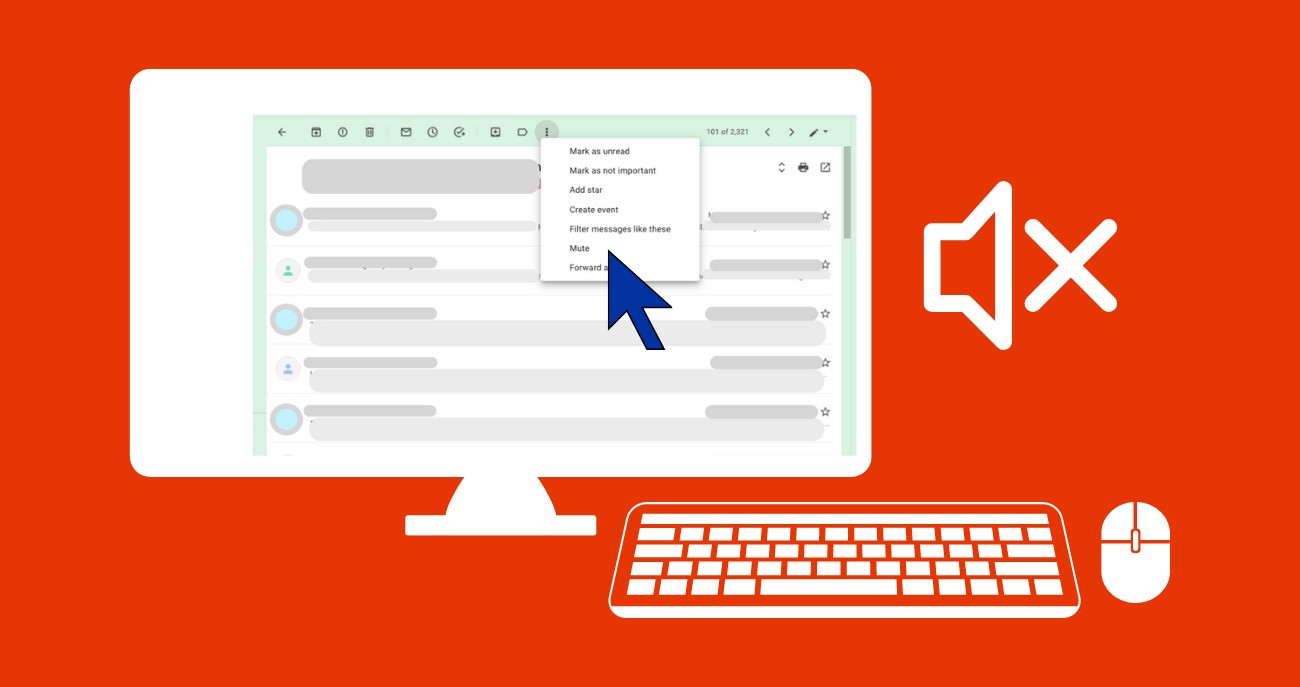Overview of Muting and Unmuting Conversations in Gmail
Gmail, one of the most popular email services, offers a handy feature that allows you to mute or unmute conversations. This feature provides you with control over the flow of notifications and messages in your inbox. By muting a conversation, you can temporarily silence it, preventing new messages from appearing in your inbox and lowering the overall noise levels. On the other hand, unmuting a conversation reactivates it, allowing new messages to surface and notifying you accordingly.
Muting a conversation in Gmail is a useful option when you find yourself constantly bombarded with notifications or when you need a break from an ongoing conversation. Whether it’s a busy group conversation or an email chain that no longer requires your immediate attention, muting allows you to temporarily put it on hold while still keeping it accessible if needed.
Unmuting a conversation is simple and can be done whenever you feel ready to re-engage. Once unmuted, all new messages in the conversation will appear in your inbox, and you will be notified, ensuring that you don’t miss any important updates or information.
This feature is particularly handy in scenarios where you are part of a group conversation or distribution list that generates numerous messages throughout the day. By muting the conversation, you can avoid being overwhelmed by constant notifications and focus on other important tasks instead.
It is important to note that muting a conversation in Gmail does not archive or delete any messages. The conversation remains in your mailbox, accessible whenever you need it. Muting is simply a way to control the flow of notifications and keep your inbox organized.
In the next sections, we will dive into the steps required to mute and unmute conversations in Gmail, as well as explore the benefits of muting conversations and when it may be appropriate to consider unmuting them.
How to Mute a Conversation in Gmail
Muting a conversation in Gmail is a simple process that can be done in a few easy steps. Follow the guide below to mute a conversation:
- Open Gmail and navigate to your inbox.
- Locate the conversation that you want to mute.
- Click on the checkbox next to the conversation to select it.
- Once the conversation is selected, click on the “More” button located on the toolbar above your inbox.
- In the dropdown menu that appears, click on the “Mute” option.
- The conversation will now be muted, and any new messages in the conversation will no longer appear in your inbox.
That’s it! The conversation is now muted, and you can enjoy a quieter inbox without constant notifications from that particular conversation.
It’s important to note that muting a conversation is specific to your Gmail account and does not affect other participants in the conversation. They will still be able to send and receive messages as usual. Muting a conversation is a personal preference and does not restrict others from accessing or interacting with the conversation.
If you need to access a muted conversation, you can easily do so by navigating to the specific label or folder where the conversation is stored. Alternatively, you can use the search bar in Gmail to search for the conversation by subject, sender, or any other relevant keyword.
Now that you know how to mute a conversation, let’s move on to the next section to learn how to unmute a conversation in Gmail.
How to Unmute a Conversation in Gmail
If you’ve muted a conversation in Gmail and want to start receiving notifications and new messages from it again, you can easily unmute the conversation by following these steps:
- Open Gmail and go to your inbox.
- Locate the muted conversation that you want to unmute. You can find it by searching for the conversation or navigating to the label or folder where it is stored.
- Once you have found the conversation, open it by clicking on it.
- In the top right corner of the conversation, you will see the “More” button represented by three vertical dots. Click on it.
- In the dropdown menu, click on the “Unmute” option.
- The conversation will now be unmuted, and any new messages in the conversation will appear in your inbox as usual.
By following these steps, you can easily bring a muted conversation back to life and stay updated on any new developments or messages within it.
It’s worth mentioning that when you unmute a conversation, it doesn’t automatically bring back all the previously muted messages in your inbox. Only new messages that arrive after the conversation is unmuted will be shown in your inbox. However, you can still access the full conversation history by opening the conversation.
It’s important to note that unmuting a conversation will restore all notifications for that conversation as well. If you want to keep a conversation accessible but prefer to limit the notifications, you can utilize the mute option again whenever needed.
Now that you’ve learned how to mute and unmute conversations in Gmail, let’s explore some of the benefits of muting conversations and when it may be appropriate to consider unmuting them.
Benefits of Muting Conversations
Muting conversations in Gmail offers several benefits that can help streamline your inbox and improve your overall email management. Let’s explore some of the advantages of muting conversations:
- Reduces Inbox Clutter: Muting conversations allows you to declutter your inbox by preventing new messages from appearing. This is particularly useful for group conversations or email chains that may generate a high volume of messages, minimizing distractions and helping you focus on other important emails.
- Avoids Constant Notifications: By muting a conversation, you can temporarily silence the notifications associated with it. This can be beneficial when you are part of a conversation that generates frequent updates or when you simply need a break from the constant stream of notifications.
- Maintains Thread Accessibility: Muting a conversation does not delete or archive it; it simply removes it from your inbox temporarily. This ensures that the conversation remains accessible if you need to refer back to it or contribute to it later without cluttering your inbox with unnecessary messages.
- Preserves Inbox Organization: Muting conversations can help you maintain a well-organized inbox by separating important messages from less urgent ones. By muting conversations that are not immediately relevant, you can ensure that your inbox stays focused on the most crucial emails while still keeping the muted conversations accessible when needed.
- Improves Productivity: By muting conversations that are not vital to your immediate tasks, you can minimize distractions and improve your overall productivity. This allows you to prioritize the messages and conversations that require your attention and helps you stay focused on your primary responsibilities.
Whether you need to temporarily silence a noisy group conversation or create space for important emails, muting conversations in Gmail can be an effective tool to keep your inbox organized and optimized.
Now that we’ve explored the benefits of muting conversations, let’s discuss when it may be appropriate to consider unmuting a conversation in Gmail.
When to Consider Unmuting a Conversation
While muting conversations in Gmail can be a helpful tool for managing your inbox and reducing distractions, there are certain situations where it may be appropriate to consider unmuting a conversation. Here are a few instances when unmuting a conversation can be beneficial:
- Important Updates: If you have previously muted a conversation but there have been significant updates or new information added to it, unmuting the conversation ensures that you stay informed of any important developments. This is particularly relevant for conversations related to ongoing projects, team collaborations, or time-sensitive discussions.
- Reengagement: Muting a conversation may have been an intentional decision to temporarily disengage. However, if you find that you need to reengage and actively participate in the conversation again, unmuting it allows you to stay up to date and contribute your insights or expertise.
- Continued Collaboration: For conversations involving group projects or team discussions, unmuting the conversation can facilitate ongoing collaboration. By receiving new messages and updates, you can actively participate, share your input, and contribute to the collective goals of the group.
- Emerging Priority: In some cases, a conversation that was previously muted may become a priority due to changes in circumstances or new developments. Unmuting the conversation ensures that you don’t miss any critical information or tasks that require your attention.
- Follow-up Actions: If you had muted a conversation temporarily to focus on other tasks, unmuting it allows you to revisit the conversation and address any follow-up actions or unanswered questions that require your attention.
It’s important to regularly reassess your muted conversations to determine if unmuting is necessary based on the changing dynamics of your projects, your availability, and your priorities. Keeping a balance between reducing distractions and staying engaged is key to effectively managing your conversations in Gmail.
Now that you understand when it may be appropriate to consider unmuting a conversation, let’s address some common questions and troubleshooting related to muting and unmuting in Gmail.
Common Questions and Troubleshooting
As you navigate the muting and unmuting features in Gmail, you may come across some common questions or encounter troubleshooting issues. Let’s address a few of these questions and provide some solutions:
Q: Can other participants in the conversation still see my messages when I mute it?
A: Yes, muting a conversation in Gmail is specific to your account and does not affect other participants. They will still be able to see and respond to your messages in the conversation as usual.
Q: Can I access muted conversations later?
A: Yes, muted conversations can be accessed later. While muting temporarily hides the conversation from your inbox, it does not delete or archive it. You can find the conversation by searching for it or navigating to the label or folder where it is stored.
Q: Is unmuting a conversation permanent?
A: Unmuting a conversation in Gmail is not permanent. It allows new messages to appear in your inbox and restores notifications for that conversation. However, you can choose to mute it again whenever needed.
Q: Can I unmute individual messages within a conversation?
A: No, the muting and unmuting feature in Gmail applies to the entire conversation rather than individual messages. When you unmute a conversation, all messages within it will become visible in your inbox.
Q: Why am I not receiving notifications or new messages from a conversation after unmuting it?
A: If you’re not receiving notifications or new messages from a conversation after unmuting it, ensure that the conversation is not marked as spam or filtered into a different folder. Additionally, double-check your notification settings in Gmail to ensure they are configured correctly.
Q: Can I mute and unmute conversations on the Gmail mobile app?
A: Yes, you can mute and unmute conversations on the Gmail mobile app. The process is similar to the desktop version, allowing you to control the flow of notifications and messages on the go.
If you encounter any other issues or have additional questions about muting and unmuting conversations in Gmail, referring to the Gmail Help Center or reaching out to Google support can provide further assistance.
Now that we’ve addressed some common questions and troubleshooting scenarios, you’ve gained a comprehensive understanding of muting and unmuting conversations in Gmail.