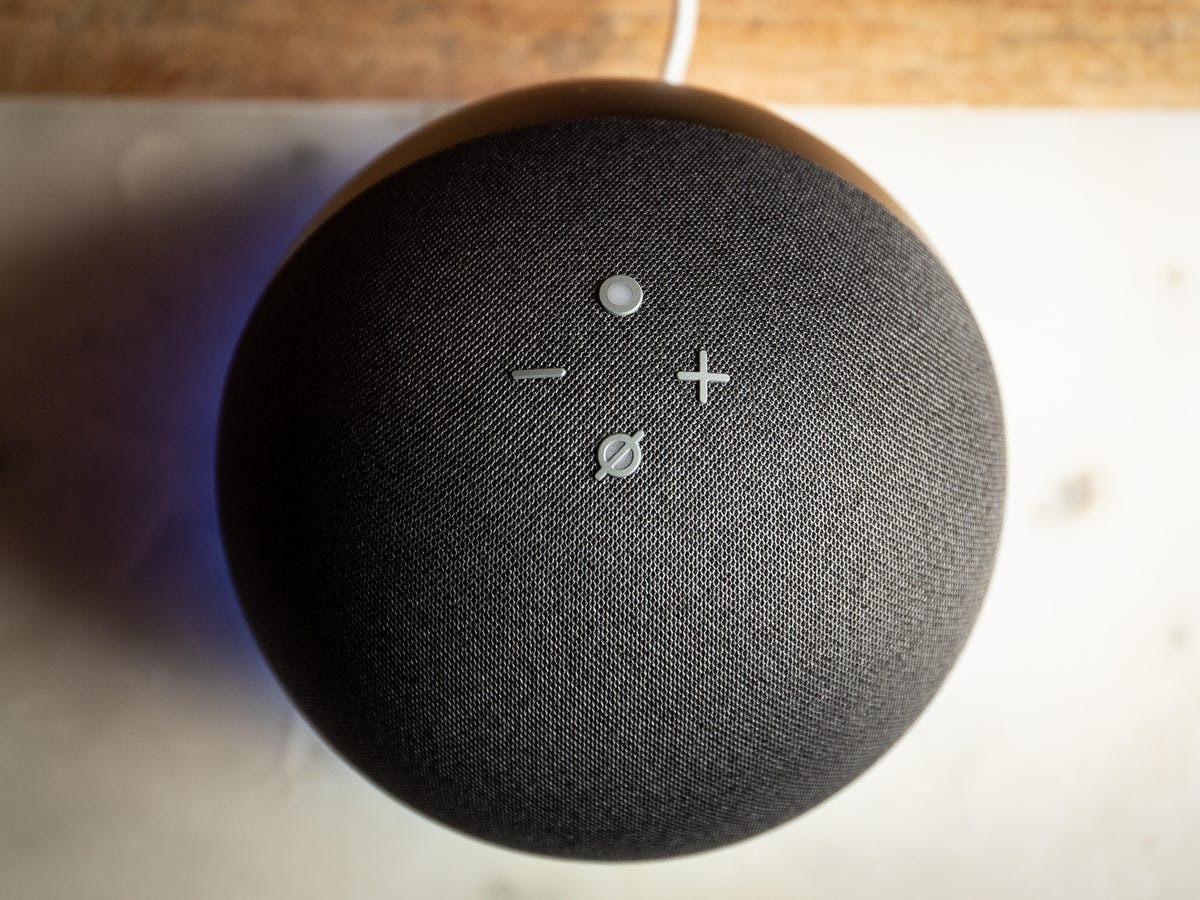Setting Up Alexa in Your New Home
Moving to a new home can be exciting, but it also brings with it a series of tasks to ensure a smooth transition. One important aspect is setting up your Alexa devices in the new space. Here are some steps to help you get started:
- Check your Wi-Fi network: Before setting up Alexa, make sure your Wi-Fi network is up and running in your new home. If necessary, contact your internet service provider to ensure a seamless connection.
- Power up your devices: Plug in your Alexa devices in their designated spots. Whether it’s an Echo Dot, Echo Show, or any other model, make sure they are connected to a power source.
- Set up the Alexa app: Download the Alexa app on your smartphone or tablet if you haven’t done so already. Launch the app and sign in using your Amazon account credentials.
- Add your devices: In the Alexa app, tap on the “Devices” tab at the bottom-right corner of the screen. Then, click on the “+” symbol to add a new device. Follow the on-screen instructions to connect your Alexa devices to your Wi-Fi network.
- Discover your smart home devices: If you have smart home devices such as smart lights, thermostats, or security cameras, you can integrate them with Alexa. Tap on “Add Device” in the Devices section of the Alexa app and follow the prompts to discover and connect your compatible devices.
- Test your connection: Once the setup is complete, try using voice commands to interact with Alexa. Start by saying “Alexa, what’s the weather like?” or “Alexa, play some music.” If Alexa responds correctly, it means your devices are connected and functioning properly.
Setting up Alexa in your new home is a quick and straightforward process when you have a reliable Wi-Fi network and the Alexa app handy. By following these steps, you can enjoy the convenience and functionality of Alexa in your new living space.
Connecting Alexa to Your Wi-Fi Network
Once you’ve moved to a new home, connecting your Alexa devices to the Wi-Fi network is crucial for seamless voice control and smart home automation. Here’s a step-by-step guide on how to connect Alexa to your Wi-Fi:
- Power on your Alexa device: Plug in your Alexa device and wait for it to power up. Ensure that the device is within range of your Wi-Fi router.
- Open the Alexa app: Launch the Alexa app on your smartphone or tablet. If you don’t have the app, you can download it from the App Store or Google Play.
- Sign in to your Amazon account: Enter your Amazon account credentials to sign in to the Alexa app. If you don’t have an Amazon account, create one by following the prompts.
- Add a new device: Tap on the “Devices” tab at the bottom-right corner of the app screen. Then, select the “+” symbol to add a new device.
- Select your device type: Choose the type of Alexa device you want to connect. It could be an Echo Dot, Echo Show, or another model.
- Put your device in setup mode: Follow the on-screen instructions to put your Alexa device in setup mode. This usually involves pressing and holding a specific button on the device until the light ring turns orange or blue.
- Connect to Wi-Fi: The app will guide you through the process of connecting your Alexa device to your Wi-Fi network. Select your network from the available options and enter the Wi-Fi password when prompted.
- Wait for the connection: Your Alexa device will attempt to connect to the Wi-Fi network. Give it a moment to establish the connection, and the app will notify you when the setup is complete.
Connecting Alexa to your Wi-Fi network is essential to enable voice control and access the full range of Alexa’s features. By following these steps, you can ensure a smooth and hassle-free connection between your Alexa devices and your Wi-Fi network, allowing you to enjoy the convenience and benefits of a smart home ecosystem.
Transferring Your Alexa Skills and Routines
When you move to a new home, you don’t want to lose all the personalized skills and routines you’ve set up with your Alexa device. Fortunately, transferring your Alexa skills and routines to your new location is a straightforward process. Here’s how you can do it:
- Open the Alexa app: Launch the Alexa app on your smartphone or tablet and sign in to your Amazon account, if you haven’t already done so.
- Navigate to Skills & Games: Tap on the “More” tab at the bottom right corner of the screen, and then select “Skills & Games” from the menu.
- Manage your skills: In the Skills & Games section, you will see a list of all the skills you have enabled on your Alexa device. To transfer the skills to your new location, tap on each skill and follow the prompts to enable it in your new home.
- Restore your routines: Routines are convenient ways to automate multiple actions with a single command. To transfer your routines to your new location, go to the “More” tab again and select “Routines.” Tap on each routine and make sure it is set up to work in your new home.
- Customize your settings: While transferring your skills and routines, take the opportunity to customize your Alexa settings to suit your new home. Update your location, time zone, and other relevant settings in the Alexa app.
- Test your skills and routines: Once the transfer is complete, test your skills and routines to ensure they are working properly in your new home. Use voice commands or manually trigger routines to confirm their functionality.
Transferring your Alexa skills and routines ensures that the personalized features and automations you’ve created continue to enhance your smart home experience in your new location. By following these steps, you can seamlessly transfer your skills and routines to your new home and pick up where you left off with Alexa.
Updating Your Address and Location Settings
When you move to a new home, it’s important to update your address and location settings in the Alexa app to ensure accurate information for services like weather updates, local news, and nearby businesses. Here’s how you can update your address and location settings:
- Open the Alexa app: Launch the Alexa app on your smartphone or tablet and sign in to your Amazon account, if you haven’t already done so.
- Access device settings: Tap on the “Devices” tab at the bottom-right corner of the screen, then select the device you want to update.
- Choose device location: In the device settings, tap on “Device Location” and enter your new address or select it from the provided options. Double-check that the address is correct and save the changes.
- Adjust time zone: In the device settings, select “Time Zone” and choose the appropriate time zone for your new location. This ensures that timers, reminders, and scheduled events are accurate.
- Update location in other apps: Some skills and services may require you to update your location separately. For example, if you use a weather app or food delivery service with Alexa, make sure to update the location settings within those apps as well.
- Test location-based features: After updating your address and location settings, test location-based features such as weather updates or local business searches to ensure that Alexa is providing information relevant to your new home.
Updating your address and location settings in the Alexa app ensures that Alexa can provide accurate and location-specific information and services. By following these steps, you can ensure that Alexa is aware of your new home’s address and location, helping you make the most of its features in your new environment.
How to Move Your Alexa Devices
Moving to a new home means relocating your Alexa devices as well. Whether you have an Echo Dot, Echo Show, or any other Alexa-enabled device, here are the steps to safely move your devices:
- Unplug and pack your devices: Begin by unplugging your Alexa devices from the power source. Carefully coil the power cords and secure them with twist ties or Velcro straps. Place the devices in a protective case or cushioned box for transportation.
- Label your devices: To avoid confusion during the unpacking process, label each device with a piece of tape or a sticky note indicating its location or room name. This will help you set up your devices in the right spots without any hassle.
- Secure accessories and cables: If you have any additional accessories or cables, such as wall mounts or audio cables, detach and pack them separately. This will prevent any damage to the devices or accessories during the move.
- Transport the devices safely: When loading your belongings into the moving truck or vehicle, make sure to keep your Alexa devices in a secure and easily accessible location. Avoid stacking heavy items on top of them and handle them with care to prevent any damage.
- Set up in your new home: Once you’ve arrived at your new home, find suitable locations for your Alexa devices. Plug them into power outlets and ensure a stable Wi-Fi connection. Use the labels to match the devices with the intended rooms or locations.
- Reconnect and test: After setting up your Alexa devices, reconnect them to the Wi-Fi network by following the previous instructions. Once connected, test the devices to ensure they are functioning properly and responding to voice commands.
Moving your Alexa devices is a straightforward process as long as you take the necessary precautions. By following these steps, you can safely transport your devices and have them up and running in your new home, ready to provide you with the convenience and benefits of a smart home ecosystem.
Troubleshooting Common Issues with Alexa After Moving
After you’ve moved to a new home and set up your Alexa devices, you may encounter some common issues that can affect their functionality. Here are some troubleshooting steps to resolve these issues:
- No power or connectivity: If your Alexa device is not powering on or connecting to the Wi-Fi network, make sure it’s plugged in properly and in range of the Wi-Fi router. If there are any power or connectivity issues, try unplugging and plugging the device back in, or restarting your Wi-Fi router.
- Wi-Fi connection problems: If your Alexa device is not connecting to your new Wi-Fi network, check the network settings in the Alexa app. Ensure that you’ve selected the correct network and entered the correct Wi-Fi password. If the issue persists, restart your Wi-Fi router and try connecting again.
- Unresponsive device: If your Alexa device is unresponsive or not responding to voice commands, try restarting it. For devices like the Echo Dot or Echo Show, simply unplug and plug them back in. For other devices, refer to the product manual for specific instructions on how to perform a restart.
- Skills not working: If certain skills are not working properly after the move, double-check that they are enabled in the Alexa app. Go to the “Skills & Games” section in the app and make sure the skills you want to use are enabled. If a skill is still not functioning correctly, try disabling and re-enabling it.
- Location-based services: If services like weather updates or local business searches are not providing accurate information for your new location, ensure that you’ve updated your address and location settings in the Alexa app. Go to the device settings and make sure your new address and time zone are correctly entered.
- Router compatibility issues: If you’ve switched to a new router in your new home and are experiencing connectivity problems, ensure that your router is compatible with your Alexa devices. Some older routers may not support newer Alexa devices, so consider upgrading your router if necessary.
If you’ve tried these troubleshooting steps and are still experiencing issues with your Alexa devices after moving, consider reaching out to the Amazon customer support team for further assistance. They can provide specific troubleshooting guidance based on your device and situation, helping you get your Alexa devices back up and running smoothly in your new home.
Tips for Optimizing Alexa’s Performance in Your New Home
After moving to a new home, you can optimize Alexa’s performance to ensure the best possible experience. Here are some tips to help you optimize Alexa in your new living space:
- Placement of Alexa devices: Consider the placement of your Alexa devices to maximize their performance. Place them in central locations away from obstructions such as walls or furniture to facilitate better voice recognition and responsiveness.
- Optimize Wi-Fi signal: Ensure a strong Wi-Fi signal in your new home by placing your router in a central location and away from objects that may interfere with the signal. Avoid placing it near metal objects or other electronic devices that can cause signal interference.
- Keep devices updated: Regularly update your Alexa devices to the latest software version. Check for available updates in the Alexa app and install them to ensure optimal performance, bug fixes, and access to new features.
- Calibrate voice commands: Instruct Alexa to recognize your voice more accurately by using the voice training feature in the Alexa app. This allows Alexa to better understand your voice commands and respond accordingly.
- Customize Alexa’s wake word: Change Alexa’s wake word if it’s causing confusion or overlapping with other similar words. In the Alexa app, go to the device settings and choose a different wake word like “Computer” or “Echo” to optimize voice recognition.
- Manage connected devices: If you have smart home devices connected to Alexa, organize them in the Alexa app using groups or routines. This simplifies voice commands and enhances control over multiple devices with a single command.
- Enable and customize skills: Explore the wide range of skills available for Alexa and enable the ones that align with your preferences and needs. Customize and personalize these skills to make Alexa even more useful and tailored to your lifestyle.
- Routine automation: Take advantage of Alexa’s routines feature to automate tasks and create custom routines. For example, you can set up a routine that turns off lights and locks doors when you say “Alexa, goodnight.” This streamlines daily routines and enhances efficiency.
- Utilize voice training and feedback: Continuously provide feedback to Alexa by utilizing the voice training feature and rating the accuracy of Alexa’s responses. This helps Alexa learn and improve over time to better understand and serve your needs.
By following these tips, you can optimize Alexa’s performance in your new home and unlock the full potential of your smart home ecosystem. With a well-placed and updated Alexa device, along with customized settings and routines, you can enjoy the convenience and benefits of voice-controlled automation in your everyday life.
Integrating Alexa with Other Smart Home Devices in Your New Place
One of the great advantages of Alexa is its compatibility with a wide range of smart home devices. If you have other smart home devices in your new place, integrating them with Alexa can enhance automation and streamline control. Here’s how to do it:
- Ensure compatibility: Check the compatibility of your smart home devices with Alexa. Most smart devices, such as smart lights, thermostats, security cameras, and door locks, are compatible with Alexa. Look for the “Works with Alexa” logo or consult the device manufacturer’s website for compatibility information.
- Install and set up the smart devices: Follow the manufacturer’s instructions to install and set up your smart home devices in your new home. Make sure they are successfully connected to your Wi-Fi network and functioning properly before proceeding.
- Add devices to Alexa: Open the Alexa app on your smartphone or tablet and go to the “Devices” tab. Tap on the “+” symbol and follow the prompts to add your smart home devices to Alexa. This will allow you to control them using voice commands or the Alexa app.
- Manage devices with groups: Organize your smart devices into groups based on location or functionality. For example, create a “Living Room” group and add your smart lights, smart TV, and entertainment system. This allows you to control multiple devices with a single voice command.
- Create routines: Use Alexa’s routines feature to create customized automation. For instance, you can set up a routine that turns off all the lights, locks the door, and lowers the thermostat when you say “Alexa, goodnight.” This simplifies daily routines and enhances convenience.
- Explore skills and enable integrations: Browse the Alexa app’s Skills & Games section to discover skills that enable integrations with specific devices or services. For example, if you have a smart security camera, there may be a skill that allows you to view the camera feed using Alexa voice commands.
- Experiment with voice commands: Get familiar with the voice commands for your smart devices. You can try commands like “Alexa, turn off the lights,” “Alexa, set the thermostat to 72 degrees,” or “Alexa, lock the front door.” Experiment and find the commands that work best for your devices.
Integrating Alexa with other smart home devices in your new place opens up a world of possibilities for automation and control. By following these steps, you can effortlessly control and manage your smart home devices using Alexa’s voice commands or the Alexa app, creating a seamless and convenient smart home experience.