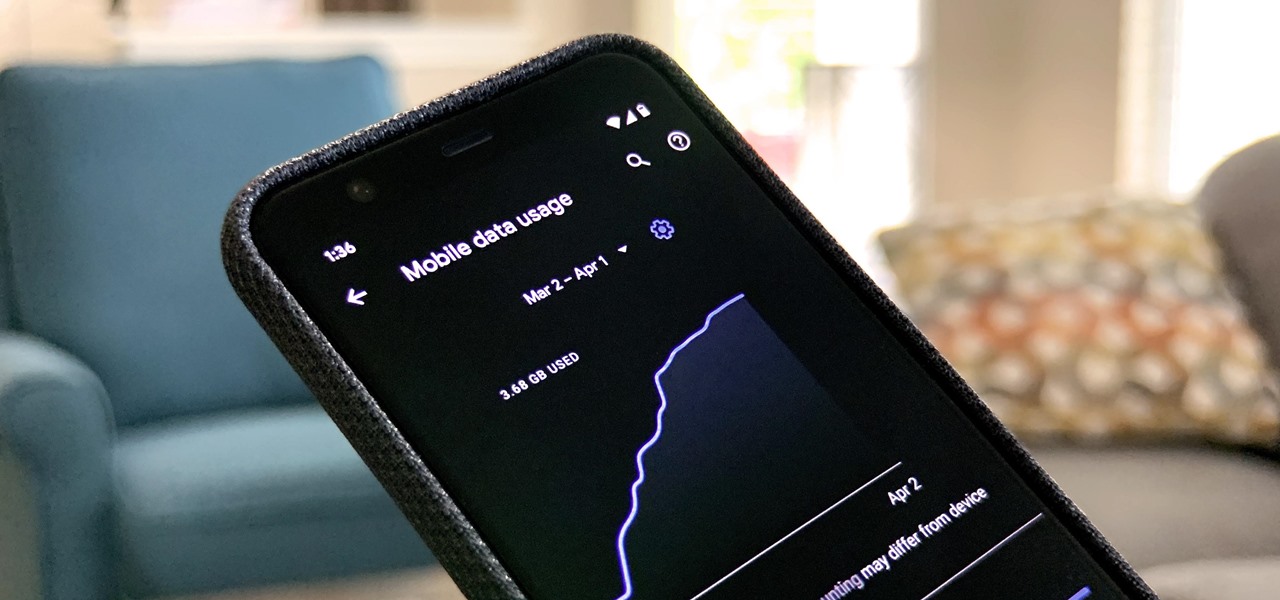Understanding Mobile Data Usage
Mobile data usage refers to the amount of data consumed by your mobile device while performing various online activities such as browsing the internet, using apps, streaming videos, and downloading files. It is important to understand how data usage works, as it directly impacts your monthly data limit and can result in additional charges if you exceed your allotted data allowance.
One key aspect of mobile data usage is the way it is measured. Data is typically measured in megabytes (MB) or gigabytes (GB), where 1 GB is equivalent to 1,024 MB. Different activities consume different amounts of data, with tasks like email and web browsing using relatively small amounts, while streaming high-definition videos and downloading large files require more significant data consumption.
Your mobile data usage is also influenced by factors such as the quality of your internet connection, the type and size of the content you access, and the settings on your device. For example, streaming videos in high-definition will consume more data compared to streaming in standard definition.
Monitoring your mobile data usage is crucial to avoid exceeding your data limit and incurring additional charges. By keeping track of your data consumption, you can better understand your usage patterns and make informed decisions about managing your data effectively.
Furthermore, staying aware of your data usage allows you to identify any unusual or excessive data consumption, which may indicate a problem such as a data-hungry app or background processes using up your data without your knowledge.
By regularly monitoring your mobile data usage, you can take proactive measures to optimize your data consumption, conserve data where necessary, and avoid unexpected charges.
In the following sections, we will explore different methods to check your mobile data usage on iPhone and Android devices, as well as recommended data monitoring apps for both platforms. We will also provide tips for managing your mobile data usage and troubleshooting common data usage issues.
Why is it important to monitor mobile data usage?
Monitoring your mobile data usage is essential for several reasons. Let’s take a closer look at why it is important to keep track of your data consumption:
1. Avoiding overage charges: Many mobile plans come with a specific data limit. Going over this limit can result in expensive overage charges. By monitoring your data usage, you can stay within your allotted data allowance and avoid unnecessary fees.
2. Managing limited data plans: Some mobile plans offer limited data, particularly for those on a budget or with specific needs. By monitoring your usage, you can make informed decisions about how to allocate and conserve your data to ensure it lasts throughout the billing cycle.
3. Identifying data-hungry apps: Certain apps may consume a significant amount of data in the background, even when you’re not actively using them. By monitoring your data usage, you can identify these data-hungry apps and either limit their usage or find alternative apps that are less data-intensive.
4. Optimizing data usage: Monitoring your data usage allows you to understand how different activities consume data. With this knowledge, you can make conscious choices to optimize your data usage, such as downloading large files when connected to Wi-Fi or streaming videos at a lower resolution.
5. Preventing unexpected data drainage: It’s not uncommon for apps or services to use data without your knowledge or consent. By keeping an eye on your data usage, you can identify any unexpected data drainage and take appropriate action, such as disabling background data usage for certain apps or adjusting your device’s settings.
6. Planning for travel: If you travel frequently or use data roaming, monitoring your data usage becomes even more critical. By understanding your typical data consumption, you can plan ahead, purchase additional data if needed, or adjust your usage while traveling to avoid excessive charges.
How to Check Your Mobile Data Usage on iPhone
Checking your mobile data usage on an iPhone is a straightforward process. Here’s how to do it:
1. Settings App: Open the Settings app on your iPhone and tap on “Cellular” or “Mobile Data”, depending on your iOS version.
2. Cellular Data Usage: In the Cellular Data section, you will see an overview of your current data usage. The “Current Period” indicates the amount of data consumed since the last reset or billing cycle.
3. Detailed Breakdown: Scroll down to see a list of the apps that have used your cellular data. It displays the amount of data consumed by each app. This breakdown helps you identify which apps are using the most data.
4. Reset Statistics: If you want to start tracking your data usage from a specific point, scroll to the bottom of the Cellular Data section and tap on “Reset Statistics”. This will reset the data usage numbers to zero and start tracking from that moment onwards.
5. Set Data Limit: To avoid exceeding your data allowance, you can set a data limit or warning. Just tap on “Cellular Data Options” or “Mobile Data Options”, then toggle on “Data Roaming” if needed, and set your desired data limit or warning threshold.
6. Usage by System Services: Further down in the Cellular Data section, you’ll find a list of “System Services”. These are features within iOS that may use data in the background, such as push email, app updates, or Wi-Fi Assist. Reviewing the data usage of these system services can help you optimize your overall data consumption.
7. Carrier App: Some mobile carriers provide dedicated apps to help you monitor your data usage. Check if your carrier offers such an app and download it for more detailed information about your data usage.
By regularly checking your mobile data usage on your iPhone, you can stay informed about your data consumption and take necessary steps to manage and conserve data accordingly.
How to Check Your Mobile Data Usage on Android
Checking your mobile data usage on an Android device is simple and can be done through the settings. Here’s how:
1. Settings App: Open the Settings app on your Android device. The location of the settings may differ slightly depending on your device manufacturer and Android version. Look for options such as “Network & internet”, “Data usage”, or “Connections”.
2. Data Usage: Once you’re in the appropriate settings section, you should see a “Data Usage” option. Tap on it to view your data usage details.
3. Overview: In the Data Usage section, you will find an overview of your current data usage. It displays the total amount of data used during the current cycle, as well as a breakdown of data usage by apps.
4. App Data Usage: Scroll down to view the usage details for individual apps. You’ll see a list of apps along with the amount of data each app has consumed. This breakdown helps you identify which apps are using the most data.
5. Set Data Warning or Limit: To manage your data usage effectively, you can set a data warning or limit on your Android device. Look for options like “Data warning” or “Data limit” within the Data Usage settings. You can set a warning to notify you when you reach a certain data threshold or set a hard limit to restrict data usage once it reaches a specific amount.
6. Billing Cycle: Android devices typically allow you to set the beginning and end dates of your billing cycle within the Data Usage settings. Ensuring the correct billing cycle helps your device accurately track your data usage.
7. Background Data: Some Android devices have an option to restrict background data usage. This feature allows you to control which apps can use data in the background, helping you conserve data and avoid unnecessary usage.
8. Data Usage Settings by App: Depending on your Android version and device, you may also find additional settings options for individual apps. This allows you to further customize data usage for specific apps, such as restricting background data or setting limits.
By regularly checking your mobile data usage on your Android device, you can stay aware of your data consumption and make informed decisions about managing and optimizing your data usage.
Data Monitoring Apps for iOS
While iOS provides built-in tools to check your mobile data usage, there are also third-party apps available that offer more detailed insights and additional features. Here are some popular data monitoring apps for iOS:
1. DataMan: DataMan is a highly-rated data monitoring app that provides real-time tracking of your data usage. It offers a clear and intuitive interface, allowing you to view your usage on both cellular and Wi-Fi networks. You can set up customizable alerts to notify you when you reach certain data thresholds or exceed your average usage. DataMan also provides historical data usage statistics, helping you understand your usage patterns over time.
2. My Data Manager: My Data Manager is another comprehensive data monitoring app available for iOS. It not only monitors your cellular and Wi-Fi data usage but also allows you to track your roaming data. The app provides detailed reports and insights, allowing you to analyze your data usage by app, device, or location. My Data Manager also offers a feature called Shared Plans, which helps you manage and monitor data usage across multiple devices in a shared plan.
3. Data Usage: Data Usage is a straightforward app that enables you to monitor your data usage with ease. It offers a widget that displays a live view of your data usage on your iOS device’s home screen. The app allows you to set up custom usage thresholds and alerts, ensuring that you stay within your desired data limits. Data Usage also offers a built-in speed test feature to measure your network connection speed.
4. Onavo Extend: Onavo Extend is a unique data monitoring app that also helps you conserve data. It routes your internet traffic through their servers, compressing data and reducing its size before it reaches your device. This compression technique can result in significant data savings, particularly when browsing the web or using data-intensive apps. Onavo Extend provides detailed reports and statistics on your data usage, allowing you to track your savings and overall data consumption.
5. Mobidia My Data Manager: Mobidia My Data Manager is a comprehensive app that tracks your data usage across various networks, including cellular, Wi-Fi, and roaming. It offers a real-time overview of your usage, as well as detailed statistics and insights. The app also features a history log, allowing you to track your usage trends over time. Mobidia My Data Manager provides customizable alerts to notify you when you approach your data limits or when specific apps consume excessive data.
These data monitoring apps for iOS can be valuable tools for tracking, managing, and optimizing your mobile data usage. Whether you prefer a simple interface or more advanced features, these apps offer a range of options to suit your needs.
Data Monitoring Apps for Android
When it comes to monitoring your mobile data usage on Android devices, there are several data monitoring apps available that can provide you with detailed insights and help you manage your data effectively. Here are some popular data monitoring apps for Android:
1. My Data Manager: My Data Manager is a widely-used data monitoring app available for Android. It allows you to track your cellular and Wi-Fi data usage in real-time. The app provides detailed usage statistics, including breakdowns by app, day, and month. You can set up custom usage alerts to notify you when you approach certain data thresholds. My Data Manager also includes a Speed Test feature to measure your network connection speed.
2. GlassWire: GlassWire is a comprehensive data monitoring app that offers a visually appealing and user-friendly interface. It allows you to monitor your data usage in real-time, view historical data usage patterns, and receive alerts for unusual data usage. The app provides detailed graphs and statistics to help you understand your data consumption. GlassWire also offers a built-in firewall feature that allows you to block certain apps from accessing the internet.
3. Data Usage Monitor: Data Usage Monitor is a lightweight and straightforward app for monitoring your data usage on Android. It offers a clear and intuitive interface, presenting your data usage in a simple and easy-to-understand format. The app allows you to set your billing cycle and data limits, with the option to receive notifications when you approach your limits.
4. Datally: Datally is a data-saving app developed by Google. In addition to monitoring your data usage, it provides recommendations on how to save data based on your usage patterns. The app allows you to track your data usage on an hourly, daily, weekly, or monthly basis. Datally offers additional features such as the ability to block background data for specific apps, find nearby Wi-Fi networks, and track your app usage.
5. Internet Speed Meter Lite: Internet Speed Meter Lite is a data monitoring app that not only tracks your data usage but also provides real-time speed information about your internet connection. The app displays your data usage in the notification panel, allowing you to easily monitor it without opening the app. Internet Speed Meter Lite offers a variety of customization options, including themes, usage history, and network usage per app.
These data monitoring apps for Android provide valuable insights into your mobile data usage and help you manage and optimize your data consumption. Whether you’re looking for a simple interface or advanced features, these apps offer a range of options to suit your needs and preferences.
Tips for Managing Your Mobile Data Usage
Managing your mobile data usage efficiently can help you stay within your data limit, avoid additional charges, and ensure a smooth internet experience. Here are some useful tips to help you manage your mobile data usage effectively:
1. Monitor your data usage: Regularly check your data usage through your device settings or data monitoring apps. This will help you stay aware of your usage patterns and identify any apps or activities that consume excessive data.
2. Connect to Wi-Fi whenever possible: Take advantage of Wi-Fi networks available to you, such as at home, work, or public locations. Wi-Fi usage does not count towards your mobile data allowance, so connect to Wi-Fi whenever it’s available to conserve your mobile data.
3. Limit background data: Some apps continue to use data in the background, even when you’re not actively using them. Disable background data usage for apps that are not essential or limit their access to conserve data. You can adjust these settings in the app-specific settings or directly in your device settings.
4. Disable automatic app updates: Automatic app updates can consume a significant amount of data. Disable automatic updates and choose to update your apps only when you’re connected to Wi-Fi or at a convenient time.
5. Utilize data-saving features in apps: Many apps offer data-saving features that reduce their data usage. Enable these features within individual apps whenever possible to minimize data consumption.
6. Download content for offline use: Take advantage of the download feature in apps that allow you to save content for offline use. Downloading music, videos, or articles while connected to Wi-Fi can help you avoid streaming and conserve data later.
7. Optimize streaming quality: Streaming videos and music in higher quality consumes more data. Adjust the streaming quality settings in streaming apps to a lower resolution or quality to reduce data usage.
8. Use data compression apps or browsers: Consider using data compression apps or web browsers that compress data before it reaches your device. These apps reduce the size of web pages and other content, leading to data savings and faster browsing speeds.
9. Disable auto-play for videos: Auto-playing videos on social media platforms or websites can quickly consume data. Disable auto-play settings or configure them to play only when connected to Wi-Fi.
10. Set data usage limits or warnings: Take advantage of the built-in data usage limit or warning features on your device. Set a limit or receive a warning when you approach your data allowance to avoid exceeding your limit.
By implementing these tips and being mindful of your mobile data usage, you can effectively manage your data consumption, prolong your data allowance, and avoid unexpected charges.
Setting Usage Limits on Your Phone
Setting usage limits on your phone can be a helpful strategy to manage your mobile data usage effectively and ensure you stay within your data allowance. Here are some methods to set usage limits on your phone:
1. Built-in Usage Controls: Many smartphones have built-in usage controls in their settings that allow you to monitor and manage your data usage. These controls enable you to set data usage warnings or limits and receive notifications when you approach your defined thresholds.
2. Data Limit: Set a data limit to restrict your mobile data usage once you reach a specific amount. This option is particularly useful if you have a limited data plan or want to avoid additional charges for exceeding your monthly limit. Once you approach or reach your set limit, your phone will disable mobile data access until the next billing cycle begins.
3. Data Warning: Set a data warning to receive notifications when you approach a certain percentage or amount of your data allowance. This warning helps you stay aware of your data usage, allowing you to adjust your usage if necessary before reaching your actual limit.
4. Reset Data Usage: Most smartphones enable you to reset your data usage statistics. This feature is useful if you want to start tracking your data usage from a specific point, such as the beginning of your billing cycle. By resetting your data usage, you get a fresh start to monitor your consumption accurately.
5. App-Specific Usage Controls: Some smartphones provide app-specific usage controls that allow you to set individual data usage limits or restrict background data usage for specific apps. This feature can be beneficial for apps that consume a significant amount of data or for achieving a balance between essential app use and data conservation.
6. Third-Party Apps: Consider installing third-party apps that focus on data management and allow you to set usage limits, receive data consumption notifications, and track your data usage patterns in detail. These apps typically provide additional features and customization options beyond what is available in the built-in settings of your phone.
By utilizing these options to set usage limits on your phone, you can actively manage your mobile data consumption, avoid exceeding your data allowance, and have better control over your data usage.
How to Conserve Mobile Data
Conserving mobile data is essential to ensure you make the most out of your data plan and avoid unnecessary charges. Here are some effective ways to conserve your mobile data:
1. Connect to Wi-Fi whenever possible: Use Wi-Fi networks whenever they are available to take advantage of unlimited data usage without consuming your mobile data allowance.
2. Disable auto-play for videos: Auto-playing videos on social media platforms and websites can quickly consume a significant amount of data. Disable the auto-play feature or set it to only play videos when you are connected to Wi-Fi.
3. Limit background data: Some apps continue to use data in the background, even when you’re not actively using them. Identify these apps and restrict their background data usage or disable it completely to conserve your mobile data.
4. Compress or optimize data: Use data compression or optimization apps or features that reduce the size of data before it is downloaded to your device. These tools can significantly reduce your data usage while browsing the internet or using certain apps.
5. Adjust streaming quality: Streaming video and audio content in high definition consumes more data. Adjust the streaming quality settings in your streaming apps to a lower resolution or choose a lower bandwidth option to conserve your mobile data.
6. Use data-saving modes in apps: Many apps have data-saving modes or features that reduce their data consumption. Enable these modes within the app settings to streamline data usage.
7. Utilize offline features: Take advantage of offline features available in certain apps. Download content, such as music, videos, or articles, while connected to Wi-Fi, so you can access it later without utilizing your mobile data.
8. Limit app updates to Wi-Fi only: Set your device to update apps only when connected to Wi-Fi. This prevents using your mobile data for downloading app updates, optimizing your data usage.
9. Restrict app background data: Look for options in your device settings or app settings to restrict background data usage for specific apps. This prevents apps from consuming data when you’re not actively using them.
10. Monitor your data usage: Regularly check your data usage through your device settings or data monitoring apps. This keeps you aware of your consumption and allows you to identify any data-consuming apps or activities that may need adjustment.
By implementing these strategies to conserve your mobile data, you can extend your data allowance, avoid exceeding your limit, and make the most of your data plan.
The Impact of Different Activities on Data Usage
Various online activities consume different amounts of data, and understanding their impact can help you manage your data usage effectively. Here is a breakdown of the data consumption associated with different activities:
1. Web Browsing: Browsing the web generally consumes a moderate amount of data. Simple web pages with text and images are relatively low in data usage, whereas pages with embedded videos, autoplaying content, or high-resolution images can use more data. Optimizing browser settings for data savings or using lightweight browser versions can help reduce data usage during web browsing.
2. Email: Sending and receiving emails, including attachments, typically requires minimal data usage. The size of attachments can impact data consumption, so downloading or sending large files through email may use more data. However, regular text-based email communication has a negligible impact on data usage.
3. Social Media: Social media apps can consume a significant amount of data due to the continuous updates and media content they present. Scrolling through feeds, viewing pictures, watching videos, and live streaming sessions within social media platforms can utilize substantial data. Disabling auto-play for videos, reducing video quality, and limiting media downloads can help conserve data when using social media.
4. Video Streaming: Streaming videos, whether through platforms like YouTube, Netflix, or other apps, has a high data consumption rate. The quality of video streaming, such as HD or 4K, determines the amount of data used per minute. Adjusting the streaming quality to a lower resolution or using offline download options on Wi-Fi for later viewing can significantly reduce data usage.
5. Audio Streaming: Streaming audio, such as music or podcasts, consumes considerably less data compared to video streaming. However, long periods of continuous streaming can accumulate data usage over time. Consider opting for lower bitrate streaming options or download audio files while on Wi-Fi to conserve data.
6. Online Gaming: Online gaming can use a considerable amount of data depending on the game and its requirements. Multiplayer games that involve real-time communication and constant data exchange can consume more data than single-player games. Monitoring data usage within gaming apps or Wi-Fi-only gaming can help manage data consumption for gaming enthusiasts.
7. Video Calls and Voice Chats: Video calls and voice chats, whether through apps like Skype, FaceTime, or other communication platforms, can use a significant amount of data. Video calls require more data compared to voice calls due to the continuous transmission of video streams. Limiting video calls or using Wi-Fi for video calls can be a practical approach to manage data usage in this category.
8. File Downloads and Cloud Services: Downloading files or accessing cloud services, such as syncing documents, backing up photos, or accessing cloud storage, can consume varying amounts of data. The size of files and the frequency of downloads affect data usage in this category. Utilizing Wi-Fi connections for file downloads and syncing can help conserve mobile data.
By understanding the impact of different activities on data usage, you can make informed decisions about how to optimize your data consumption, adjust settings, and prioritize Wi-Fi usage to effectively manage your mobile data.
Troubleshooting Common Data Usage Issues
Encountering data usage issues can be frustrating, but understanding common problems and their solutions can help you troubleshoot and resolve these issues effectively. Here are some common data usage issues and troubleshooting tips:
1. Excessive Background Data: If you notice that your data usage is significantly high even when you are not actively using your device, it could be due to apps running in the background. Check your device settings or data monitoring apps to identify which apps are consuming excessive data in the background. Disable background data usage for these apps or restrict their access to Wi-Fi only to prevent unnecessary data usage.
2. App-Specific Data Consumption: If a particular app is consuming a substantial amount of data, it may be due to its data-intensive features or settings. Review the app’s settings and look for options to limit data usage, such as reducing image quality, disabling auto-play for videos, or turning off location services when not needed.
3. System Updates: System updates on your device can sometimes result in increased data usage, particularly if the update includes large file downloads. To minimize data usage, ensure that system updates are set to download only when connected to Wi-Fi. Additionally, check for any pending updates and manually initiate them while connected to Wi-Fi.
4. Automatic App Updates: Apps updating automatically in the background can consume a significant amount of data. To prevent this, go to your device’s app store settings and disable automatic app updates. Instead, manage app updates manually and ensure they are only performed when connected to Wi-Fi or during a time when you have sufficient data allowance remaining.
5. Syncing and Backup Services: Cloud syncing and backup services, such as Google Drive or iCloud, can use substantial data, especially when uploading or downloading large files. Manage the frequency and timing of syncing and backup services to ensure they are performed on Wi-Fi or during periods when you have sufficient data available.
6. Unoptimized Video Streaming: Video streaming apps may default to high-quality streaming settings to provide the best possible experience. However, this can result in significant data usage. Adjust the video streaming quality settings in these apps to a lower resolution or quality to reduce data consumption while streaming videos.
7. Data Leaks and Unauthorized Usage: If you notice a sudden and unexplained increase in your data usage, it could indicate a data leak or unauthorized data usage. Ensure that your device’s security features, such as app permissions and device locks, are active and up to date. Regularly review app permissions and access to identify and address any potential data leaks or unauthorized usage.
8. Faulty or Misconfigured Apps: In some cases, faulty or misconfigured apps can cause excessive data usage. If you suspect an app is misbehaving, try clearing its cache or reinstalling it to resolve any potential issues. Contact the app developer’s support team for further assistance if needed.
By troubleshooting and addressing these common data usage issues, you can take control of your data consumption and ensure that your mobile data is used efficiently and within your desired limits.