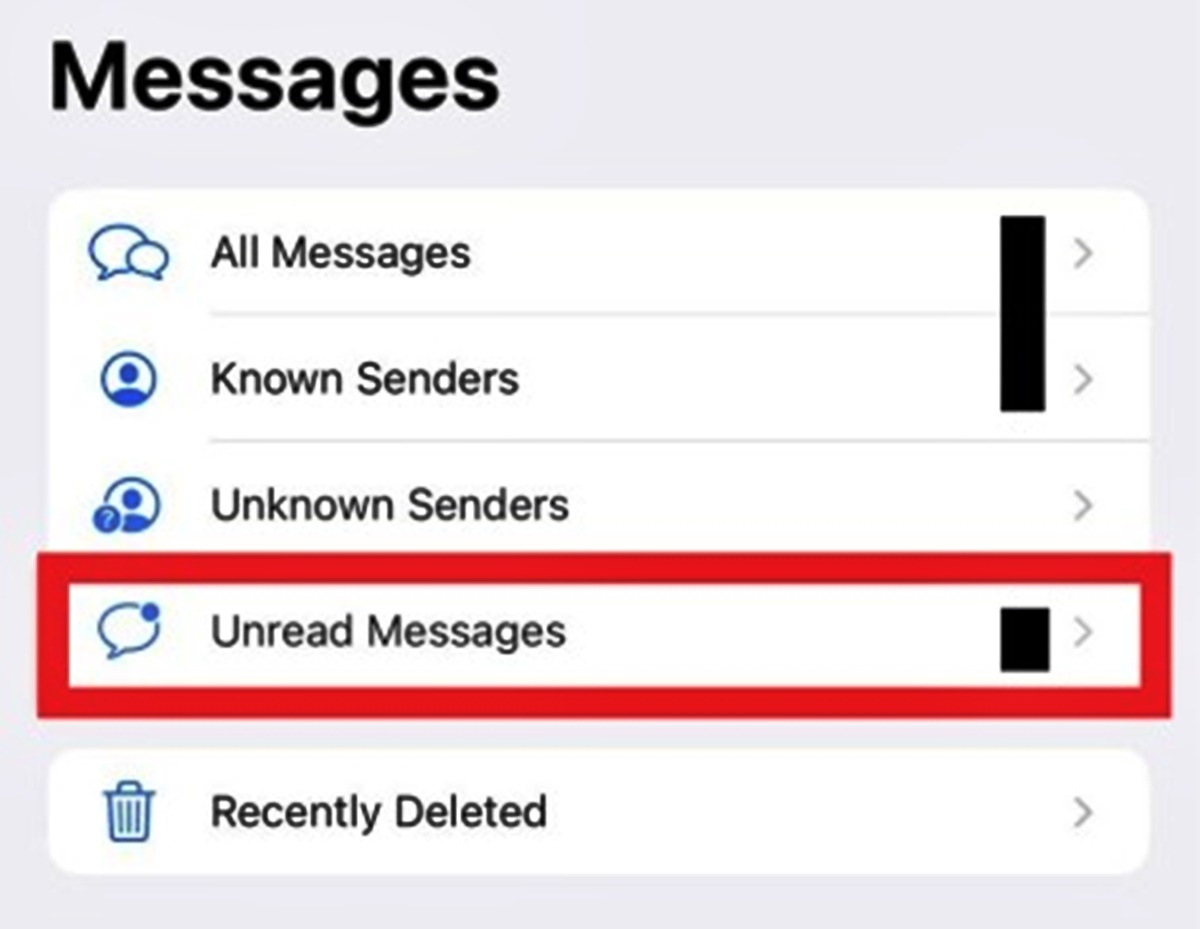Why mark texts as unread on iPhone?
Having the ability to mark texts as unread on your iPhone can be incredibly useful for managing your messages effectively. Whether you’re dealing with a busy inbox or simply want to keep track of important conversations, this feature can help you stay organized and ensure no messages go unanswered. Here are a few reasons why marking texts as unread is worth considering:
- Remind yourself to respond: Sometimes, you may come across a message that requires a thoughtful response or further action. By marking it as unread, you create a visual reminder that there’s still something pending, allowing you to get back to it when you have the time or information needed.
- Keep track of important conversations: When you receive a message that is vital or requires follow-up, marking it as unread allows you to prioritize it. You can easily differentiate it from other messages and address it promptly without worrying about overlooking it in the midst of your busy day.
- Signal to others that you haven’t read the message: By marking a conversation as unread, you can effectively communicate to the sender that you haven’t seen their message yet. This helps manage expectations and avoids any miscommunication that could arise from delayed responses.
- Organize your inbox: If you receive a lot of messages throughout the day, marking texts as unread can help categorize them based on their urgency or importance. This way, you can focus on the most critical messages first without worrying about losing track of any conversations.
How to mark texts as unread on iPhone using the Messages app
The Messages app on your iPhone provides a convenient way to mark texts as unread. Follow these simple steps to utilize this feature:
- Open the Messages app: Locate and tap on the Messages app icon on your iPhone’s home screen to launch it.
- Find the conversation: Navigate to the conversation that you want to mark as unread. Scroll through your list of messages or use the search function to locate the conversation quickly.
- Swipe right or left: Once you have found the desired conversation, swipe right or left on it in your message list. A series of options will appear.
- Tap on “Mark as Unread”: Among the options that appear, look for the “Mark as Unread” option and tap on it. The conversation will now be marked as unread, and a blue dot will appear next to it, indicating its status.
- Access the conversation later: If you need to access the conversation later, simply return to the Messages app and look for the conversation with the blue dot. This will remind you that you haven’t read or responded to it yet.
By following these steps, you can easily mark texts as unread in the Messages app on your iPhone. It’s a simple but effective way to manage and prioritize your conversations, ensuring that important messages don’t slip through the cracks.
How to mark texts as unread on iPhone using the Mail app
The Mail app on your iPhone also allows you to mark emails as unread, providing a useful way to keep track of important messages. Here’s how you can mark texts as unread using the Mail app:
- Open the Mail app: Locate and tap on the Mail app icon on your iPhone’s home screen to launch it.
- Find the email: Scroll through your list of emails or use the search function to find the email you want to mark as unread. You can also navigate to the desired mailbox or folder if the email is not in your primary inbox.
- Swipe right or left: Once you have located the email, swipe right or left on it to reveal a set of options.
- Tap on “Mark Unread”: Among the options that appear, look for the “Mark Unread” option and tap on it. The email will now be marked as unread, and a blue dot will appear next to it in your inbox.
- Access the email later: To access the email later, simply go back to the main Mail app screen and look for the email with the blue dot. This indicates that you haven’t read or taken action on it yet.
Using these steps, you can effectively mark texts as unread in the Mail app on your iPhone. This feature is particularly useful when you receive important emails that require your attention, allowing you to prioritize and manage your inbox more effectively.
How to mark texts as unread on iPhone using third-party apps
In addition to the built-in Messages and Mail apps, there are several third-party apps available on the App Store that allow you to mark texts as unread on your iPhone. These apps often provide additional features and customization options that can enhance your messaging and email experience. Here’s how you can mark texts as unread using a third-party app:
- Install a third-party app: Search for and download a messaging or email app from the App Store that offers the ability to mark texts as unread. Some popular options include WhatsApp, Telegram, Microsoft Outlook, and Spark.
- Open the app: Once the app is installed, locate its icon on your iPhone’s home screen and tap on it to open it.
- Navigate to the conversation or email: Depending on the app, navigate to the desired conversation or email that you want to mark as unread. This may involve opening a specific chat or selecting an email from your inbox.
- Follow the app-specific instructions: Every app may have a slightly different interface and method for marking texts as unread. Consult the app’s documentation or help section for guidance on how to perform this action. Typically, you should look for an option or button that allows you to mark the text as unread.
- Access the conversation or email later: After marking the text as unread, you can easily find it in the app’s interface later. Look for any visual indicators, such as a badge or highlighted message, that show it hasn’t been read or addressed yet.
By using a third-party app that supports the mark as unread feature, you can have more control and flexibility when managing your messages and emails on your iPhone. Explore different apps and find one that suits your needs and preferences.
Tips for managing unread texts on iPhone
Managing unread texts on your iPhone can help you stay organized and ensure that important messages are not overlooked. Here are some useful tips to effectively handle and prioritize your unread texts:
- Review your unread texts regularly: Set aside dedicated time each day to review and respond to your unread texts. This prevents them from piling up and ensures that you stay on top of your conversations.
- Clear out unnecessary unread texts: If there are unread texts that are no longer relevant or important, consider marking them as read or deleting them. Keeping your inbox clutter-free will make it easier to focus on the conversations that truly require your attention.
- Use folders or labels: If you have a large number of unread texts, consider organizing them into folders or applying labels to categorize them based on priority or topic. This can help streamline your workflow and make it easier to locate specific conversations.
- Utilize notifications: Take advantage of notification settings on your iPhone to receive alerts for important unread texts. Customize your preferences to prioritize certain contacts or specific message threads.
- Utilize search functionality: If you’re unable to locate a specific unread text in your inbox, use the search function within your messaging or email app. This can save valuable time and prevent you from accidentally missing an important conversation.
- Take advantage of read receipts: Many messaging apps offer read receipt features, allowing you to see when your message has been read by the recipient. This can be helpful in determining if a conversation requires immediate attention or if you have some time before responding.
By implementing these tips, you can effectively manage your unread texts on your iPhone. This ensures that you give due attention to important conversations and maintain a well-organized messaging experience.
Benefits and reasons to use the unread feature on iPhone
The unread feature on iPhone offers numerous benefits and reasons to utilize it as part of your messaging and email management. Here are some key advantages of using the unread feature:
- Improved organization: By marking texts as unread, you can better organize your conversations and emails. This allows you to prioritize important messages and ensures that they don’t get lost among other less crucial communications.
- Enhanced productivity: The unread feature helps you stay focused and productive by serving as a visual reminder of pending messages. This enables you to efficiently manage your time and respond to critical texts without unnecessary delays.
- Effective communication: Marking texts as unread can help you communicate clearly with message senders. It signals that you have yet to read their message, preventing any confusion or misunderstandings that may arise from delayed responses.
- Reduced chances of overlooking important messages: With the unread feature, you significantly reduce the risk of overlooking critical messages or emails. By intentionally marking them as unread, you prioritize them and ensure they receive the attention they deserve.
- Increased task management: The ability to mark texts as unread allows you to treat them as tasks that require completion. This helps in managing your workflow and ensuring that no important conversations or action items are forgotten.
- Flexibility in responding: By marking texts as unread, you gain the flexibility to respond to messages at a more convenient time. This prevents rushed or incomplete replies, allowing you to provide more thoughtful and comprehensive responses.
Utilizing the unread feature on your iPhone supports efficient communication, effective organization, and better time management. It empowers you to maintain control over your messaging and email activities, ensuring that important conversations and tasks are given appropriate attention.