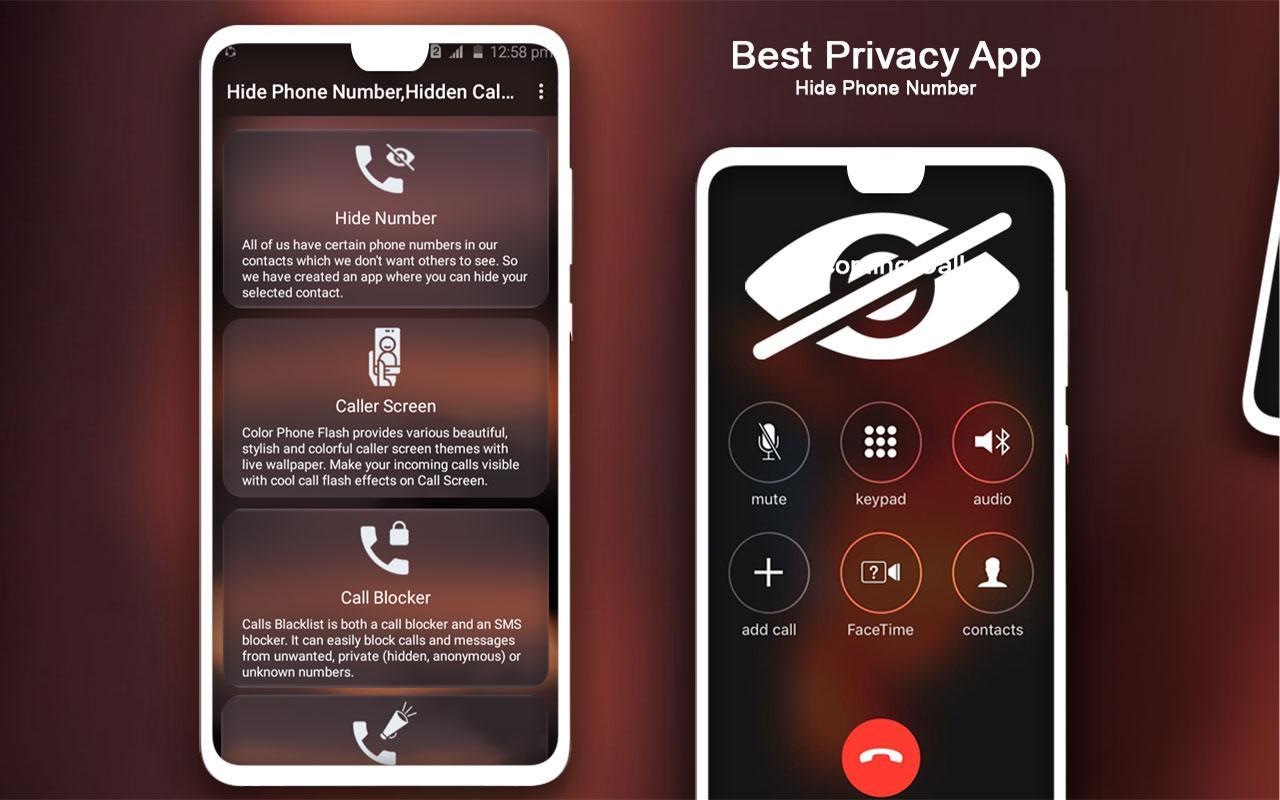Why you might want to make your number private
Privacy is a fundamental concern for many individuals in today’s digital world. Whether you’re trying to protect yourself from unwanted calls or safeguard your personal information, keeping your phone number private can provide a sense of security. Here are a few reasons why you might want to make your number private on your Android device:
- Preventing unwanted calls: By hiding your phone number, you can avoid receiving calls from unknown or unwanted sources. This can be especially useful in cases of telemarketing, spam, or persistent callers.
- Protecting your personal information: Your phone number holds valuable personal information that can be used for various purposes, including identity theft. Keeping it private ensures that your contact details remain safeguarded.
- Maintaining professional boundaries: If you use your personal phone number for business purposes, you may want to hide it to maintain a separation between your personal and professional life. It can prevent clients or customers from contacting you outside of working hours.
- Enhancing confidentiality: Concealing your number can be beneficial in situations where you want to communicate anonymously or maintain confidentiality. This can be useful for whistleblowers, journalists, or individuals in sensitive professions.
Regardless of your specific reasons, making your number private on your Android device gives you more control over your communication and helps protect your privacy in an increasingly interconnected world.
How to make your number private for outgoing calls
When you want to keep your phone number private for outgoing calls on your Android device, you have a few options to choose from. Here’s how you can hide your number:
- Using a caller ID blocking code: One of the simplest ways to make your number private is by using a caller ID blocking code. Simply dial *67 followed by the recipient’s number, and your phone number will be hidden from their caller ID. This method works for individual calls and is free to use.
- Enabling the ‘Hide Number’ setting: Android devices have a built-in setting that allows you to hide your number for all outgoing calls. To enable this feature, open the Phone app, go to Settings or Call Settings, and look for the option to “Hide Number” or “Caller ID.” Once enabled, your number will remain hidden for all outgoing calls unless you disable the setting.
- Using a third-party app: There are several third-party apps available in the Play Store that offer additional features for hiding your number. These apps provide more control and customization options, allowing you to hide your number for specific contacts or set up automatic number hiding for all calls. Some popular apps include Caller ID Faker, Hide Number, and Private Number.
Choose the method that suits your preferences and requirements best. Keep in mind that some methods may require additional permissions or subscriptions, so be sure to review the app details before installing or using them.
How to make your number private for text messages
Keeping your phone number private doesn’t only apply to outgoing calls; you may also want to ensure your number remains hidden when sending text messages on your Android device. Here are a few methods you can use to make your number private for text messages:
- Using a messaging app with number masking: Some messaging apps provide the option to send messages with a masked or hidden number. These apps usually require both the sender and recipient to have the same app installed for the feature to work. Examples of such apps include WhatsApp, Telegram, and Signal.
- Using an anonymous texting app: If you prefer to keep your regular messaging app, you can download anonymous texting apps. These apps allow you to send text messages without revealing your actual phone number. Popular choices include Burner, TextMe, and TextNow. Keep in mind that some of these apps may require a separate account or phone number for usage.
- Contact your service provider: Reach out to your mobile service provider and inquire whether they offer any features or services to keep your number private for text messages. Some providers may have specific plans or features that allow you to hide your number when sending SMS.
Consider your needs and preferences before choosing a method to make your number private for text messages. Keep in mind that using third-party apps or services may have limitations or costs, so be sure to research and understand the terms and conditions before proceeding.
How to make your number private for specific contacts
There may be situations where you want to hide your phone number for specific contacts while keeping it visible for others. Fortunately, Android provides options for making your number private for specific contacts. Here’s how you can do it:
- Save the contact with a number blocking code: One method is to save the specific contact with a number blocking code. Add *67 before the contact’s phone number when saving it in your contacts. This way, whenever you call or text that contact, your number will be automatically hidden.
- Use a contact-specific number hiding feature: Some Android devices offer the option to hide your number for specific contacts directly within the Contacts app. Open the contact details, tap on the Edit option, and look for the option to hide your number or enable privacy settings. This feature allows you to customize the visibility of your number on a per-contact basis.
- Utilize a third-party contact management app: There are various third-party contact management apps available that offer advanced functionality for managing and controlling contact-related settings. These apps often include features to hide your number for specific contacts. Some popular options include Sync.ME, Truecaller, and Contacts+. Explore these apps’ features and choose one that suits your needs.
Remember to review the specific instructions and settings for your Android device as they may vary slightly based on the manufacturer and operating system version. With these options for making your number private for specific contacts, you can enjoy a greater level of privacy and control in your communication.
How to make your number private permanently
If you prefer to keep your phone number private permanently for all outgoing calls and text messages on your Android device, there are a few steps you can take. Here’s how to make your number private permanently:
- Contact your service provider: Get in touch with your mobile service provider and inquire if they offer a permanent number privacy feature. Some providers may have specific plans or add-ons that allow you to permanently hide your number.
- Enable the ‘Hide Number’ setting: Android devices often have a built-in option to permanently hide your number for all outgoing calls and text messages. Open the Phone app, go to Settings or Call Settings, and look for the option to “Hide Number” or “Caller ID.” Once enabled, your number will remain hidden for all interactions by default.
- Consider a secondary phone number or virtual number: To maintain complete privacy, you can obtain a secondary phone number or virtual number through various apps or services. This way, you can use the secondary number for all your communications and keep your primary number private.
- Use a second phone for private interactions: Another option is to use a separate phone solely for private communication. By dedicating a different device for sensitive calls and messages, you can ensure that your primary phone remains private.
Keep in mind that implementing permanent number privacy measures may have limitations or associated costs, depending on your service provider and the methods you choose. It’s advisable to carefully review the terms and conditions and understand any potential implications before proceeding.
Other considerations when making your number private on Android
While taking steps to make your phone number private on your Android device, there are a few additional considerations to keep in mind. These factors can further enhance your privacy and ensure a seamless experience. Here are some important points to consider:
- Caller ID compatibility: When hiding your number, it’s essential to consider the compatibility of caller ID services on the recipient’s end. Some businesses or individuals may not accept calls from blocked or private numbers, so it’s a good idea to inform your contacts about the number privacy settings or use alternative means of communication if needed.
- Emergency services: Keeping your number private can be beneficial in most situations, but it’s crucial to understand that emergency services may not receive your phone number when you make emergency calls. In case of an emergency, it’s recommended to dial emergency services directly without trying to hide your number.
- Changing preferences: If you decide to unblock or reveal your phone number after making it private, ensure you disable the hiding settings or remove any number blocking codes associated with specific contacts. This will prevent any unintended continued privacy measures when communicating with those contacts.
- Testing the visibility: After implementing any privacy settings, it’s a good practice to test the visibility of your number by making calls or sending text messages to trusted contacts. This can help you ensure that the desired level of privacy is maintained and that your number is properly hidden.
- Regular software updates: Keeping your Android device’s software up to date is crucial for overall security and privacy. Regular software updates often include important bug fixes, security patches, and improvements that can help protect your privacy.
By considering these additional factors when making your number private on Android, you can ensure that your privacy is balanced with practicality and compatibility in your day-to-day communication.
FAQ about making your number private on Android
Here are some frequently asked questions about making your number private on Android:
- Is hiding my caller ID legal?
- Will my number be completely invisible when I hide it?
- Will people know that I’m hiding my number?
- Can I hide my number for incoming calls?
- Can I hide my number for international calls?
- Can I track calls or messages from hidden numbers?
- Do I need to repeat the hiding process for each call or message?
- Are there any costs associated with hiding my number?
Yes, hiding your caller ID is legal in most countries. It’s a feature provided by mobile service providers and operating systems to give users control over their privacy.
While hiding your number can prevent it from being displayed on the recipient’s caller ID, it’s important to note that some advanced technologies and services may still be able to identify your number.
By default, recipients will see “Unknown Number,” “Blocked,” or a similar label instead of showing your actual phone number when you hide it.
The ability to hide your number for incoming calls may depend on your mobile service provider or device. Check with your provider or explore your device’s settings to see if such an option is available.
Yes, you can hide your number for international calls using the same methods available for domestic calls. However, keep in mind that international call settings and availability may vary.
Generally, tracking calls or messages from hidden numbers is difficult or not possible. The purpose of hiding your number is to protect your privacy and maintain anonymity.
Once you enable a specific hiding method, such as using a caller ID blocking code or enabling the ‘Hide Number’ setting, it typically applies to all subsequent outgoing calls or messages until you disable it.
Using the built-in ‘Hide Number’ setting on Android devices is generally free of charge. However, some third-party apps or services that offer advanced hiding features may require subscriptions or have associated costs. Be sure to review the terms and conditions before using them.
These answers should provide some clarity about making your number private on Android. If you have any specific concerns or additional questions, consult your mobile service provider or refer to your device’s user manual for more information.