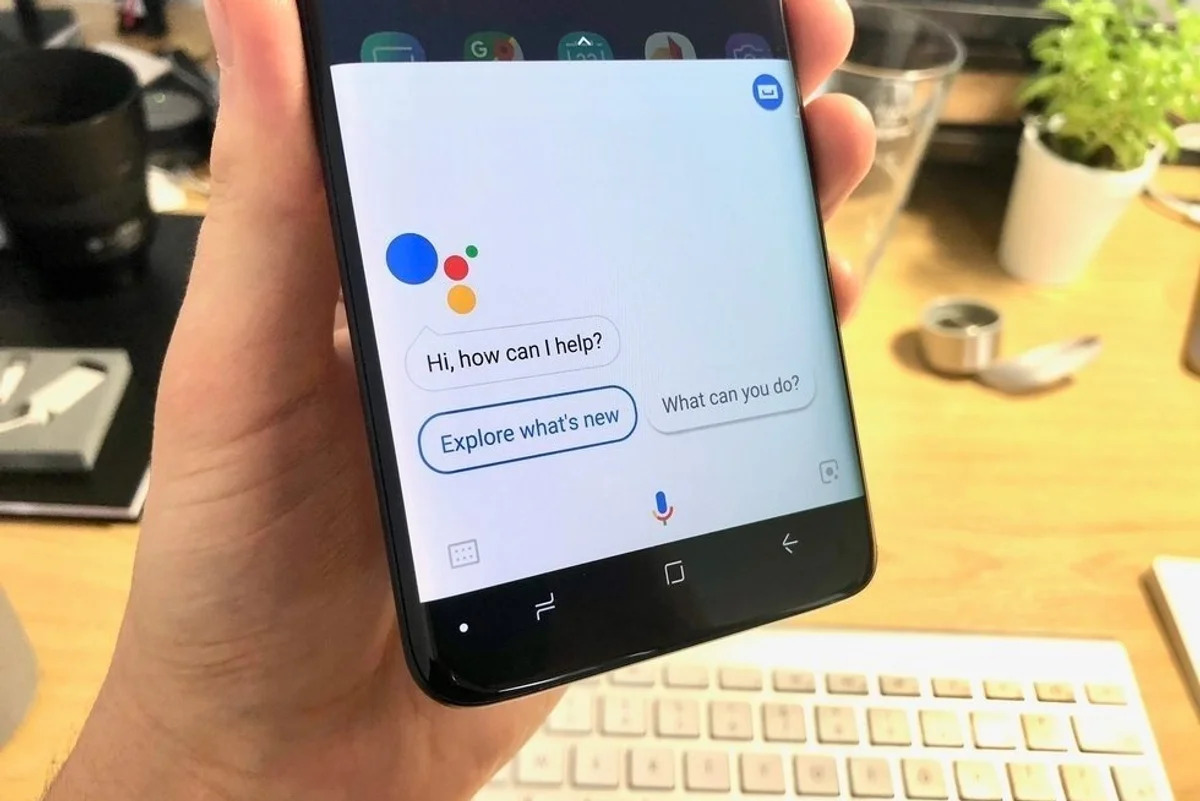Why Make Google Home Bilingual?
As globalization continues to connect people from different cultures and backgrounds, the need for communication across languages becomes increasingly important. Making your Google Home device bilingual opens up a world of possibilities, allowing you to easily switch between languages and interact with your smart assistant in a more natural and convenient way.
There are several reasons why you might want to make your Google Home bilingual. Firstly, it enables you to communicate with your smart speaker in your native language, making it more intuitive and user-friendly. This is particularly helpful for individuals who are more comfortable speaking in their mother tongue, as it eliminates any language barriers and encourages a seamless interaction.
Secondly, having a bilingual Google Home device allows you to cater to the needs of a multilingual household. If you live in a household where multiple languages are spoken, being able to switch between languages effortlessly can enhance communication and ensure that everyone can use the device in their preferred language.
Furthermore, making your Google Home device bilingual can enhance your language-learning experience. Whether you are trying to learn a new language or improve your existing language skills, having a smart assistant that can understand and respond to commands in different languages can be incredibly beneficial. It provides you with opportunities to practice and reinforce your language skills in a practical and engaging way.
Lastly, making your Google Home bilingual allows you to access a wider range of content and services. By expanding the language capabilities of your smart speaker, you can enjoy music, news, podcasts, and other forms of entertainment in different languages. This adds variety and richness to your daily interactions with your Google Home device.
Step 1: Change the Default Language
Changing the default language on your Google Home device is the first step towards making it bilingual. By setting a different default language, you can ensure that your smart assistant understands and responds to your commands in the language of your choice. Here’s how you can do it:
- Open the Google Home app on your smartphone or tablet.
- Select the Google Home device you want to change the language for.
- Tap on the device settings, usually represented by a gear icon.
- Scroll down to find the “General Settings” section and tap on “Language”.
- Choose your desired language from the list of available options.
- Confirm your selection and wait for the device to update its language settings.
Once you have changed the default language, your Google Home device will start responding to your commands in the selected language. It’s important to note that changing the default language will affect all users and devices connected to your Google Home, so make sure to choose a language that suits everyone’s needs.
Additionally, keep in mind that while changing the default language allows your Google Home to understand and respond in that language, it doesn’t automatically enable bilingual functionality. You will need to follow the next steps to add a second language to your smart assistant and fully enjoy the benefits of a bilingual Google Home device.
Step 2: Add a Second Language to the Assistant
Once you have changed the default language on your Google Home device, the next step is to add a second language to your smart assistant. Adding a second language enables your Google Home to understand and respond to commands in multiple languages. Here’s how you can do it:
- Open the Google Home app on your smartphone or tablet.
- Select the Google Home device you want to add a second language to.
- Tap on the device settings, usually represented by a gear icon.
- Scroll down to find the “General Settings” section and tap on “Assistant Languages”.
- Choose the option to add a new language.
- Select your desired language from the list of available options.
- Follow the prompts to set up the second language for your Google Home device.
Once you have added a second language, your Google Home device will be able to understand commands in both the default language and the newly added language. This means that you can seamlessly switch between languages during your interactions with the smart assistant.
It’s important to note that not all languages are supported for bilingual functionality on Google Home. Make sure to check the list of available languages in your region to ensure that the language you want to add is supported.
Adding a second language to your Google Home device opens up a world of possibilities, allowing you to communicate more naturally and efficiently. Whether you want to switch between languages for personal convenience or accommodate the needs of a multilingual household, this step is crucial in creating a truly bilingual experience with your smart assistant.
Step 3: Set a Preferred Language
Once you have added a second language to your Google Home assistant, it’s important to set a preferred language. The preferred language determines the default language your smart assistant will use when you give a command without specifying a language. Here’s how you can set a preferred language:
- Open the Google Home app on your smartphone or tablet.
- Select the Google Home device you want to set a preferred language for.
- Tap on the device settings, usually represented by a gear icon.
- Scroll down to find the “General Settings” section and tap on “Assistant Languages”.
- Tap on “Preferred language” and choose your desired preferred language from the list.
- Confirm your selection and wait for the device to update its preferred language settings.
By setting a preferred language, you ensure that your Google Home assistant understands and responds to your commands in the preferred language whenever you don’t explicitly specify a language in your command. This makes interactions with your smart assistant more seamless and convenient.
It’s important to note that setting a preferred language doesn’t limit your Google Home’s capability to understand and respond to commands in other languages. It simply establishes a default language for the assistant to use when no language is specified.
Setting a preferred language allows you to have a more personalized experience with your Google Home assistant. Whether you primarily use one language or want to have a default language for your household, this step helps to streamline your interactions and make them more intuitive.
Step 4: Translate and Interpret
One of the key advantages of making your Google Home device bilingual is its ability to translate and interpret between languages. This feature allows you to effortlessly communicate with your smart assistant in different languages. Here’s how you can use the translate and interpret functionality:
- To translate a phrase from one language to another, simply say “Hey Google, translate [phrase] from [language] to [language]”. Your Google Home device will provide you with the translation.
- If you want your Google Home to interpret a conversation between two languages, say “Hey Google, help me interpret [language] and [language]”. The assistant will then guide you through a conversation mode, helping you communicate in both languages.
- You can also ask your Google Home device to pronounce words or phrases for you by saying “Hey Google, how do you say [word/phrase] in [language]?”. It will pronounce the requested word or phrase in the specified language.
The translation and interpretation features of Google Home make it a powerful tool for language learning, travel, and cross-cultural communication. It enables you to have real-time translations and facilitates conversations with people who speak different languages.
Keep in mind that while Google Home strives to provide accurate translations, there may be occasional errors or limitations in certain languages or complex translations. It’s always a good idea to double-check important translations or consult additional resources if needed.
By utilizing the translate and interpret functionality, you can make the most out of your bilingual Google Home device and bridge the language gap in various situations, whether you’re traveling, conversing with international friends, or simply expanding your linguistic horizons.
Step 5: Use Bilingual Commands and Questions
Now that you have successfully made your Google Home device bilingual, it’s time to embrace the full potential of its language capabilities by using bilingual commands and questions. By incorporating multiple languages in your interactions, you can harness the true power and convenience of a bilingual smart assistant. Here’s how you can do it:
- Start by addressing your Google Home device in the language of your choice. For example, you can say “Hey Google” or “OK Google” in English or any other supported language.
- Give commands or ask questions in the language you prefer at that moment. For instance, you could say “Play my favorite playlist” or “Toca mi lista de reproducción favorita” (which means “Play my favorite playlist” in Spanish).
- You can also mix languages within a command or question. For example, you can say “What’s the weather like today en français?” or “Dim the lights, por favor” (which means “Dim the lights, please” in Spanish).
- Remember to specify the language each time you switch between them to ensure accurate understanding and response from your Google Home device.
Using bilingual commands and questions with your Google Home device allows you to seamlessly navigate between languages based on your preferences and needs in the moment. It gives you the freedom to express yourself naturally and effortlessly, without the constraints of a single language.
It’s important to note that while Google Home supports numerous languages, the availability of certain features and services might vary across languages. Therefore, it’s always a good idea to familiarize yourself with the supported features and their compatibility with different languages.
By using bilingual commands and questions, you can fully enjoy the convenience and flexibility of a bilingual Google Home device. It not only enhances your user experience but also reflects the diverse and multilingual world we live in.