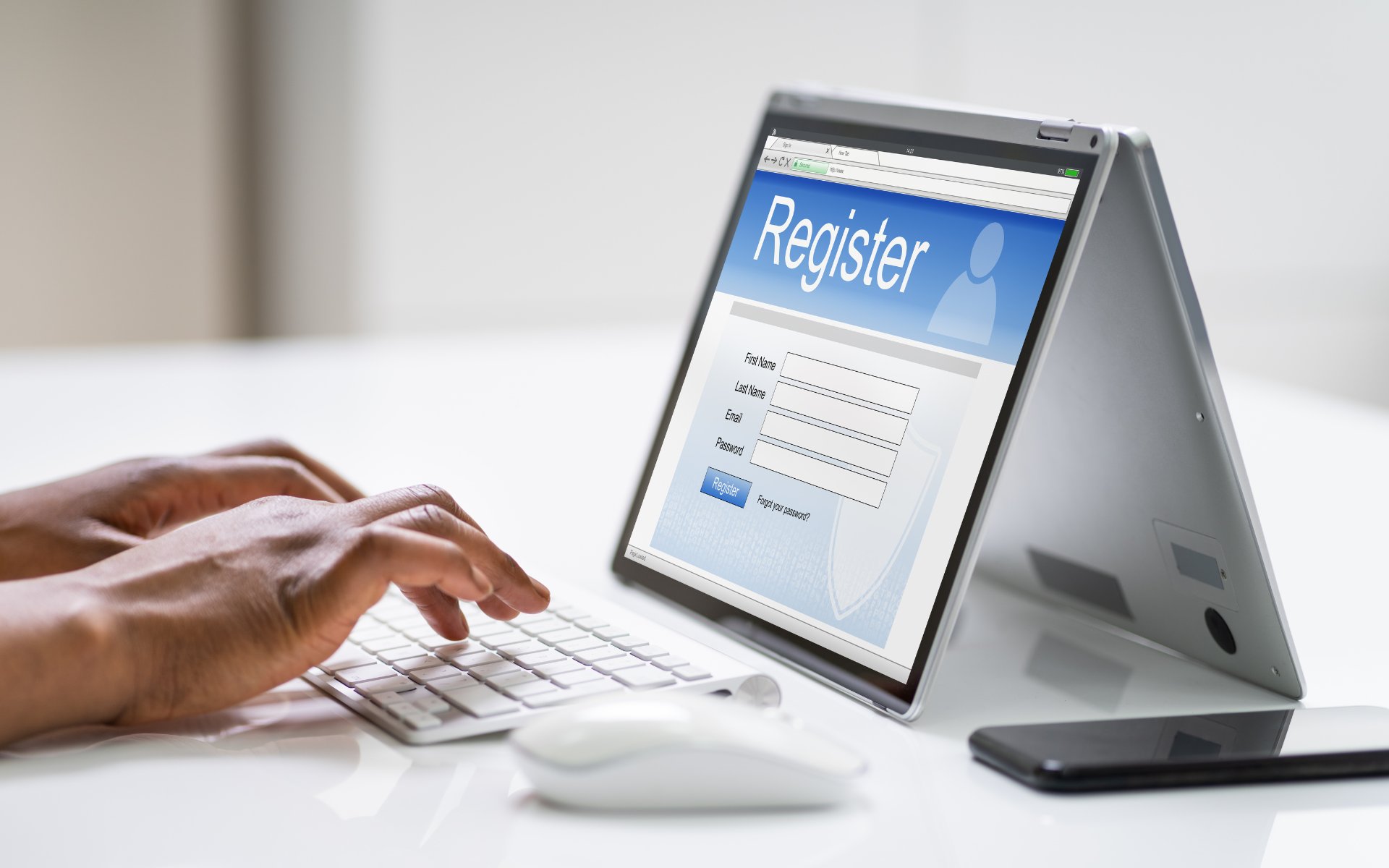Choosing an Electronic Form Platform
When it comes to creating electronic forms, choosing the right platform is crucial. With so many options available, it’s important to consider factors such as functionality, ease of use, customization options, and integrations.
One popular choice is Google Forms. It offers a user-friendly interface, making it accessible to users of all levels of technical expertise. With its drag-and-drop editor, you can easily design and customize your form. Google Forms also provides built-in analytics and the ability to share the form via a link or embed it on a website.
Another great option is JotForm, a feature-rich platform known for its flexibility. With a wide range of form templates and customization options, JotForm allows you to create professional-looking forms in no time. It also offers advanced features like conditional logic, calculations, and payment integrations.
If you’re looking for more advanced features and robust integrations, Wufoo might be the platform for you. It offers a variety of form field options, including file uploads, repeating sections, and CAPTCHA protection. Wufoo also supports third-party integrations with popular tools like Salesforce, Mailchimp, and PayPal.
For those who prioritize security, Formstack is a reputable option. It provides advanced security features like HIPAA compliance and SSL encryption. Formstack also offers seamless integration with other business tools, such as CRMs and project management software.
One alternative worth considering is Typeform. With its sleek and interactive design, Typeform provides a user-friendly and engaging form-building experience. It offers a wide range of form field options, including multiple-choice questions, dropdowns, and sliders. Typeform also supports conditional logic and allows for easy customization.
Ultimately, the choice of an electronic form platform will depend on your specific needs and preferences. Consider the level of customization, integration capabilities, security features, and budget when making your decision. Remember to test out different platforms and explore their features before settling on one that best suits your requirements.
Designing the Form Layout
The layout of your electronic form plays a crucial role in its usability and effectiveness. An intuitive and visually appealing design can improve user experience and encourage higher form completion rates. Here are some key considerations when designing your form layout:
1. Keep it organized: Structuring your form in a clear and logical manner will help users navigate through it easily. Group similar questions together and use headings or sections to divide different parts of the form. This way, respondents can easily understand the flow and purpose of each section.
2. Prioritize important information: Place the most important fields or questions near the top of the form. This ensures that users see them without having to scroll too much. For example, if gathering contact information is crucial, place those fields at the beginning of the form.
3. Use white space effectively: Leave enough white space around form elements to make them stand out and avoid clutter. This improves readability and makes the form visually appealing. White space also helps users focus on individual questions and prevents them from feeling overwhelmed.
4. Consider mobile responsiveness: With the increasing use of mobile devices, it’s essential to design forms that are mobile-friendly. Pay attention to font size, button placement, and overall form layout to ensure a seamless experience across different screen sizes.
5. Use a consistent design theme: It’s important to maintain consistency in design elements such as color schemes, fonts, and branding throughout the form. This cohesive visual presentation not only enhances the professionalism of your form but also reinforces your brand identity.
6. Optimize for accessibility: Make your form accessible to users with disabilities by following accessibility guidelines. Use clear and concise labels for form fields, provide alternative text for images, and ensure compatibility with screen readers. This ensures equal access to your form for all users.
7. Consider the user journey: Put yourself in the shoes of your respondents and consider the process from their perspective. Ensure that the form flows logically and that the questions are presented in a sequential and coherent manner. This will help minimize confusion or frustration during the form-filling process.
By following these design principles, you can create a well-structured and visually appealing form layout that encourages user engagement and improves the overall user experience. Remember to test your form on different devices and gather feedback from users to further refine and optimize the design.
Adding Form Fields
Form fields are the building blocks of any electronic form. They allow you to collect the necessary information from your users. When adding form fields, it’s important to consider the type of data you need to gather and the most appropriate field types. Here are some common form fields and tips for implementing them effectively:
1. Text Fields: Text fields are perfect for collecting short-form information like names, email addresses, or phone numbers. Use input masks or validation rules to ensure the entered data matches the desired format. For example, you can use a regular expression to validate the email address field.
2. Text Areas: Text areas provide a larger space for users to enter longer text, such as comments or feedback. They are useful when you expect users to provide more detailed responses. Consider setting a character limit to prevent excessively long entries.
3. Radio Buttons: Radio buttons are ideal for single-choice questions. Present users with a list of options, and they can select only one. Use radio buttons when users have mutually exclusive choices, such as selecting a gender or a preferred payment method.
4. Checkboxes: Checkboxes are suitable for multiple-choice questions where users can select one or more options. Use checkboxes when users have non-exclusive choices, such as selecting multiple hobbies or interests.
5. Dropdown Menus: Dropdown menus provide a space-saving way to present a long list of options. This is helpful when you have a large number of choices, and you want to avoid cluttering the form. Use dropdown menus for questions like selecting a country, state, or industry.
6. Date Pickers: Date pickers allow users to select a specific date easily. They are useful for collecting information like birthdates, event dates, or appointments. Ensure that the date picker is intuitive and supports a wide range of date formats.
7. File Upload: File upload fields enable users to attach files or documents to the form. This is handy for collecting resumes, images, or any other relevant files. Ensure that you specify the accepted file types and size limits to prevent any issues during the submission process.
8. Rating Fields: Rating fields allow users to provide feedback on a scale. This is helpful for gathering opinions or ratings for products, services, or experiences. Consider including a descriptive label or tooltip to clarify the rating scale.
Remember to label your form fields clearly and provide clear instructions if necessary. Use placeholders to provide example inputs and tooltips to offer additional guidance. Testing the form fields thoroughly before launching your electronic form will help you ensure a smooth submission process for your users.
Customizing Form Field Properties
Customizing the properties of form fields allows you to fine-tune the behavior and appearance of each field to meet your specific needs. By taking advantage of these customization options, you can create a more user-friendly and interactive form. Here are some key aspects to consider when customizing form field properties:
1. Field Labels: Field labels provide descriptive text that helps users understand what information is expected from them. Customize the labels to be clear, concise, and aligned with the expectations of your users. Consider using placeholders or tooltips to provide additional instructions or examples.
2. Field Size and Formatting: Adjusting the size and formatting of form fields can enhance the visual appeal of your form. You can resize text fields, text areas, and dropdown menus to accommodate different lengths of input. Additionally, you can format numeric fields, such as currency or phone number inputs, to match a specific pattern or style.
3. Required Fields: Use the required field property to designate which fields are mandatory for users to complete. This helps ensure that important information isn’t omitted. Make sure to clearly indicate which fields are required by using an asterisk (*) or providing a visual cue, such as a different color or icon.
4. Field Validation: Implementing field validation is crucial for ensuring accurate data entry and preventing errors. Depending on the field type, you can set validation rules to check for specific formats, such as valid email addresses or phone numbers. Display clear error messages when the entered data doesn’t meet the specified criteria.
5. Conditional Logic: Utilize conditional logic to show or hide certain fields based on user input. This feature allows you to create dynamic forms and tailor the user experience based on the responses given. For example, you can display additional fields when a specific option is selected or skip irrelevant sections based on user choices.
6. Default Values: Set default values for fields to streamline the form-filling process. This can be useful for fields that are commonly answered with the same response, such as a default country selection or a specific checkbox option that is pre-selected. Default values can help users expedite form completion or provide a starting point for their input.
7. Field Positioning: Arrange the form fields in a logical and intuitive order to guide users through the form smoothly. Consider the natural flow of information and place related fields together. By organizing your form effectively, you can improve the user experience and increase the chances of form completion.
Remember to test your form thoroughly after customizing the field properties to ensure that it functions as intended. Validate the behavior of each field and verify that error messages are displayed correctly. Taking the time to customize form field properties will result in a more user-friendly and tailored form for your audience.
Incorporating Conditional Logic
Conditional logic is a powerful feature that allows you to create dynamic and interactive electronic forms. By incorporating conditional logic, you can show or hide form fields and sections based on user responses, making the form more personalized and efficient. Here are some key considerations when using conditional logic:
1. Identify the Trigger: Determine the specific trigger or condition that should activate the conditional logic. This could be a particular response to a multiple-choice question, a specific value entered in a text field, or a combination of multiple conditions. Clearly define the trigger to ensure that the logic operates correctly.
2. Determine the Action: Consider what action should occur when the condition is met. This could involve showing or hiding specific form fields, sections, or even entire pages. For example, if a user selects “Yes” in a question about interest in a particular product, you can display additional fields related to that product, while hiding them if the user selects “No”.
3. Set Up the Logic: Use the form builder or settings menu of your selected platform to set up the conditional logic. Most form builders provide a user-friendly interface to define conditions and corresponding actions. Specify the trigger question, the specific response(s) that activate the logic, and the fields or sections to show or hide. Test the logic to ensure that it functions correctly.
4. Multiple Conditions: Depending on the complexity of your form, you may need to incorporate multiple conditions to trigger different actions. This allows you to create customized experiences based on a combination of responses. Consider using logical operators like “AND” and “OR” to create more advanced logic scenarios.
5. Error Handling: When using conditional logic, it’s important to account for potential errors or inconsistencies. Validate your form to ensure that the conditional logic works as intended and that error messages are displayed when necessary. Test different combinations of responses to identify any potential issues and make adjustments accordingly.
6. User Experience: While conditional logic can offer a more tailored and efficient form-filling experience, be mindful of overwhelming users with too many conditional options. Keep the logic scenarios concise and relevant to avoid confusion. Test the form with representative users to gather feedback and ensure that the conditional logic enhances their experience rather than complicating it.
Incorporating conditional logic in your electronic form can make it more engaging and personalized. It allows users to focus on relevant fields, reduces the time spent filling out the form, and enhances the overall user experience. By considering the trigger, determining the action, and testing the logic carefully, you can create a dynamic form that adapts to user responses effectively.
Adding Validation Rules
Validation rules play a crucial role in ensuring the accuracy and integrity of the data collected through electronic forms. By adding validation rules to your form fields, you can enforce specific formatting or content requirements, reducing the likelihood of erroneous or incomplete submissions. Here are some key considerations when implementing validation rules:
1. Required Fields: Make sure to mark any essential fields as required. This ensures that users must provide a response before submitting the form. Required field validation prevents incomplete submissions and prompts users to complete all necessary information.
2. Format Validation: Specify the desired format for certain fields, such as email addresses, phone numbers, or dates. Use regular expressions or built-in validation options to ensure that the entered data matches the prescribed format. For example, you can validate an email field to ensure it contains an “@” symbol and a valid domain name.
3. Range and Limit Validation: Set minimum and maximum values for numeric fields or provide character limits for text fields. This prevents users from entering inappropriate or out-of-range values. For instance, you can specify that a quantity field should accept values between 1 and 100.
4. Custom Validation Messages: Customize the error messages that appear when validation rules are not met. Use clear and concise language to inform users about the specific issue and provide guidance on how to correct it. Well-crafted error messages can help users understand the problem and take the necessary steps to rectify it.
5. Real-Time Validation: Consider implementing real-time validation to provide immediate feedback to users as they fill out the form. This can be done by validating input as users type or when they move to the next field. Real-time validation helps users identify errors or invalid data early on, facilitating a smoother form-filling process.
6. Multi-Field Validation: In some cases, you may need to validate the relationship between multiple fields. For example, if a user selects “Other” as an option in a dropdown, you can require them to provide additional information in a separate text field. Multi-field validation ensures that the responses are coherent and complete.
7. Test and Review: Thoroughly test the validation rules on your form to ensure their effectiveness. Enter different types of data to verify that the rules are enforced correctly and error messages are displayed when needed. Iteratively review and tweak the validation rules based on user feedback to optimize the form’s usability and accuracy.
Adding validation rules to your form helps maintain data integrity and improves the overall quality of the information collected. By implementing required fields, format validation, range limits, and custom error messages, you can prevent erroneous and incomplete submissions. Continuous testing and refinement of your validation rules will contribute to a seamless and error-free form-filling experience for your users.
Including File Uploads
File uploads are a valuable feature to include in your electronic forms as they allow users to attach and submit files along with their responses. Whether you need users to provide supporting documents, images, or portfolios, enabling file uploads enhances data collection. Here are key considerations when including file upload functionality:
1. File Type and Size: Specify the types of files that users are allowed to upload. This helps ensure that only relevant files are submitted. For example, you can restrict uploads to common file formats like PDFs, images (JPEG, PNG), or documents (DOCX, PPT). Additionally, set a maximum file size limit to prevent large files from overwhelming your server.
2. Clear Instructions: Provide clear instructions on the acceptable file types and maximum size limitations. Communicate any requirements or restrictions to users to reduce the risk of receiving inappropriate or oversized files. Display these instructions near the file upload field or as a tooltip to avoid confusion.
3. File Naming Convention: Suggest an appropriate file naming convention to users to maintain organization and ease of access. For example, if users are submitting resumes, you can ask them to use their name and the current date in the file name (e.g., John_Doe_Resume_DDMMYYYY).
4. Progress Indicators: When uploading large files, consider implementing a progress indicator to help users track the status of their upload. This visual feedback assures users that their files are being processed correctly. A progress bar or percentage completion can be displayed to indicate the progress of each file upload.
5. Security Considerations: Being mindful of security is paramount when including file uploads. Use secure file upload protocols (e.g., HTTPS) to protect users’ data during transit. Additionally, implement strict server-side security measures to ensure the protection of uploaded files from unauthorized access or malicious activities.
6. Fluctuating Storage Needs: Take into account the potential increase in data storage requirements when implementing file uploads. Evaluate your available storage capacity and consider implementing measures such as regular backups, file expiration policies, or automatic deletion after a certain period to manage storage effectively.
7. User Experience: Focus on ensuring a smooth and intuitive user experience during the file upload process. Provide clear feedback and confirmation messages once files are successfully uploaded. If errors occur, such as an invalid file type, display relevant error messages with instructions on how to rectify the issue.
By including file uploads in your electronic forms, you enable users to provide additional information or supporting documents conveniently. Setting file type and size limitations, providing clear instructions, and considering security and storage needs contribute to a seamless user experience. Ensuring a smooth file upload process contributes to the overall success of your electronic form.
Designing a User-Friendly Interface
Designing a user-friendly interface for your electronic form is essential for a positive user experience. A well-designed interface not only enhances the visual appeal but also improves usability and encourages form completion. Here are key considerations when designing a user-friendly interface:
1. Clear and Intuitive Layout: Organize the form in a logical and easy-to-follow layout. Group related questions together, use headings or sections to divide different parts of the form, and maintain consistent spacing between form elements. A clear and intuitive layout helps users navigate the form effortlessly.
2. Visual Hierarchy: Utilize visual cues to establish a clear visual hierarchy. Make important elements such as headings and call-to-action buttons stand out. Use font size, color, and styling to differentiate between different form elements, ensuring that users can easily identify and interact with them.
3. Minimalist Design: Keep the design clean and minimalist, focusing on essential elements to avoid overwhelming the user. Use whitespace effectively to create separation between different form elements and reduce visual clutter. A minimalist design promotes focus and improves readability.
4. Consistent Branding: Incorporate your branding elements into the form design to reinforce brand recognition and trust. Use your brand colors, typography, and logos consistently throughout the form. Consistent branding establishes a sense of familiarity and professionalism.
5. Responsive Design: Ensure that your electronic form is responsive and adapts to different screen sizes and devices. Test the form on various devices, including desktop computers, tablets, and smartphones, to ensure a seamless experience for users. Responsive design prevents unnecessary scrolling or zooming, making it easier for users to complete the form.
6. Thoughtful Use of Colors: Select colors that align with your brand and create a visually pleasing experience. Use a limited color palette to avoid overwhelming the user. Consider the psychological impact of colors and use them strategically to evoke the desired emotions and convey important information.
7. Clear Instructions and Feedback: Provide explicit and concise instructions throughout the form to guide users. Clearly indicate required fields, provide examples, and use tooltips to offer additional context. Additionally, provide immediate feedback when users interact with form elements, such as successful submissions and validation errors.
8. Usability Testing: Conduct usability testing with a representative group of users to gather feedback and identify areas for improvement. Observe how users navigate the form, identify any usability issues or confusion, and refine the interface based on the feedback received. Usability testing ensures that your form is intuitive and user-friendly.
By designing a user-friendly interface, you create a positive experience for users filling out your electronic form. A clear and intuitive layout, visual hierarchy, minimalist design, consistent branding, responsive design, thoughtful use of colors, clear instructions, and usability testing contribute to an improved user experience and increased form completion rates.
Testing the Form
Testing your electronic form is a critical step in ensuring its functionality, usability, and effectiveness. Thorough testing helps identify and rectify any issues or usability concerns before the form is launched to users. Here are key considerations when testing your form:
1. Functionality Testing: Test all form fields, buttons, and interactive elements to ensure they are working as intended. Verify that users can input data correctly, select options from dropdown menus, and upload files without any errors. Also, ensure that any conditional logic or validation rules are functioning correctly.
2. Cross-Browser Compatibility: Test the form on different web browsers (such as Chrome, Firefox, Safari, and Internet Explorer) to ensure compatibility. Check that the form renders properly and that all form elements and functionalities work consistently across various browsers and versions. This ensures a seamless experience for users regardless of their preferred browser.
3. Mobile Responsiveness Testing: With the increasing use of mobile devices, it is essential to test your form’s responsiveness. Try out the form on different screen sizes, including smartphones and tablets, to ensure that it is mobile-friendly. Verify that all form elements are visible, buttons and fields are easy to interact with, and the overall layout is optimized for smaller screens.
4. Usability Testing: Conduct usability testing with a small group of representative users. Observe how they interact with the form and gather feedback on navigation, clarity of instructions, ease of use, and overall user experience. Usability testing provides valuable insights into any pain points or areas where the form can be improved.
5. Error Handling Testing: Test the form’s error handling mechanisms by intentionally entering invalid or incomplete data. Verify that appropriate error messages are displayed, helping users understand what went wrong and how to correct the issue. Ensure that error messages are clear, concise, and provide helpful guidance.
6. Form Submission and Confirmation: Test the form submission process to ensure that user data is captured correctly. After submission, verify that users receive appropriate confirmation messages or email notifications. Test any redirections or post-submission actions, such as redirecting users to a thank-you page or displaying a confirmation screen.
7. Accessibility Testing: Evaluate the accessibility of your form by testing it with assistive technologies, such as screen readers. Ensure that all form elements and instructions are accessible to users with disabilities. Check that screen reader users can navigate and complete the form smoothly, and that any images or multimedia elements have appropriate alternative text.
8. Integration Testing: If you plan to integrate the form with other systems or tools, conduct integration testing to ensure seamless data transfer. Test the integration points with third-party applications, APIs, or databases to verify that data is transferred correctly and securely.
By conducting comprehensive testing, you can identify and address any issues, improve the user experience, and ensure the reliability and effectiveness of your electronic form. Functional testing, cross-browser compatibility, mobile responsiveness, usability testing, error handling, form submission confirmation, accessibility, and integration testing are critical steps to take before launching your form to the intended users.
Embedding the Form on a Website
Once you’ve created your electronic form, the next step is to embed it on your website to make it easily accessible to your target audience. Embedding the form seamlessly integrates it into your website’s design and navigation, providing users with a cohesive experience. Here’s what you need to consider when embedding your form:
1. Obtain Embed Code: Most form-building platforms generate an embed code for each form you create. This code includes HTML, CSS, and JavaScript that you can copy and paste into your website’s code. Retrieve the embed code from your form builder so you can embed the form on your desired web page.
2. Choose an Embed Location: Determine the best location on your website to embed the form. Consider where your visitors are most likely to encounter it, such as on a dedicated contact page, a sidebar, or within a blog post. Choose a place that is visible, easily accessible, and relevant to the context of your website’s content.
3. HTML Embedding: Open the webpage editor or content management system (CMS) where you want to embed the form. Paste the embed code provided by your form builder into the HTML code of the page. Preview the page to ensure that the form appears correctly and functions as intended.
4. Customizing the Form’s Look and Feel: Depending on your form builder, you may have the option to further customize the appearance of the embedded form. This can include adjusting the size, color scheme, and font styles to match your website’s design. Customize the form to create a seamless visual integration with your website.
5. Responsive Design: Ensure that the embedded form is responsive and adapts to different screen sizes. Test the form on various devices, including desktops, tablets, and mobile phones, to verify that it displays and functions optimally. Responsive design guarantees that the form remains accessible and user-friendly across all devices.
6. Test the Embedded Form: Once the form is embedded, thoroughly test it to ensure that all form elements, fields, and buttons function correctly. Verify that the form can be submitted successfully and that any conditional logic or validation rules operate as expected. Also, test the user experience to ensure that completing the form on your website is seamless.
7. Place Clear Call-to-Action: Provide a clear and compelling call-to-action (CTA) near the embedded form to prompt visitors to fill it out. Use persuasive language and design elements to make the CTA stand out and encourage user engagement. A well-placed and visually appealing CTA can increase the form’s visibility and conversion rate.
8. Monitor and Optimize: After embedding the form, continuously monitor its performance and gather user feedback. Track form submission rates, conversion rates, and user behavior to identify any areas for improvement. Make data-driven optimizations to enhance the form’s effectiveness and user satisfaction.
Embedding your electronic form on your website allows for easy access and interaction with your audience. By following these steps, you can seamlessly integrate the form into your website, customize its appearance, ensure responsiveness, and monitor its performance over time.
Integrating with Data Collection Tools
Integrating your electronic form with data collection tools can streamline the process of gathering and managing the data you collect. By automating data transfer and organization, integration eliminates manual handling and minimizes the risk of errors. Here are key considerations when integrating your form with data collection tools:
1. CRM Integration: Integrate your form with customer relationship management (CRM) systems to automatically add form submissions to your CRM database. This helps consolidate data and streamlines your lead generation or customer management process. Look for form builders that offer CRM integrations, or use third-party integration tools to connect your form with your CRM system.
2. Email Marketing Integration: Connect your form with email marketing software to automatically add form respondents to your mailing lists. This allows you to easily follow up with leads, send confirmations, or deliver newsletters. Integration can help you nurture your audience and engage with them effectively. Look for form builders that offer email marketing integrations or use integration platforms to connect your form and email marketing tool.
3. Data Storage and Backup: Integrate your form with cloud storage services, such as Google Drive, Dropbox, or Box, to automatically save and backup form submissions. Storing data in the cloud ensures that your data is secure, accessible, and backed up regularly. Configure your form to sync form submissions directly to your chosen cloud storage provider.
4. Project Management Integration: If your form collects data for specific projects or initiatives, integrating it with project management tools, such as Trello or Asana, can help streamline workflow and collaboration. Automatically create tasks, assign team members, and set deadlines based on form submissions. This integration promotes efficiency and ensures seamless project execution.
5. Analytics Integration: Integrate your form with analytics tools, such as Google Analytics, to track and analyze form performance and user behavior. This helps you gain insights into form completion rates, user demographics, and conversion funnels. By understanding how users interact with your form, you can make data-driven decisions to optimize its effectiveness.
6. API Integration: Utilize the application programming interface (API) of your form builder or data collection tool to create custom integrations with other systems or tools. APIs allow you to connect your form with custom databases, proprietary software, or specialized data processing tools. This level of integration enables you to tailor the data collection process to your specific business needs.
7. Test and Monitor: After setting up integrations, test the data transfer process to ensure that form submissions are being accurately and timely sent to the integrated tools. Monitor the integration periodically to verify that data is being synchronized correctly and that any errors or discrepancies are promptly addressed.
Integrating your electronic form with data collection tools enhances efficiency, accuracy, and insights. By automating data transfer, storage, and analysis, you can streamline workflows, minimize manual effort, and make informed decisions based on the collected data. Explore available integrations and choose the ones that align with your specific data management and business goals.
Analyzing Form Responses
Once your electronic form has collected responses, analyzing the data provides valuable insights that can drive business decisions and improve processes. By analyzing form responses, you can identify patterns, trends, and areas for improvement. Here’s what you need to consider when analyzing form responses:
1. Data Organization: Start by organizing the form responses in a structured manner. Use spreadsheets, databases, or specialized software to store and manage the data. Ensure that each response is associated with relevant metadata, such as submission date and time, user information, or any specific identifiers.
2. Identify Key Metrics: Determine the key metrics or areas of interest that you wish to analyze. This can include response rates, completion times, average scores, or any other relevant metrics specific to your form’s purpose. Establishing clear objectives and defining what success looks like will guide your analysis.
3. Quantitative Analysis: Perform quantitative analysis to understand numerical trends and patterns in the data. Utilize statistical techniques to uncover insights, such as calculating averages, percentages, or measures of central tendency. Look for patterns, correlations, or anomalies that can shed light on your form’s effectiveness.
4. Qualitative Analysis: Complement quantitative analysis with qualitative analysis to gain in-depth insights from open-ended responses or comments. Categorize and analyze qualitative data manually or leverage text analysis tools to uncover common themes, sentiments, or recurring issues. Qualitative analysis provides valuable context and narrative around the data.
5. Visualization Techniques: Utilize data visualization techniques to communicate findings effectively. Create charts, graphs, or dashboards to present the data visually. Visualizations make it easier to identify patterns, compare data, and communicate insights to stakeholders who may not be familiar with the raw data.
6. Compare Segments and Groups: Segment the data based on relevant variables, such as demographics, user characteristics, or specific form responses. Compare the responses across different segments to uncover variations or trends. This analysis can reveal insights about different user groups, enabling personalized strategies or targeted improvements.
7. Identify Pain Points: Identify pain points or areas for improvement based on user feedback or identified patterns in the data. Look for common issues, recurring complaints, or low satisfaction areas. Understanding pain points allows you to make changes to your form or processes to enhance the user experience or address any bottlenecks.
8. Iterative Analysis: Continuously analyze form responses over time to identify trends or changes. Compare current analysis with previous data to measure progress, track improvements, or identify new challenges. Iterative analysis helps you refine your form and adapt to evolving user needs.
9. Take Action: Translate the insights gathered from analyzing form responses into actionable steps. Implement changes, improvements, or optimizations based on the findings. Monitor the impact of these actions and evaluate their effectiveness regularly to maximize the value derived from the analysis.
By analyzing form responses, you can gain meaningful insights that drive decision-making and lead to continuous improvement. Use quantitative and qualitative analysis, leverage data visualization techniques, and segment the data to uncover trends and pain points. Regular analysis and taking action based on the findings will help you optimize your form and enhance the overall user experience.
Monitoring Form Performance
Monitoring the performance of your electronic form is crucial to ensure its effectiveness, usability, and success in achieving your objectives. By continuously tracking and evaluating form performance, you can identify areas for improvement, optimize user experience, and maximize form conversion rates. Here’s what you need to consider when monitoring form performance:
1. Key Performance Indicators (KPIs): Define relevant KPIs that align with your form’s goals and objectives. These can include form completion rates, conversion rates, average response times, or any other metrics that indicate the form’s success. Establishing clear KPIs helps quantify and track your form’s performance over time.
2. Analytics and Tracking Tools: Implement analytics and tracking tools, such as Google Analytics or specialized form analytics platforms, to gather quantitative data on form usage and user behavior. Set up event tracking or goal tracking to monitor specific actions or user engagement on the form. Analytics tools provide valuable insights into visitor traffic, user demographics, and form completion rates.
3. Conversion Funnels: Analyze the conversion funnel of your form to identify potential drop-off points or areas where users abandon the form submission process. By understanding the user journey and the steps they take to complete the form, you can optimize the flow and user experience to minimize obstacles and increase completion rates.
4. User Feedback: Gather feedback from users to gain qualitative insights into their experience with the form. Use surveys, feedback forms, or direct user interviews to understand their perspectives, pain points, or suggestions for improvement. User feedback provides valuable context and identifies areas for enhancement that may not be captured through quantitative analytics alone.
5. A/B Testing: Conduct A/B testing by creating variations of your form and measuring the performance of each version. Test different designs, wording, or form field placement to identify which variations yield better results. A/B testing provides data-driven insights into the impact of specific changes on form performance and allows for continuous optimization.
6. Regular Auditing: Periodically review and audit your form to ensure that all information and questions are relevant and up-to-date. Remove any unnecessary fields or steps that may cause user friction. Regular auditing helps eliminate potential roadblocks and keeps the form streamlined and efficient.
7. Benchmarking and Comparisons: Benchmark your form’s performance against industry standards or your own past performance. Compare your form’s performance metrics to similar forms or competitors in your industry to gain insights into where your form excels or needs improvement. Benchmarking provides context and helps set realistic goals to improve performance.
8. Continuous Improvement: Use the insights gathered from monitoring form performance to implement iterative improvements on an ongoing basis. Test and refine different elements of the form, such as the layout, wording, or form fields, based on data-driven findings. Continuously monitor the impact of these improvements and make necessary adjustments to optimize performance.
By monitoring form performance, you can proactively identify opportunities for improvement, optimize user experience, and maximize form conversion rates. Use analytics tools, track key metrics, gather user feedback, conduct A/B testing, and engage in regular auditing. Continuously strive for iterative improvements to ensure your form remains effective and aligned with your goals.
Implementing Security Measures
Implementing robust security measures in your electronic form is crucial to protect the privacy and integrity of the data collected. By prioritizing security, you can build trust with your users and safeguard sensitive information. Here are key considerations when implementing security measures:
1. Secure Data Transmission: Ensure that the data entered into your form is transmitted securely over the internet. Use Secure Sockets Layer (SSL) or Transport Layer Security (TLS) encryption to establish a secure connection between the user’s browser and your server. SSL/TLS encryption helps prevent unauthorized access or interception of data during transmission.
2. Password Protection: If your form involves user authentication or access to sensitive information, implement strong password protection measures. Utilize secure password hashing algorithms and enforce password complexity rules. Require regular password updates and provide a secure process for password retrieval or reset.
3. Form Field Validation: Incorporate form field validation to prevent common security vulnerabilities, such as cross-site scripting (XSS) or SQL injection attacks. Validate all form inputs to ensure that only expected data formats and ranges are accepted. Input validation helps mitigate the risk of malicious code injection or manipulation of form data.
4. CAPTCHA and Spam Protection: Integrate CAPTCHA or other spam protection mechanisms to prevent automated bots from submitting the form. CAPTCHA verifies that the user is human by prompting them to complete a visual or audio challenge. Implementing spam protection measures reduces the risk of receiving unwanted or malicious submissions.
5. User Access Control: If your form is intended for specific user groups or requires access control, implement user authentication and authorization mechanisms. Use role-based access controls (RBAC) to restrict form access based on user roles or privileges. This helps ensure that only authorized users can interact with or submit the form.
6. Data Retention and Disposal: Establish clear policies for data retention and disposal. Define how long you will retain the collected data and set up automatic data archiving or deletion processes accordingly. Properly dispose of data once it is no longer needed, adhering to legal and privacy requirements to minimize the risk of unauthorized access or data breaches.
7. Regular Software Updates: Keep your form builder or software up-to-date with the latest security patches and updates. Regularly check for security advisories and promptly apply any necessary updates. Outdated software is more vulnerable to security exploits, so staying current is essential in maintaining a secure form environment.
8. Third-Party Integrations: If you integrate your form with third-party tools or services, ensure that they have appropriate security measures in place. Select reputable and trusted vendors that prioritize data protection and compliance with privacy regulations, such as GDPR or CCPA. Verify that any data transferred between your form and third-party services is encrypted and handled securely.
By implementing robust security measures, you protect the confidentiality, integrity, and availability of the data collected through your form. Secure data transmission, password protection, form field validation, spam protection, user access control, data retention and disposal policies, regular software updates, and assurance of third-party security help safeguard user data and maintain trust in your form.
Optimizing Form Accessibility
Optimizing the accessibility of your electronic form ensures that all users, including those with disabilities or impairments, can effectively interact with and complete the form. By following accessibility guidelines, you enhance inclusivity and provide equal access to information for all users. Here are key considerations when optimizing form accessibility:
1. Clear and Descriptive Labels: Use clear and descriptive labels for form fields. Ensure that labels are associated with their corresponding fields using proper HTML markup. This makes it easier for users, including screen reader users, to understand the purpose and context of each form field.
2. Assistive Technology Compatibility: Test your form with assistive technologies, such as screen readers or screen magnifiers, to ensure compatibility. Verify that all form elements are accessible, readable, and operable through these assistive devices. Address any issues or barriers identified during testing to provide an inclusive experience.
3. Keyboard Accessibility: Ensure that all form elements can be navigated and interacted with using a keyboard alone. This is crucial for users who cannot or prefer not to use a mouse. Test the form’s keyboard accessibility by navigating through the form using only the Tab key and ensure that focus is visible and moves logically between form fields.
4. Color Contrast: Use sufficient color contrast between text and background to improve readability for all users, including those with visual impairments. Ensure that text remains distinguishable when viewed in grayscale. Web Content Accessibility Guidelines (WCAG) provide guidelines on color contrast ratios to ensure compliance with accessibility standards.
5. Alternative Text for Images: Provide alt text (alternative text) for images used within the form. Alt text serves as a textual alternative to describe images for users who cannot see them, including screen reader users. Use concise and descriptive alt text to convey the essential information or function of the image.
6. Error Notifications and Validation: Communicate error messages and validation notifications in a clear and concise manner. Ensure that error messages are associated with their corresponding form fields and are programmatically identified as errors. Use clear language and provide guidance on how to resolve the error or provide the correct information.
7. Form Field and Button Sizes: Ensure that form fields and buttons have an adequate size and spacing. This helps users with motor impairments or dexterity issues to accurately select or interact with the form elements. Avoid tightly packed form elements that may increase the likelihood of input errors.
8. Testing with Users: Involve users with disabilities or impairments in usability testing. Gather feedback and insights from individuals who can provide firsthand experience and perspectives on using the form with assistive technologies. This user feedback is invaluable for identifying barriers and optimizing accessibility.
By optimizing the accessibility of your electronic form, you create an inclusive and user-friendly experience for all users. Applying clear labels, ensuring compatibility with assistive technology, providing keyboard accessibility, maintaining sufficient color contrast, using alternative text for images, offering clear error notifications, optimizing form field sizes, and involving users with disabilities all contribute to improving form accessibility.