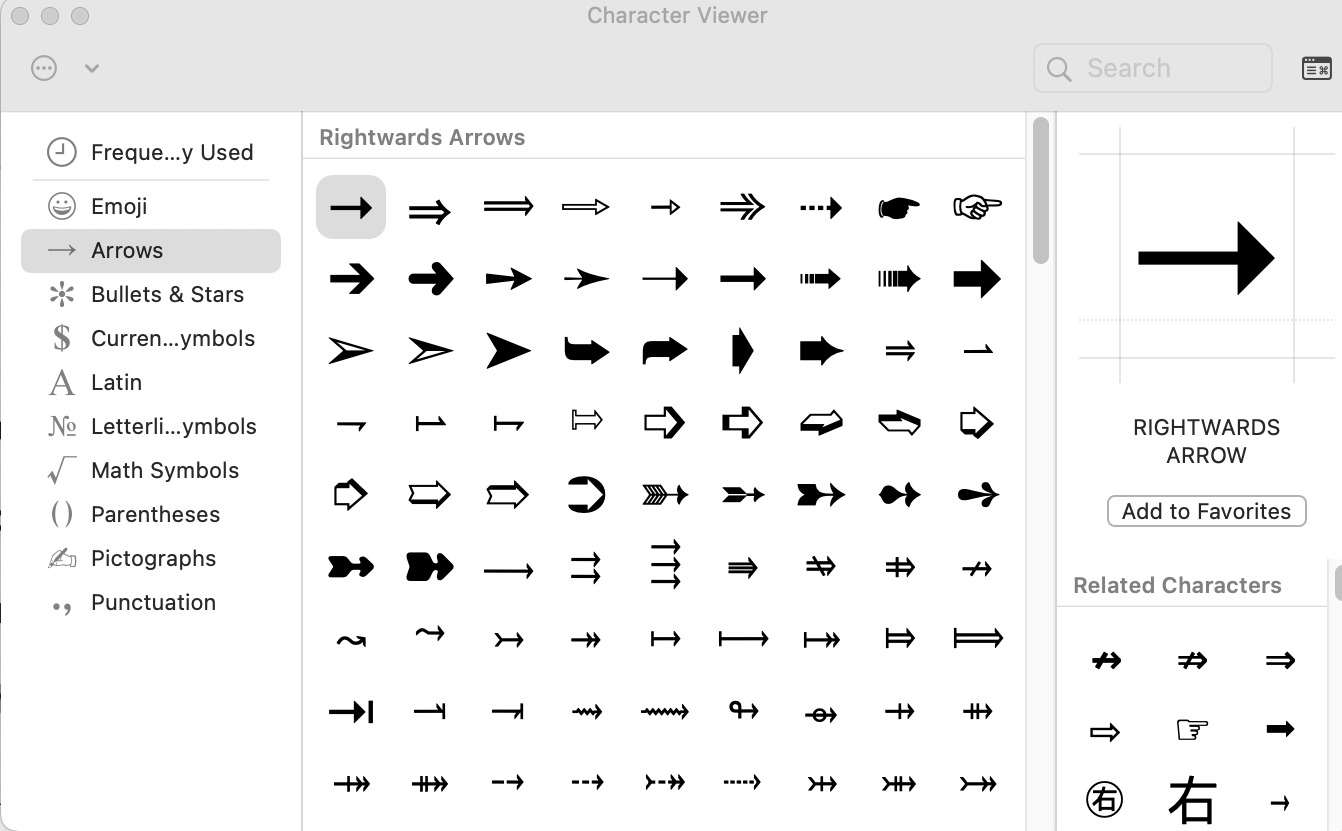Why You Might Need to Make an Arrow on a Keyboard
Keyboards are essential tools for navigating and interacting with computers and mobile devices. While they come with a standard set of keys, sometimes you may find the need to type or insert an arrow symbol. Arrows can be used for various purposes, such as indicating direction, emphasizing a point, or creating visual elements in documents, presentations, or messages.
Below are a few reasons why you might need to make an arrow on a keyboard:
- Navigational Purposes: Arrows are commonly used in computer games, digital art, or graphic design software to control and move characters or objects in a specific direction. Additionally, arrows can be utilized for navigation within documents or web pages, allowing users to scroll through content or jump to specific sections.
- Visual Representation: Arrows can serve as visual aids to draw attention to certain elements or highlight important information. They can be used in presentations, reports, or documents to guide the reader’s attention towards specific points or to show the flow or progression of ideas.
- Social Media or Messaging: Arrows have become popular in social media platforms and messaging applications. They are often used to indicate replies, mentions, or direct communication between users. Adding arrows to your messages can make them more visually appealing and engaging.
- ASCII Art or Symbolic Representation: Arrows can be part of creative ASCII art or symbolic representation in online forums, blog posts, or text messages. They add visual interest and help convey emotions or messages in a unique way.
Overall, arrows are versatile symbols that can enhance your digital and textual communication. Whether you need them for navigation, visual representation, social media, or artistic purposes, knowing how to make an arrow on a keyboard can be a valuable skill.
How to Make an Arrow on a Windows Computer
Windows computers offer several methods to make an arrow symbol. Here are a few ways to do it:
- Using Keyboard Shortcuts: Press and hold the
Altkey on your keyboard, then enter the ASCII code for the arrow symbol. For example, to create a right arrow symbol, pressAltand type26on the numeric keypad. Release theAltkey, and the arrow symbol will appear. - Using Character Map: Windows also provides a built-in utility called “Character Map” that allows you to insert special characters, including arrows. To access it, press the
Windowskey, type “Character Map,” and click on the search result. In the Character Map window, select the arrow symbol you want to use and click the “Copy” button. Then, paste the copied arrow symbol into your document or text field. - Using a Keyboard with Dedicated Arrow Keys: Most keyboards designed for desktop computers or laptops come with dedicated arrow keys. Simply press the desired arrow key to generate an arrow symbol in text editors, word processors, or other applications.
These methods should allow you to easily create arrow symbols on your Windows computer. Choose the method that suits your needs and preferences.
How to Make an Arrow on a Mac Computer
Making an arrow symbol on a Mac computer is a straightforward process. Here are a few methods you can use:
- Using Keyboard Shortcuts: Press and hold the
Optionkey on your keyboard, then press theShiftkey along with the hyphen (-) key to create a simple arrow symbol (→). For a double-sided arrow symbol (↔), pressOption+Shift+=. - Using the Emoji & Symbols Panel: Mac computers provide an Emoji & Symbols panel that offers a wide range of symbols and characters, including arrows. To access it, click on the input field where you want to insert the arrow symbol, then go to the menu bar at the top of the screen and click on “Edit” -> “Emoji & Symbols” (or use the shortcut
Control+Command+Space). In the Emoji & Symbols panel, search for “arrow” and select the arrow symbol you want to use. Click the symbol, and it will be inserted in your document or text field.
These methods should enable you to easily make arrow symbols on your Mac computer. Choose the method that suits your preferences and needs.
How to Make an Arrow on a Linux Computer
Linux computers offer various methods to create an arrow symbol. Here are a few ways to do it:
- Using the Compose Key: Linux systems often have a “Compose” key that allows you to create special characters and symbols, including arrows. To use this method, press the “Compose” key followed by specific key combinations. For example, to produce a right arrow symbol (→), press the “Compose” key, followed by
-and>. Adjust the key combinations according to your desired arrow symbol. - Using Unicode Hex Input: Another way to make an arrow symbol on a Linux computer is by utilizing the Unicode hex input. Press
Ctrl+Shift+U, then type the Unicode hex code for the arrow symbol using the numeric keypad. For instance, the Unicode hex code for a right arrow (→) is2192. PressEnter, and the arrow symbol will be inserted. - Using Character Map: If your Linux distribution includes the Character Map utility, you can use it to insert arrow symbols. Access the Character Map application, locate the arrow symbol, and click on it to select. Then, click the “Copy” button and paste the symbol into your document or text field.
These methods should enable you to create arrow symbols on your Linux computer. Choose the method that works best for your Linux distribution and personal preferences.
How to Make an Arrow on a Mobile Device
If you’re using a mobile device, such as a smartphone or tablet, you can still create arrow symbols to enhance your messages or social media posts. Here are a few methods for making an arrow on a mobile device:
- Using the Keyboard App: Most mobile devices come with a pre-installed keyboard app that offers a range of symbols and emojis. Open your desired app, such as the default keyboard app or a third-party keyboard with enhanced features. Look for the symbol or emoji section, usually indicated by a smiley face or globe icon. Within this section, you can find different arrow symbols that you can directly insert into your text by tapping on them.
- Using Emoji Shortcuts: Many mobile keyboards have shortcuts for commonly used emojis, including arrows. These shortcuts typically involve typing a specific set of characters that automatically transform into an arrow symbol when you type a space or send a message. Explore your keyboard app’s settings or documentation to find the relevant emoji shortcuts for inserting arrows.
- Copying and Pasting: If you come across an arrow symbol on the internet or in a message, you can directly copy and paste it into your own content. Simply long-press on the arrow symbol until a menu appears, then select “Copy” or the equivalent option. Go to the location where you want to insert the arrow symbol, long-press again, and choose “Paste” or the similar option to insert it.
Take advantage of these methods to easily incorporate arrow symbols into your mobile device’s text messages, social media posts, or other forms of digital communication.
Alternative Methods for Making an Arrow on a Keyboard
If the traditional methods for making an arrow symbol on your keyboard don’t work or if you’re looking for additional options, you can try these alternative methods:
- Using HTML Entity Codes: If you’re writing HTML code or working with web-based applications, you can utilize HTML entity codes to display arrow symbols. For example, the HTML entity code for a right arrow (→) is
→and for a double-sided arrow (↔) is↔. Simply include these codes in your HTML document, and the corresponding arrow symbols will be rendered. - Using Character Shortcuts in Word Processors: Some word processing software, such as Microsoft Word or Google Docs, provide shortcuts or autocorrect features for inserting special characters, including arrows. Explore the software’s documentation or settings to find the relevant shortcut or autocorrect options for quickly inserting arrow symbols.
- Inserting Arrow Images: If you need more stylized or visually distinct arrows, you can search for arrow images online and insert them into your documents or messages. Save the desired arrow image to your computer or device, then use the image upload or insert function in the respective application to include the arrow image in your content.
These alternative methods expand your options for creating arrow symbols on a keyboard. Depending on your specific needs and the software or platform you’re using, you can choose the method that works best for you.