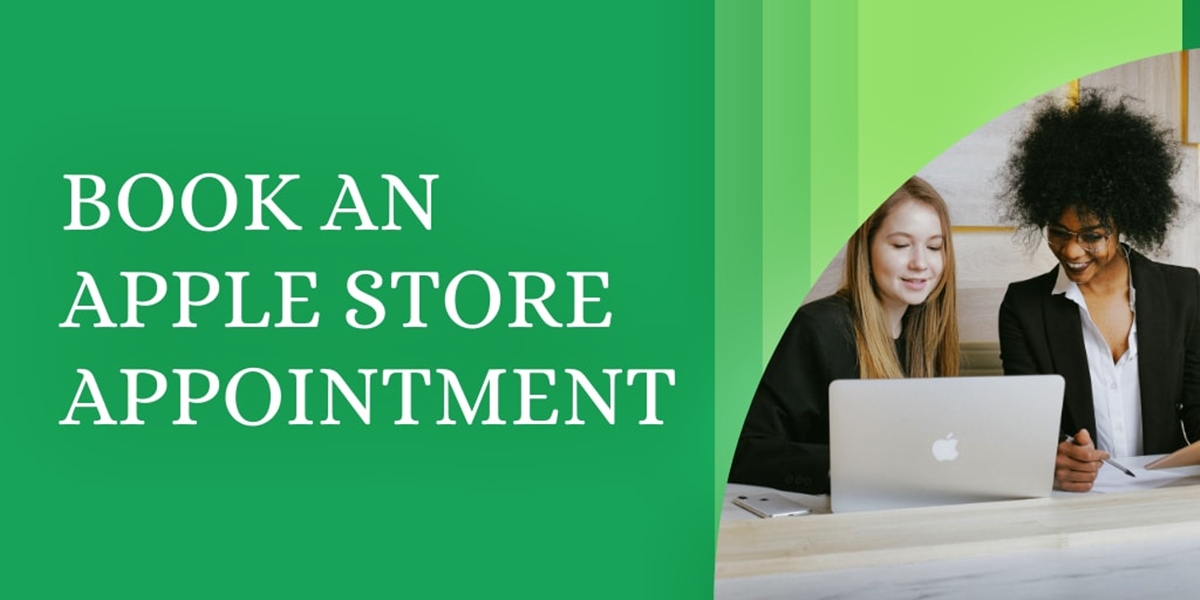Check for Availability
Before making an appointment at an Apple Store, it’s essential to check for availability. Checking availability ensures that you can secure a time slot that works best for you and guarantees that an Apple Genius will be available to assist you with your needs.
The easiest way to check for availability is to visit the Apple Store website. On the website, you’ll find a tab that allows you to schedule an appointment. Click on this tab to begin the process.
Once you’re on the appointment scheduling page, you’ll be prompted to enter your location information. This will help the website provide you with a list of nearby Apple Stores where you can make your appointment.
After providing your location, the website will display a list of available Apple Store locations in your area. Each location will show the available appointment dates and times, making it easy for you to choose the most convenient option for you.
It’s worth noting that appointment availability may vary based on the store location and the services you require. Some stores may have a higher demand for appointments, especially during peak times or for specific types of repairs or consultations.
Therefore, it’s advisable to check for availability well in advance to secure your preferred appointment time. Don’t wait until the last minute, as the slots may fill up quickly, leaving you with limited options.
By checking for availability and planning ahead, you can ensure a smooth and efficient visit to the Apple Store and make the most of your appointment.
Visit the Apple Store Website
When it comes to making an appointment with the Apple Store, the first step is to visit their official website. The Apple Store website is designed to provide a user-friendly experience, allowing you to easily navigate through various options and find the information you need.
To begin, open a web browser and type in “www.apple.com” in the address bar. Once you’re on the Apple homepage, locate and click on the “Store” tab, typically located at the top of the page. This will take you to the Apple Store section of the website.
Once you’re on the Apple Store page, look for the “Genius Bar” tab or a similar option that allows you to schedule an appointment. Clicking on this tab will bring you to a dedicated page where you can start the appointment booking process.
On this page, you may be prompted to enter your location information to find the nearest Apple Store locations to you. Once you’ve entered your location, the website will display a list of available Apple Store locations in your area.
From there, you can choose the specific store where you’d like to make an appointment. The website will provide detailed information about each store, including its address, phone number, and store hours. You can also read customer reviews and see ratings for each store, which can help you make an informed decision.
Additionally, the Apple Store website offers a wealth of resources beyond just scheduling appointments. You can explore the latest Apple products and accessories, read customer reviews, and even sign up for workshops and events.
By visiting the Apple Store website, you can access all the information and tools you need to make your appointment at the Apple Store a seamless and enjoyable experience.
Select Your Desired Store Location
Once you’ve accessed the Apple Store website and entered your location information, you’ll be presented with a list of available Apple Store locations near you. This step allows you to choose the store where you’d like to make your appointment.
It’s important to select a store that is convenient for you. Consider factors such as proximity to your home or workplace, available parking options, and public transportation access. Choosing a store that is easily accessible will save you time and ensure a smooth visit.
Take the time to review the information provided for each store. This may include the store’s address, phone number, and even customer ratings and reviews. Understanding more about the store can help you make an informed decision.
Once you’ve selected your desired store location, click on it to proceed to the next step of the appointment booking process.
Keep in mind that appointment availability may vary between different stores. If your preferred store doesn’t have immediate availability, consider checking other nearby locations to see if they have more suitable time slots.
If there is a specific reason you’re visiting the Apple Store, such as a repair or technical support, it may be helpful to choose a store that specializes in those services.
By selecting the store location that best meets your needs and preferences, you’ll be one step closer to securing your appointment at the Apple Store and getting the assistance you require.
Choose a Reason for Your Appointment
When making an appointment at the Apple Store, you will need to specify the reason for your visit. This step allows Apple to allocate the appropriate resources and ensure that you receive the necessary assistance during your appointment.
There are several common reasons why people schedule appointments at an Apple Store. These include device repairs, technical support, product consultations, software troubleshooting, and setup assistance.
Consider the purpose of your visit and choose the option that best matches your needs. For example, if you’re experiencing an issue with your iPhone or Macbook, select the “Device Repair” option. If you’re looking for guidance on choosing a new Apple product, go for the “Product Consultation” option.
In some cases, you may have an option to provide additional details or a brief description of the issue. This can help Apple’s technicians prepare for your appointment and provide more tailored assistance.
If you’re unsure of the exact reason for your visit or if your situation does not fit into any of the predefined categories, you can choose the option that best aligns with your needs or simply select a general category such as “Technical Support.”
Choosing the correct reason for your appointment will also ensure that you are assigned the appropriate specialist at the Apple Store. This helps streamline the process and ensures that you receive the best possible service.
Remember, if you have multiple issues or require assistance for different devices, you may be able to address them all during a single appointment. Be sure to communicate your needs accurately during the booking process to allow Apple to allocate appropriate time and resources.
By selecting the reason for your appointment with care, you will ensure that your visit to the Apple Store is productive and targeted to your specific needs.
Choose a Date and Time
After selecting the desired store location and specifying the reason for your appointment, the next step is to choose a date and time that works best for you.
The Apple Store website will typically display a calendar view, allowing you to see the available dates for appointments. Depending on the store and the time of year, you may have options ranging from a few days to several weeks in advance.
Take into consideration your own schedule and availability when selecting a date and time. Ensure that you have enough time to travel to the store and that the chosen time slot does not conflict with any other commitments or obligations.
If you have a flexible schedule, you may have more options to choose from, including weekdays, evenings, or weekends. Keep in mind that certain time slots may be in high demand and fill up quickly, especially during busy periods or for popular services.
Once you’ve chosen a date, the website will display the available time slots for that day. You can then select a specific time slot that works best for you.
Be mindful of the duration of your appointment, especially if you have multiple issues or require extensive assistance. If you anticipate needing more time, consider booking a longer time slot or multiple appointments if necessary.
Double-check your chosen date and time before proceeding to the next step. Ensure that it aligns with your schedule and allows enough time for the services or assistance you require.
By carefully selecting a date and time that suits your availability and needs, you’ll be on your way to securing a convenient appointment at the Apple Store.
Enter Your Personal Details
Once you have chosen a date and time for your appointment at the Apple Store, the next step is to enter your personal details. Providing accurate information ensures that Apple can reach out to you if needed and facilitates a smooth check-in process when you arrive.
When prompted, enter your name, email address, and phone number. Double-check your contact information to ensure that it is correct, as any errors may result in missed notifications or difficulties in reaching you.
In some cases, you may also be asked to provide additional details, such as your device’s serial number or a brief description of the issue you’re experiencing. This information helps Apple’s technicians prepare for your appointment and provide more targeted assistance.
Keep in mind that your personal details are handled with confidentiality and used solely for the purpose of your appointment. Apple values customer privacy and ensures that your information is protected in accordance with industry standards.
It’s important to note that if you are under the age of 18, you may need to have a parent or legal guardian accompany you to the appointment or provide consent on your behalf.
Take the time to review your entered personal details before proceeding to the next step. Confirm that everything is accurate and up-to-date to avoid any potential issues.
By entering your personal details correctly and thoroughly, you can ensure effective communication and a smooth experience during your appointment at the Apple Store.
Review and Confirm Your Appointment
Before finalizing your appointment at the Apple Store, it is crucial to carefully review and confirm all the details. This step ensures that everything is accurate, and you are fully prepared for your visit.
Take the time to review the appointment date, time, and location. Ensure that they align with your availability and preferences. Double-check that you have selected the correct store and that the appointment details match your intended purpose.
Additionally, confirm your personal details, such as your name, email address, and phone number. Make sure they are accurate and up-to-date, as this information is essential for Apple to communicate with you regarding your appointment.
If you provided any additional information, such as a device serial number or a description of the issue, review that as well to ensure its accuracy.
If any modifications are necessary, navigate back through the previous steps to make the appropriate changes. This ensures that all the information provided is correct before confirming your appointment.
Once you are confident that everything is accurate, proceed with confirming your appointment. Depending on the Apple Store’s website interface, this confirmation step may involve clicking on a “Confirm” or “Book Appointment” button at the bottom of the page.
After confirming your appointment, a confirmation page or screen will typically be displayed. Take a moment to review this page, as it may provide additional information or instructions regarding your appointment.
It is also a good idea to check your email for a confirmation message from Apple. This email will serve as an official confirmation of your appointment and may contain important details or instructions to follow.
By reviewing and confirming your appointment, you can ensure that all the necessary information is accurate, giving you peace of mind and ensuring a smooth and successful visit to the Apple Store.
Receive a Confirmation Email
After successfully confirming your appointment at the Apple Store, you can expect to receive a confirmation email. This email serves as an official record of your appointment and contains important information that you should review and keep handy.
The confirmation email typically includes details such as the date, time, and location of your appointment. It may also provide any specific instructions or requirements that you need to be aware of before your visit.
Make sure to check the email for any attachments or additional information that Apple may have included. This could include documents or forms that you may need to bring with you or reference during your appointment.
The confirmation email also serves as a means of contact between you and Apple. If you need to make any changes to your appointment or have any inquiries, you can usually find the contact information in the email. This allows you to easily get in touch with the Apple Store if the need arises.
It is advisable to save the confirmation email in a safe place or keep it accessible on your mobile device. This way, you can refer to it easily and have all the necessary information readily available when you arrive at the Apple Store.
If you do not receive the confirmation email within a reasonable time frame, make sure to check your spam or junk folder. In some cases, the email may have been filtered out by your email provider’s security settings.
Receiving the confirmation email gives you peace of mind and reassurance that your appointment at the Apple Store is scheduled. It ensures that you have all the pertinent details at your fingertips, allowing for a seamless and efficient visit.